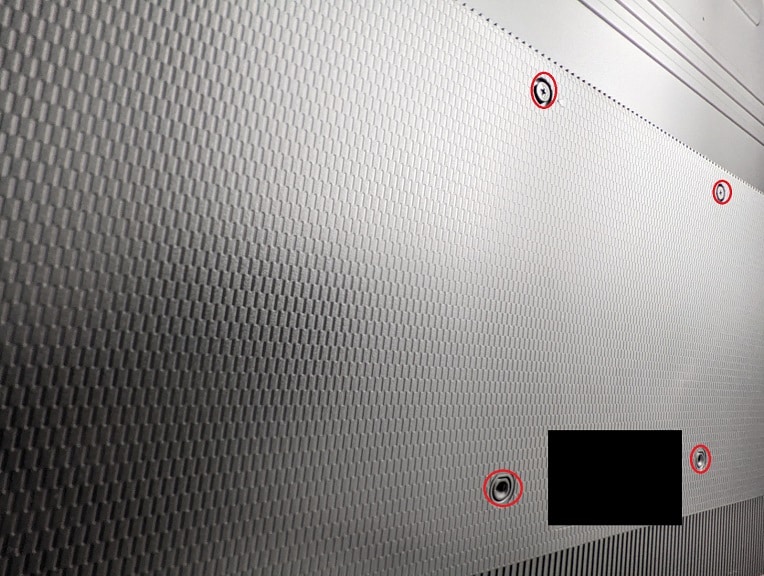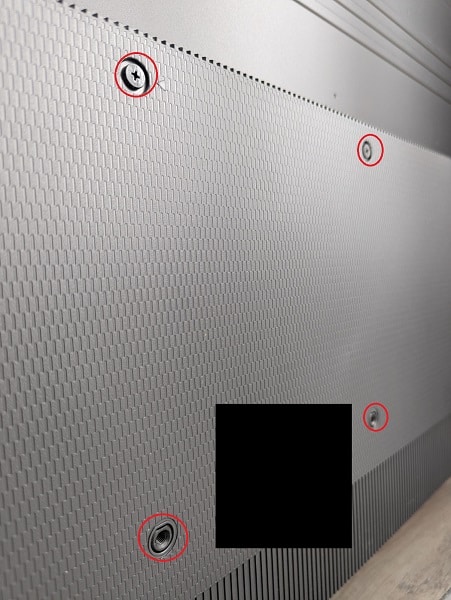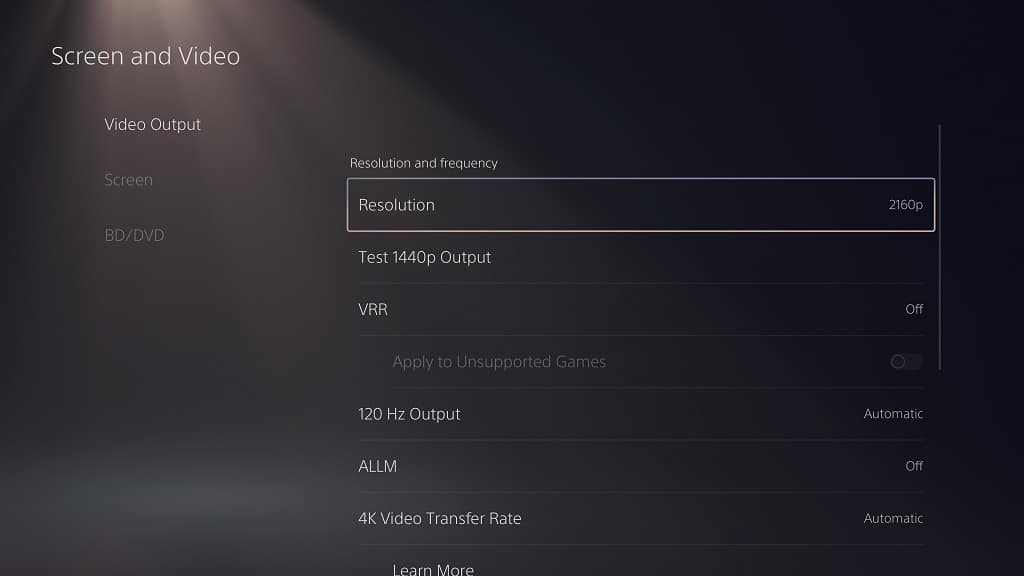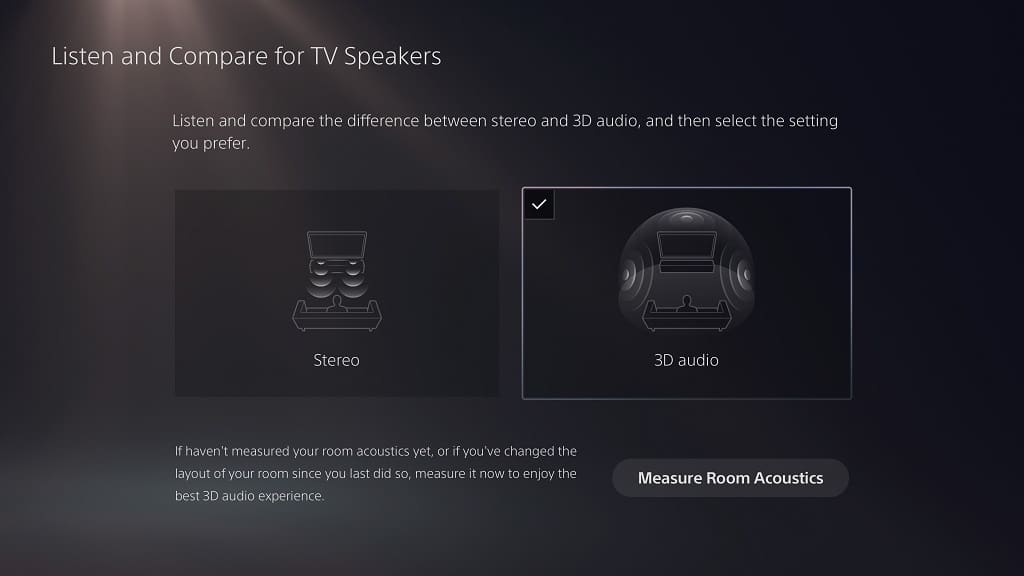The Q60 or Q60B is Samsung’s 2022 entry level television model. If you have one of these affordable TVs, and would like to attach it to a wall, then we suggest that you first take a look at this compatibility guide at Seeking Tech.
Screen Size
The 43-inch, 50-inch, 55-inch, 60-inch, 65-inch, 70-inch 75-inch and 85-inch size options can all be mounted up on a wall.
This article will cover the following model numbers, which may be slightly different depending on which region you bought your TV:
- 43″ Samsung Q60B QLED 4K Smart TV (QN43Q60BAFXZA)
- 50″ Samsung Q60B QLED 4K Smart TV (QN50Q60BAFXZA)
- 55″ Samsung Q60B QLED 4K Smart TV (QN55Q60BAFXZA)
- 60″ Samsung Q60B QLED 4K Smart TV (QN60Q60BAFXZA)
- 65″ Samsung Q60B QLED 4K Smart TV (QN65Q60BAFXZA)
- 70″ Samsung Q60B QLED 4K Smart TV (QN70Q60BAFXZA)
- 75″ Samsung Q60B QLED 4K Smart TV (QN75Q60BAFXZA)
- 85″ Samsung Q60B QLED 4K Smart TV (QN85Q60BAFXZA)
Dimensions
Dimensions without Stand (in inches):
- 43″ Samsung Q60B: 38.0 inches x 22.0 inches x 1.0 inch
- 50″ Samsung Q60B: 44.0 inches x 25.4 inches x 1.0 inch
- 55″ Samsung Q60B: 48.5 inches x 27.9 inches x 1.0 inch
- 60″ Samsung Q60B: 53.3 inches x 30.6 inches x 1.0 inch
- 65″ Samsung Q60B: 57.1 inches x 32.7 inches x 1.0 inch
- 70″ Samsung Q60B: 61.4 inches x 35.5 inches x 1.0 inch
- 75″ Samsung Q60B: 66.0 inches x 37.8 inches x 1.0 inch
- 85″ Samsung Q60B: 74.8 inches x 42.7 inches x 1.1 inch
Dimensions without Stand (in centimeters):
- 43″ Samsung Q60B: 96.5 cm x 55.9 cm x 2.5 cm
- 50″ Samsung Q60B: 111.8 cm x 64.5 cm x 2.5 cm
- 55″ Samsung Q60B: 123.2 cm x 70.9 cm x 2.5 cm
- 60″ Samsung Q60B: 135.4 cm x 77.7 cm x 2.5 cm
- 65″ Samsung Q60B: 145.0 cm x 83.1 cm x 2.5 cm
- 70″ Samsung Q60B: 156.0 cm x 90.2 cm x 2.5 cm
- 75″ Samsung Q60B: 167.6 cm x 96.0 cm x 2.5 cm
- 85″ Samsung Q60B: 190.0 cm x 108.5 cm x 2.8 cm
Dimensions without Stand (in millimeters):
- 43″ Samsung Q60B: 965.2 mm x 558.8 mm x 25.4 mm
- 50″ Samsung Q60B: 1117.6 mm x 645.2 mm x 25.4 mm
- 55″ Samsung Q60B: 1231.9 mm x 708.7 mm x 25.4 mm
- 60″ Samsung Q60B: 1353.8 mm x 777.2 mm x 25.4 mm
- 65″ Samsung Q60B: 1450.3 mm x 830.6 mm x 25.4 mm
- 70″ Samsung Q60B: 1559.6 mm x 901.7 mm x 25.4 mm
- 75″ Samsung Q60B: 1676.4 mm x 960.1 mm x 25.4 mm
- 85″ Samsung Q60B: 1899.9 mm x 1084.6 mm x 27.9 mm
Weight (without Stand)
Weight without Stand (in pounds):
- 43″ Samsung Q60B: 18.5 lbs.
- 50″ Samsung Q60B: 25.4 lbs.
- 55″ Samsung Q60B: 34.2 lbs.
- 60″ Samsung Q60B: 41.0 lbs.
- 65″ Samsung Q60B: 46.1 lbs.
- 70″ Samsung Q60B: 62.8 lbs.
- 75″ Samsung Q60B: 69.2 lbs.
- 85″ Samsung Q60B: 91.5 lbs.
Weight without Stand (in kilograms):
- 43″ Samsung Q60B: 8.4 kg
- 50″ Samsung Q60B: 11.5 kg
- 55″ Samsung Q60B: 15.5 kg
- 60″ Samsung Q60B: 18.6 kg
- 65″ Samsung Q60B: 20.9 kg
- 70″ Samsung Q60B: 28.5 kg
- 75″ Samsung Q60B: 31.4 kg
- 85″ Samsung Q60B: 41.5 kg
VESA Mounting Pattern
The mounting bracket must support the four mounting screw holes that are located at the back of the Q60B screen. The VESA Mounting Pattern, also known as the VESA Hole Pitch, measures the dimensions of these screw holes.
You can find the measurements, which is often displayed in millimeters, below:
- 43″ Samsung Q60B: 200 mm x 200 mm
- 50″ Samsung Q60B: 200 mm x 200 mm
- 55″ Samsung Q60B: 200 mm x 200 mm
- 60″ Samsung Q60B: 400 mm x 300 mm
- 65″ Samsung Q60B: 400 mm x 300 mm
- 70″ Samsung Q60B: 400 mm x 300 mm
- 75″ Samsung Q60B: 400 mm x 400 mm
- 85″ Samsung Q60B: 600 mm x 400 mm
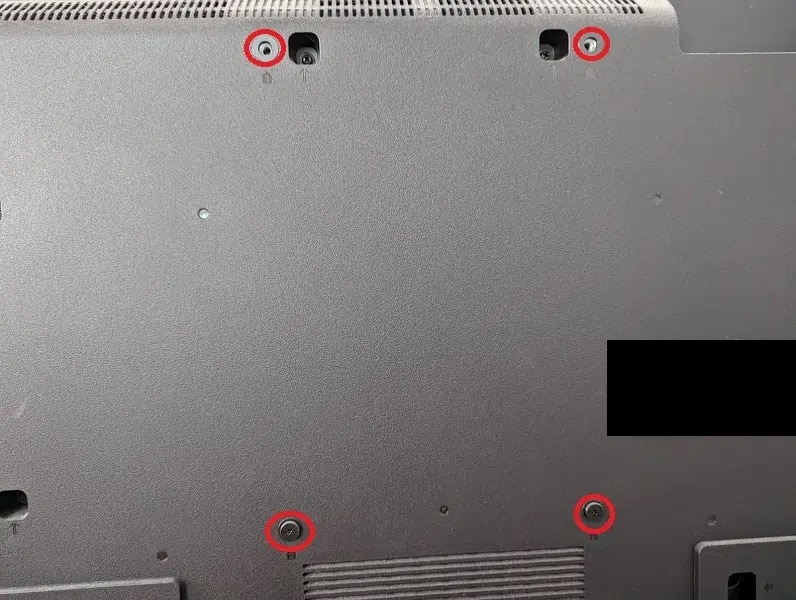
Mounting Screw Type
In order to attach a wall mount to the back of your Samsung Q60B, you need to use the M8 screw type.
Mounting Screw Hole Depth
The mounting screw holes of the Q60B have a depth range of 11 mm to 13 mm.
What wall mounts are compatible with the Samsung Q60B?
For a wall mount to be compatible with the Samsung Q60B, it will need to support the VESA Mounting Pattern of your TV’s screen size.
The 43”, 50” and 55” sizes have a 200 mm x 200 mm pattern while the 60”, 65” and 70” variants use the 400 mm x 300 mm pattern. The 75” version uses the 400 mm x 400 mm pattern while the 85″ screen size features the 600 mm x 400 mm pattern.
The mounting bracket should also be able to hold the weight of Q60B, which can weigh as much as 91.5 lbs. (or 41.5 kg).
As long as the mount support the VESA Mounting Pattern and weight of your screen size, then it should be compatible.
If you are looking at specific product recommendations when it comes to finding a fixed, tilting or full motion wall mount for your Q60B, then you can check out this article.
Resource: