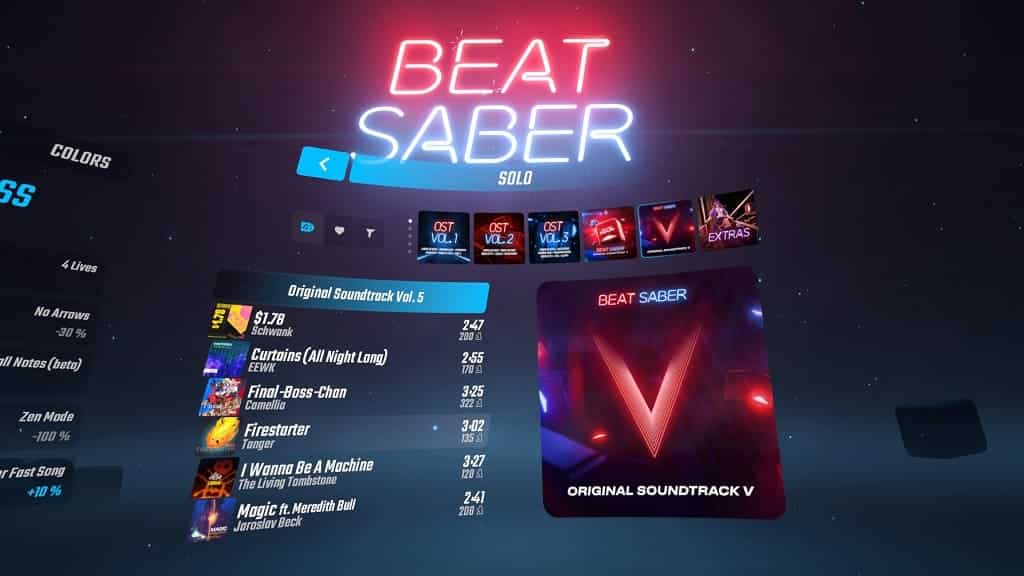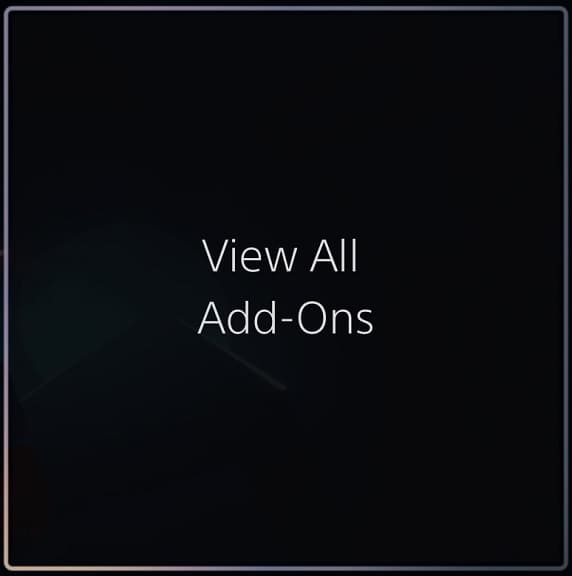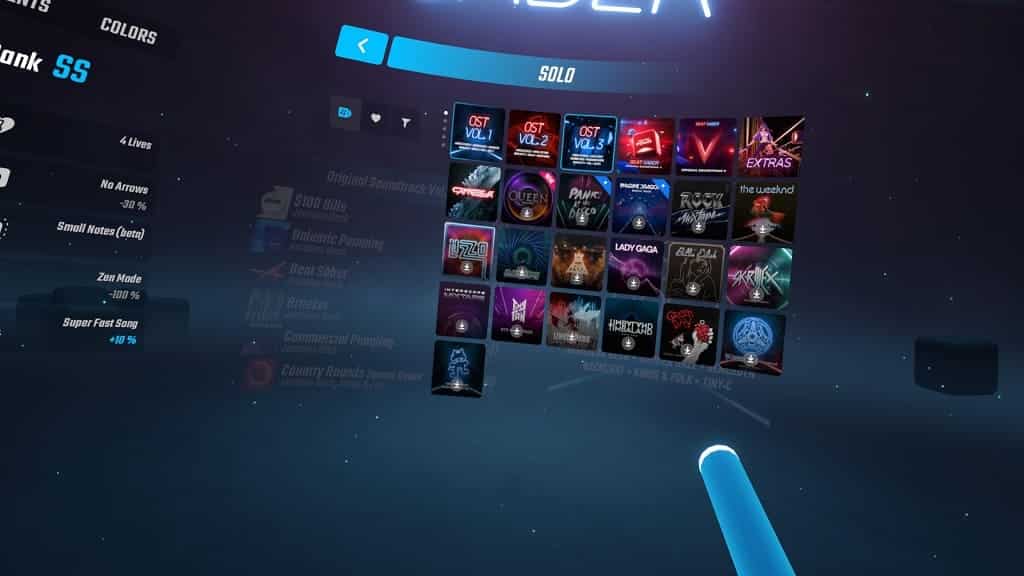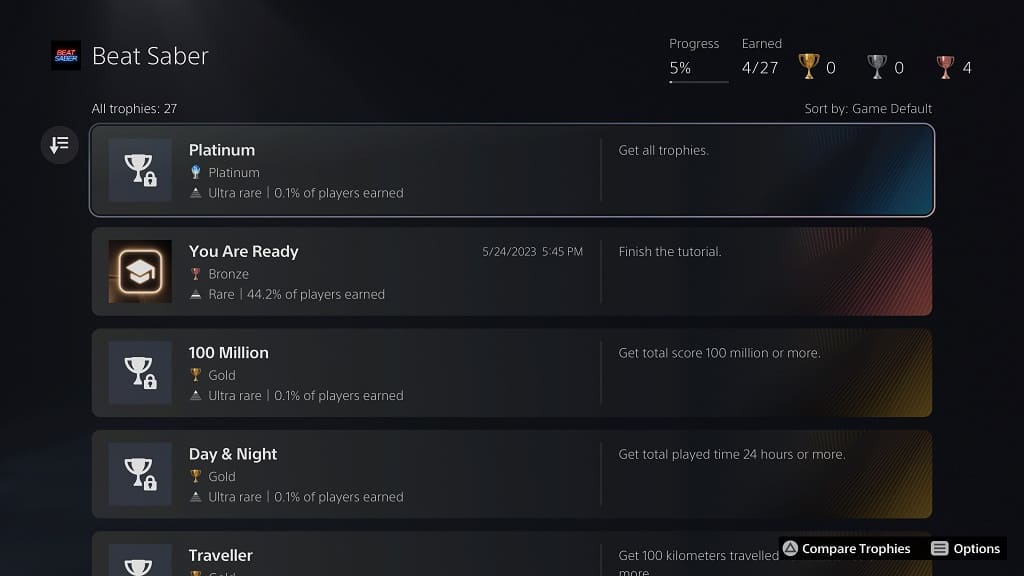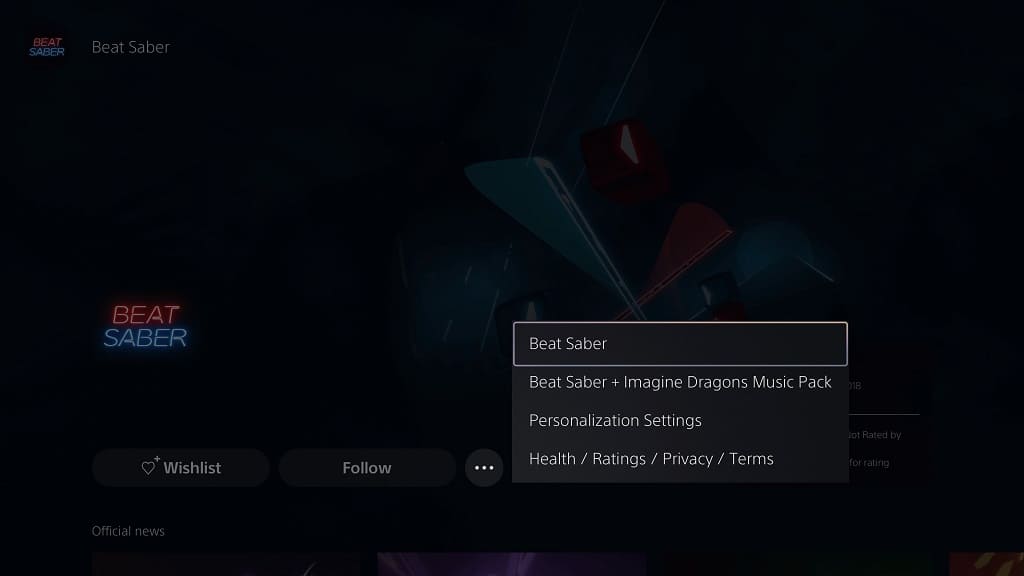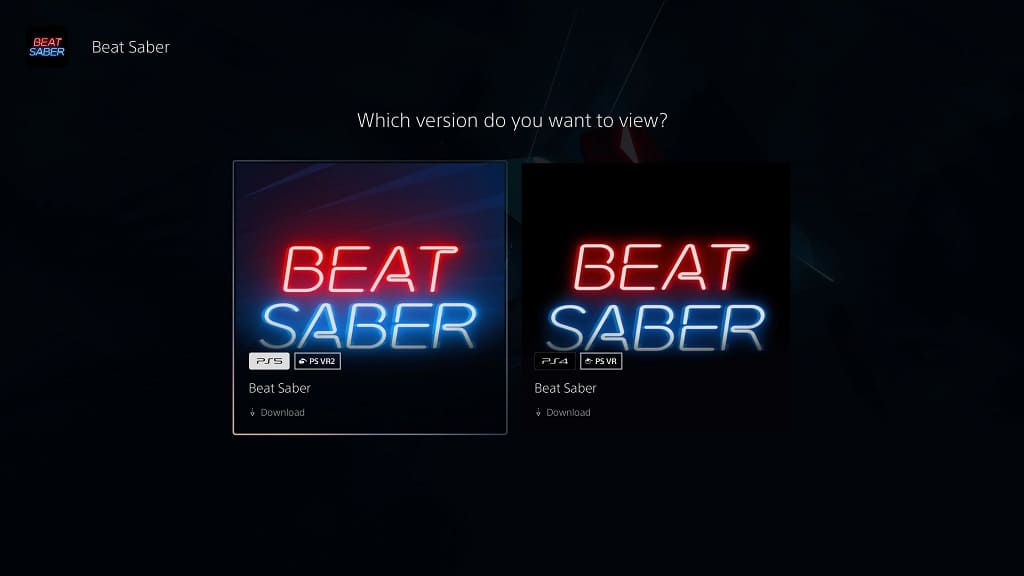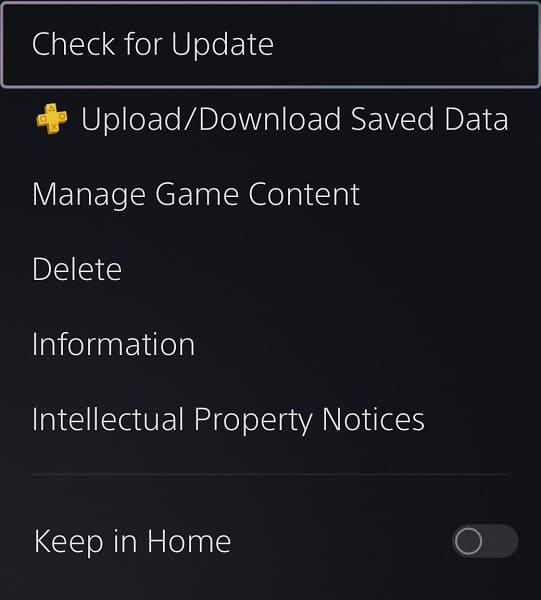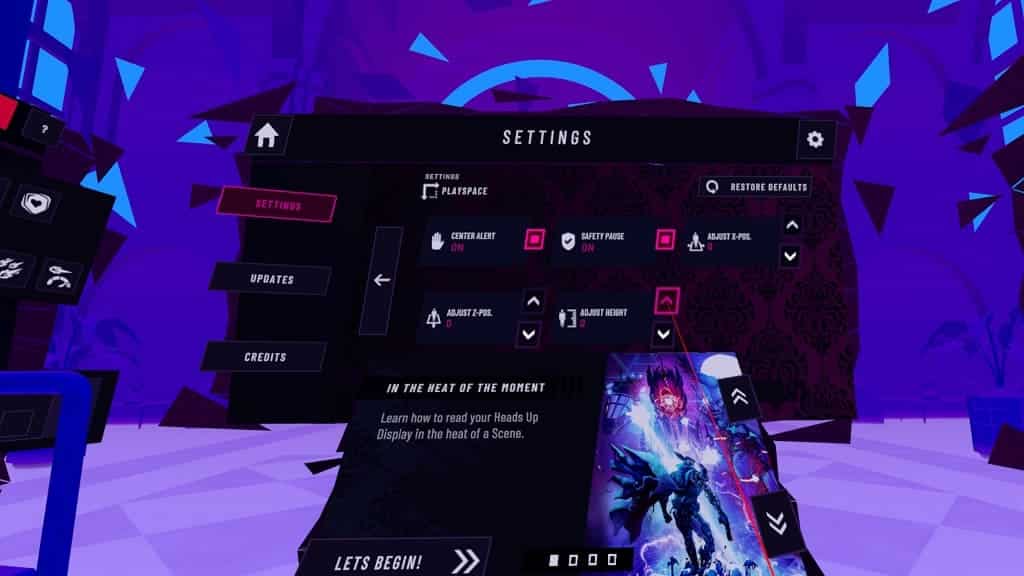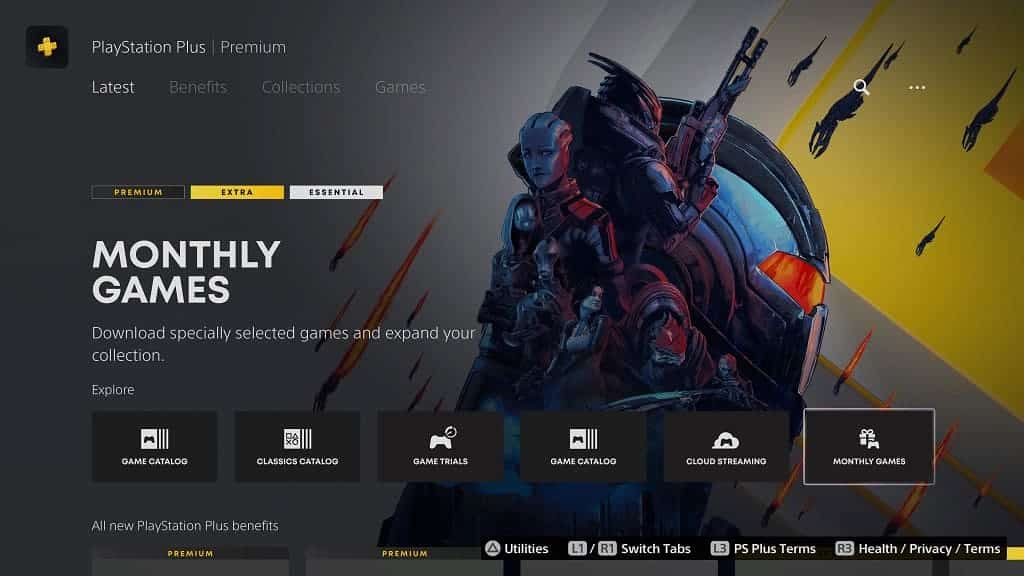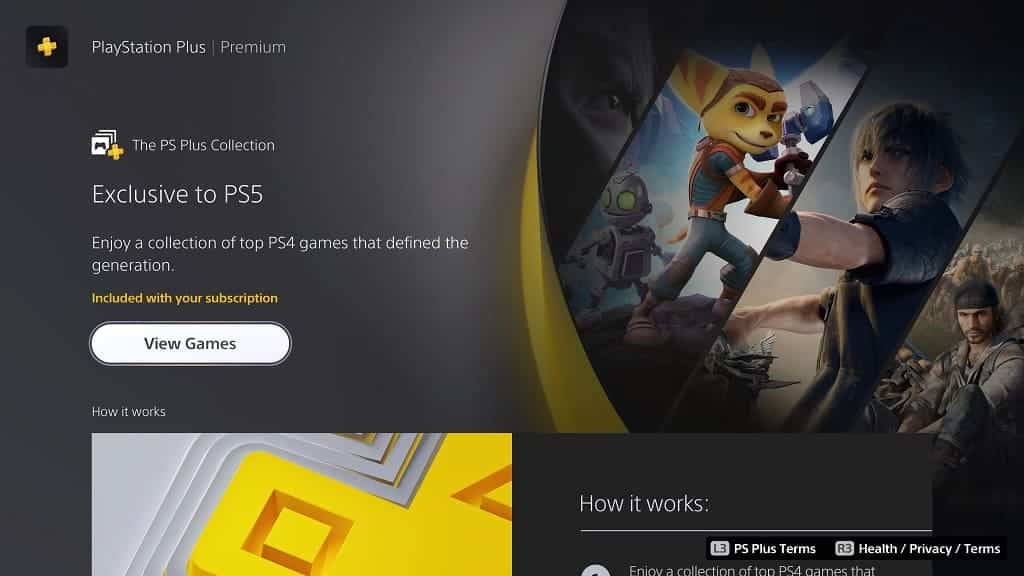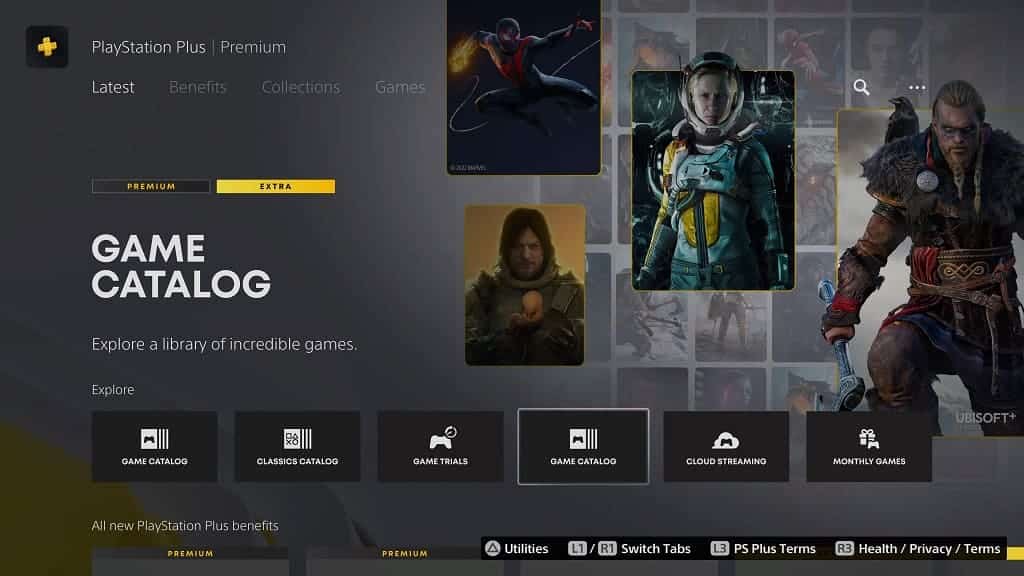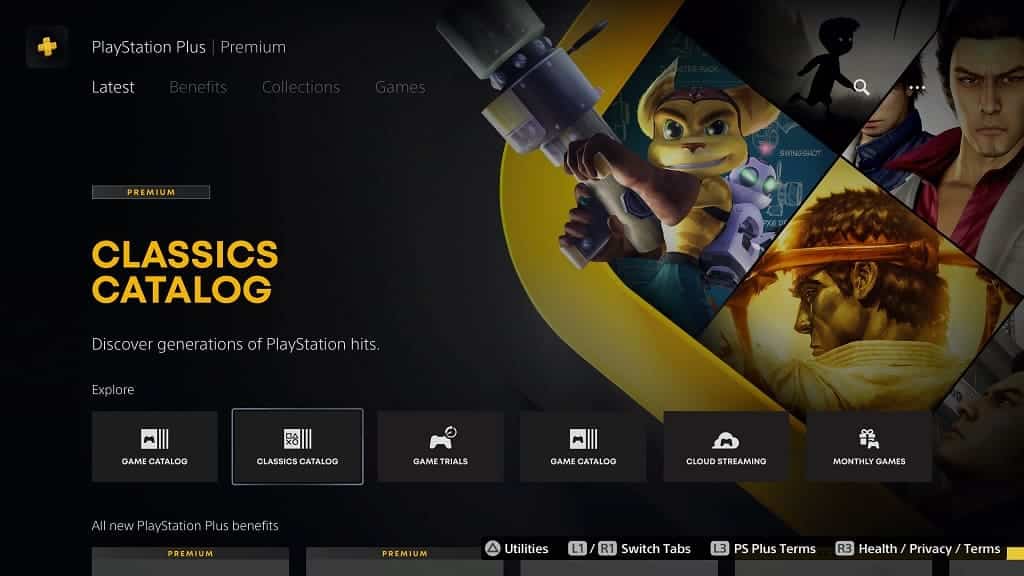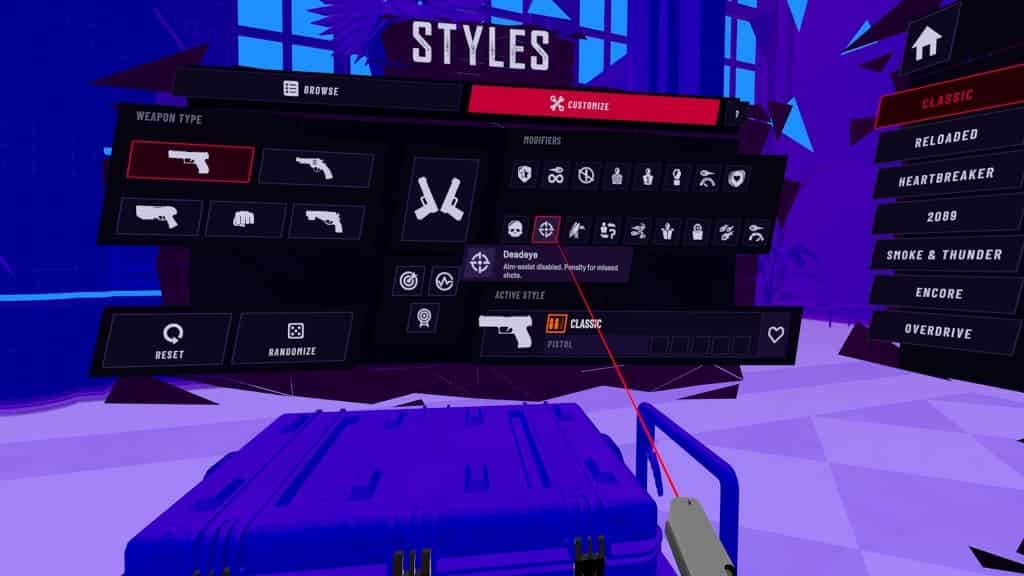If you bought the DLC music packs for the PlayStation VR1 version of Beat Saber, then you will be able to transfer these songs to the PlayStation VR2 version of the same game without having to pay anything extra.
When trying to download these tracks, you may notice that the PlayStation Store is saying that you have to pay from them again. To see how you can fix these transfer issues, you can take a look at this troubleshooting guide from Seeking Tech.
1. For the first step, you should make sure that you are logged into the same PlayStation Network account that you used to purchase the DLC music packs for the PS VR1 version. This is because your purchases are tied to purchasing account.
If you are using another account, then you need to switch to the PSN username that was used to previously purchased the DLC. Once you do, visit the product page for the DLC song or music pack on the PlayStation Store to see if they will let you download it for free.
If you can get the DLC packs without having to pay and you would like to play them with a different PSN username, go to the Settings of your PS5 console and then select Users and Accounts > Other > Console Sharing and Offline Play and then make sure you turn on Console Sharing if you haven’t done so already. Afterwards, you can switch to a different PlayStation Network account.
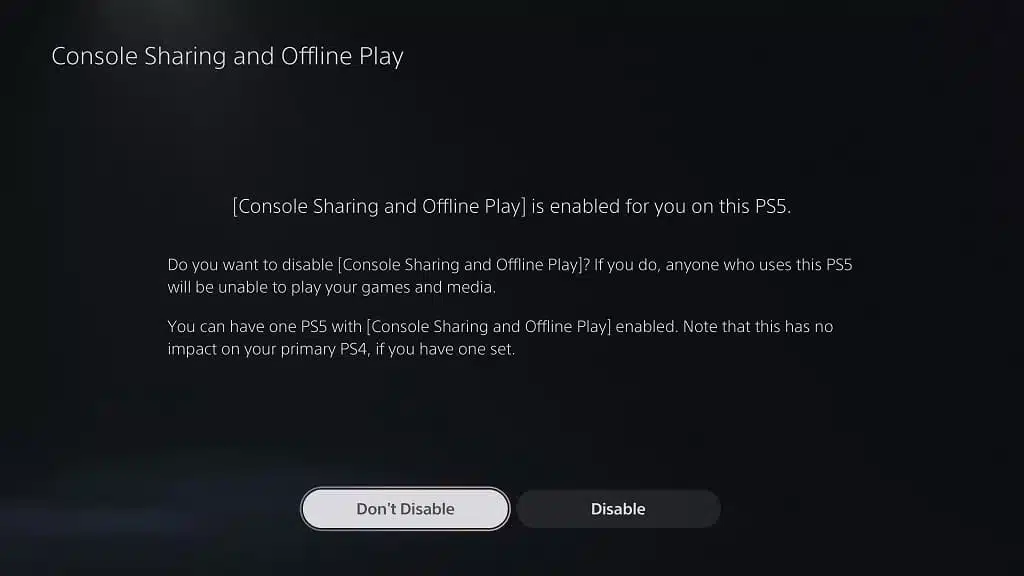
2. If you are using the same PSN username that you previously used to buy the Beat Saber DLC for the PS VR1 version but still can’t transfer the downloadable content to the PS VR2 version, then you can try restoring your license.
In order to do so, go to the Settings menu of your PlayStation 5 and then navigate over to Settings > Users and Accounts > Other > Restore Licenses. Select Restore to repair your game licenses for your PSN account.

3. If you are having problems downloading the music packs, then you can try downloading the individual songs instead to see if you are able to do so without having to pay again.
4. If your problem is related to the Panic! At The Disco Music Pack or Imagine Dragons Music Pack, then it may be due to these bundles getting updated with new songs after their launch date.
In these cases, you have to download each of these songs individually. Keep in mind that you can only download the music tracks that you have to pay for; so, you will need to pay if you want songs that were later added into the bundle.
Alternatively, you can pay an upgrade fee to get all of the songs for the music pack for the PlayStation 4 version of Beat Saber. Afterwards, you can then be able to transfer the entire bundle to the PS5 version.
For the uninformed, the following songs were added to these packs after the initial launch:
Beat Saber Panic! At The Disco Music Pack:
- Crazy = Genius
- Dancing’s Not A Crime
- Hey Look Ma, I Made It
- Say Amen (Saturday Night)
- Sugar Soaker
- Viva Las Vengeance
Beat Saber Imagine Dragons Music Pack:
- Bones
- Enemy