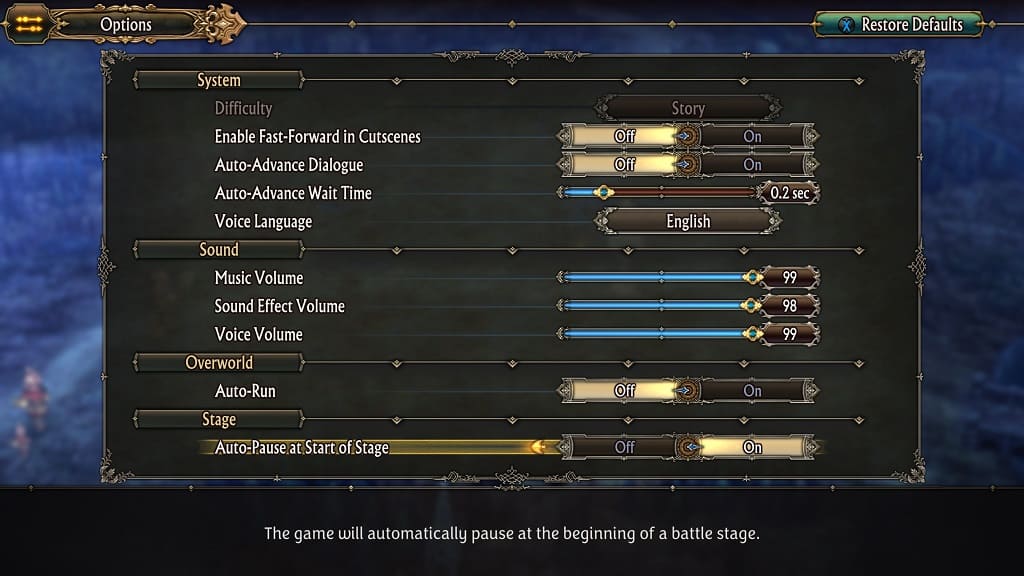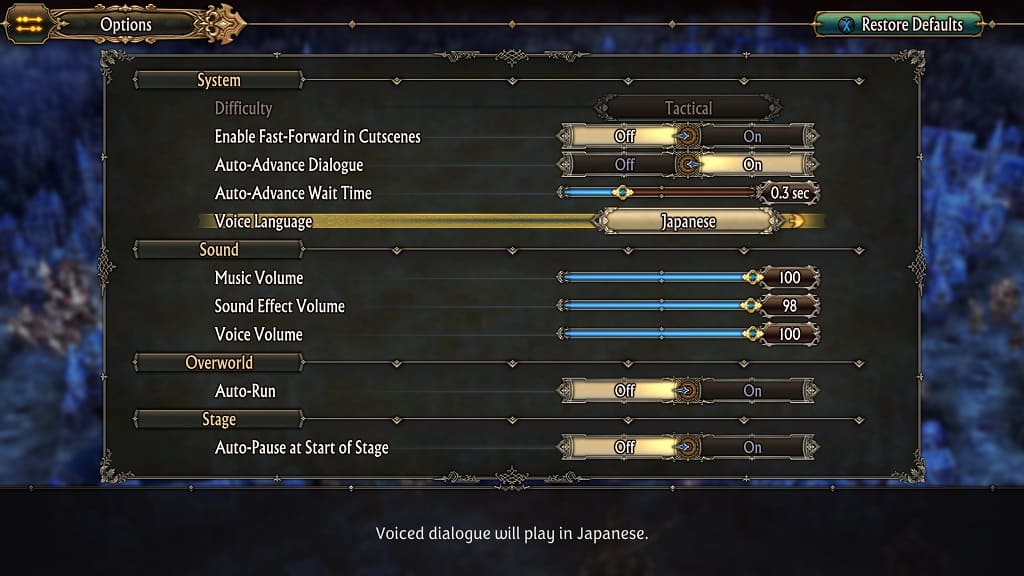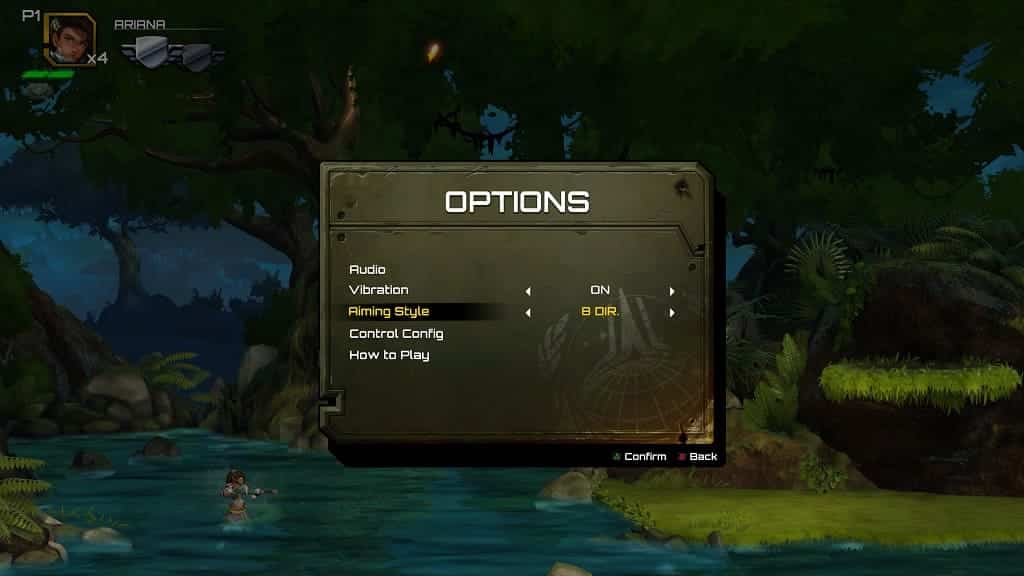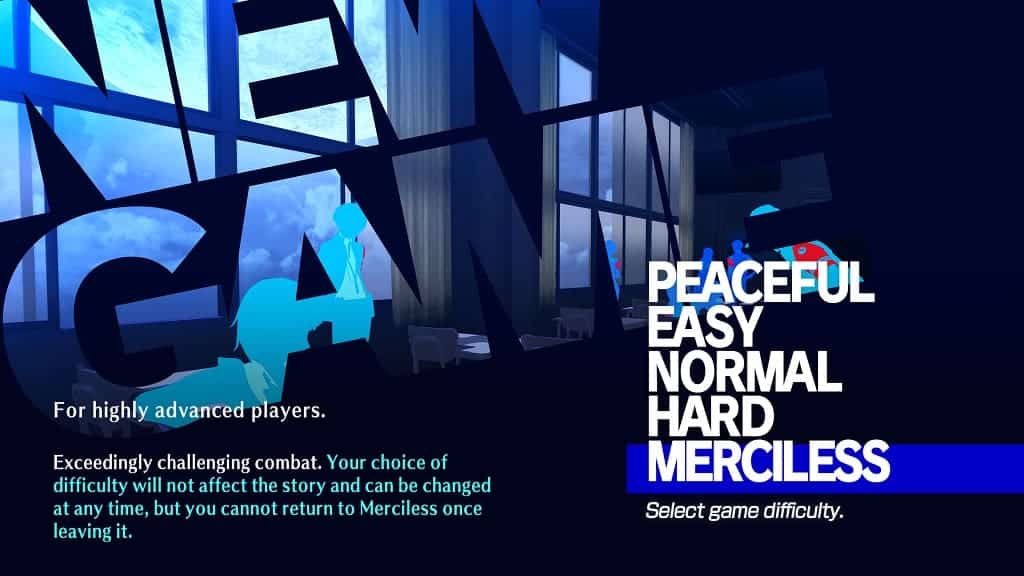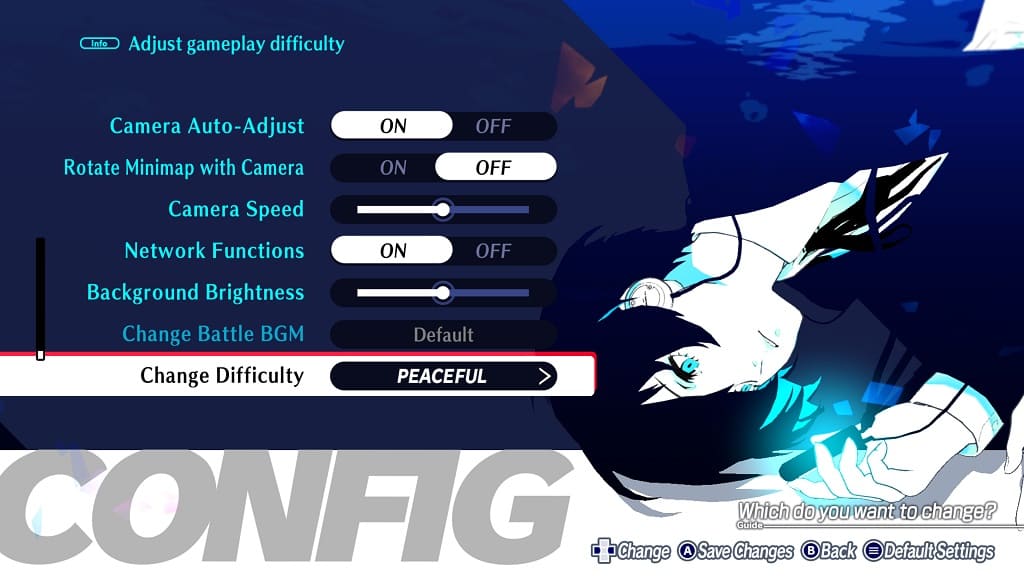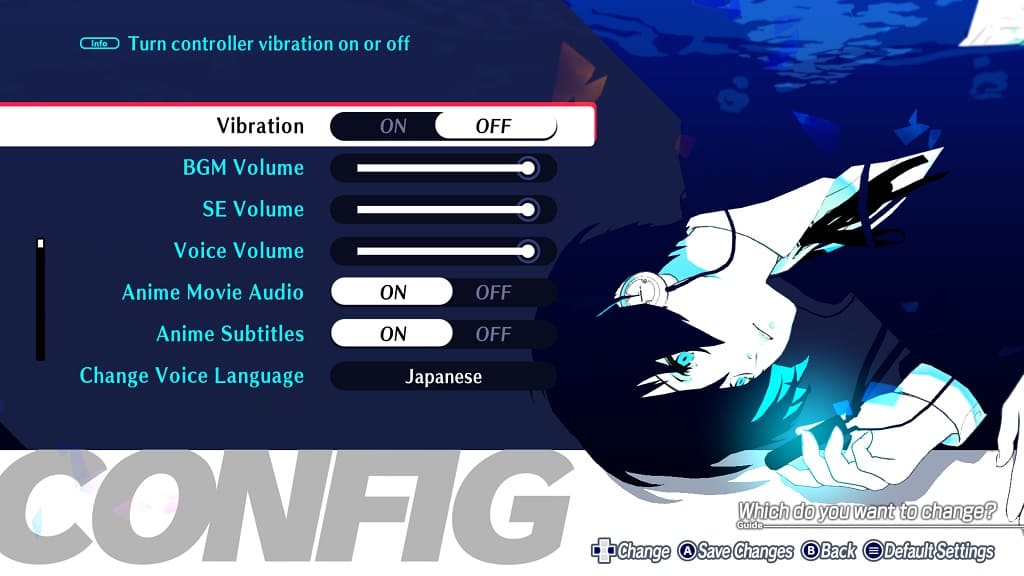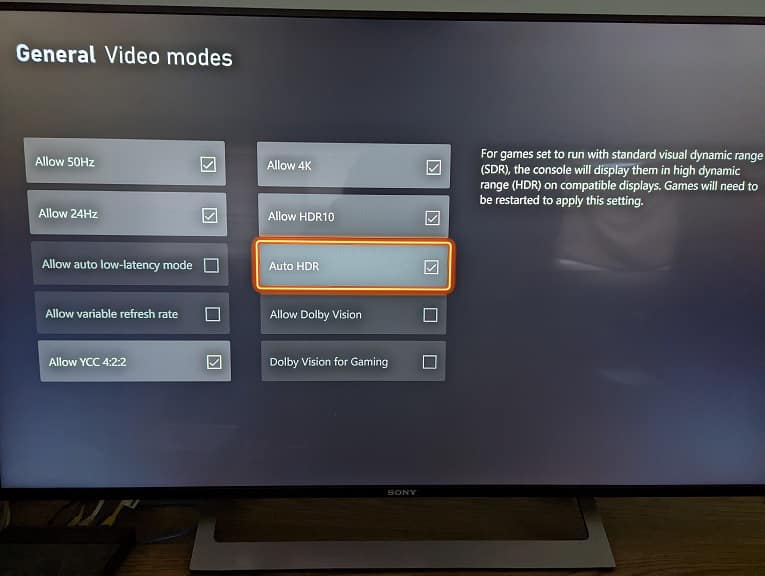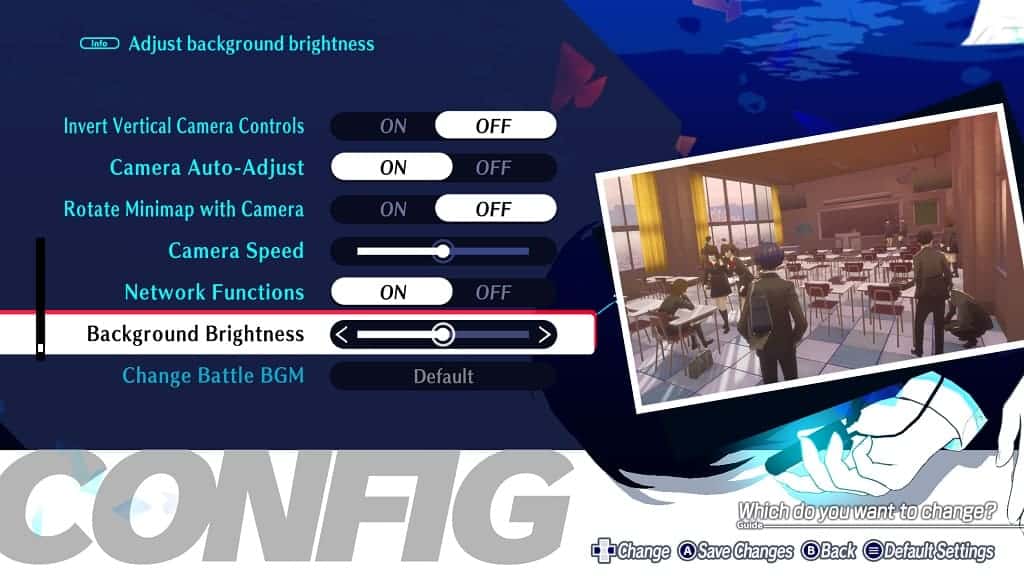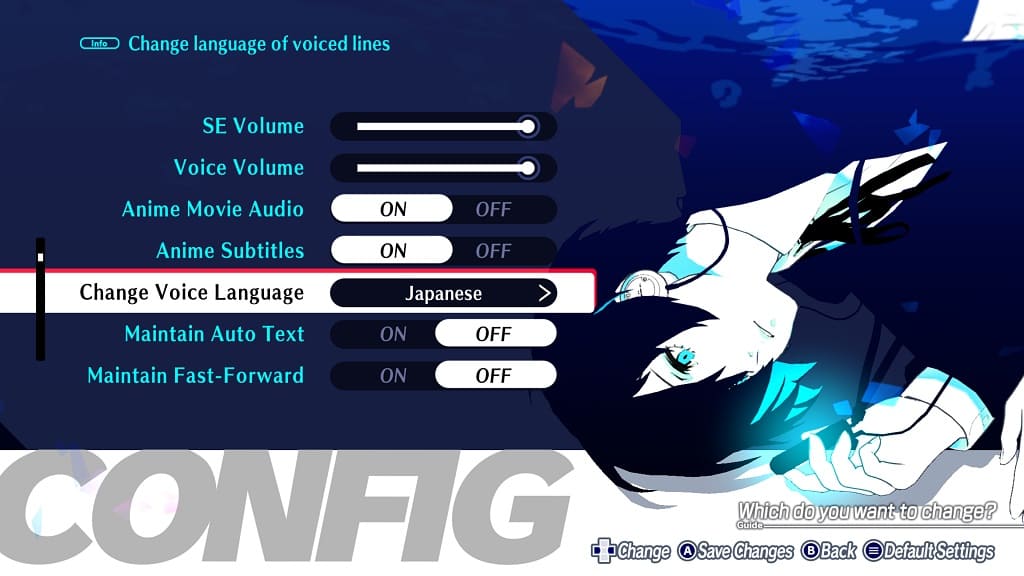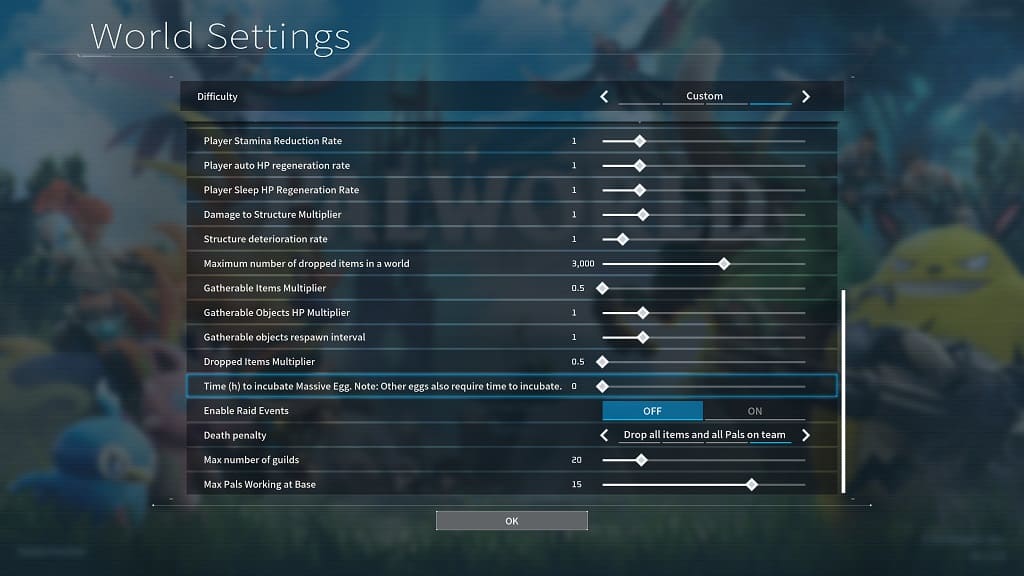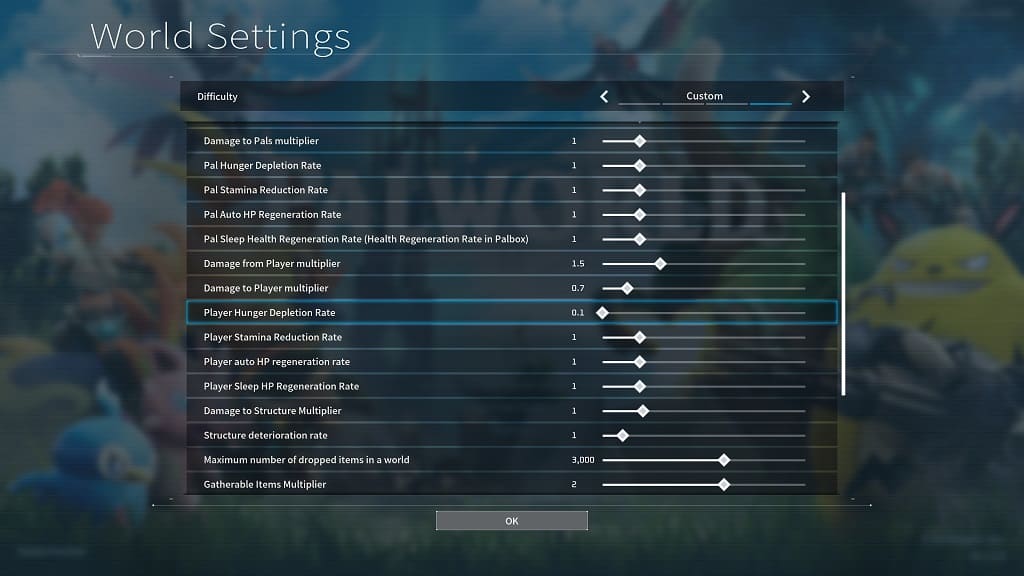By default, you have to hold down on a button in order to run in the overworld. If you want the characters to automatically run instead, then you can check out this guide at Seeking Tech.
1. Open the Options menu in the game.
2. From there, scroll down until you get to the Overworld section.
3. You should find the Auto-Run option here. Make sure you change it to On. You should see the following description if you do:
Run at all times, even when the run button is not pressed.
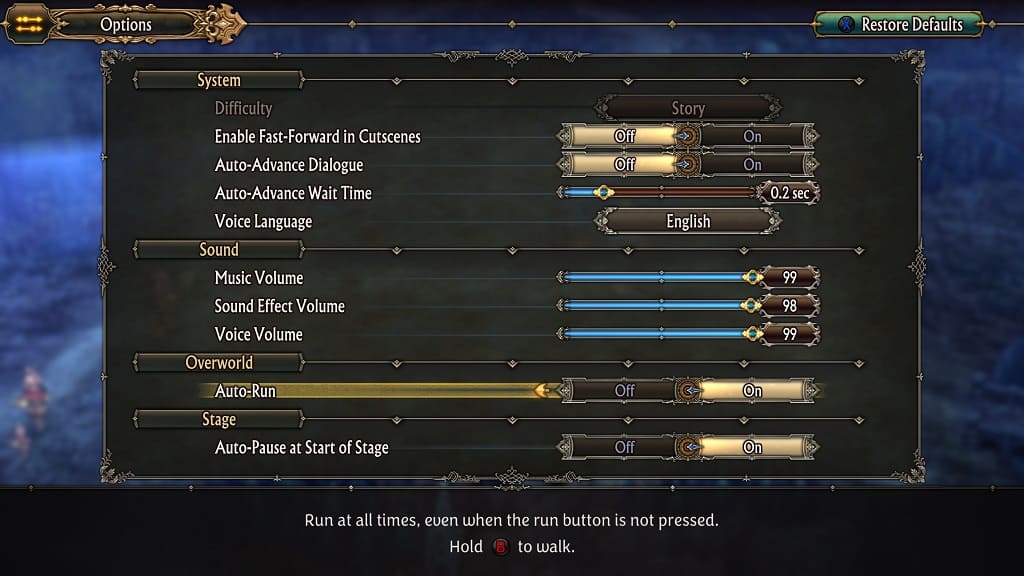
4. Exit the Options menu.
You should no longer have to press down on run button in order to sprint in Unicorn Overlord.