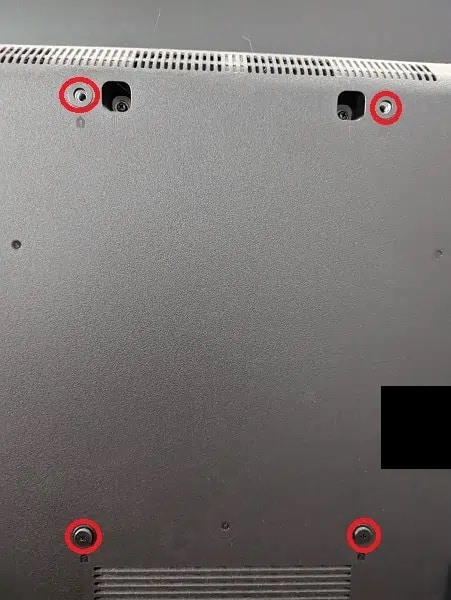The C1 and G1 are two new OLED television sets released by LG in 2021.
If you want to mount either of these two TVs on a wall, then you can take a look at this guide from Seeking Tech to find the most suitable options.
Mounting Specifications
You can find the mounting specifications for all the currently available screen sizes of the C1 and G1 below:
LG C1 48 inch Class 4K Smart OLED TV (OLED48C1PUB)
- Dimensions without Stand: 42.2″ x 24.3″ x 1.8″
- Weight Without Stand: 32.8 lbs.
- VESA Mount Spacing: 300 mm x 200 mm
LG C1 55 inch Class 4K Smart OLED TV (OLED55C1PUB)
- Dimensions without Stand: 48.3″ x 27.8″ x 1.8″
- Weight Without Stand: 41.7 lbs.
- VESA Mount Spacing: 300 mm x 200 mm
LG C1 65 inch Class 4K Smart OLED TV (OLED65C1PUB)
- Dimensions without Stand: 57.0″ x 32.7″ x 1.8″
- Weight Without Stand: 52.9 lbs.
- VESA Mount Spacing: 300 mm x 200 mm
LG C1 77 inch Class 4K Smart OLED TV (OLED77C1PUB)
- Dimensions without Stand: 67.8″ x 39.1″ x 2.2″
- Weight Without Stand: 58.9 lbs.
- VESA Mount Spacing: 400 mm x 200 mm
LG C1 83 inch Class 4K Smart OLED TV (OLED83C1PUA)
- Dimensions without Stand: 72.9″ x 41.8″ x 2.2″
- Weight Without Stand: 71.2 lbs.
- VESA Mount Spacing: 400 mm x 400 mm
LG G1 55 inch Class with Gallery Design 4K Smart OLED evo TV (OLED55G1PUA)
- Dimensions without Stand: 48.2″ x 27.8″ x 0.9″
- Weight Without Stand: 48.1 lbs.
- VESA Mount Spacing: 300 mm x 300 mm
LG G1 65 inch Class with Gallery Design 4K Smart OLED evo TV (OLED65G1PUA)
- Dimensions without Stand: 56.9″ x 32.7″ x 0.8″
- Weight Without Stand: 63.9 lbs.
- VESA Mount Spacing: 300 mm x 300 mm
LG G1 77 inch Class with Gallery Design 4K Smart OLED evo TV (OLED77G1PUA)
- Dimensions without Stand: 67.8″ x 39″ x 0.9″
- Weight Without Stand: 86.9 lbs.
- VESA Mount Spacing: 300 mm x 300 mm
The aforementioned VESA Mount Spacing measures the horizontal and vertical distances of the four mounting screw holes located at the back of the C1 and G1.
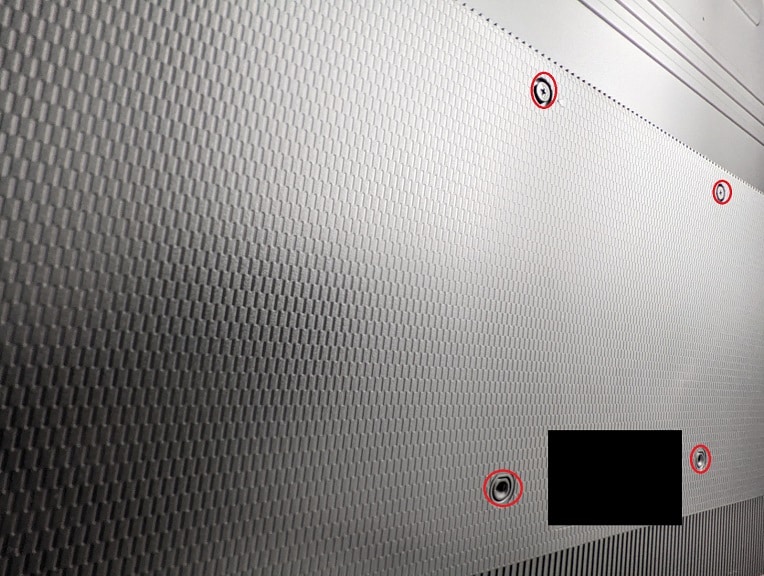
Compatible fixed wall mount
If you are looking for a mount to keep your LG 2021 4K OLED in firmly in place, then we recommend taking a look at the EGLL2 Wall Mount.
With this mount, your C1 or G1 television set will sit 2.25 inches away from the wall. This product also features pull strings so that you can easily access the back of your TV in addition to featuring post-installation leveling at a maximum of 5 degrees.
The mount fits the 300 mm x 200 mm, 300 mm x 300 mm, 400 mm x 200 mm and 400 mm x 400 mm VESA spacings. It is also strong enough to hold up to 150 pounds. Thus, the product should be compatible with all the screen sizes of both the C1 and G1.
For installation, the EGLL2 includes a drilling template that you can use to put the mount on a concrete, studs that are spaced 16 inches apart or studs that are spaced 24 inches apart.
If you are interested, you can purchase our recommended fixed wall mount on Amazon via the following link:
- ECHOGEAR EGLL2 Wall Mount(#CommissionsEarned)
Compatible tilt wall mount
If you want to hang your new LG 2021 TV higher up on the wall, then you may be better offer getting a mount that is capable of tilting. If you are interested in doing so, we recommend picking up the MD2268-XL Tilt TV Wall Mount Bracket from Mounting Dream.
With this mount, you C1 or G1 will be sitting 1.5 inches away from the wall. This will give you some room to tilt your television set downwards at up to 8 degrees, which provides better viewing angles and eliminates any potential screen glares.
The MD2268-XL supports a VESA mounting range of 200 mm x 100mm to 800 mm x 400 mm. With a weight capacity limit of 132 pounds, this tilting mount should be compatible with every C1 and G1 model.
For installation, the Mounting Dream product can be put on concrete or studs with spaces between 16 inches to 32 inches. It also comes with a bubble level as well as cable ties.
You can purchase our recommended tilting mount, if you are interested, on Amazon with the following link:
- Mounting Dream MD2268-XL Tilt TV Wall Mount Bracket(#CommissionsEarned)
Compatible full motion wall mount
If you would like to watch your LG 2021 OLED TV from many different positions, then you should consider getting a mount that can be swiveled. If you are interested in doing so, then we recommend getting the EGLF2-BK Swivel TV Wall Mount from ECHOGEAR.
With this product, you will be able to pull out your C1 or G1 at 2.4 inches away from the wall to a maximum of 22 inches away from the wall. You will then be able to swivel your OLED horizontally at up to 130 degrees, which is up to 65 degrees to the left or up to 65 degrees to the right.
Furthermore, you will be able to tilt your C1 or G1 upwards at a maximum of 5 degrees or downwards at a maximum of 15 degrees.
With a VESA range of 200 mm x 100 mm to 600 mm x 400 mm, in addition to a weight capacity limit of 125 pounds, the EGLF2-BK should be compatible with all the screen sizes of both the LG C1 and LG G1.
You can install the ECHOGEAR EGLF2-BK on concrete, studs that are spaced 16 inches apart or studs that are spaced 24 inches apart. After installation, you can also re-level your LG television set at up to 3 degrees.
You can purchase our recommended swiveling mount, if you are interested, on Amazon with the following link:
- ECHOGEAR EGLF2-BK Swivel TV Wall Mount(#CommissionsEarned)