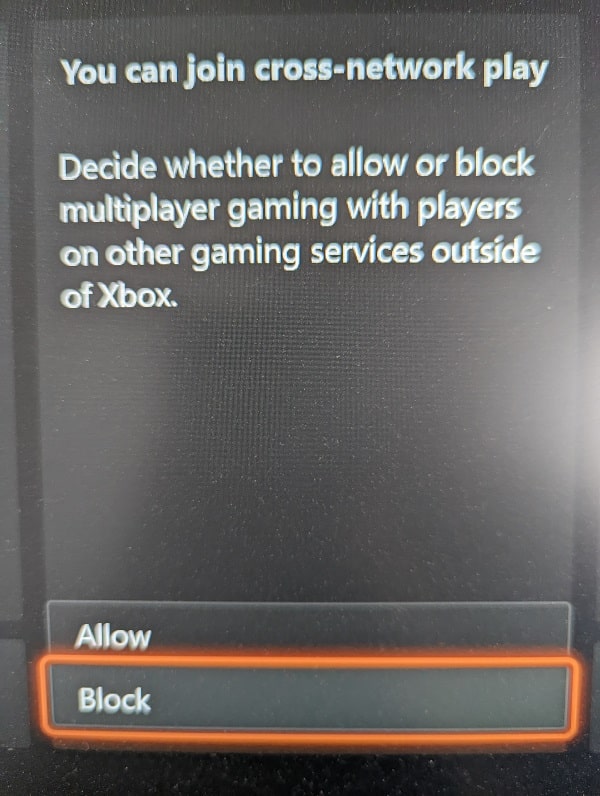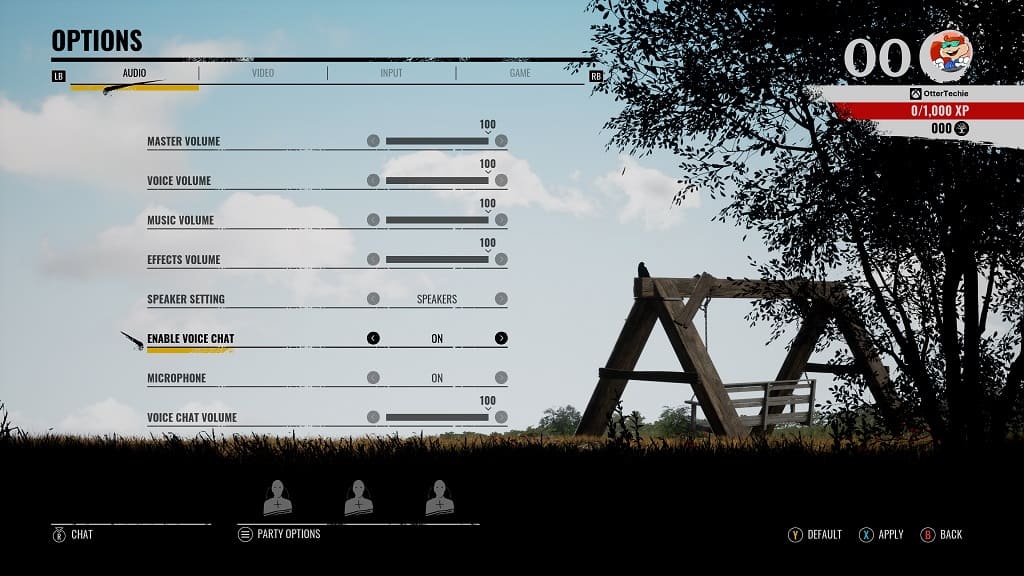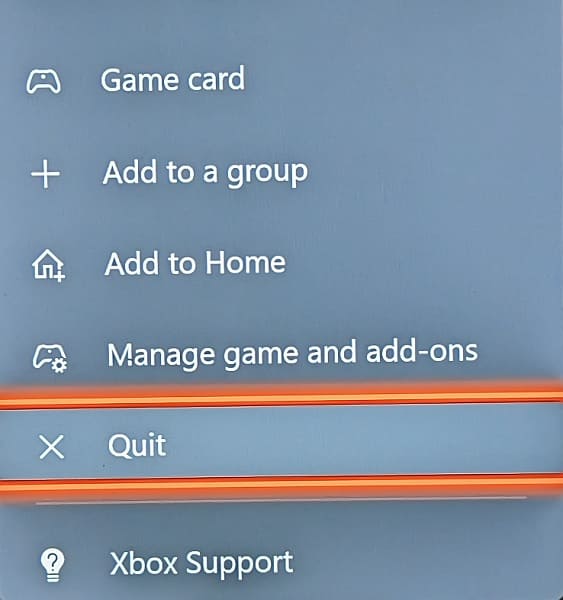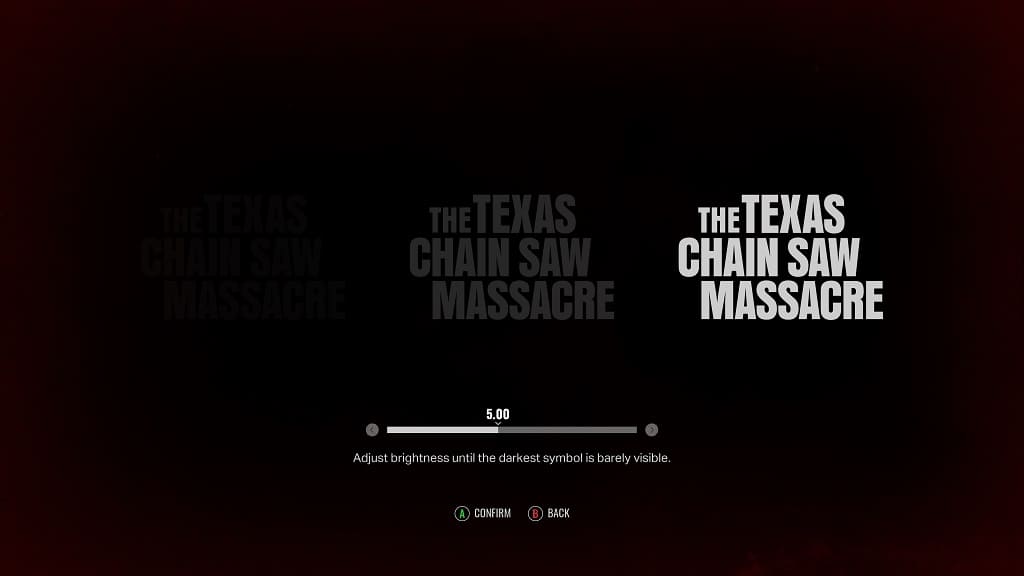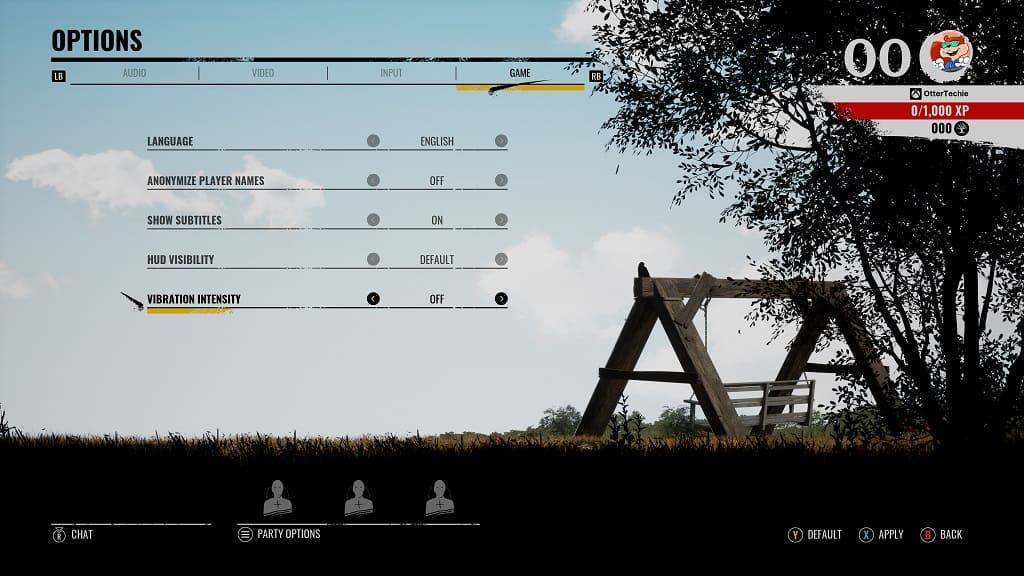You may notice some frame drops and stutters when playing The Texas Chainsaw Massacre videogame. To see how you can get the asymmetrical survival horror game to run smoother, you can check out this article from Seeking Tech.
1. If you are playing The Texas Chainsaw Massacre on a PlayStation 5 or Xbox Series X console, then you are able to change Graphics Setting.
In order to do so, open the Options menu from the title screen and then head over to the Video tab. From there, make sure that Graphics Setting is set to Performance.
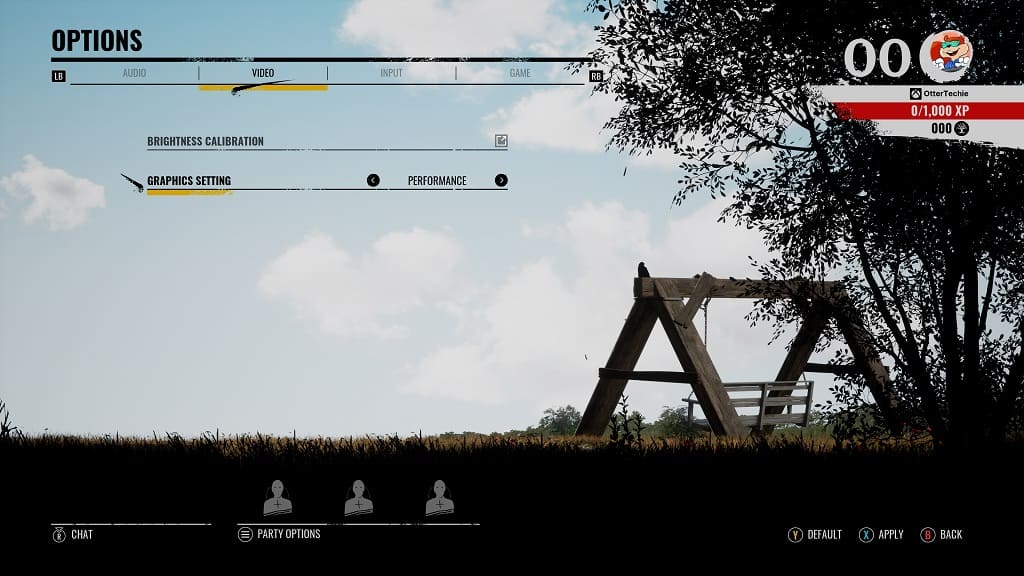
2. On the PC, you can two going to the same Options > Video menu and then lower some of the graphics settings to see if the frame rate improves.
You can also check to see if you have the latest drivers installed on your graphics card for your computer.
3. If your TV or gaming monitor is capable of Variable Refresh Rate, GSYNC or FreeSync, then you should make sure that it is turned on both your screen and system.
For the PS5, you need to head over to your console’s Settings menu and then go to Screen and Video > Video Output. From there, check to see if VRR is set to Automatic.

On the Xbox Series X or Xbox Series S, navigate over to the Settings menu of the console and then go to General > TV & display options > Video modes. From that menu, make sure that the “Allow variable refresh rate” setting is selected.

Variable Refresh Rate, GSYNC and FreeSync should help eliminate the smaller stutters and frame drops when playing the game.
4. If you haven’t done so already, make sure you have the latest patch installed for The Texas Chainsaw Massacre as the latest update may come with some performance improvements.