You may find that some environments in The Texas Chainsaw Massacre videogame to be too dark, too bright or washed out. To see how you can adjust the brightness for this multiplayer asymmetrical survival horror game, you can check out this guide from Seeking Tech.
1. If you are playing The Texas Chainsaw Massacre videogame with HDR enabled, then you can try calibrating your console’s HDR output.
To do so with the PS4 and PS4 Pro, you need to go to the Settings menu of your console and then select Sound and Screen > Video Output Settings > Adjust HDR.
On a PS5, head over to the system’s Settings menu and then select Screen and Video, > Video Output > Adjust HDR.

For the Xbox One and Xbox Series consoles, open the Settings menu and then go to General > TV & display options > Calibrate HDR for games.

Follow the on-screen instructions to calibrate the HDR output.
2. You can also adjust the in-game brightness. To do so, head over to the Options menu from the title screen. From there, make your way to the Video tab and then select Brightness Calibration.
In the new screen, you will see a slider with the following description:
Adjust brightness until the darkest symbol is barely visible.
Follow the on-screen directions.
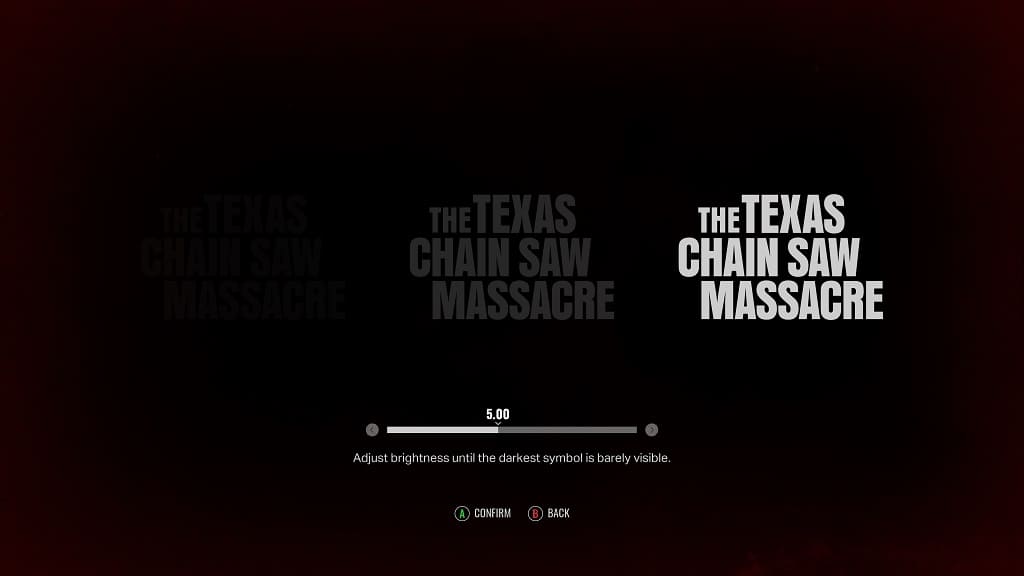
3. If you still find that The Texas Chainsaw Massacre game is still too dark, too bright or washed out, then we suggest taking a look at the settings of your television set or monitor.
You should be able to adjust the brightness, contrast and/or saturation level of your screen in order to improve your visibility.
4. Some screens are better at handling brightness output when compared to others. So, if possible, you can try playing The Texas Chainsaw Massacre on a different TV or monitor.
