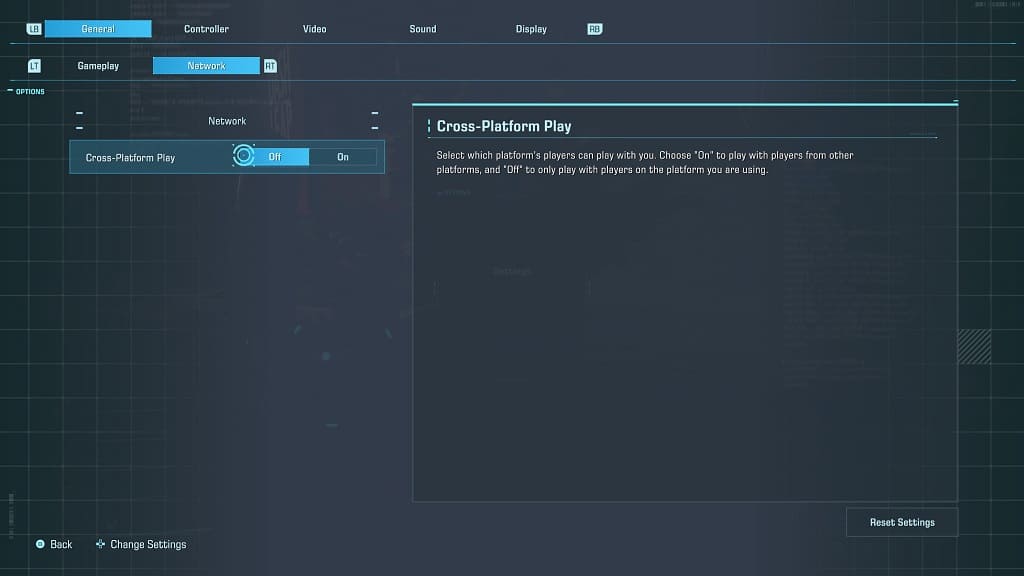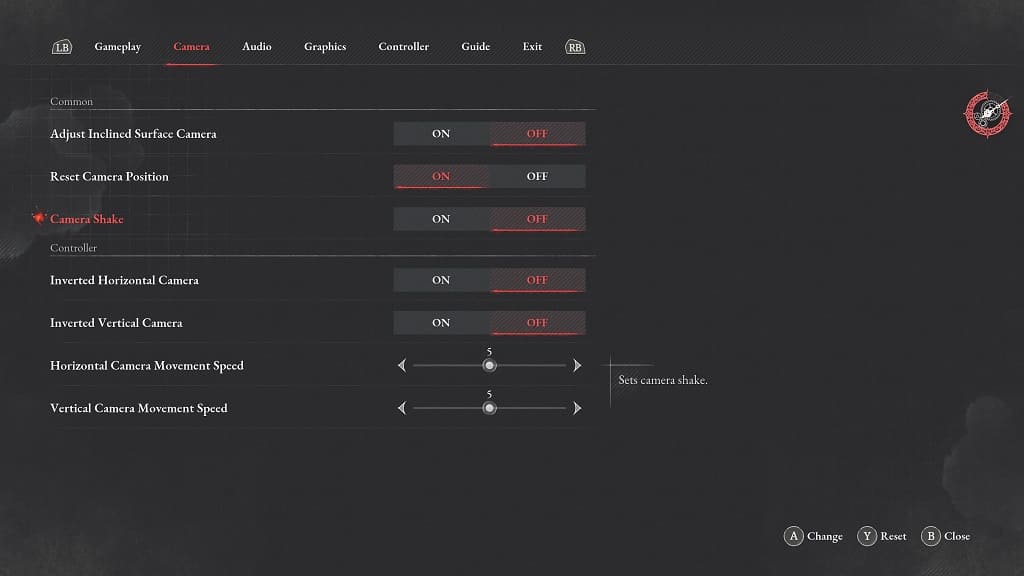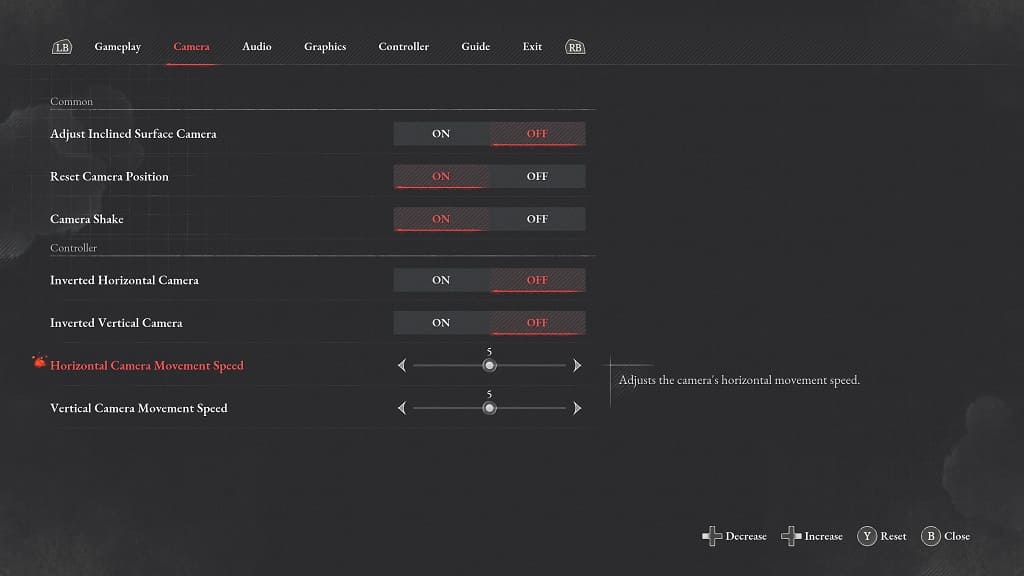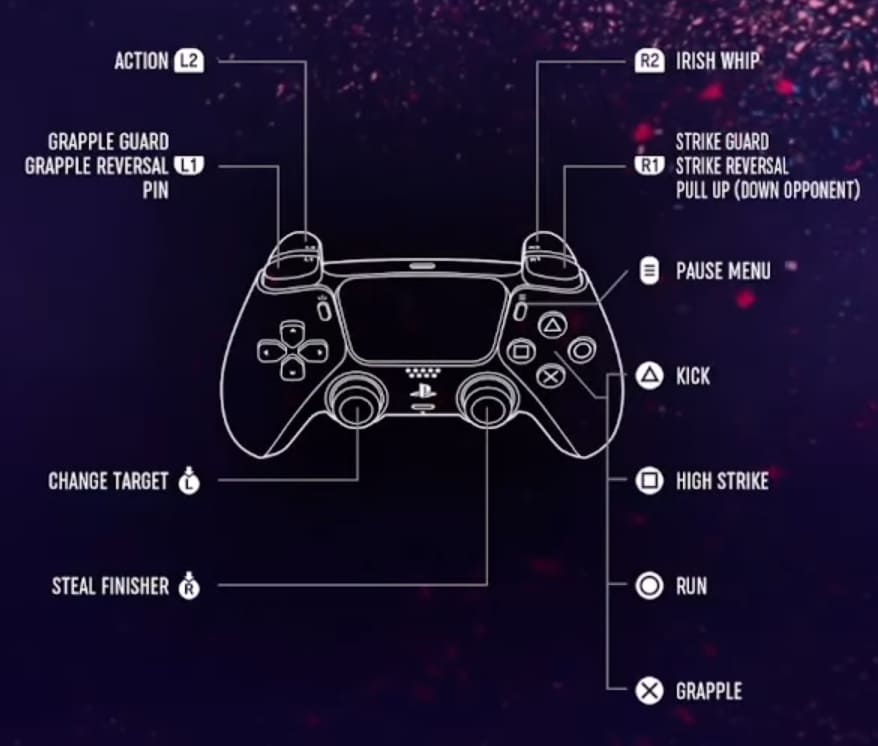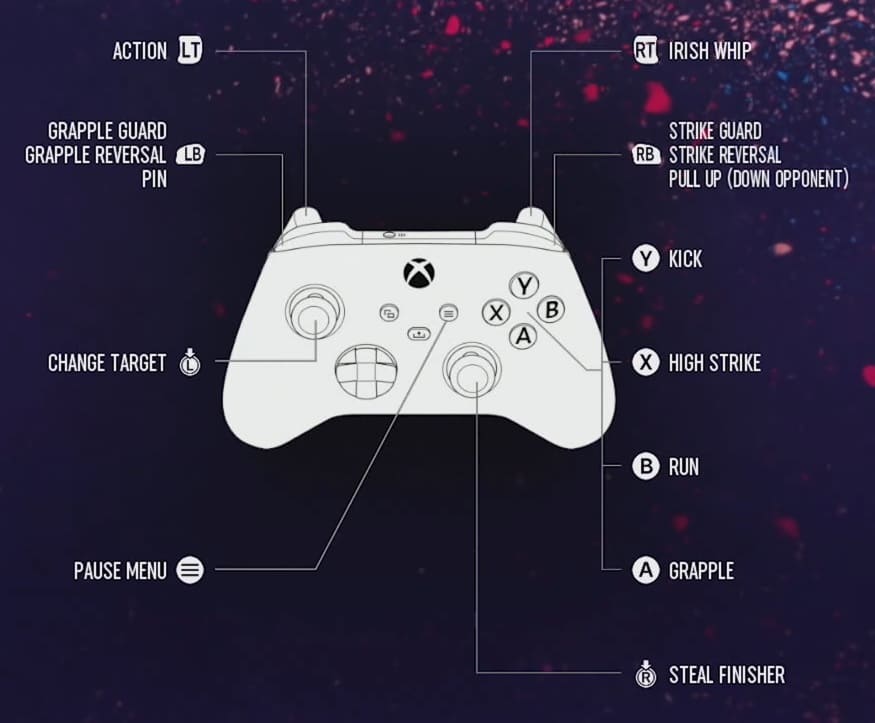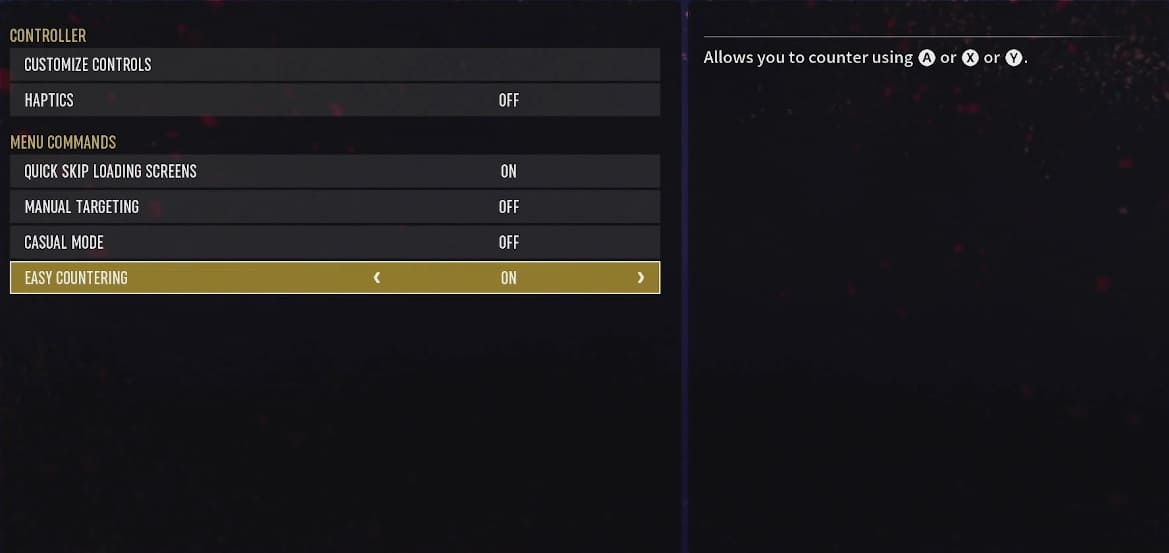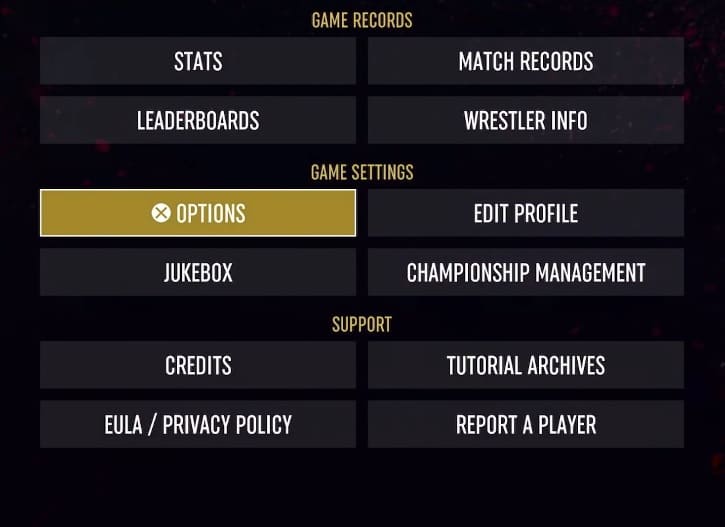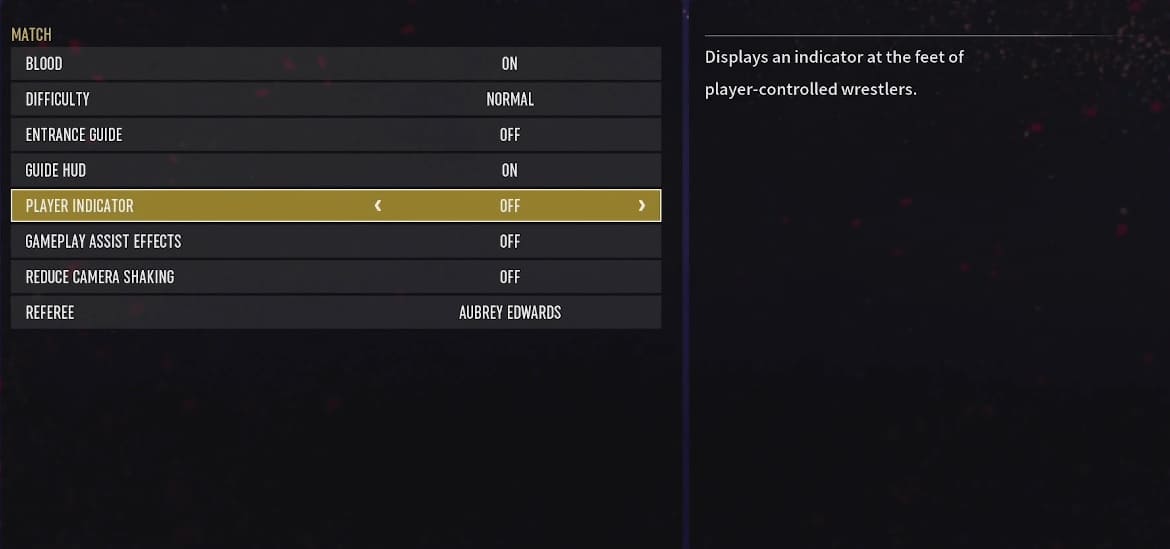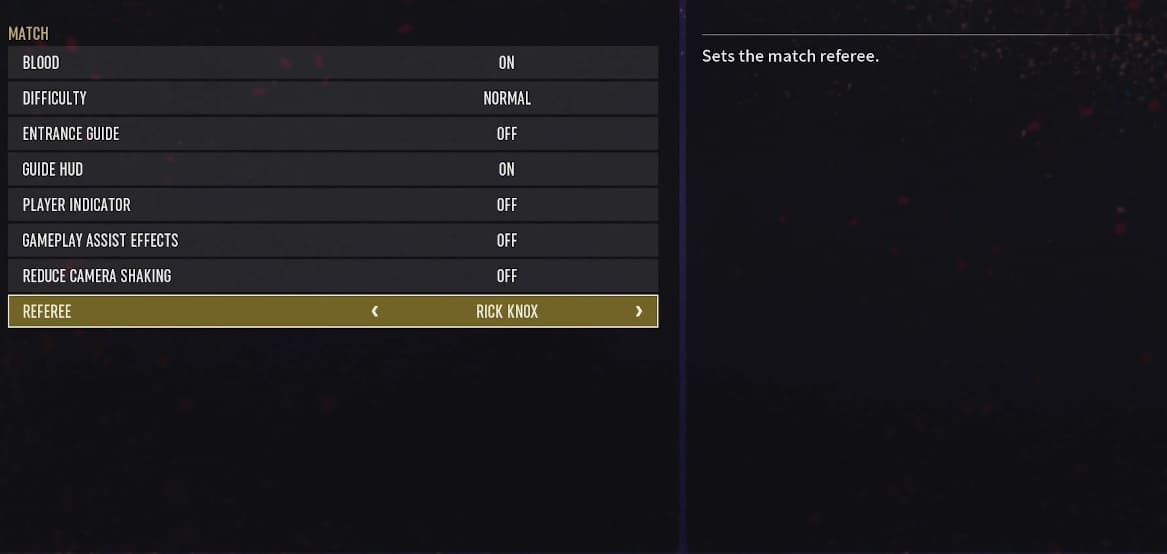When trying to log into Exoprimal, you may run into the following error notice:
- “Failed to communicate with the server. Try again? Select End to return to the title screen.”
To see how you can fix this communication issue with this online-only title, you can check out this troubleshooting guide from Seeking Tech.
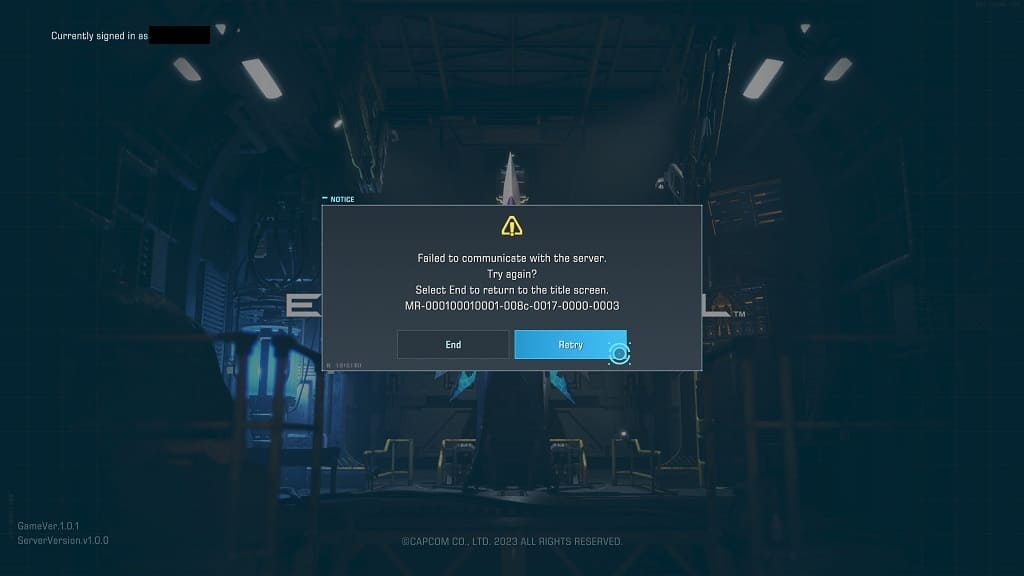
1. To start off, you can try selecting the Retry option on the notification to see if a subsequent attempt is successful.
2. You can also try restarting the game.
Keep in mind that the Xbox Series S and Xbox Series X console will put the game in Quick Resume. To restart these versions, you need to quit the game from the Xbox Guide menu and then re-open it again.
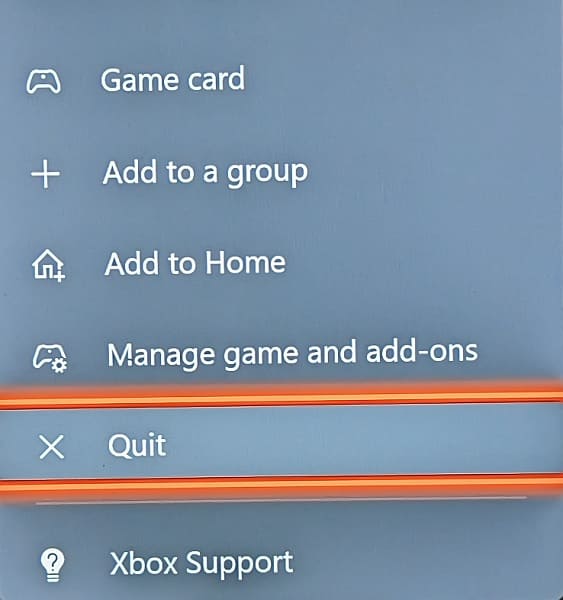
3. If resetting the game does not work, then you can try restarting your PC, PS4, PS5, Xbox One, Xbox One S, Xbox One X, Xbox Series S or Xbox Series X.
4. You may also want to power cycle your home networking devices.
In order to do so, turn off your router, modem and other electronics used for your internet connection. You should also shut down the PC or console you are using to play Exoprimal.
After waiting for several minutes, turn on your networking devices again. Once your home network is back online, power on your PC or console and then try to log in again.
5. A server issue may also be causing the “failed to communicate with the server.” Online connection errors can occur more frequently at launch when there are loads of players trying to log in and then play the game, potentially overloading the servers.
To check to see if there are server issues, you can take a look at the latest messages from the official Exoprimal Twitter account.
If there are connection issues, then you most likely need to wait until they are resolved on the developer’s end before you can properly connect to Exoprimal and play it again.