The new multi-tiered PlayStation Plus service is now available. To see how you can upgrade your membership to a higher tier on your PlayStation 5 or PlayStation 5 Digital Edition system, you can take a look at this tutorial from Seeking Tech.
How to upgrade your PlayStation Plus subscription on PS5 via the PlayStation Store
To upgrade your PlayStation Plus subscription via the PlayStation Store app on your PS5 console, you can take the following steps:
1. To start off, turn on your game console if you haven’t done so already.
2. You should also make sure that you are signed into the PlayStation Network account that contain your PlayStation Plus membership.
3. You should be in the Home menu, which is where you can open the PlayStation Store App as well as select which game to play. If you aren’t in this menu, then you can press the PS button to bring up the Quick Menu and then select the house icon located on the bottom left of the screen.
4. From the Home menu, go to the PlayStation Store.
5. Inside of the PlayStation Store, select the More option, which is associated with the three dots icon located on the top right side.
6. In the pop-up menu, select Subscriptions.
7. After getting to the Subscriptions menu, select PlayStation Plus.
8. On the next screen, you should see your current PlayStation Plus tier. Here, you need to select the Change Plan option.
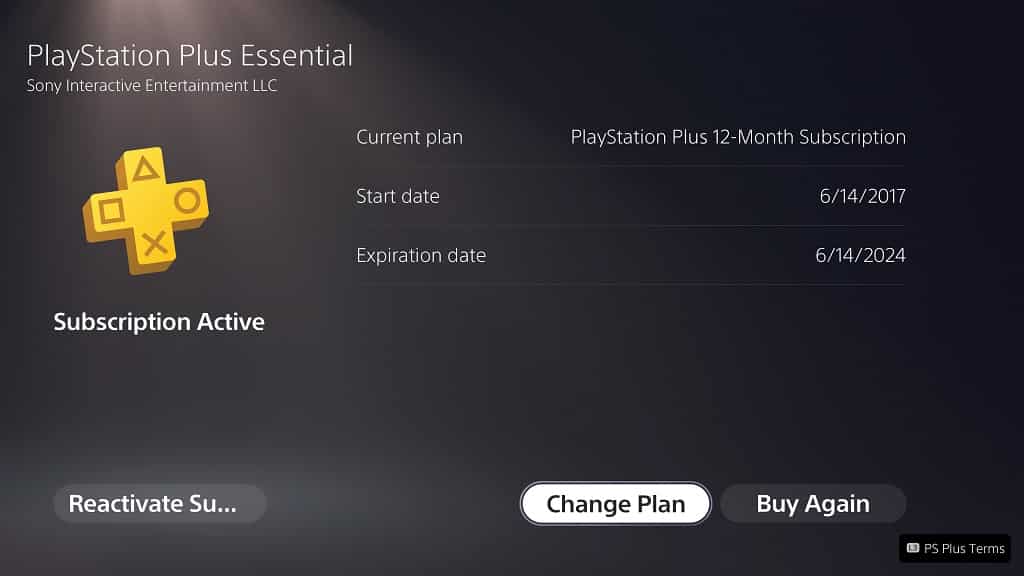
9. From the Select A Plan menu, you will see a list of plans that are currently available in your region.
If you are a little bit confused about the benefits being offered by the new plans, then you can take a look at this comparison.
10. Select the PlayStation Plus tier that you want to upgrade to.
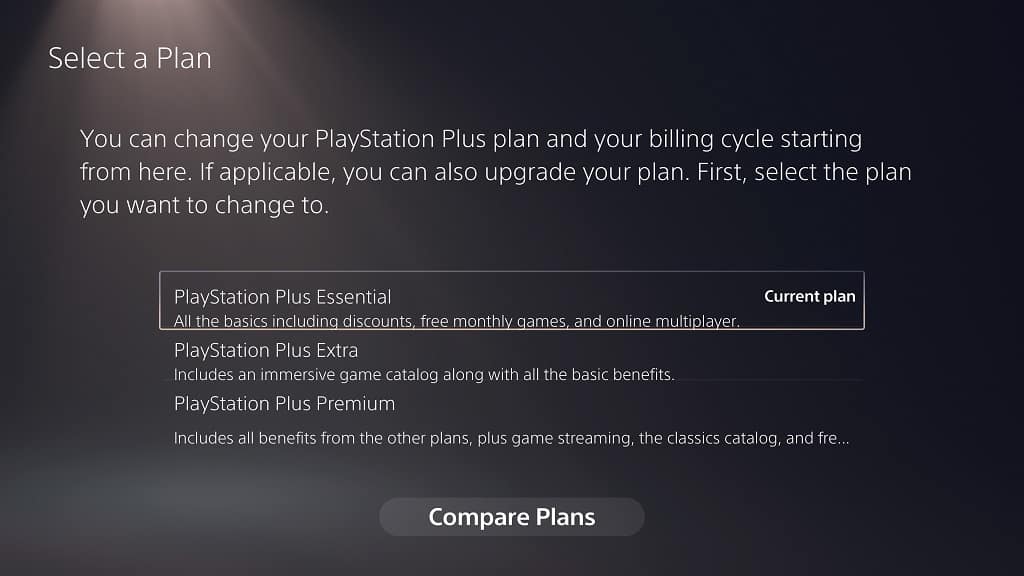
11. In the next screen, you should see the Upgrade Your Plan Today section on the right side.
The section shows how much it will cost to convert the remaining days of your current subscription to the new tier. It will also show the next payment day.
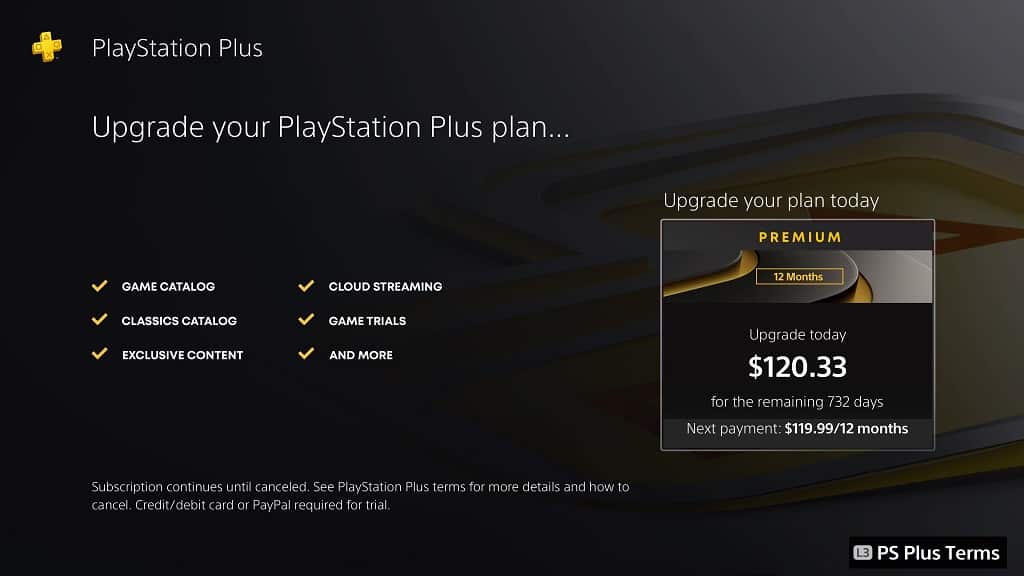
12. Select the Upgrade Your Plan Today option to start the upgrade process.
How to upgrade your Plus subscription on PS5 via the PlayStation Plus App
If you want to upgrade your PlayStation Plus subscription by using the PlayStation Plus App on your PlayStation 5 or PlayStation 5 Digital Edition system, then you need to do the following:
1. If you haven’t done so already, turn on your PS5 and then make sure you are signed into your PSN account that contain the PlayStation Plus subscription.
2. After signing in, select the PlayStation Plus icon in the home menu.
3. Once you are in the PlayStation Plus App, select the More option, which has the three dots icon. You can find it on the top right side next to the search icon.
4. In the pop-up menu, select Manage subscription.
5. You then need to select Change Plan.
6. Afterwards, select the new PlayStation Plus plan that you want to subscribe to.
7. Finally, select the Upgrade Your Plan Today card to start the upgrade process.
