In chaotic matches, especially when playing in local multiplayer, you may have a hard time finding your character. To make your wrestler easier to see, as well as which enemy they are currently targeting, you can take a look at this tutorial from Seeking Tech.
1. For the first step, you need to open up the Options menu in this wrestling game.
To do so from within the Title screen, you have to press the Triangle button if you are using the DualShock 4 or DualSense controller. If you are using an Xbox One or Xbox Series controller, then you can to press the Y button. If you are playing via a Nintendo Switch controller, then you have to press the X button instead.
After doing so, you should be able to select Options in the new screen underneath the Game Settings section.
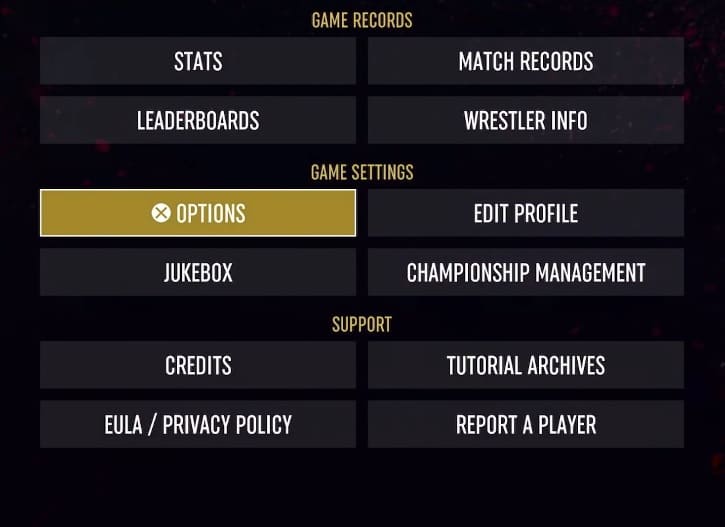
2. Inside of Options, you need to change tabs until you get to Match, which is represented with a wrestling ring icon.
You are able to change tabs by pressing the L1 and R1 shoulder buttons on PlayStation, RB and LB shoulder buttons on Xbox or the L and R buttons on Switch.
3. From the Match tab in the Options menu, move the cursor down to Player Indicator. It should show the following description:
- “Displays an indicator at the feet of the player-controlled wrestlers.”
4. Make sure that the Player Indicator is set to On.
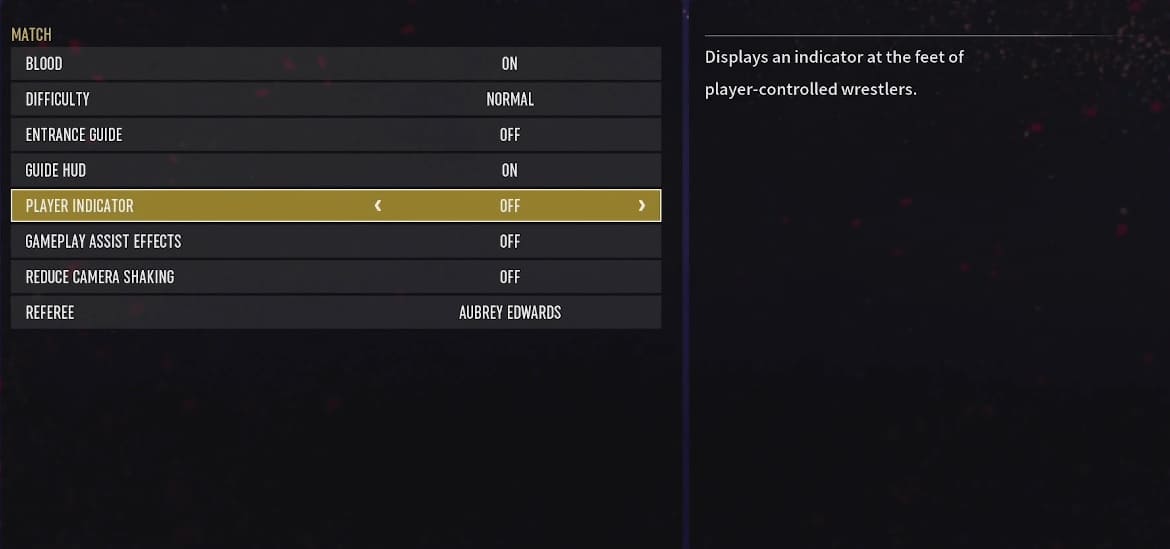
5. Exit the Options menu.
6. The next time you start up a match in AEW Fight Forever, you should see a player indicator appear on the wrestler you are currently controlling. You should also notice an arrow on the circle, which indicates who your character is targeting at the moment.
