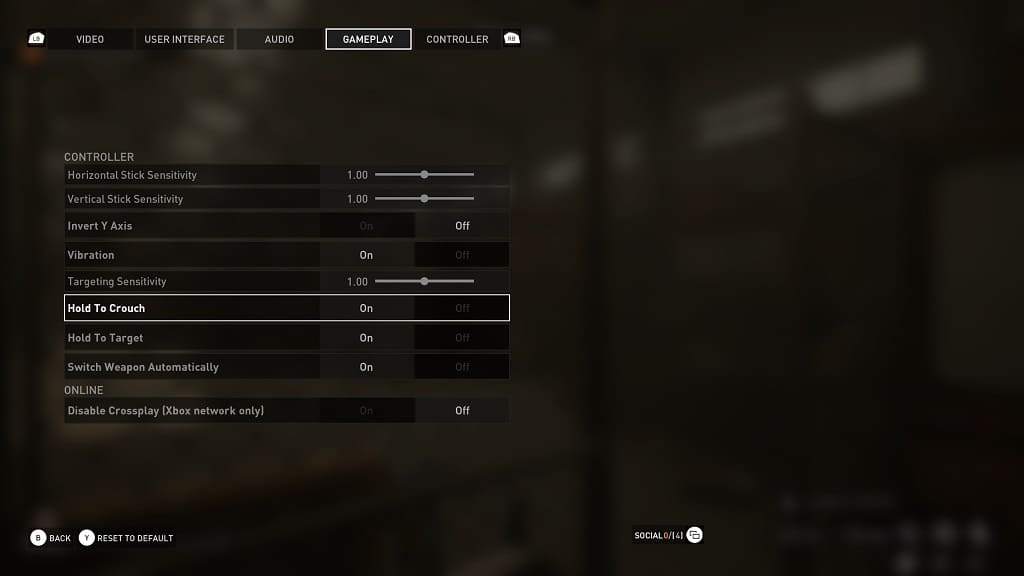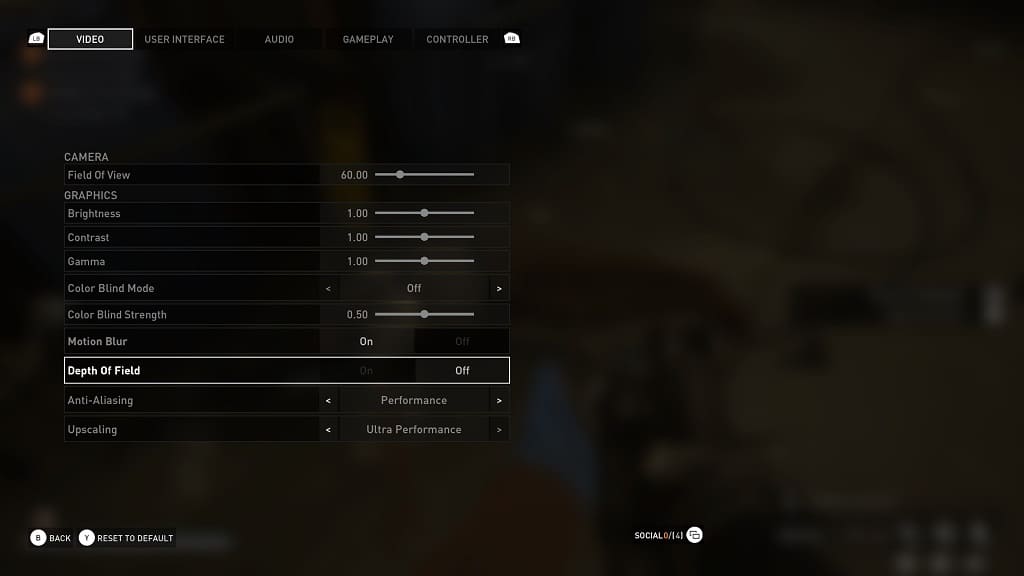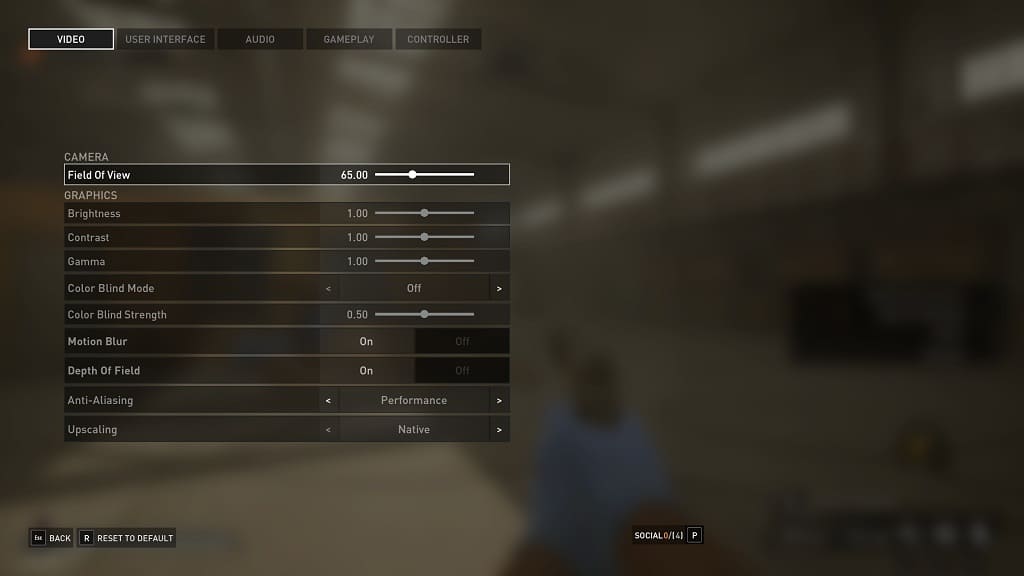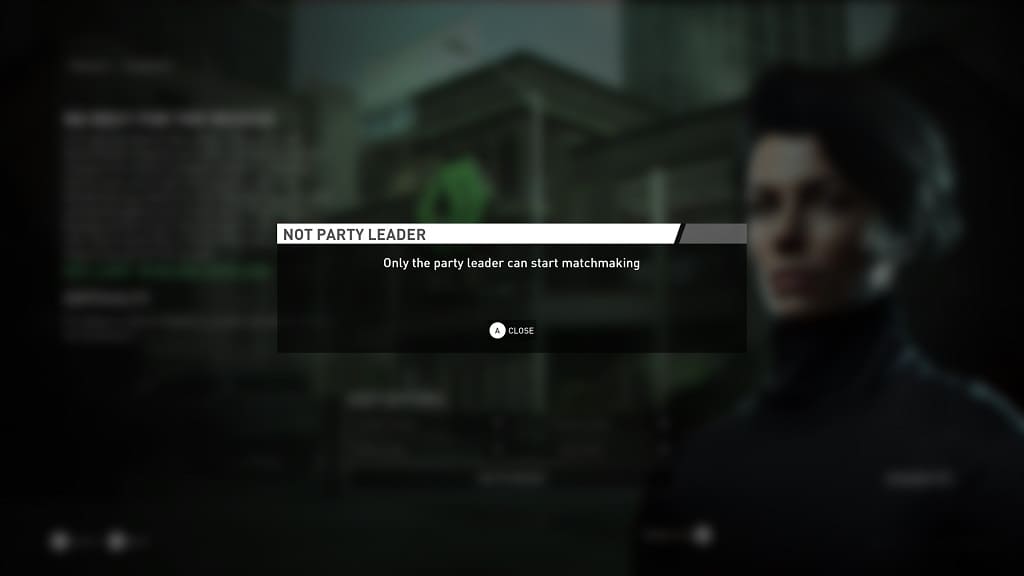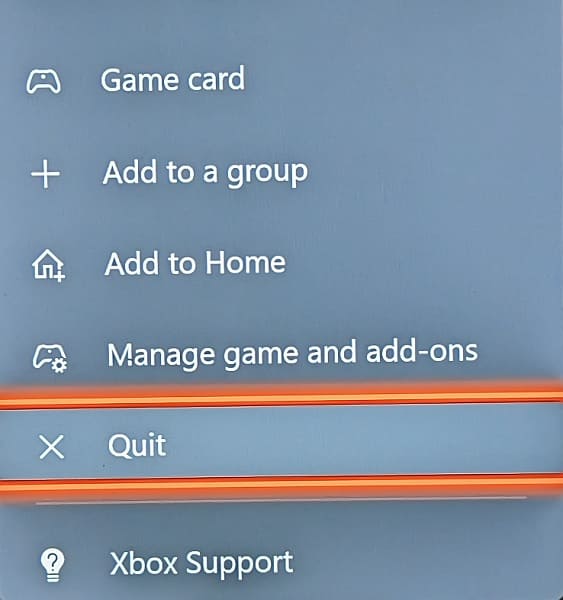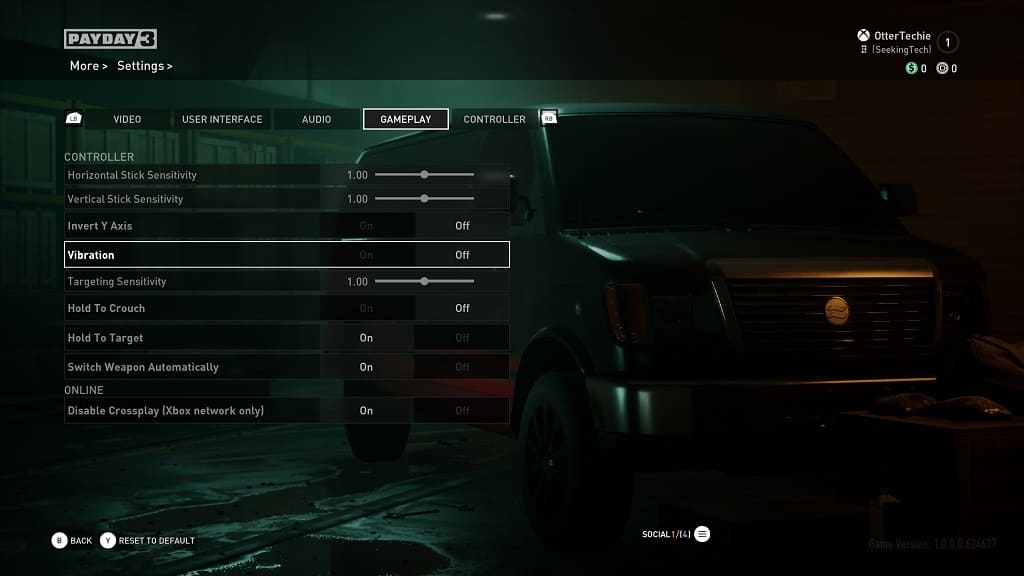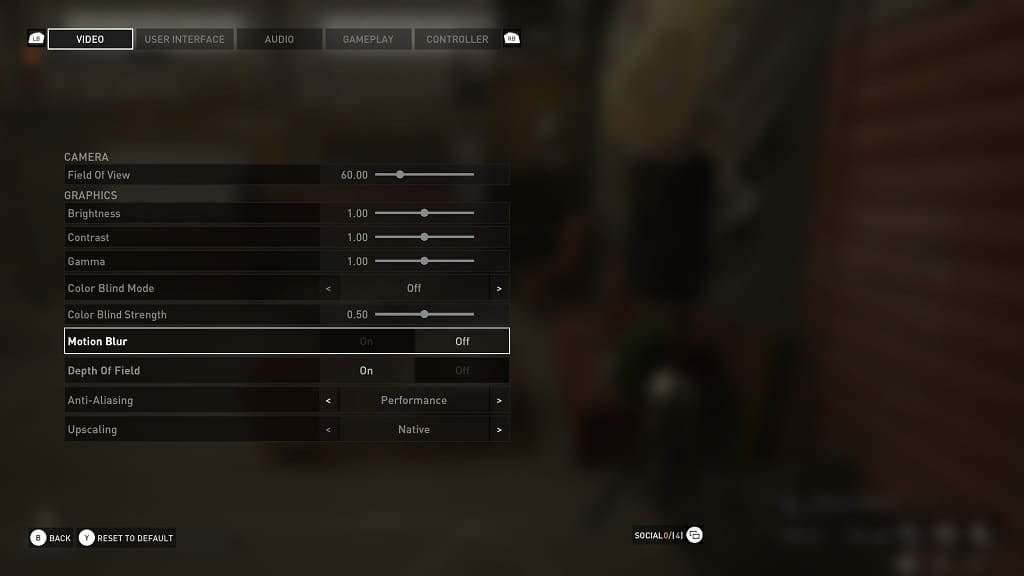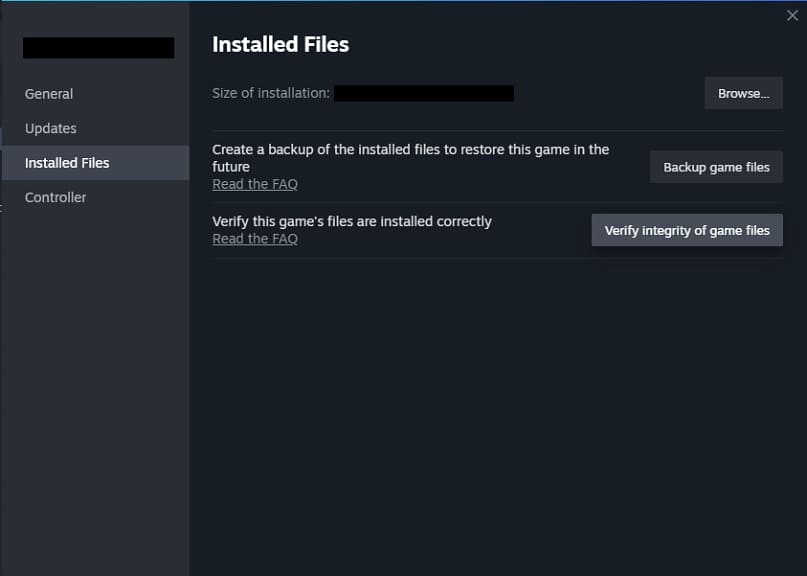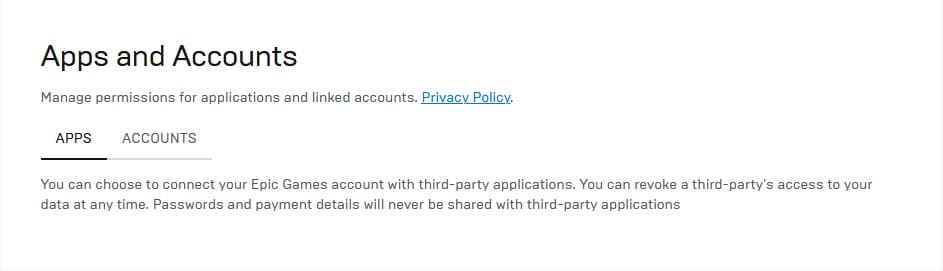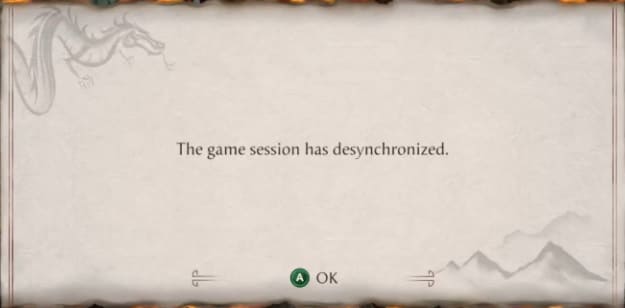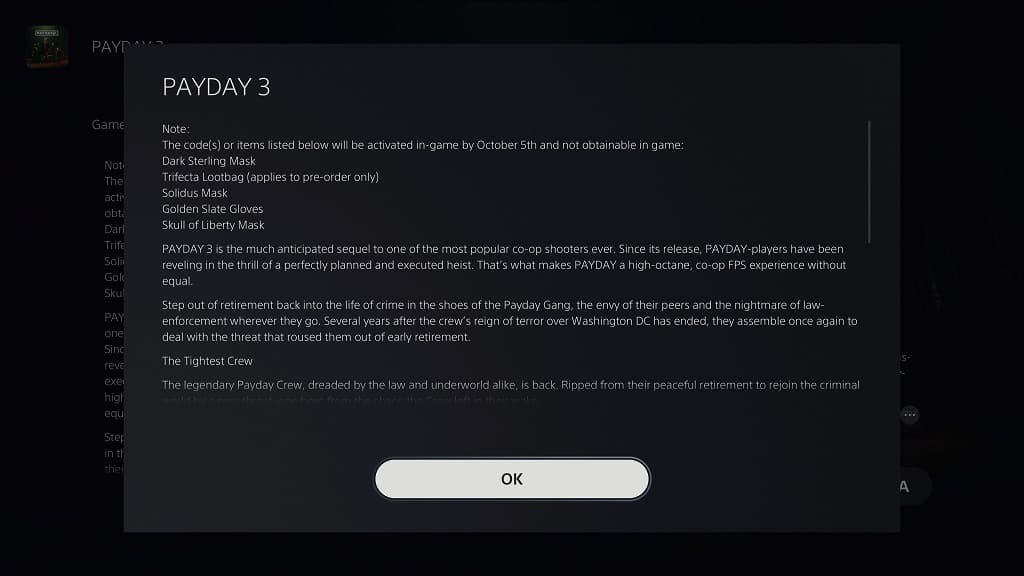You can unlock a cosmetic downloadable content item by pre-ordering Payday 3. If you get the Silver, Gold or Collector’s Edition of the game, you will also get other bonuses.
If you can’t seem to find these cosmetic DLCs, then you can check out this troubleshooting article from Seeking Tech to see how you can locate them.
Before we begin, let’s break down what cosmetic items are included in each edition of this multiplayer heist game:
Payday 3 Standard Edition:
- Trifecta Lootbag (pre-order only)
Payday 3 Silver Edition:
- Trifecta Lootbag (pre-order only)
- Dark Sterling Mask
Payday 3 Gold Edition:
- Trifecta Lootbag (pre-order only)
- Dark Sterling Mask
- Golden Slate Gloves
- Skull of Liberty Mask
Payday 3 Collector’s Edition:
- Trifecta Lootbag (pre-order only)
- Dark Sterling Mask
- Golden Slate Gloves
- Skull of Liberty Mask
- Solidius Mask
If you visit the PlayStation Store listings for Payday 3, then you should see a notification appear saying that the Trifecta Lootbag, Dark Sterling Mask, Solidus Mask, Golden Slate Gloves and Skull of Liberty Mask won’t be activated in-game until October 5, 2023.
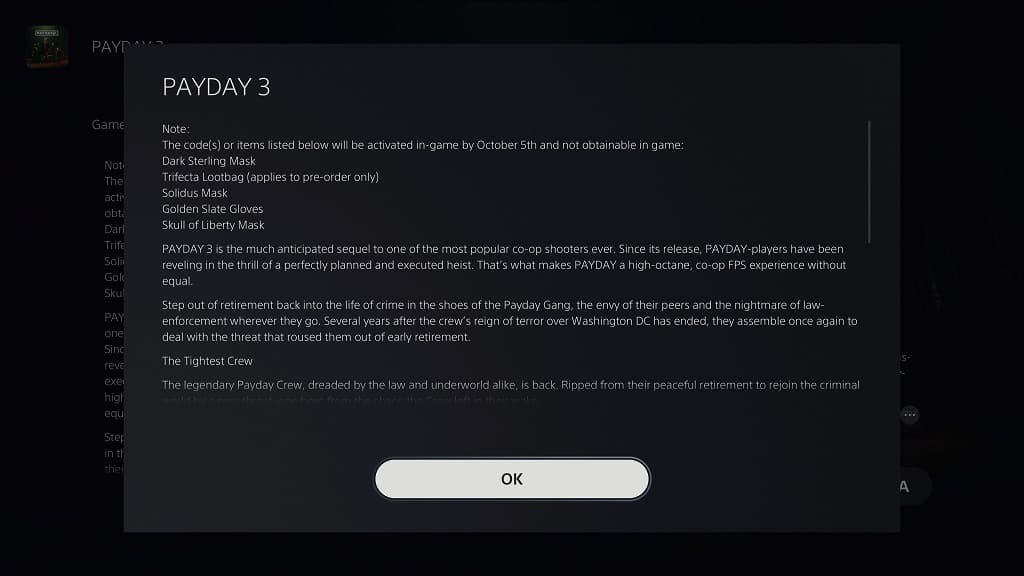
According to a statement made by the development team, technical issues are preventing the cosmetics DLCs from showing up in the PS5 version of the game. As a result, you won’t be able to access them at launch.
If you purchase a physical version of Payday 3, you are required to redeem a voucher that came with the game box in order to unlock the cosmetics. However, this code can’t be redeemed until October 5th.
You can find the developer’s statement regarding this issue below (via the official Playday the Game website):
The launch of PAYDAY 3 is the biggest thing we’ve done as a studio so far. And since we don’t do releases of this scale often, we have run into technical issues with cosmetic DLCs on PlayStation 5. As a consequence of this, PS5 players will not have access to their bonus cosmetics or be able to redeem codes for them, which includes the Gold/Silver version specific items, the pre order bonus items, and also the Collector’s Edition bonus items on launch day. As these items are cosmetic, this will not affect PS5 players’ progression or gameplay experience, but we understand that this will still cause frustration within our community. If you have physical sheets with activation codes on them, please keep them safe until the issue is resolved and they can be redeemed as normal.
We are working hard to make sure these will be available to you as soon as possible, and our current ETA is to have this fixed by the 5th of October.