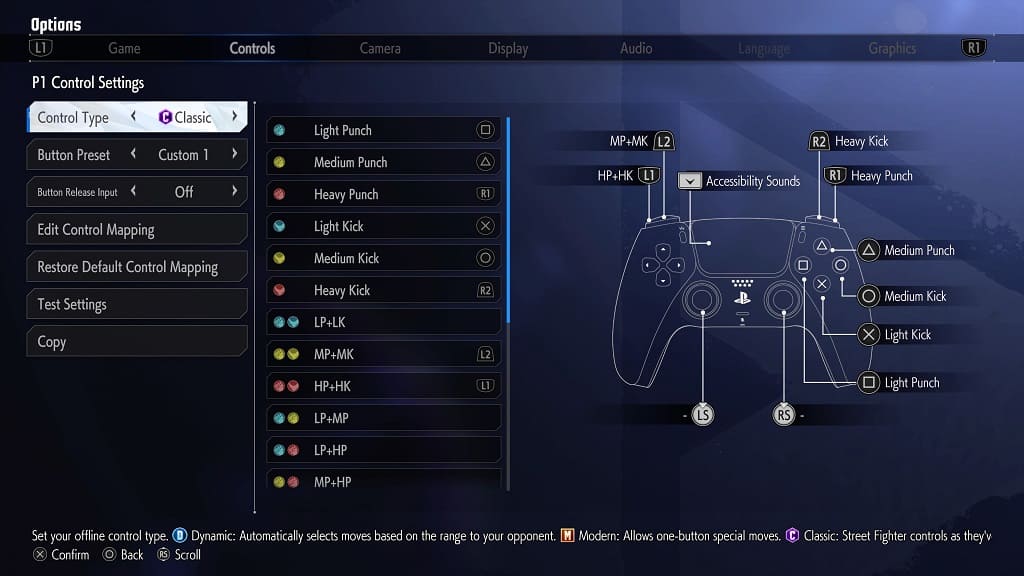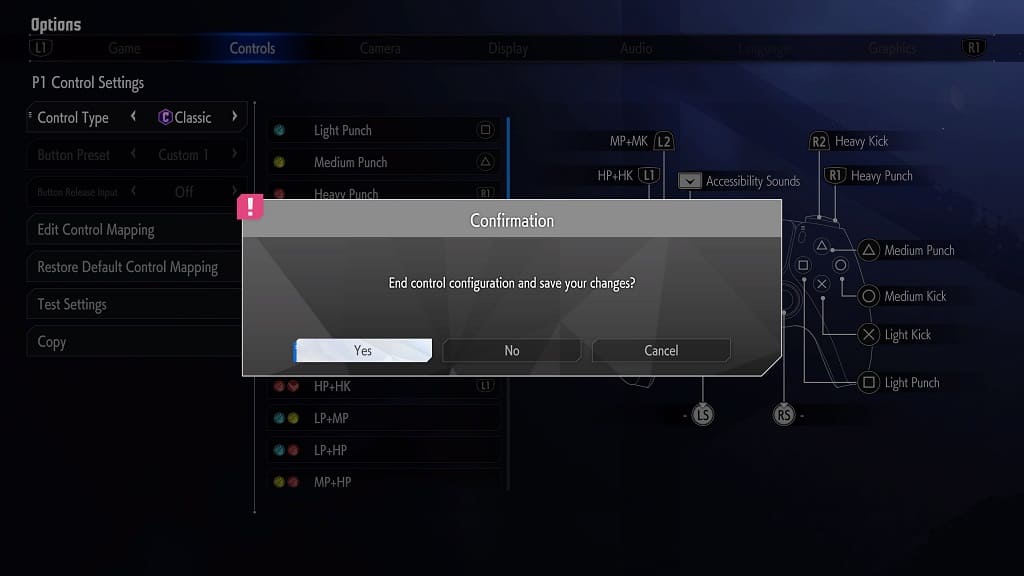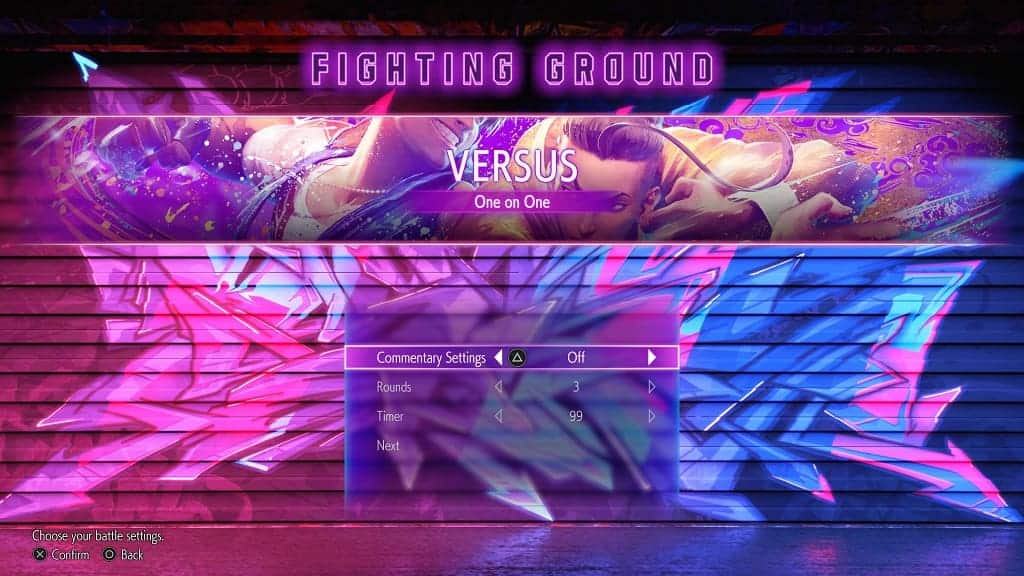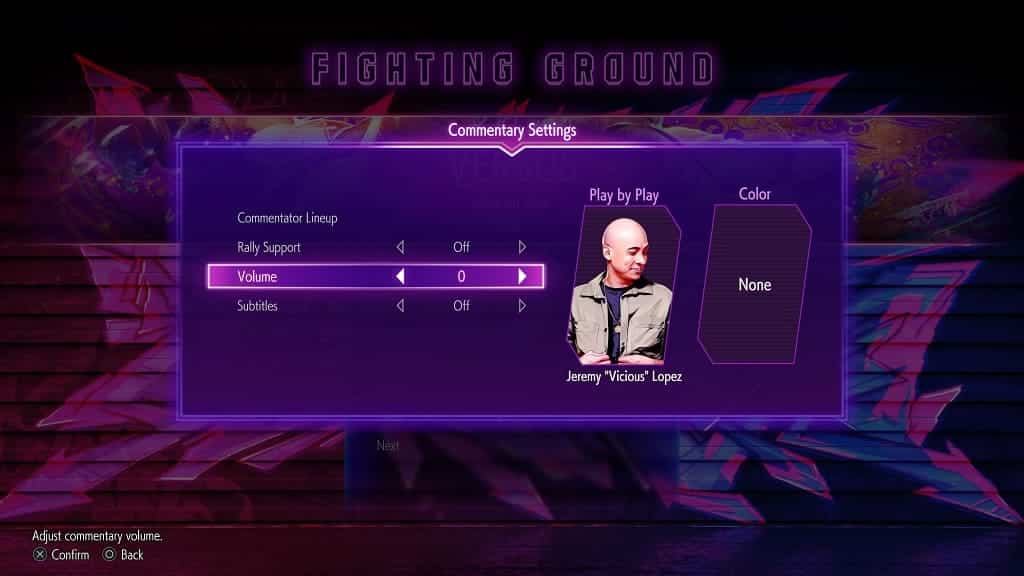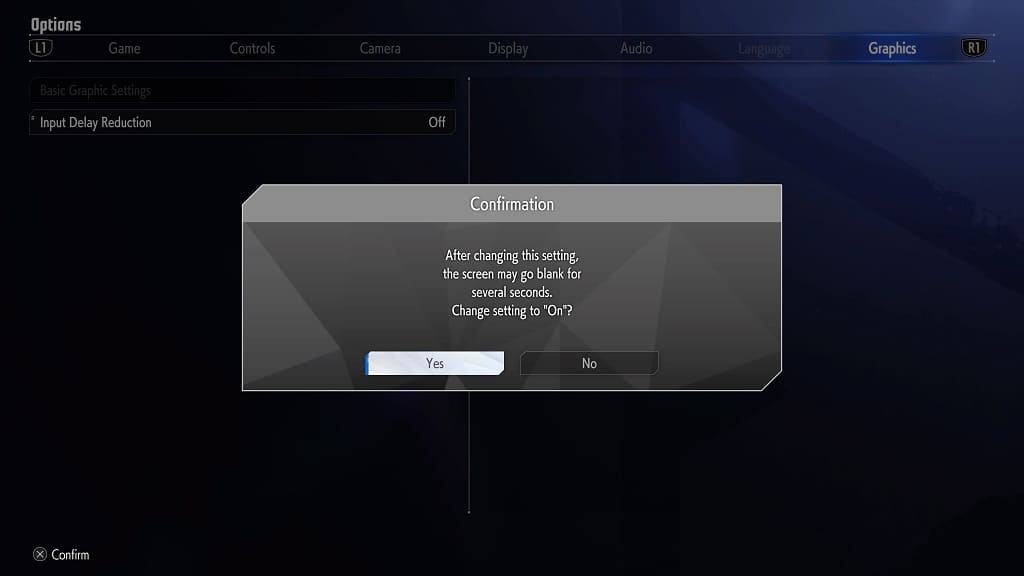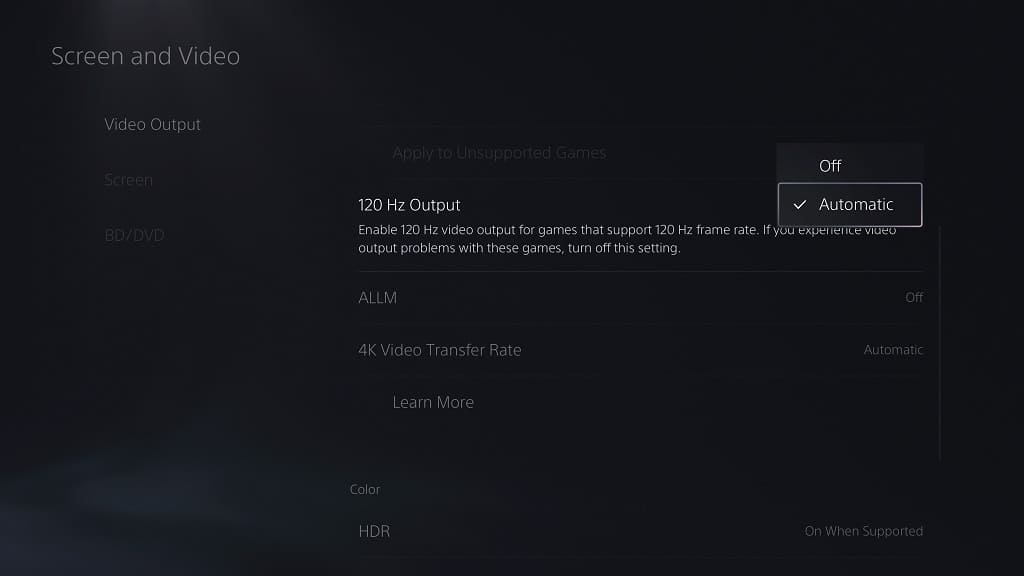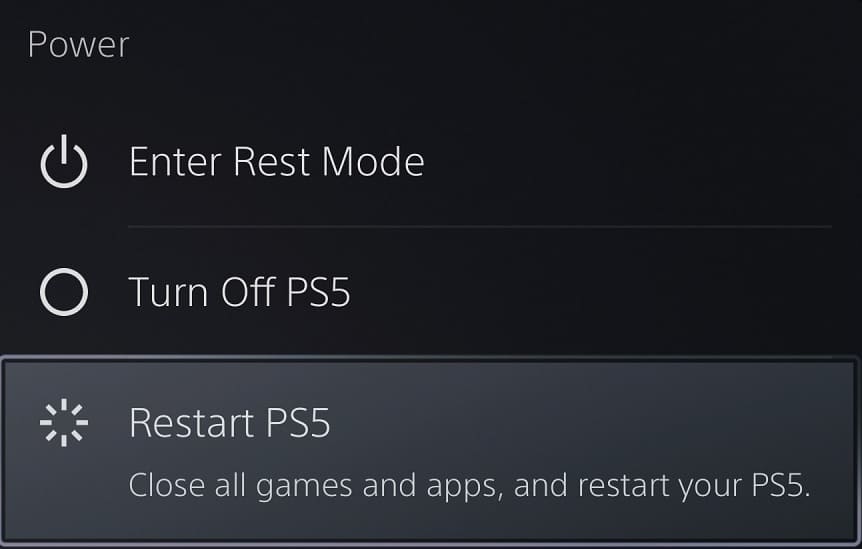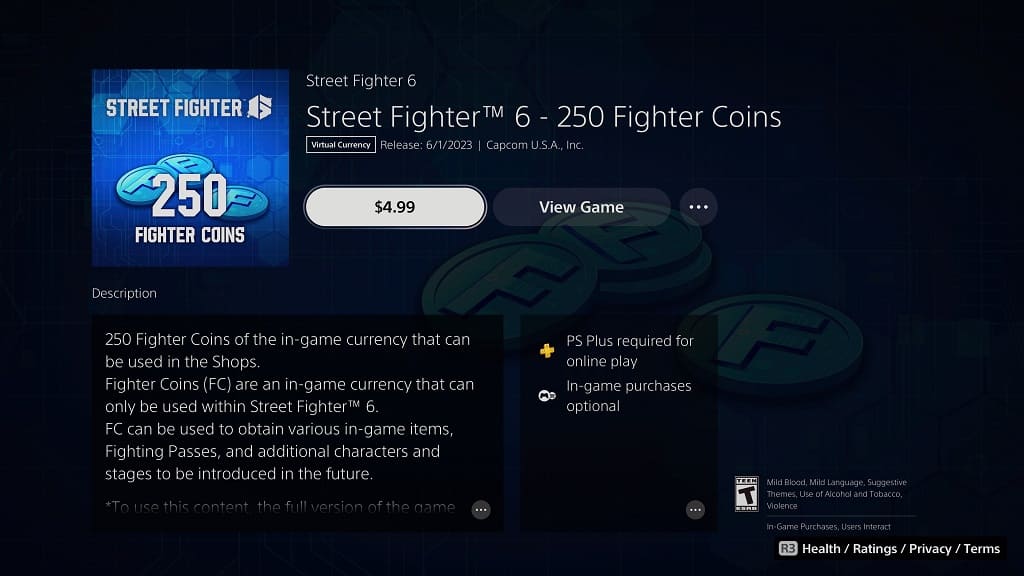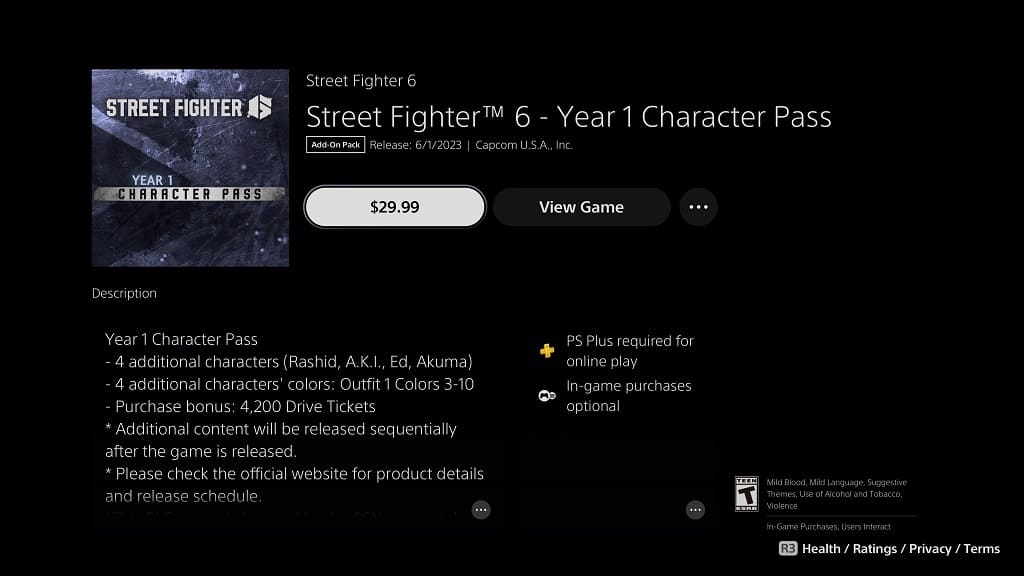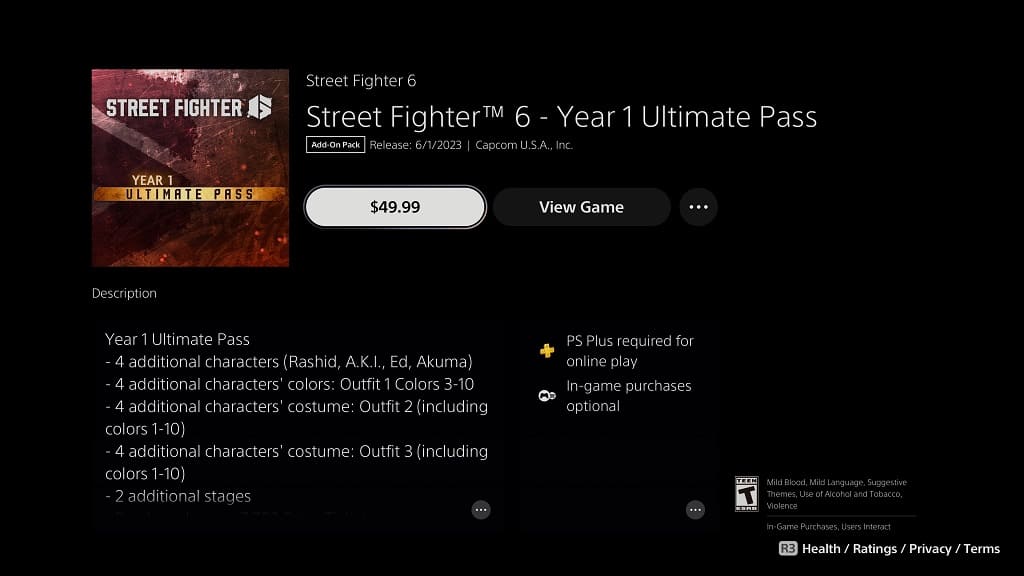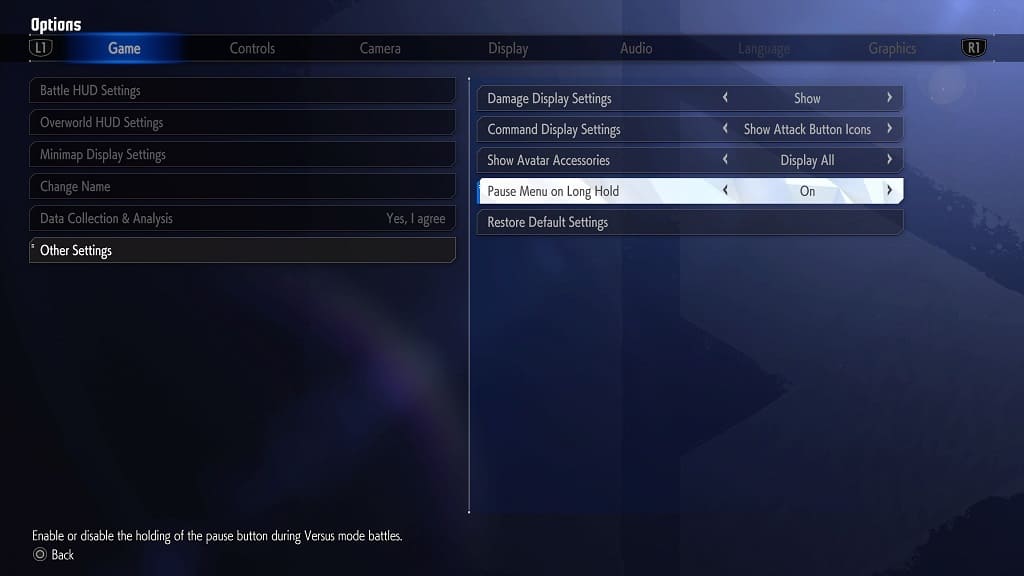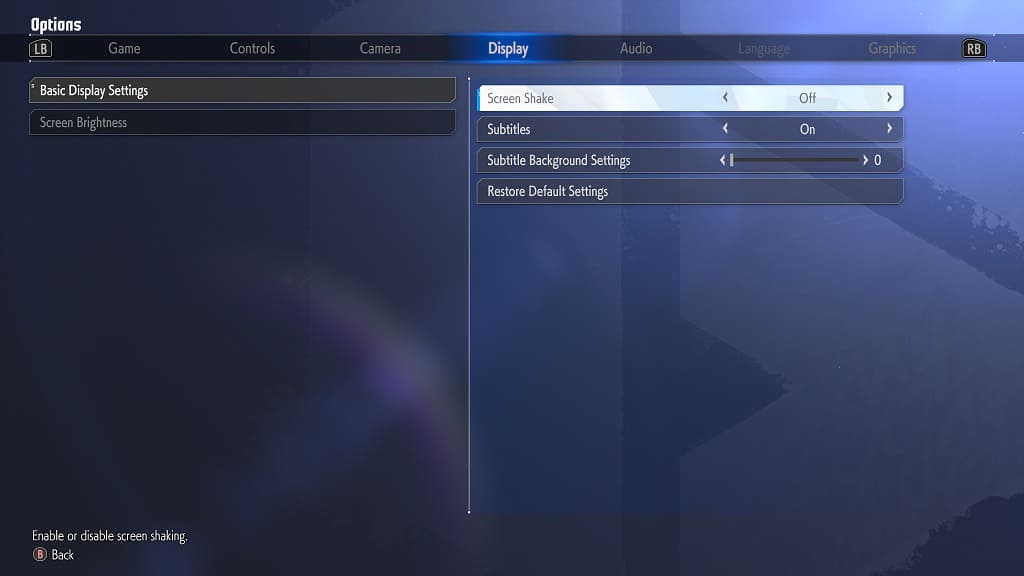While you do not need to be connected to the internet in order to play Street Fighter 6, you will be limited to playing some offline modes. To find out what these restrictions are, you can take a look at this article from Seeking Tech.
Street Fighter VI offline modes
If you decide to play SF6 without connecting to the internet, or without subscribing to PlayStation Plus/Xbox Live Gold, then you will still be able to play the following modes:
- World Tour – This is a brand-new single player mode where you can create your own avatar and explore the world of Street Fighter.
- Arcade Mode – The classic single player mode where you fight against consecutive AI opponents to progress through the story of the character you are playing. Keep in mind that you won’t get any completion rewards if you are playing this mode without being connected to the Capcom servers.
- Versus – This mode allows you to partake in One on One or Team Battles. You can either fight against the computer or play with another player.
- Special Matches – This is a specialized mode that adds special rules and objectives to the matches. You can play against another player or against the AI.
- Practice – This will allow you to learn and practice your moves for any characters in Street Fighter 6. You should be able to pick between Training, Tutorials, Character Guides and Combo Trails.
Street Fighter 6 online requirements
In order to play the other modes in this fighting game, you need to connect and sign into your Capcom ID account.
On the PlayStation 4 or PlayStation 5, you also need to subscribe to the PlayStation Plus Essential, PlayStation Plus Extra, PlayStation Plus Deluxe or PlayStation Plus Premium service.
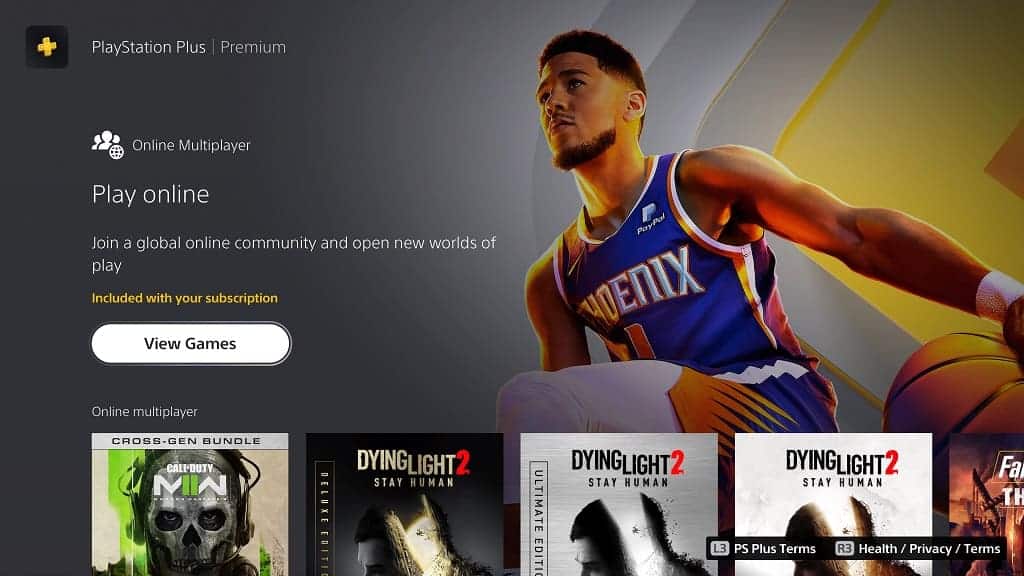
On the Xbox Series X or Xbox Series S, you also need to subscribe to either Xbox Live Gold or Xbox Game Pass Ultimate.
You do not need to pay for any subscription services to play online if you have the PC version of Street Fighter 6.