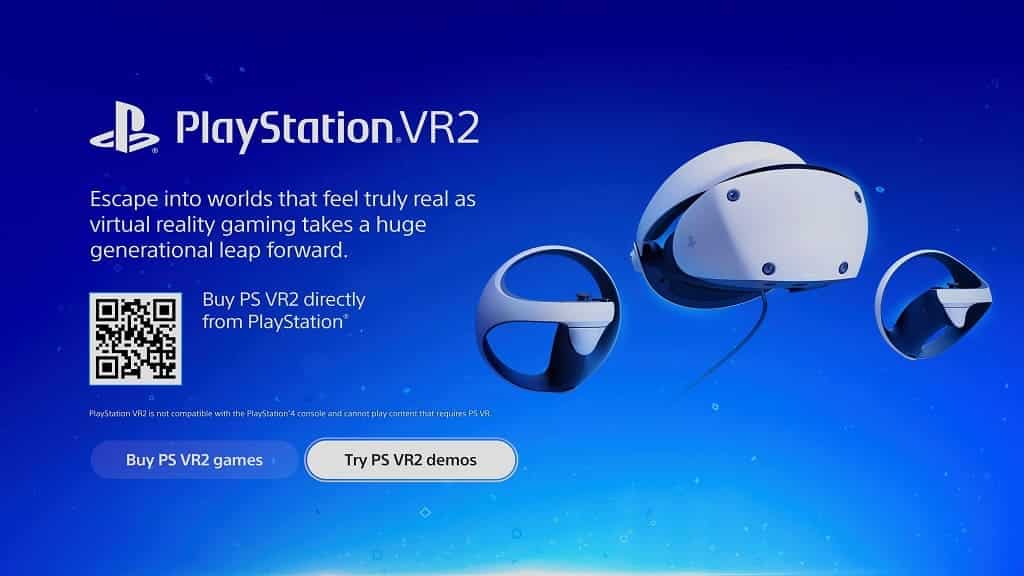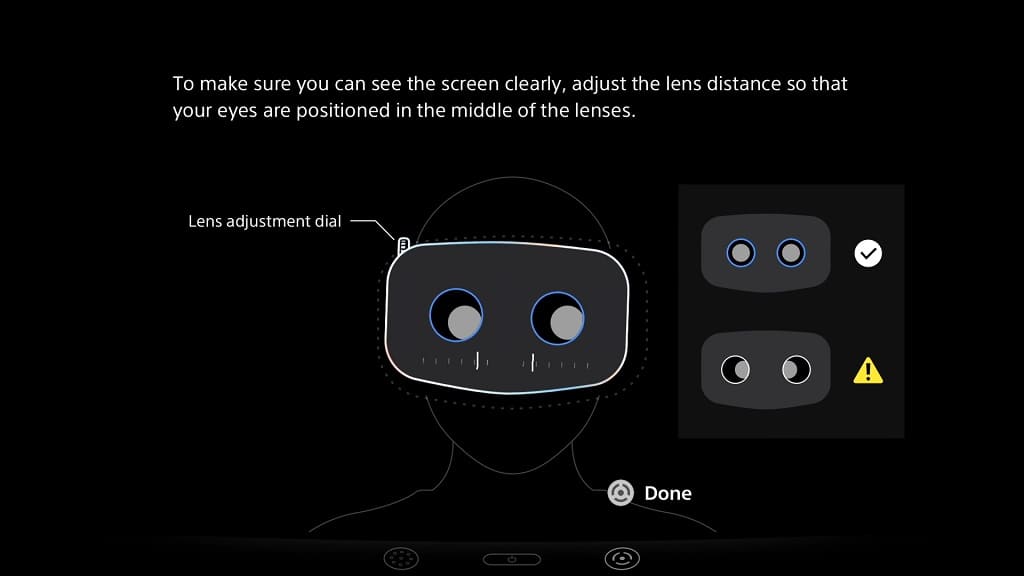Thanks to the newly added virtual reality mode, racing in Gran Turismo 7 is more realistic than ever before as the added depth perception and head tracking makes the simulation even more immersive.
To see which steering wheel controllers are compatible with this game when it is being played with the PlayStation VR2 headset, you can take a look at this compatibility guide from Seeking Tech.
What is the official Gran Turismo 7 racing wheel?
The Fanatec GT DD Pro is the official wheel for Gran Turismo 7 as you will be able to use it to play the game in VR as well as traditional flat screen.
This product was designed by Fanatec in collaboration with Polyphony Digital, the development team behind the videogame. So, if you want to be fully immersed in the racing tracks of GT7, then you might want to consider picking up the GT DD Pro.
What other Fantatec wheels are compatible?
Along with the Fanatec GT DD Pro, you should also be able to use the Fanatec CSL Elite Racing Wheel and Fanatec Podium to drive cars in virtual reality via the PlayStation VR2 headset.

What Thrustmaster racing wheels can be used to play GT7 in VR?
Thrustmaster has also a wide range of wheels that can be used with playing Gran Turismo 7 with the PS VR2. These include the T-GT II and T300RS, which were originally developed for Gran Turismo Sport.
If you don’t have a lot of spare cash, then you can pick up to T80, which is the most affordable compatible wheel for GT7.
You can find the full list of supported THRUSTMASTER racing wheel sets below:
- THRUSTMASTER T-GT
- THRUSTMASTER T-GT II
- THRUSTMASTER T248
- THRUSTMASTER T300RS
- THRUSTMASTER T150 FORCE FEEDBACK
- THRUSTMASTER T80 RACING WHEEL
What Logitech wheels are supported by Gran Turismo 7 and PSVR2?
Logitech also has several racing wheels that are supported when playing GT7 with the PlayStation VR2 headset. You can find the list below:
- Logitech G PRO Racing Wheel
- Logitech G29 Driving Force
- Logitech G923 Racing Wheel
Out of these Fanatec, Thrustmaster and Logitech wheels, the G29 Driving Force is the most popular racing set for Gran Turismo 7 and PlayStation VR2. It strikes the best balance between price point and the features it offers, including a three-pedal set as well as a wheel with 900-degrees of rotation.
If you are interested, you can purchase this product on Amazon with the following link:
- Logitech G29 Driving Force (#CommissionsEarned)