When you put on the PlayStation VR 2 headset, you may notice that the graphics appear to be blurrier than what you are expecting. To see how you can get a sharper image quality, you can take a look at this troubleshooting article from Seeking Tech.
It is very likely that the blurry screen of the PSVR2 headset is due to incorrect positioning. When moving the headset around, you need to make sure that you hit the so-called “sweet spot” in order to get the sharpest image.
1. For the first step, we recommend that you look at a text in the PSVR 2 headset.
2. If the text appears to be blurry, then we suggest that you re-adjust the virtual reality headset’s position on your face.
Losen the headband and then make your adjustment. In most cases, most people were able to get a clearer image by moving the lens higher up on their face.
You can also try moving to the left or right, as well as diagonally, until the texts appear sharper on the VR screen.
3. You may need to use the lens adjustment dial located on the headset as well if you still can’t get a sharper image.
If you need a visual guide, then you can head over to the Settings menu of your PlayStation 5 or PlayStation 5 Digital Edition console and then select Accessories > PlayStation VR2 > Adjust Lens and VR Headset Position menu.
You can also open the quick menu by quickly pressing the PS button button on the left or right PlayStation VR 2 Sense controller while wearing the virtual reality headset. You should then be able to select the Adjust Visibility option from there.
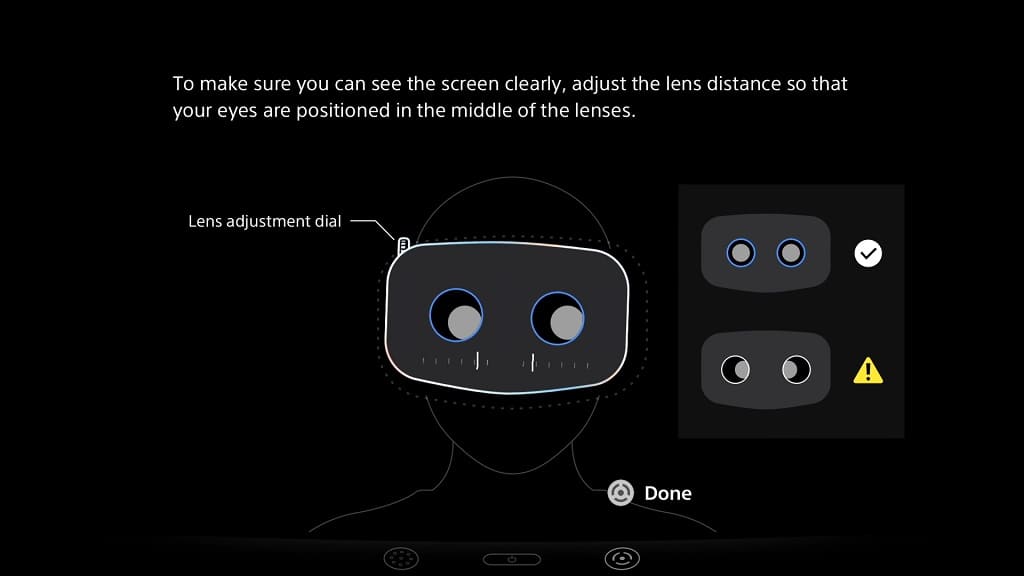
4. You should eventually reach the sweet spot with enough fiddling when it comes to finding the right placement. Once you do, make sure that you use the headband adjustment dial to secure the headset in place on your face.
If you move the VR screen higher up on your face, for instance, then you should lock in the headband on the lower half of the back of your head to make sure that it stays in place.
5. If you are able to see the texts more clearly on the VR screen, then you should get a sharper image when playing a game as well.
It is very important to note that the PlayStation VR 2 headset does not offer the same sharpness as a 4K television set. So, make sure that you have your expectations in check if you expect to see the same clarity as a 2160p TV.
The clarity also depends on the game you are playing. Some games may use image reconstruction from a lower native resolution, which will result in a softer look, especially in motion.
Other titles may feature re-projection, turning a 60 frames per second game into a 120 frames per second game when playing in virtual reality. This may add a ghosting effect in motion.
Another factor is the OLED panels used by the PlayStation VR 2, which aren’t as sharp as LCD panels when compared to other virtual reality headsets. With that said, OLED has the advantage when it comes to brightness and black levels.
So, if you are seeing a blurry image with one game, even after doing all the aforementioned steps, then we recommend trying another PSVR 2 title to see if you are encountering the same issue. If possible, try to play a game with a completely different visual style to see if you notice a difference in image quality.
