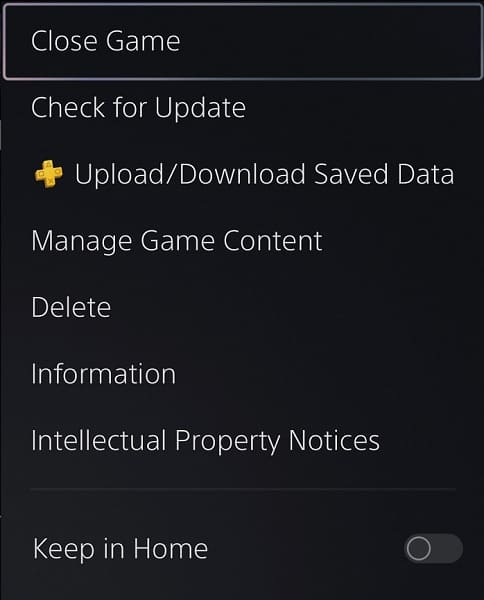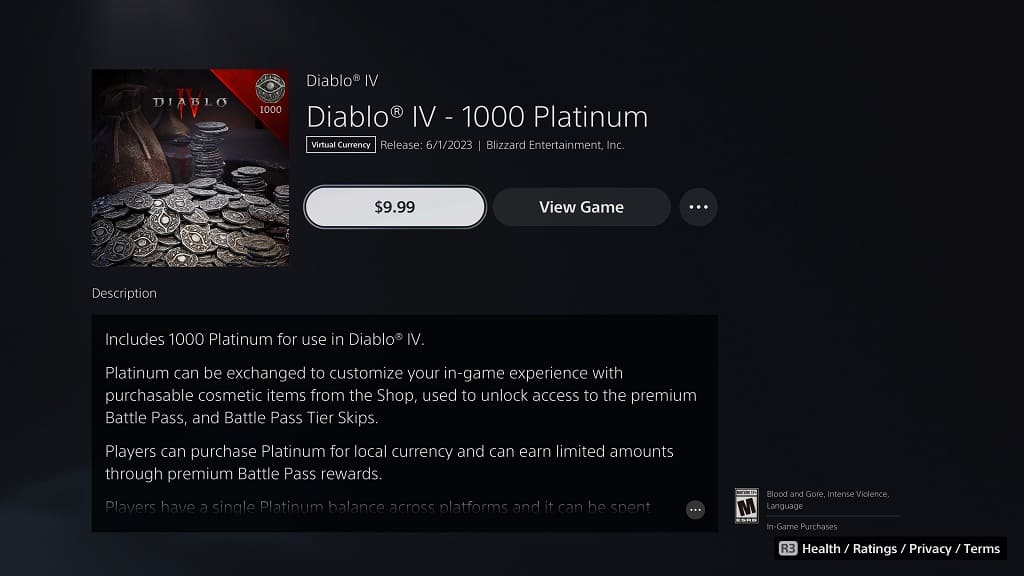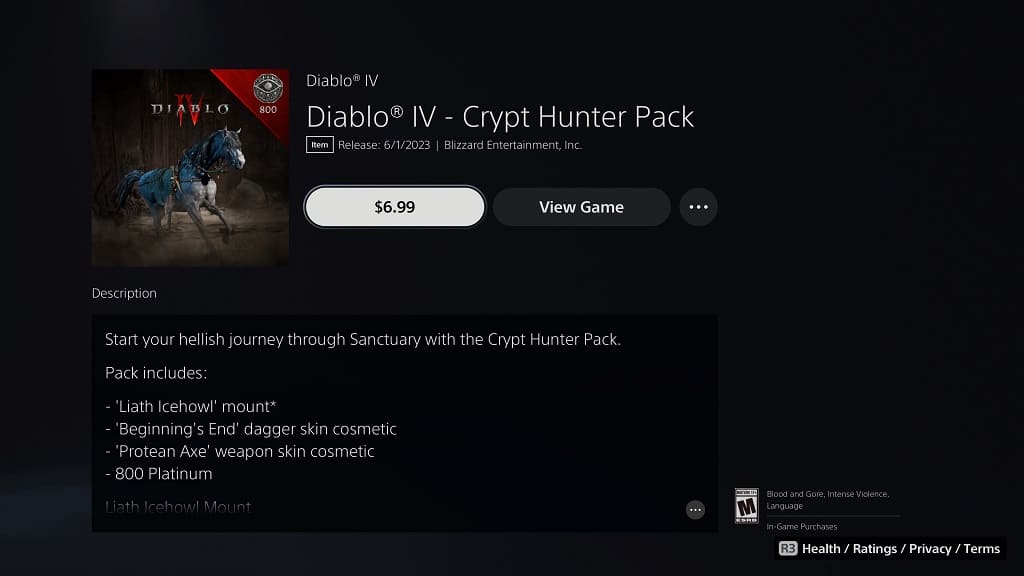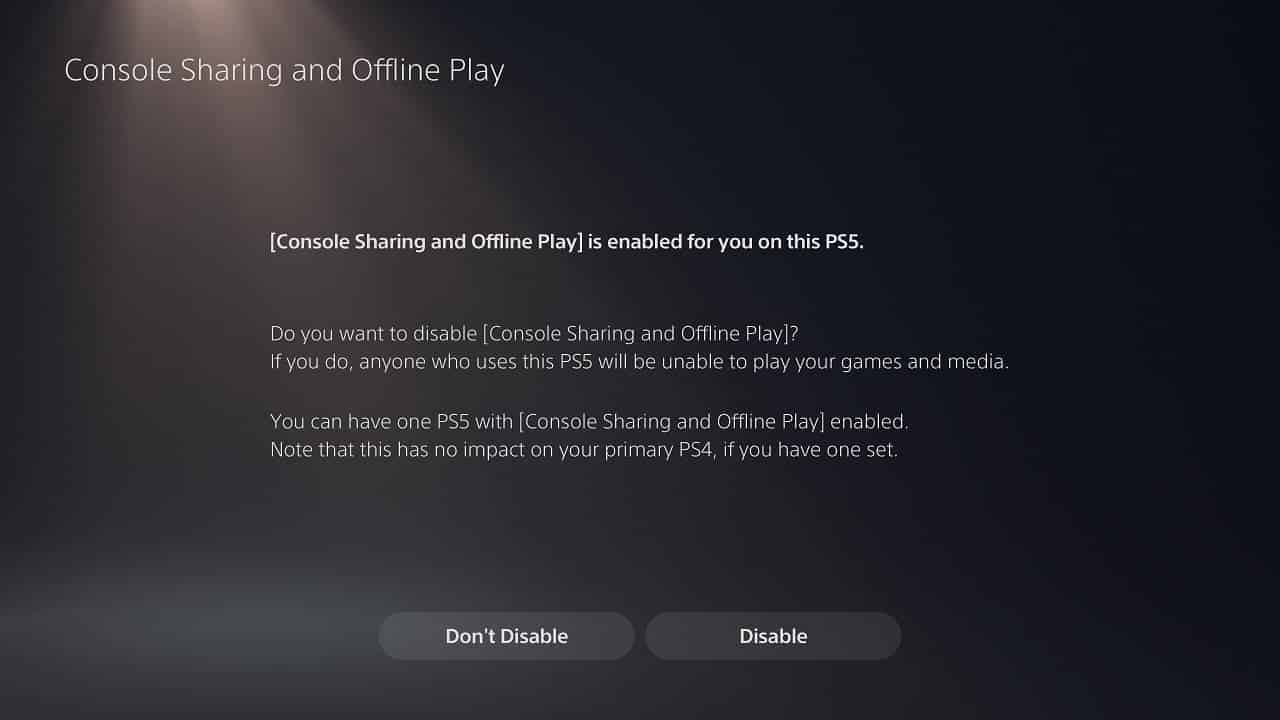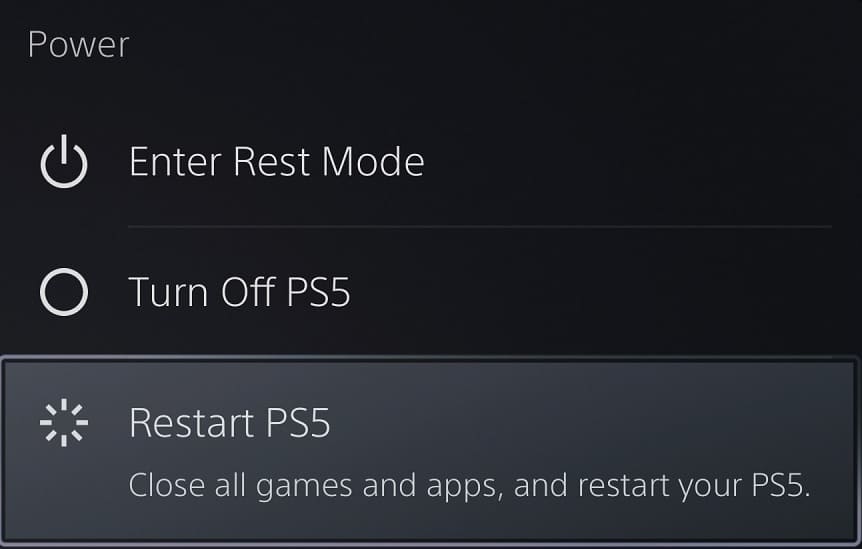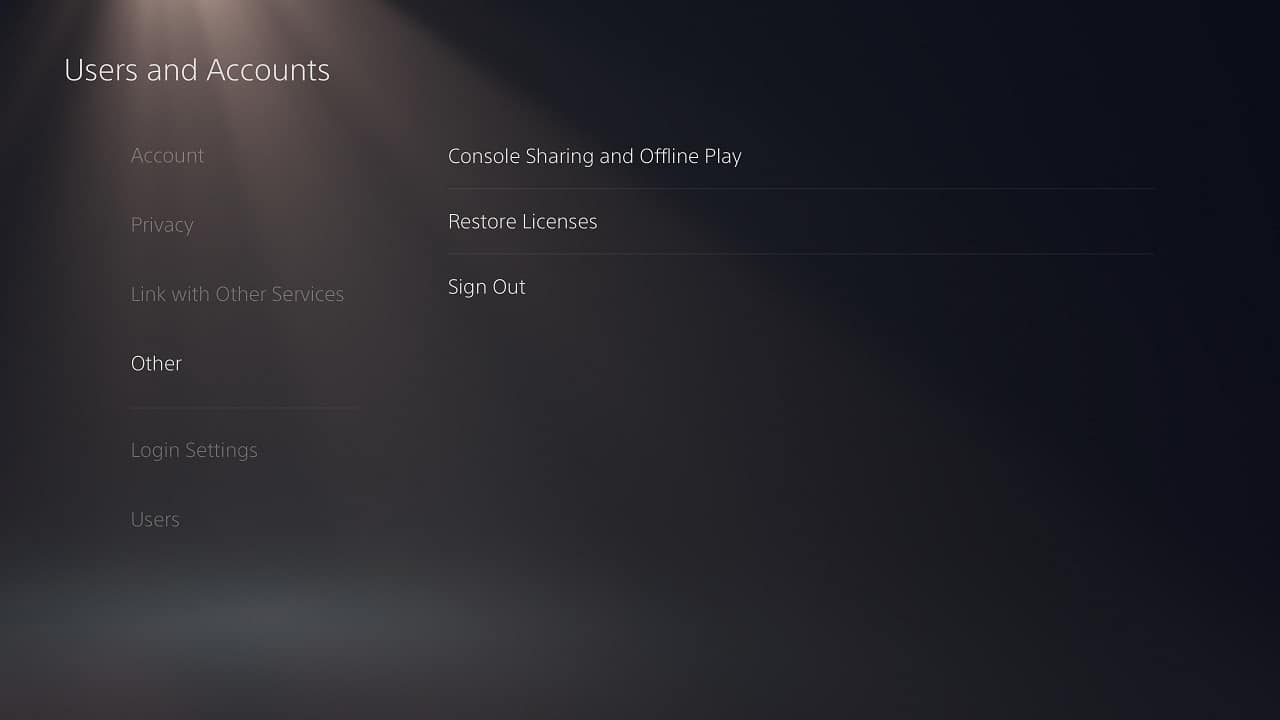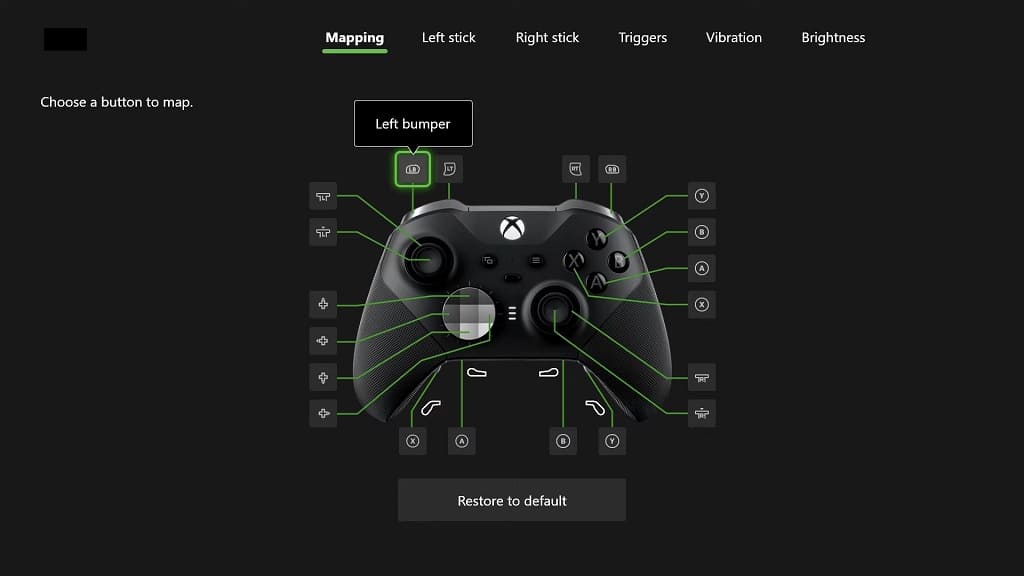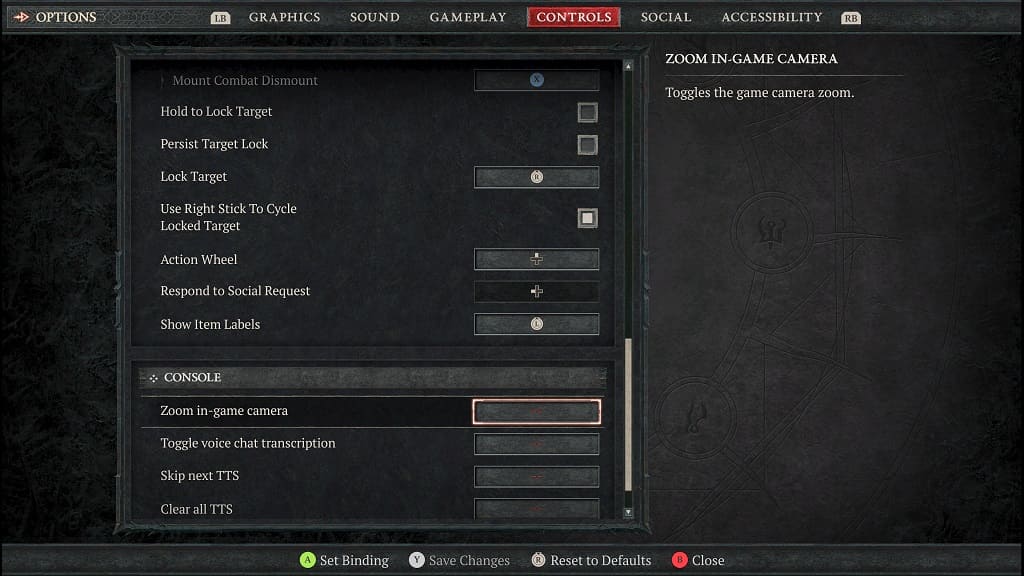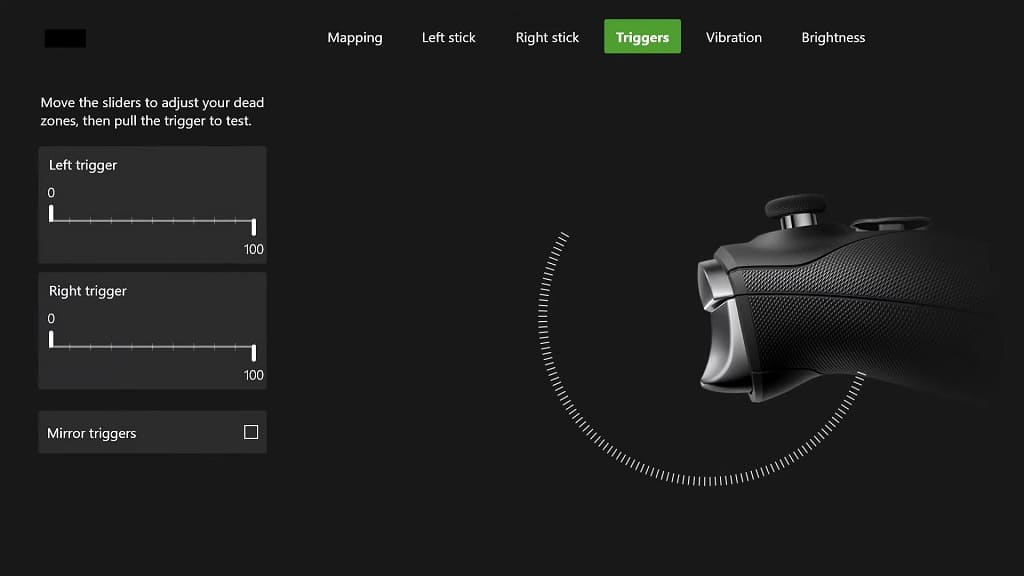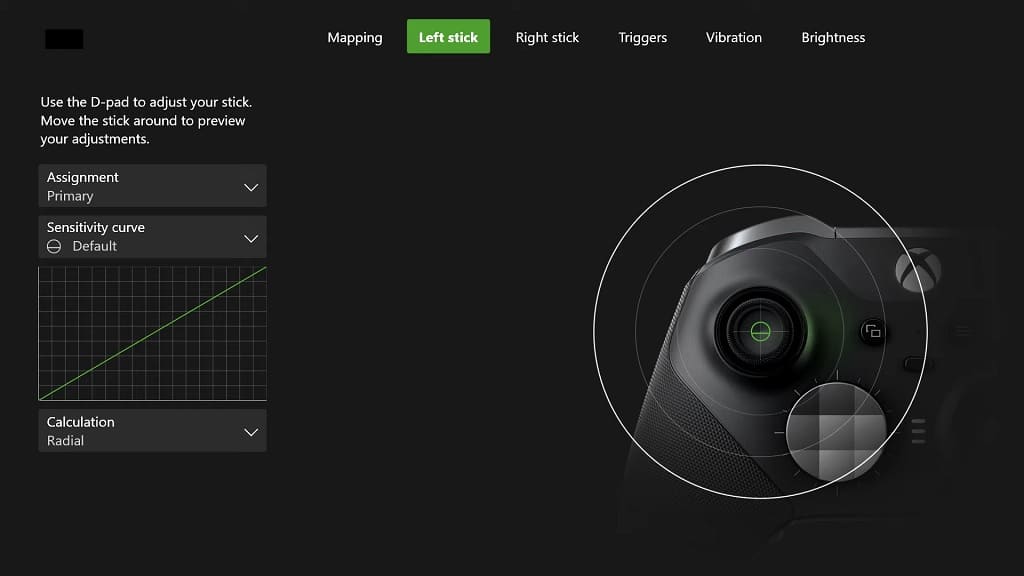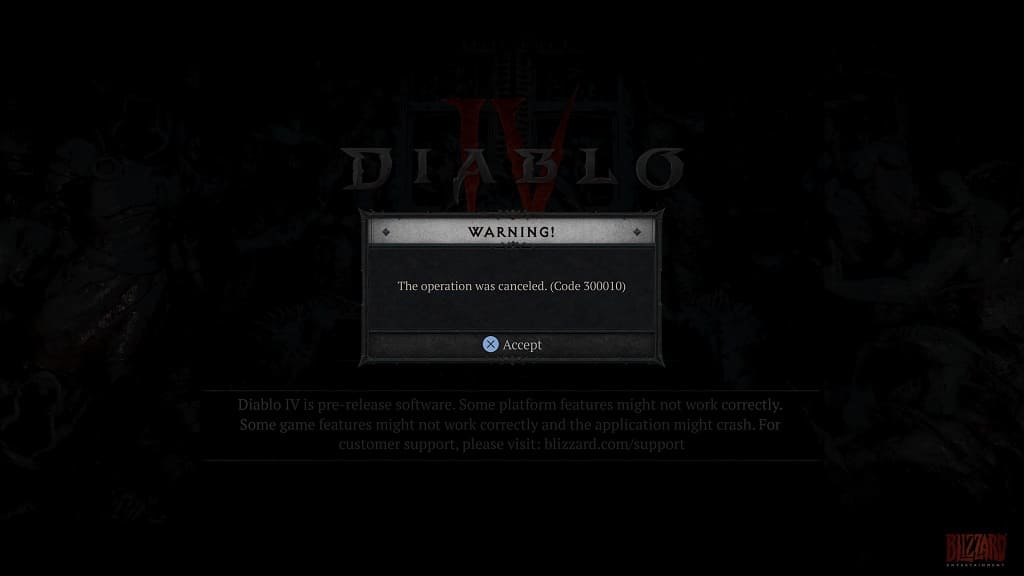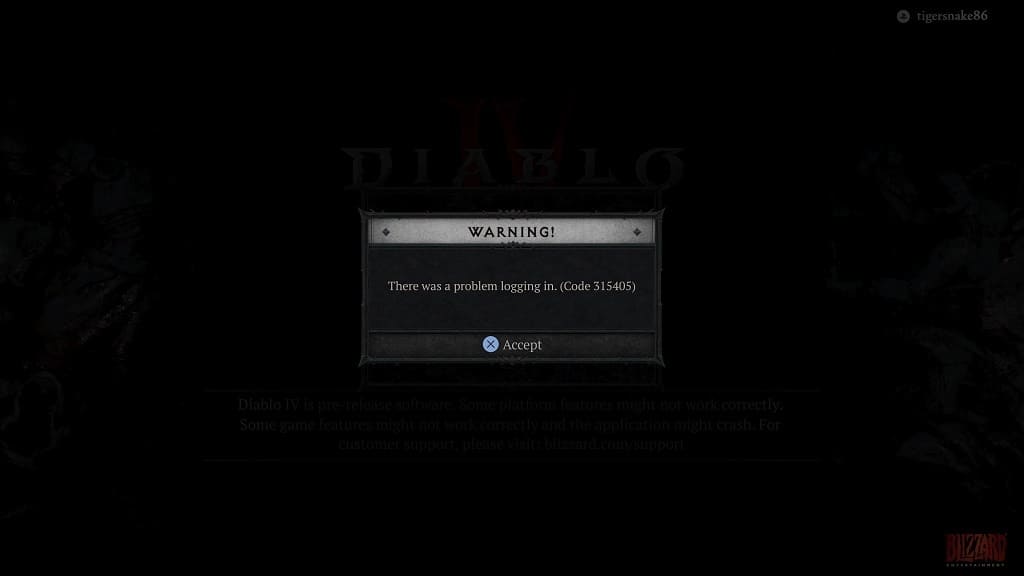If you downloaded the Deluxe or Ultimate Edition of Diablo 4, you may have a hard time finding the extra content included with the more expensive version of this action role-playing game. To see how you can locate these DLC bonuses, you can take a look at this guide from Seeking Tech.
1. Before we begin, it is very important to note that the Deluxe and Ultimate Edition contents do not require a separate download. Instead, these are unlocked once you are signed into your Battle.net account in the game.
Therefore, you will end up download the standard version of Diablo IV as there isn’t a separate download for the more expensive releases.
2. It is also very important to note that you can’t share this bonus content with a different Battle.net account. Instead, these extras are tied to the account that was used to make the purchase.
3. Depending on where you are in the main campaign, you may not be able to access the in-game bonuses. For the uninformed, you will get the following extras based on the version you purchased:
Diablo IV Standard Edition:
- Light Bearer Mount
Diablo IV Deluxe Edition:
- Light Bearer Mount
- Temptation Mount
- Hellborn Carapace Mount Armor
- Seasonal Battle Pass Unlock
Diablo IV Ultimate Edition:
- Light Bearer Mount
- Temptation Mount
- Hellborn Carapace Mount Armor
- Accelerated Seasonal Battle Pass Unlock
- Wings of the Creator Emote
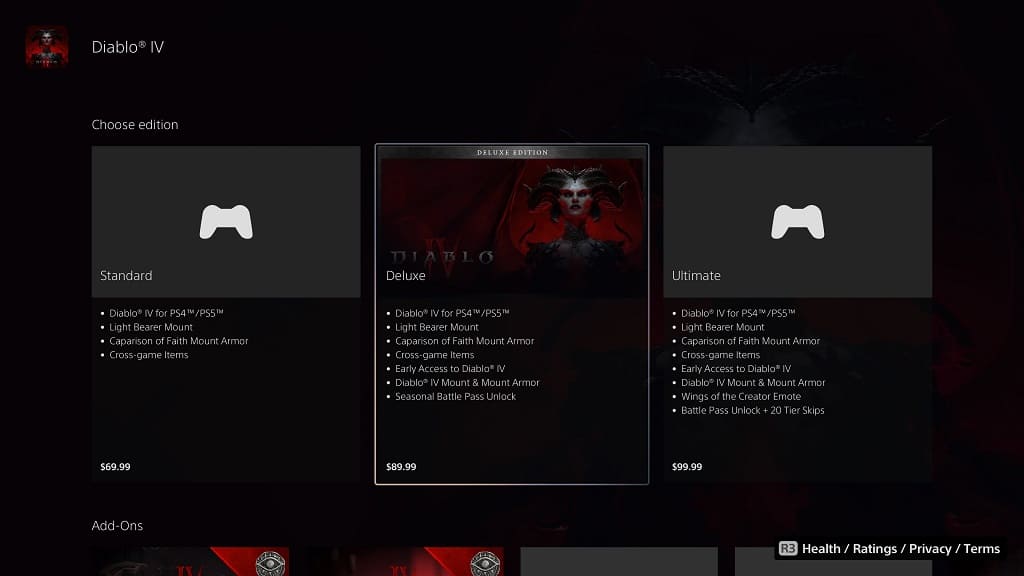
The Wings of the Creator Emote won’t be unlocked until you complete the prologue in Diablo 4. Afterwards, you should be able to find it in the action wheel, which you can access by pressing the up directional pad button if you are playing with a controller or by pressing the E eye if you are playing with a keyboard and mouse.
The Light Bearer Mount, Temptation Mount and Hellborn Carapace Mount Armor can only be unlocked after you gain the ability to ride a horse in the campaign. In order to do so, you have to get to the Act 4 in the story. Once you earn your first horse, go to a stable to find the Light Bearer Mount, Temptation Mount and/or Hellborn Carapace Mount Armor bonuses.
For the Season Pass Unlocks, you have to wait until Diablo 4 gets its first season of content before you can use these bonuses.
4. If your Deluxe or Ultimate Edition content is still missing after trying all of the aforementioned steps, then we suggest that you contact the Activision Blizzard Support team to take a look at your account and to get direct support.