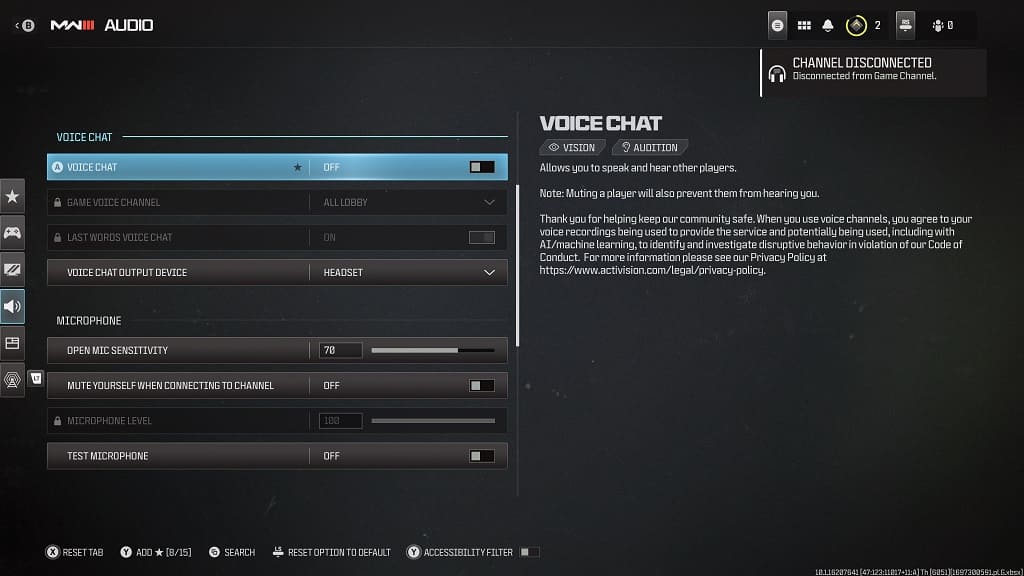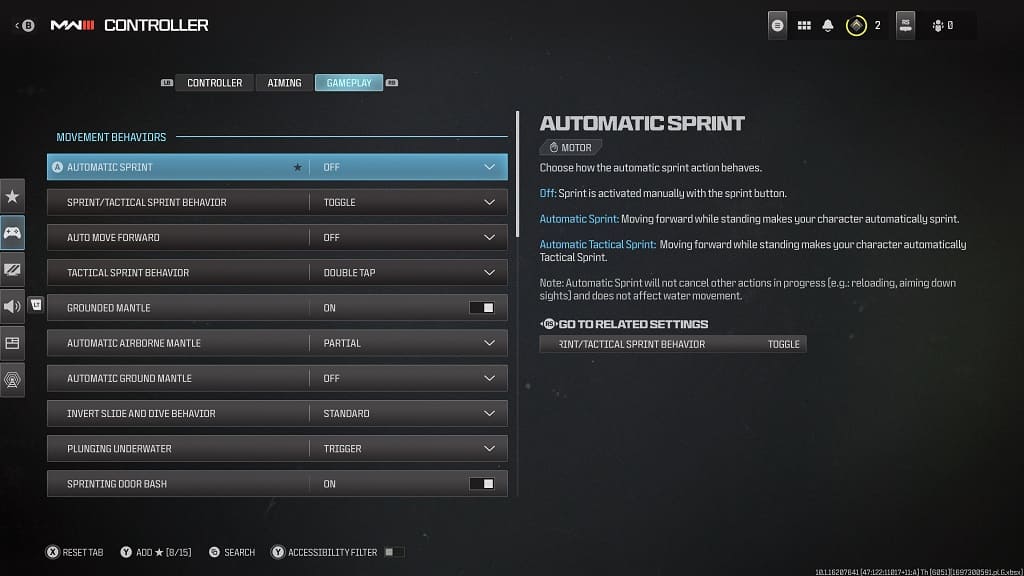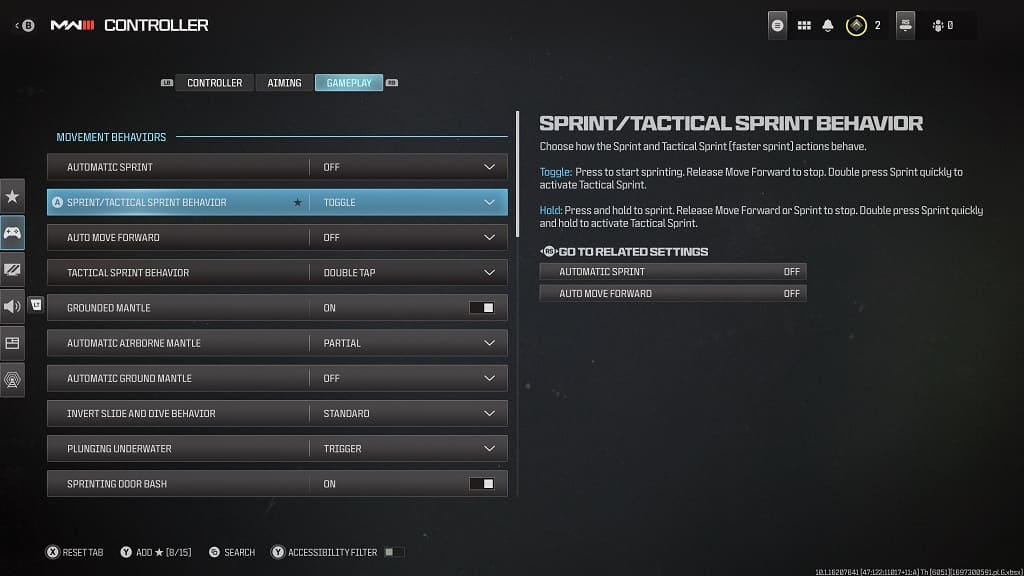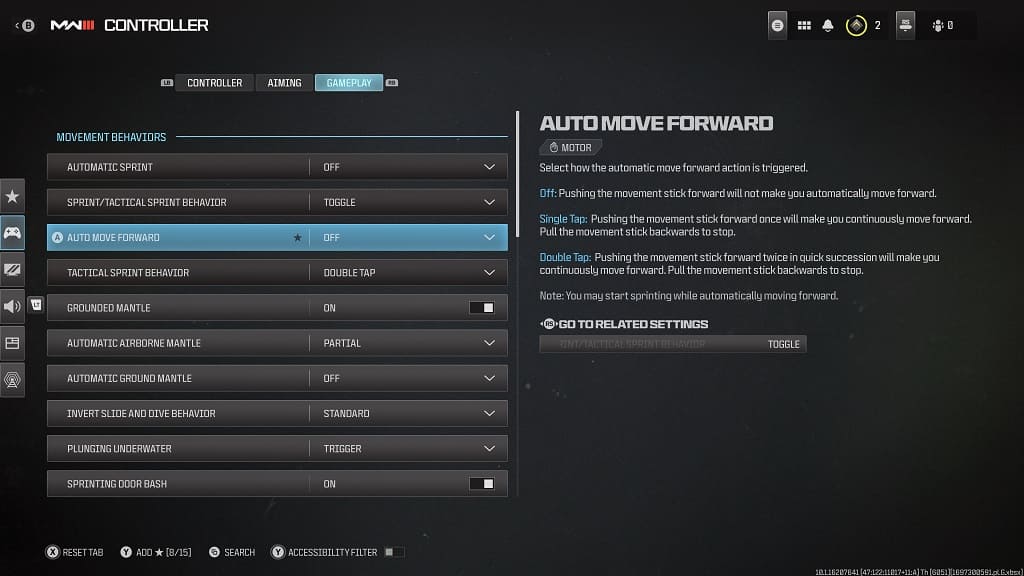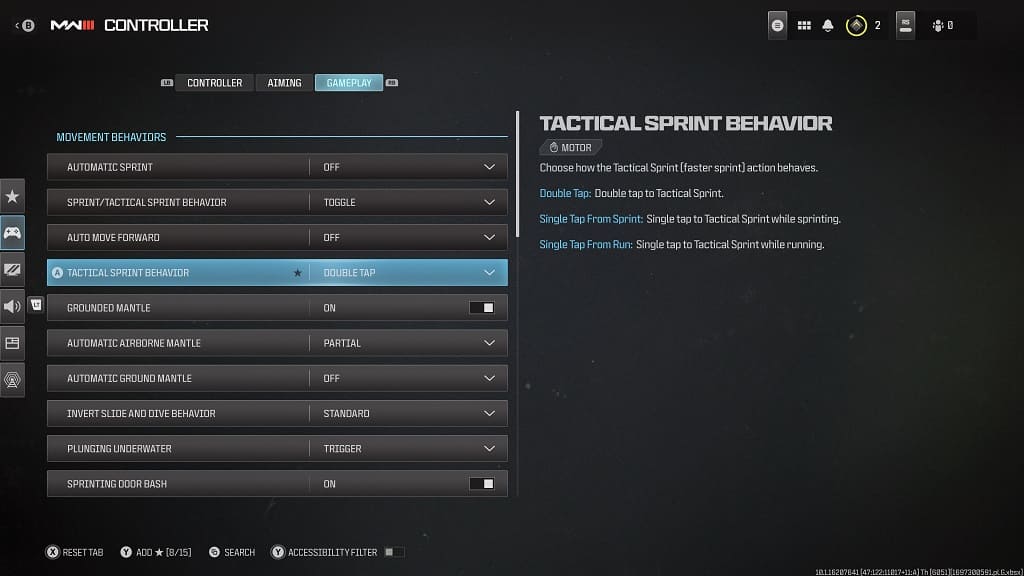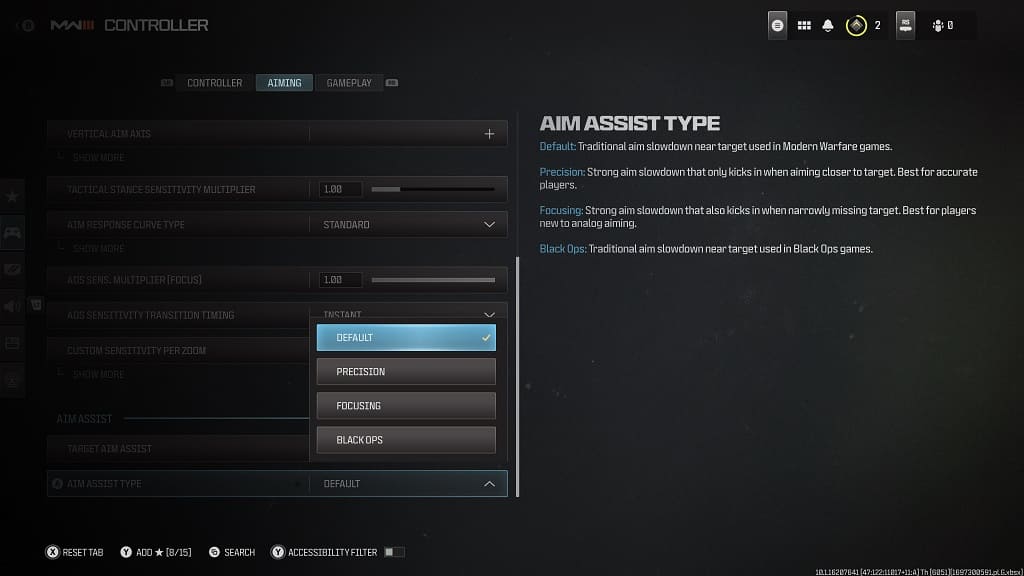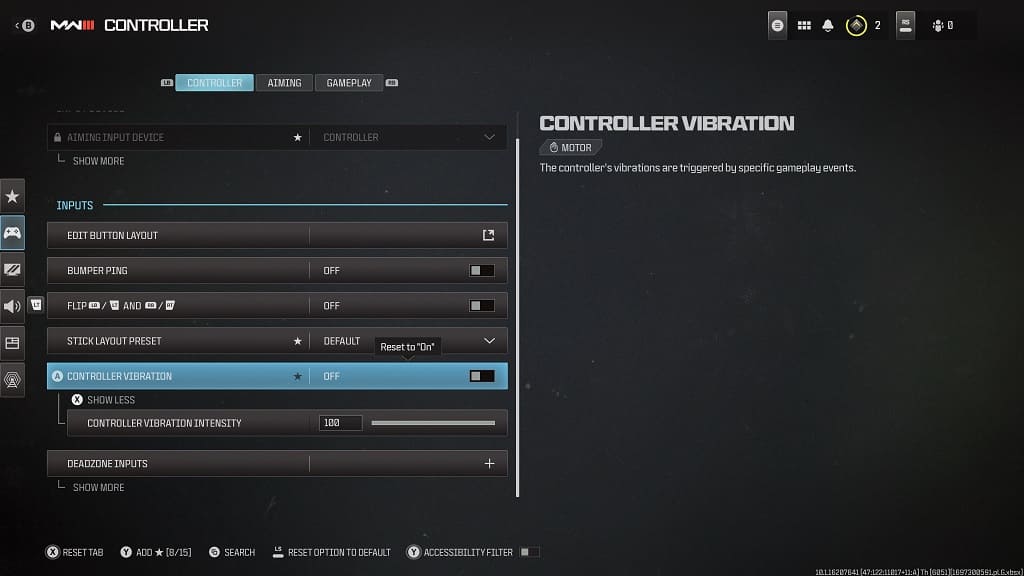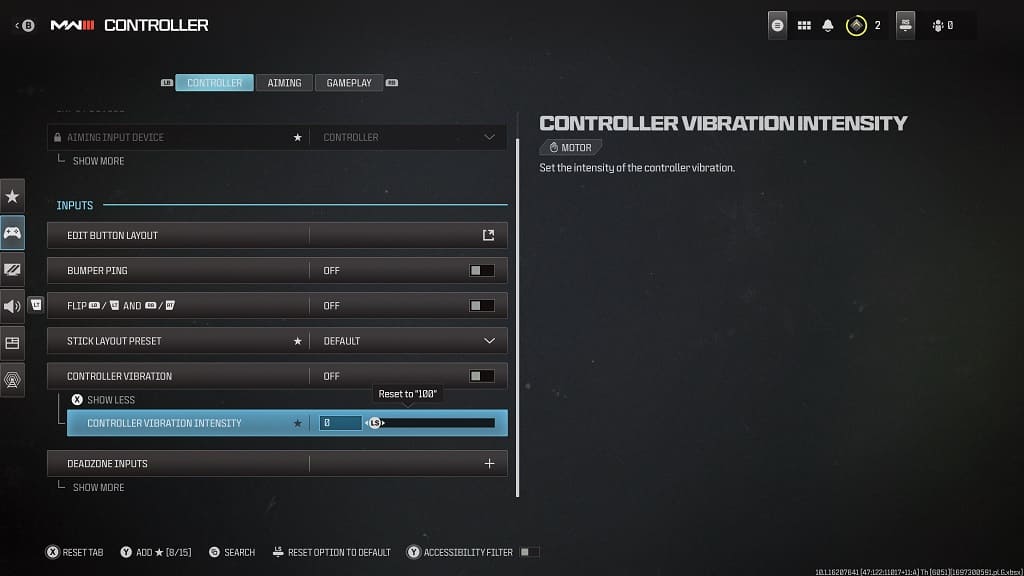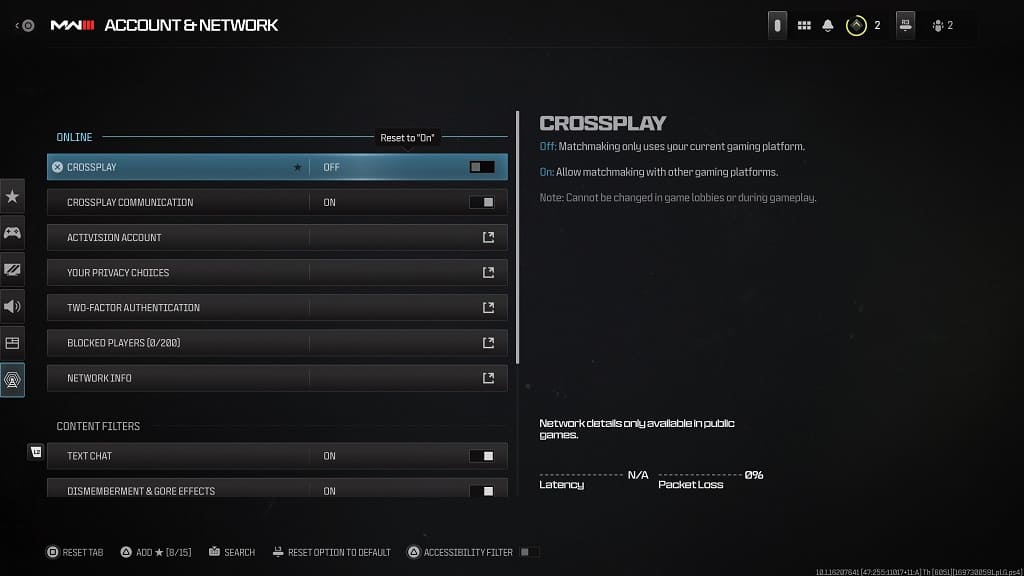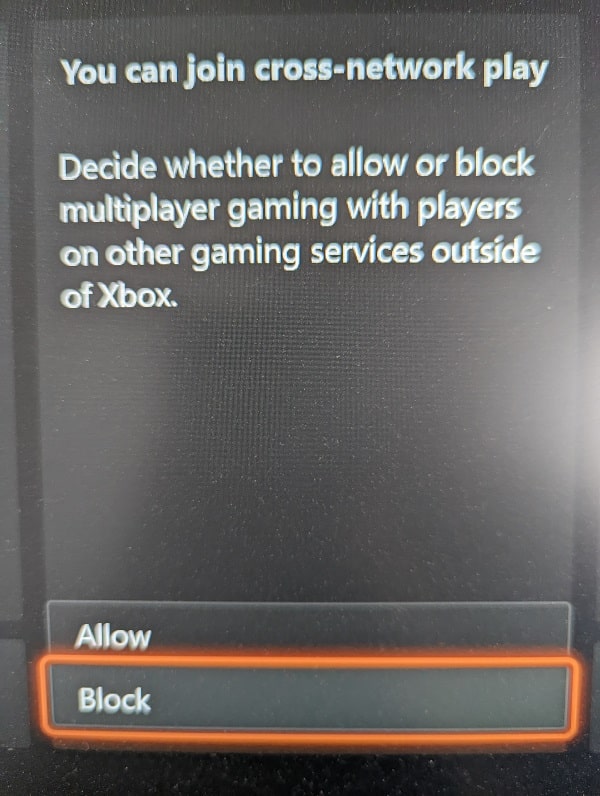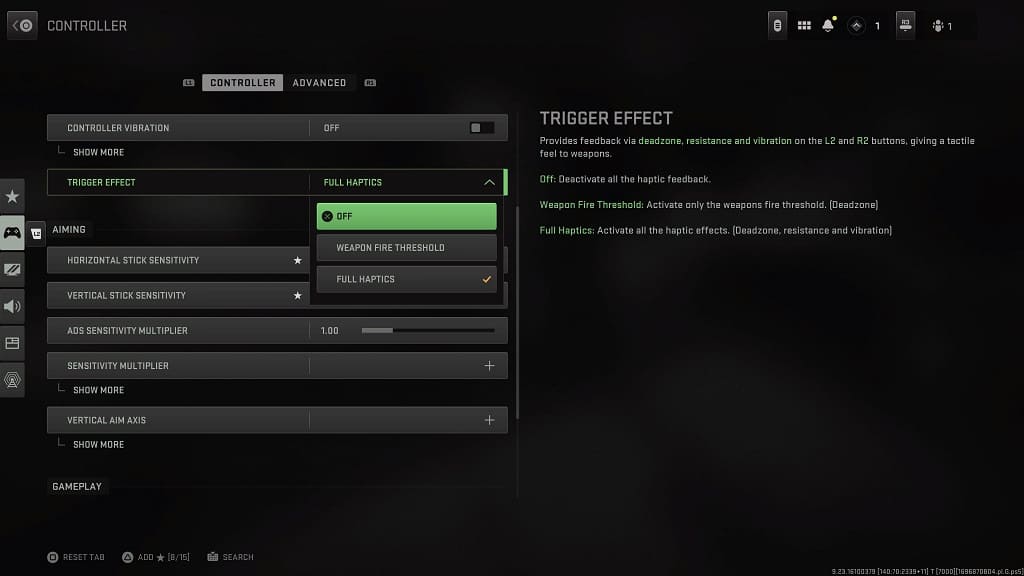If you are playing Call of Duty: Modern Warfare III with a controller, then you may find that the aiming may feel a little clunky or oversensitive. To see how you can adjust the deadzones in this latest CoD videogame, you can check out this tutorial from Seeking Tech.
1. To change the dead zone sensitivity, you first need to open the Settings menu.
You can do so by pressing the Options or Menu button from the main menu. Afterwards, press the R1 or RB buttons to switch tabs until you get to the gear-looking tab. From there, you need to select Controller.
2. After getting to the Controller tab in the Settings menu, scroll down and then select Deadzone Inputs.
3. From there, you will be able to adjust the following:
- Left Stick Min (Default Value: 10)
- Left Stick Max (Default Value: 99)
- Right Stick Min (Default Value: 10)
- Right Stick Max (Default Value: 99)
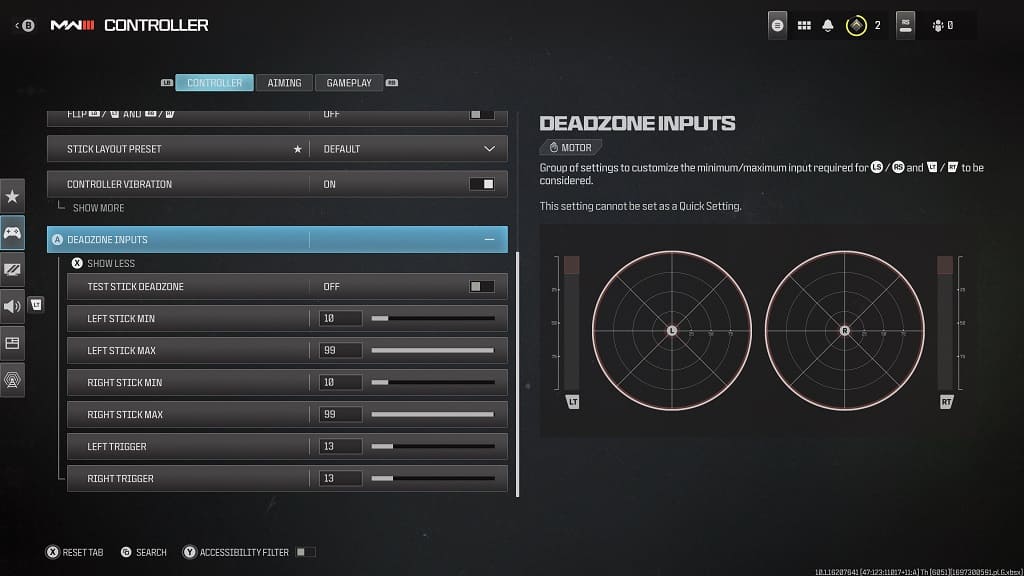
4. After you have changed any of the above settings, select Test Stick Deadzone. This will allow you to see how the game registers your analog stick movements.
Of course, you can also test out the new dead zone settings in the actual game as well.