Voice chat is enabled by default in Call of Duty: Modern Warfare III. If you don’t want to hear other players while playing the online multiplayer modes, then you can take a look at this tutorial from Seeking Tech to see how you can disable this feature.
1. To Start off, you need to head over to the Audio tab in the Settings menu.
You can go to Settings by pressing the Menu/Options button in the main menu and then using the R1/RB buttons to change tabs until you get to the gear icon. From there, you need to select Audio.
2. In the Audio screen, scroll down to the Voice Chat section.
You should see the Voice Chat setting there with the following description:
Allows you to speak and hear other players
Note: Muting a player will also prevent them from hearing you.
There is also a note saying that your voice may be recorded for service and code of conduct reasons.
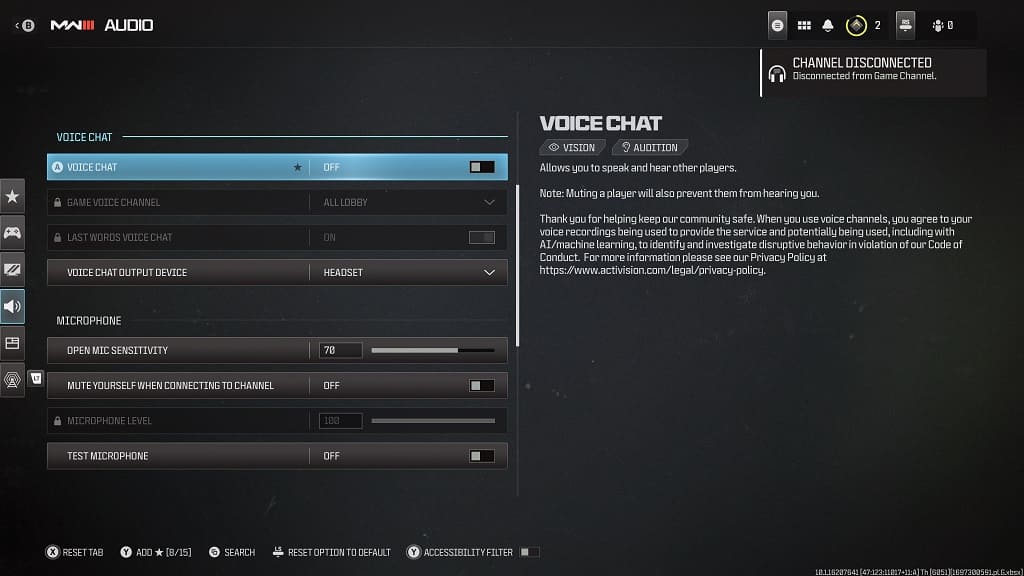
3. The Voice Chat setting is set to On by default. To disable it, make sure that it is set to Off instead.
4. You can then exit the Settings menu and then return to playing Modern Warfare 3. When you do, you should no longer hear the voices of other players.
