When you purchase an item from the Goods Shop in Street Fighter 6, you may not be able to unlock it immediately. To see how you can get these missing items to show up, you can take a look at this troubleshooting article from Seeking Tech.
According to Capcom, the in-game times may take longer than usual to appear due to server congestion if a lot of players are using the Goods Shop at the same time.
1. For the first potential fix, you can try restarting your PC or console.
Keep in mind that the Xbox Series X and Xbox Series S use quick resume; therefore, you should quit the game before you restart your console by doing the following:
- Press the Xbox logo on the controller to open the Guide menu.
- Move the cursor in the Guide menu over to the Street Fighter 6 icon.
- Press the Menu button on the controller.
- Finally, select Quit from the small window menu.
- Press and hold the Xbox button and then select the “Restart console” option.
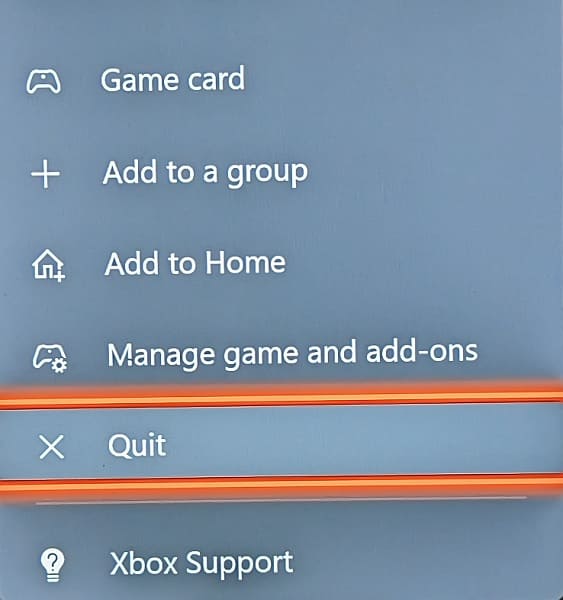
After the reboot, log back into your account in Street Fighter 6 to see if you are able to locate the items you previously bought.
2. If the Goods Shop you purchased still isn’t showing up after a system restart, then you should make sure you have the latest firmware downloaded for your PlayStation 4, PlayStation 4 Pro, PlayStation 5, PlayStation 5 Digital Edition, Xbox Series X or Xbox Series S.

If you are playing SF6 on a PC, then can try downloading the latest client update for Steam.
Once you updated your hardware, open the game and log into your Capcom ID account to see if your missing Goods Shop items show up.
3. If you still can’t find the in-game content you purchased in the store, then we recommend that you contact the Capcom customer service team at the official Street Fighter website. You can do so by using this form.
When contacting Capcom, make sure you know the full name, as well as the quantity, of the missing item you purchased from the Goods Shop.
You will also need your User Code, which can be found in the Profile section of the Multi Menu. You can open this menu from the Mode Select screen by pressing the Options button if you are using a PlayStation controller or Menu button if you are using an Xbox controller.
Hopefully, they will be able manually add your lost Goods Shop item.
