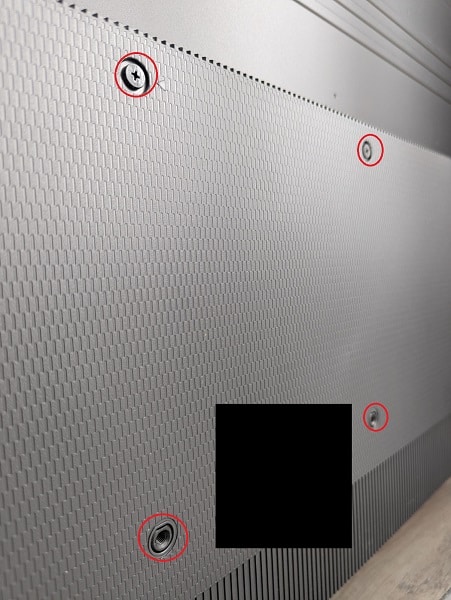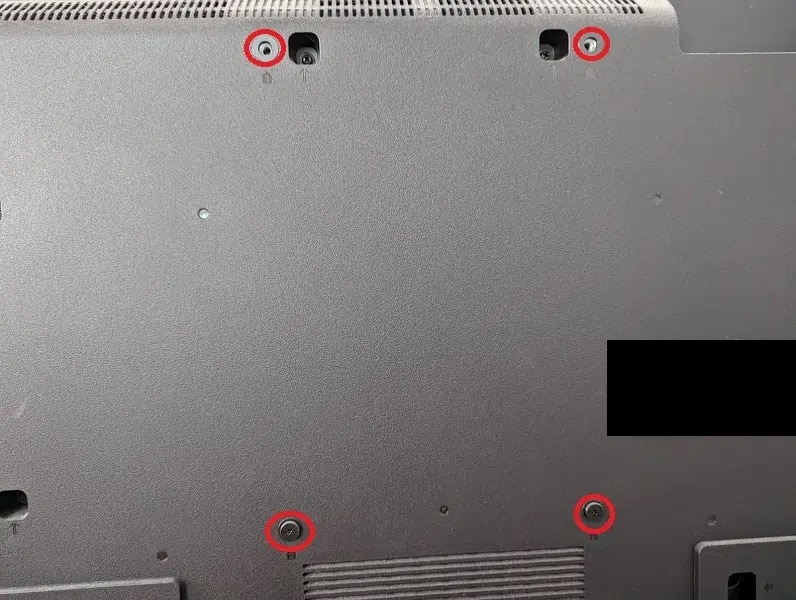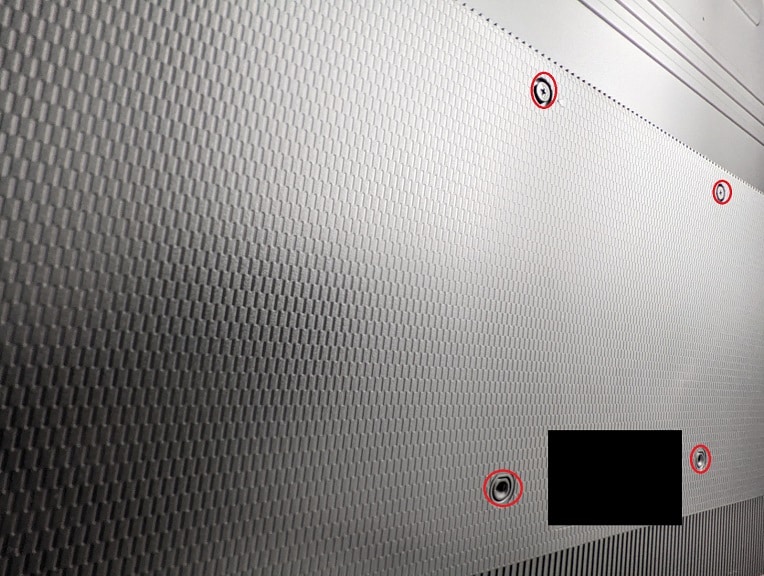In 2021, Toshiba released the C350 4K television set. So, how does this new budget-friendly TV fare when it comes to displaying games running on the PlayStation 5, Xbox Series X, Xbox Series S as well as other consoles?
You can find out in this guide at Seeking Tech.
Quick Summary
The Toshiba C350 Series is not a very good television for the new PS5, Xbox Series X and Xbox Series S consoles. This TV lacks support for HDMI 2.1, 120 frames per second and Variable Refresh Rate. Not to mention that it HDR brightness is very underwhelming.
The only redeeming gaming feature for the C350 is its very low input lag.
Screen Sizes
You can find the available screen sizes, as well as the associated model numbers, below:
- 43″ (43C350KU)
- 50″ (50C350KU)
- 55″ (55C350KU)
- 65″ (65C350KU)
- 75″ (75C350KU)
Does the Toshiba C350 have HDMI 2.1 ports?
The Toshiba C350 comes equipped with four HDMI 2.0 ports.
For the uninformed, the PlayStation 5, Xbox Series X and Xbox Series S support up to HDMI 2.1.
Legacy Consoles Support
When it comes to non-HDMI consoles, the C350 model includes an antenna/cable tuner as well as composite input.
As a result, you should be able to directly connect old school systems like the NES, Super NES, Nintendo 64, GameCube, Wii, PS1, PS2, Sega Master System, Genesis, Saturn, Dreamcast and Xbox.
HDR Features
When it comes to HDR features, this 2021 Toshiba television set supports Dolby Vision and HDR10.
The Dolby Vision format is currently being utilized by Microsoft’s Xbox Series S and Xbox Series X consoles.
The HDR10 format is more widely supported as it is utilized by the PS4, PS4 Pro, PS5, Xbox One S, Xbox One X, Xbox Series S and Xbox Series X.
HDR Brightness in Game Mode
In order to really show off HDR gaming, a television set should be able to output at least 500 nits in its game mode setting.
According to tests done by RTINGS.com, the Toshiba C350 can only output 233 nits when playing videogames in HDR.
You can check out the full test results from RTINGS below:
- HDR Real Scene Peak Brightness: 233 nits
- HDR Peak 2% Window: 271 nits
- HDR Peak 10% Window: 275 nits
- HDR Peak 25% Window: 274 nits
- HDR Peak 50% Window: 275 nits
- HDR Peak 100% Window: 275 nits
- HDR Sustained 2% Window: 270 nits
- HDR Sustained 10% Window: 275 nits
- HDR Sustained 25% Window: 274 nits
- HDR Sustained 50% Window: 274 nits
- HDR Sustained 100% Window: 275 nits
- HDR ABL: 0.001
Native Refresh Rate
The C350 Series has a native refresh rate of 60 Hz, which means that you can play games at a maximum frame rate of 60 in the 1080p, 1440p and 4K resolutions.
Adaptive Sync
The C350 does not support FreeSync, GSYNC or Variable Refresh Rate.
For consoles, VRR is used by the Xbox Series S, Xbox Series X and, eventually, the PS5 to remove stutters and screen tears.
Input Lag
The Toshiba C350 does have excellent input lag when you use its game mode settings. According to tests done by RTINGS.com, the latency is just 10 milliseconds at most.
You can find the input lag test results below (via RTINGS):
- 1080p resolution and 60 Hz refresh rate (Game Mode Enabled): 10.0 ms
- 1440p resolution and 60 Hz refresh rate (Game Mode Enabled): 9.8 ms
- 4K resolution and 60 Hz refresh rate (Game Mode Enabled): 9.8 ms
- 4K resolution, 60 Hz refresh rate and 10-bit HDR (Game Mode Enabled): 9.9 ms
- 4K resolution and 60 Hz at 4:4:4: 117.1 ms
- 1080p resolution and 60 Hz refresh rate (Game Mode Disabled): 117.6 ms
- 4K resolution and 60 Hz refresh rate (Game Mode Disabled): 117.1 ms
Is the Toshiba C350 good for PS5, Xbox Series X and Xbox Series S?
The C350 is not a good TV for the PlayStation 5, Xbox Series X or Xbox Series S due to the lack of support for HDMI 2.1, 120 Hz and Variable Refresh Rate.
While this 2021 Toshiba TV does have very low input lag, its HDR brightness level is underwhelming.
Is the Toshiba C350 good for Switch, PS4 and Xbox One?
Due to the low latency, the C350 makes a good budget-friendly television set for older HDMI consoles like the PS3, PS4, Wii U, Switch, Xbox 360 and Xbox One.
With that said, the aforementioned underwhelming HDR brightness output should result in subpar-looking HDR games running on the PS4, PS4 Pro, Xbox One S and Xbox One X.