The Fire TV Omni Series was released by Amazon in 2021. If you want to mount these smart 4K television sets on a wall, then you can check out this guide at Seeking Tech to find the best available options.
Mounting Specifications
You can take a look at the mounting specs for the 43-inch, 50-inch, 55-inch, 65-inch and 75-inch screen sizes of the Amazon Fire TV Omni Series below:
Amazon Fire TV 43″ Omni Series 4K UHD Smart TV (4K43M600A)
- Dimensions without Stand: 38” x 22.6” x 3.6”
- Weight without Stand: 15.5 lbs.
- VESA Wall Mount Standard: 300 mm x 300 mm
- Mounting Screw Type: M6
- Mounting Screw Length: 15 mm
Amazon Fire TV 50″ Omni Series 4K UHD Smart TV (4K50M600A)
- Dimensions without Stand: 44.1” x 25.5” x 3.6”
- Weight without Stand: 20.8 lbs.
- VESA Wall Mount Standard: 300 mm x 300 mm
- Mounting Screw Type: M6
- Mounting Screw Length: 15 mm
Amazon Fire TV 55″ Omni Series 4K UHD Smart TV(4K55M600A)
- Dimensions without Stand: 48.6” x 28.5” x 3.6”
- Weight without Stand: 25.0 lbs.
- VESA Wall Mount Standard: 300 mm x 300 mm
- Mounting Screw Type: M6
- Mounting Screw Length: 15 mm
Amazon Fire TV 65″ Omni Series 4K UHD Smart TV (4K65M600A)
- Dimensions without Stand: 57.1” x 33.3” x 2.9”
- Weight without Stand: 42.5 lbs.
- VESA Wall Mount Standard: 400 mm x 200 mm
- Mounting Screw Type: M6
- Mounting Screw Length: 15 mm
Amazon Fire TV 75″ Omni Series 4K UHD Smart TV (4K75M600A)
- Dimensions without Stand: 65.9” x 38.2” x 3.0”
- Weight without Stand: 62.2 lbs.
- VESA Wall Mount Standard: 400 mm x 300 mm
- Mounting Screw Type: M6
- Mounting Screw Length: 15 mm
For the uninformed, the VESA Wall Mount Standard represents the horizontal and vertical distances between the four mounting screw holes located on the back of your Fire TV Omni.
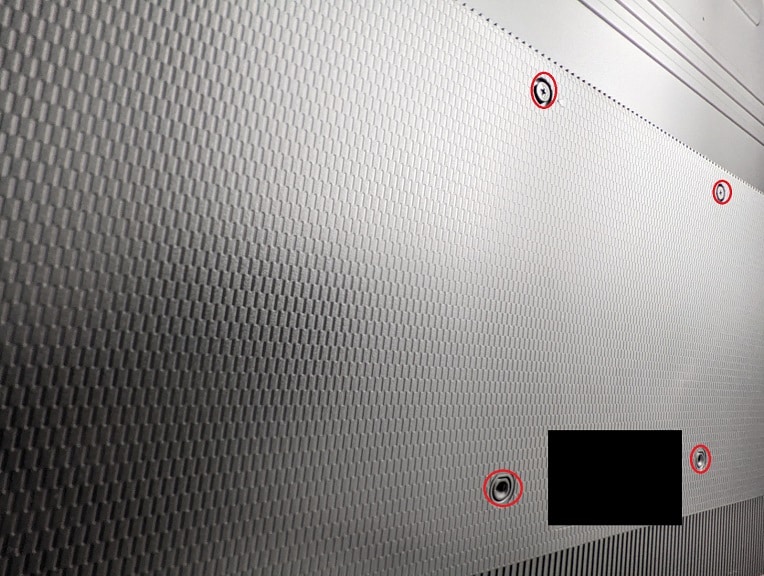
Compatible fixed mount
If you simply want to keep your Amazon Fire TV Omni Series on a fixed position, then we recommend getting the Pipishell Ultra Slim Low Profile Fixed TV Wall Mount Bracket, which has a model number of PIXT1.
With this, your Amazon TV set will be sitting at just 1.37″ away from your wall.
The PIXT1 supports the 300 mm x 300 mm, 400 mm x 200 mm and 400 mm x 300 mm VESA Wall Mount Standards. As it can also hold up to 132 pounds, this fixed mount should be compatible with the 43-inch, 50-inch, 55-inch, 65-inch and 75-inch versions of the Amazon Fire TV Omni Series.
As for supported surfaces, this Pipishell product can be installed on bricks, concrete in addition to walls with studs that are spaced 16”, 18” or 24” apart.
You can purchase our recommended fixed mount, which comes with a bubble level tool and cable ties, on Amazon with the following link:
- Pipishell Ultra Slim Low Profile Fixed TV Wall Mount Bracket (PIXT1)(#CommissionsEarned)
Compatible tilt mounts
Tilting will help get rid of screen glares and suboptimal viewing angles on your Fire TV Omni. If you are interested in this feature, then you should pick up the Sanus Made for Amazon Universal Tilting TV Wall Mount.
With this mount, your Fire TV set will be 2” away from the wall, giving room to use your fingertip to tilt the screen downwards at a maximum of 10 degrees or upwards at a maximum of 5 degrees. You can also re-center and re-level the TV screen after installation.
The smaller version of the Sanus Made for Amazon Universal Tilting TV Wall Mount should be compatible with the Fire TV Omni at up to 55”. The bigger version of the mount should be compatible with the 50”, 55”, 65” and 75” screen sizes.
The smaller version of this product, which supports TVs of up to 55”, can be installed on concrete in addition to a single stud. The bigger version, which supports TVs of up to 86”, can be installed on concrete as well as studs with spacing at up to 24”.
You can purchase our recommended tilting mounts, which come with a 5-year warranty, on Amazon with the following links:
- Sanus Made for Amazon Universal Tilting TV Wall Mount for 32-55″ TVs(#CommissionsEarned)
- Sanus Made for Amazon Universal Tilting TV Wall Mount for 50-86″ TVs(#CommissionsEarned)
Compatible full motion mounts
Swiveling is helpful if you want to watch your Amazon Fire TV Omni from many different positions in a room. If you are interested in using this feature, then we suggest getting Sanus Made for Amazon Universal Full-Motion TV Wall Mount.
With the smaller version of this mount, your television will be 3.22” away from the wall when fully retracted and 15” when fully extended. With the bigger version, you will be able to extend your Fire TV from 2.41” to up to 18” away from the wall.
With the smaller mount, you can swivel your screen at up to 45 degrees to the left or right side. With the bigger mount, you will be able to swivel at up to 90 degrees to the left or right.
With both versions of the full motion mount, you will be able to tilt your TV downwards at up to 12 degrees or upwards at up to 5 degrees.
The smaller version of this mount should be compatible with the 43-inch, 50-inch and 55-inch Fire TV Omni. The bigger version should support the 50-inch, 55-inch, 65-inch and 75-inch screen sizes.
For installation, you can install the smaller full motion mount on a single stud. For the bigger full motion mount, you can install it on studs that are 16” apart.
You can buy our recommend full motion mounts, which come with a 5-year warranty, with the following Amazon links:
- Sanus Made for Amazon Universal Full-Motion TV Wall Mount for TVs up to 55″(#CommissionsEarned)
- Sanus Made for Amazon Universal Full-Motion TV Wall Mount for 50-82″ TVs(#CommissionsEarned)
