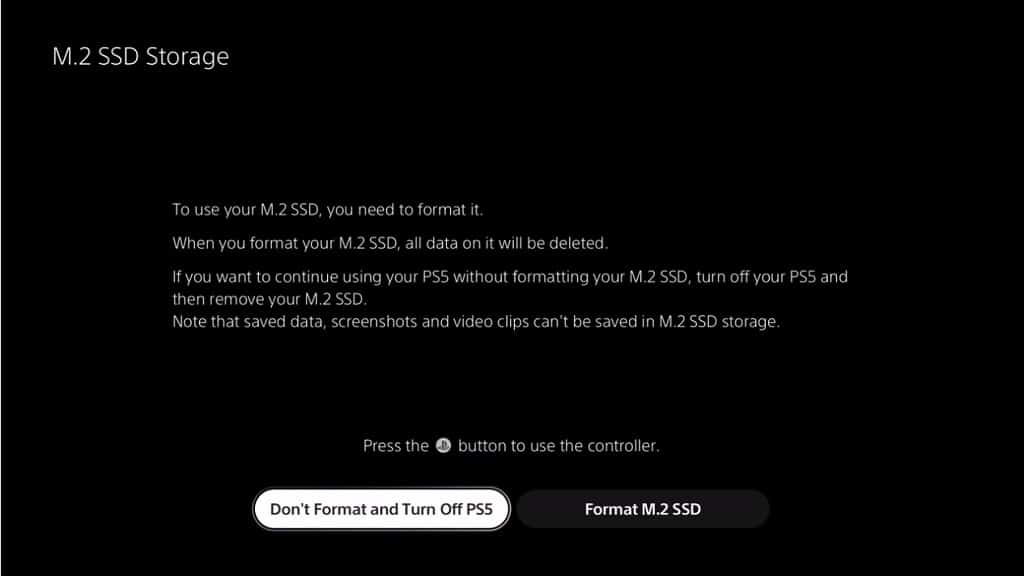ADATA has two similar PCIe Gen4x4 M.2 2280 Solid State Drives currently available with the XPG GAMMIX S70 and GAMMIX S70 BLADE.
You can check out this guide to see what the major differences are between these two internal SSDs.
Quick Summary
The ADATA XPG GAMMIX S70 and ADATA XPG GAMMIX S70 BLADE have identical maximum sequential reading, maximum sequential writing, maximum random reading and maximum random writing speeds.
Both solid state drives also have the same endurance and reliability ratings.
The only difference is the cooling solution. The XPG GAMMIX S70 uses a built-in heat spreader, which offers better heat dissipation although it makes the SSD bulkier. While the optional aluminum heatsink of the GAMMIX S70 BLADE is not as effective at heat dissipation, it takes up a lot less space.
XPG GAMMIX S70 vs. XPG GAMMIX S70 BLADE Comparison Chart
You can check out Seeking Tech’s comparison table for the GAMMIX S70 and GAMMIX S70 BLADE below.
| ADATA XPG GAMMIX S70 | ADATA XPG GAMMIX S70 BLADE | |
|---|---|---|
| Capacity Options | 1 TB 2 TB | 1 TB 2 TB |
| Model Numbers | 1 TB XPG GAMMIX S70: AGAMMIXS70-1T-C 2 TB XPG GAMMIX S70: AGAMMIXS70-2T-C | 1 TB XPG GAMMIX S70 BLADE: AGAMMIXS70B-1T-CS 2 TB XPG GAMMIX S70 BLADE: AGAMMIXS70B-2T-CS |
| Form Factor | M.2 2280 | M.2 2280 |
| Memory Components | 3D NAND | 3D NAND |
| Interface | PCIe Gen4x4 | PCIe Gen4x4 |
| Cooling Solution | Built-in heat spreader (up to 30% heat reduction) | Optional aluminum heatsink (up to 20% heat reduction) |
| ATTO Maximum Sequential Read Speed | 1 TB XPG GAMMIX S70: Up to 7400 MB per second 2 TB XPG GAMMIX S70: Up to 7400 MB per second | 1 TB XPG GAMMIX S70 BLADE: Up to 7400 MB per second 2 TB XPG GAMMIX S70 BLADE: Up to 7400 MB per second |
| ATTO Maximum Sequential Write Speed | 1 TB XPG GAMMIX S70: Up to 5500 MB per second 2 TB XPG GAMMIX S70: Up to 6400 MB per second | 1 TB XPG GAMMIX S70 BLADE: Up to 5500 MB per second 2 TB XPG GAMMIX S70 BLADE: Up to 6400 MB per second |
| CDM (QD32-T1) Maximum Sequential Read Speed | 1 TB XPG GAMMIX S70: Up to 7400 MB per second 2 TB XPG GAMMIX S70: Up to 7400 MB per second | 1 TB XPG GAMMIX S70 BLADE: Up to 7400 MB per second 2 TB XPG GAMMIX S70 BLADE: Up to 7400 MB per second |
| CDM (QD32-T1) Maximum Sequential Write Speed | 1 TB XPG GAMMIX S70: Up to 5500 MB per second 2 TB XPG GAMMIX S70: Up to 6400 MB per second | 1 TB XPG GAMMIX S70 BLADE: Up to 5500 MB per second 2 TB XPG GAMMIX S70 BLADE: Up to 6400 MB per second |
| AS SSD Maximum Sequential Read Speed | 1 TB XPG GAMMIX S70: Up to 5600 MB per second 2 TB XPG GAMMIX S70: Up to 5700 MB per second | 1 TB XPG GAMMIX S70 BLADE: Up to 5600 MB per second 2 TB XPG GAMMIX S70 BLADE: Up to 5700 MB per second |
| AS SSD Maximum Sequential Write Speed | 1 TB XPG GAMMIX S70: Up to 5000 MB per second 2 TB XPG GAMMIX S70: Up to 5500 MB per second | 1 TB XPG GAMMIX S70 BLADE: Up to 5000 MB per second 2 TB XPG GAMMIX S70 BLADE: Up to 5500 MB per second |
| 4K Maximum Random Read Speed | 1 TB XPG GAMMIX S70: Up to 350K IOPS 2 TB XPG GAMMIX S70: Up to 650K IOPS | 1 TB XPG GAMMIX S70 BLADE: Up to 350K IOPS 2 TB XPG GAMMIX S70 BLADE: Up to 650K IOPS |
| 4K Maximum Random Write Speed | 1 TB XPG GAMMIX S70: Up to 720K IOPS 2 TB XPG GAMMIX S70: Up to 740K IOPS | 1 TB XPG GAMMIX S70 BLADE: Up to 720K IOPS 2 TB XPG GAMMIX S70 BLADE: Up to 740K IOPS |
| Endurance | 1 TB XPG GAMMIX S70: 740 TBW 2 TB XPG GAMMIX S70: 1480 TBW | 1 TB XPG GAMMIX S70 BLADE: 740 TBW 2 TB XPG GAMMIX S70 BLADE: 1480 TBW |
| Reliability | 2,000,000 hours MTBF | 2,000,000 hours MTBF |
| Operating Temperature | 0°C to 70°C | 0°C to 70°C |
| Storage Temperature | -40°C to 85°C | -40°C to 85°C |
| Shock Resistance | 1500G/0.5ms | 1500G/0.5ms |
| Certifications | BSMI CE EAC FCC KC Morocco | BSMI CE EAC FCC KC Morocco |
| Warranty | 5-year warranty | 5-year warranty |
| Pricing | Check price on Amazon.(#CommissionsEarned) | Check price on Amazon.(#CommissionsEarned) |
Capacity Options
The regular and blade versions of the GAMMIX S70 both offer a 1 TB and 2 TB capacity option.
Model Numbers
You can find the model numbers attached to each capacity of these ADATA SSDs below:
- 1 TB XPG GAMMIX S70: AGAMMIXS70-1T-C
- 2 TB XPG GAMMIX S70: AGAMMIXS70-2T-C
- 1 TB XPG GAMMIX S70 BLADE: AGAMMIXS70B-1T-CS
- 2 TB XPG GAMMIX S70 BLADE: AGAMMIXS70B-2T-CS
Form Factor
When it comes to the form factor, the GAMMIX S70 and GAMMIX S70 BLADE are M.2 2280 solid state drives.
Memory Components
As for the memory components, both of these internal storage drives use 3D NAND.
Interface
For the interface, the two SSDs utilizes PCIe Gen4x4.
Cooling Solution
For cooling, the ADATA XPG GAMMIX S70 comes with a built-in heat spreader that features up to 30% heat reduction.
On the other hand, the ADATA XPG GAMMIX S70 BLADE comes with an optional aluminum heatsink that can provide up to 20% heat reduction.
Read and Write Speeds
When you compare the same capacities, the XPG GAMMIX S70 and XPG GAMMIX S70 BLADE have identical maximum sequential reading, maximum sequential writing, maximum random reading and maximum random writing speeds.
You can find the speed specifications for each capacity of both products below:
ATTO Maximum Sequential Read Speed
- 1 TB XPG GAMMIX S70: Up to 7400 MB per second
- 2 TB XPG GAMMIX S70: Up to 7400 MB per second
- 1 TB XPG GAMMIX S70 BLADE: Up to 7400 MB per second
- 2 TB XPG GAMMIX S70 BLADE: Up to 7400 MB per second
ATTO Maximum Sequential Write Speed
- 1 TB XPG GAMMIX S70: Up to 5500 MB per second
- 2 TB XPG GAMMIX S70: Up to 6400 MB per second
- 1 TB XPG GAMMIX S70 BLADE: Up to 5500 MB per second
- 2 TB XPG GAMMIX S70 BLADE: Up to 6400 MB per second
CDM (QD32-T1) Maximum Sequential Read Speed
- 1 TB XPG GAMMIX S70: Up to 7400 MB per second
- 2 TB XPG GAMMIX S70: Up to 7400 MB per second
- 1 TB XPG GAMMIX S70 BLADE: Up to 7400 MB per second
- 2 TB XPG GAMMIX S70 BLADE: Up to 7400 MB per second
CDM (QD32-T1) Maximum Sequential Write Speed
- 1 TB XPG GAMMIX S70: Up to 5500 MB per second
- 2 TB XPG GAMMIX S70: Up to 6400 MB per second
- 1 TB XPG GAMMIX S70 BLADE: Up to 5500 MB per second
- 2 TB XPG GAMMIX S70 BLADE: Up to 6400 MB per second
AS SSD Maximum Sequential Read Speed
- 1 TB XPG GAMMIX S70: Up to 5600 MB per second
- 2 TB XPG GAMMIX S70: Up to 5700 MB per second
- 1 TB XPG GAMMIX S70 BLADE: Up to 5600 MB per second
- 2 TB XPG GAMMIX S70 BLADE: Up to 5700 MB per second
AS SSD Maximum Sequential Write Speed
- 1 TB XPG GAMMIX S70: Up to 5000 MB per second
- 2 TB XPG GAMMIX S70: Up to 5500 MB per second
- 1 TB XPG GAMMIX S70 BLADE: Up to 5000 MB per second
- 2 TB XPG GAMMIX S70 BLADE: Up to 5500 MB per second
4K Maximum Random Read Speed
- 1 TB XPG GAMMIX S70: Up to 350K IOPS
- 2 TB XPG GAMMIX S70: Up to 650K IOPS
- 1 TB XPG GAMMIX S70 BLADE: Up to 350K IOPS
- 2 TB XPG GAMMIX S70 BLADE: Up to 650K IOPS
4K Maximum Random Write Speed
- 1 TB XPG GAMMIX S70: Up to 720K IOPS
- 2 TB XPG GAMMIX S70: Up to 740K IOPS
- 1 TB XPG GAMMIX S70 BLADE: Up to 720K IOPS
- 2 TB XPG GAMMIX S70 BLADE: Up to 740K IOPS
PlayStation 5 Compatibility
When it comes to PlayStation 5 compatibility, both XPG GAMMIX S70 and XPG GAMMIX S70 BLADE meet the sequential read speed requirement.
With that said, the built-in heat spreader of the XPG GAMMIX S70 is a little too tall to fit into the M.2 expansion bay of the PS5 system. The total size of this SSD structure measures at 80 mm x 25.2 mm x 15 mm.
On the other hand, the XPG GAMMIX S70 BLADE, with the aluminum heatsink installed, should easily fit into the bay. The total size, with the heatsink, for this SSD is 80 mm x 22 mm x 4.3 mm.
Endurance
These two internal storage drives have identical endurance ratings when you compare the same capacities.
You can check out the endurance specifications below:
- 1 TB XPG GAMMIX S70: 740 TBW
- 2 TB XPG GAMMIX S70: 1480 TBW
- 1 TB XPG GAMMIX S70 BLADE: 740 TBW
- 2 TB XPG GAMMIX S70 BLADE: 1480 TBW
Reliability
The XPG GAMMIX S70 and XPG GAMMIX S70 BLADE also have the same reliability rating at 2,000,000 hours Mean Times Between Failure (or MTBF).
Operating Temperature
The recommended operating temperature range for both SSDs is 0°C to 70°C.
Storage Temperature
The recommended non-operating, storage temperature range for these storage drives is -40°C to 85°C.
Shock Resistance
Both products also have the same shock resistance specs at 1500G/0.5ms.
Certifications
The regular and blade versions of the XPG GAMMIX S70 have received the following certifications:
- BSMI
- CE
- EAC
- FCC
- KC
- Morocco
Warranty
The XPG GAMMIX S70 PCIe Gen4x4 M.2 2280 Solid State Drive and XPG GAMMIX S70 BLADE PCIe Gen4x4 M.2 2280 Solid State Drive each comes with a 5-year warranty.
Resources: