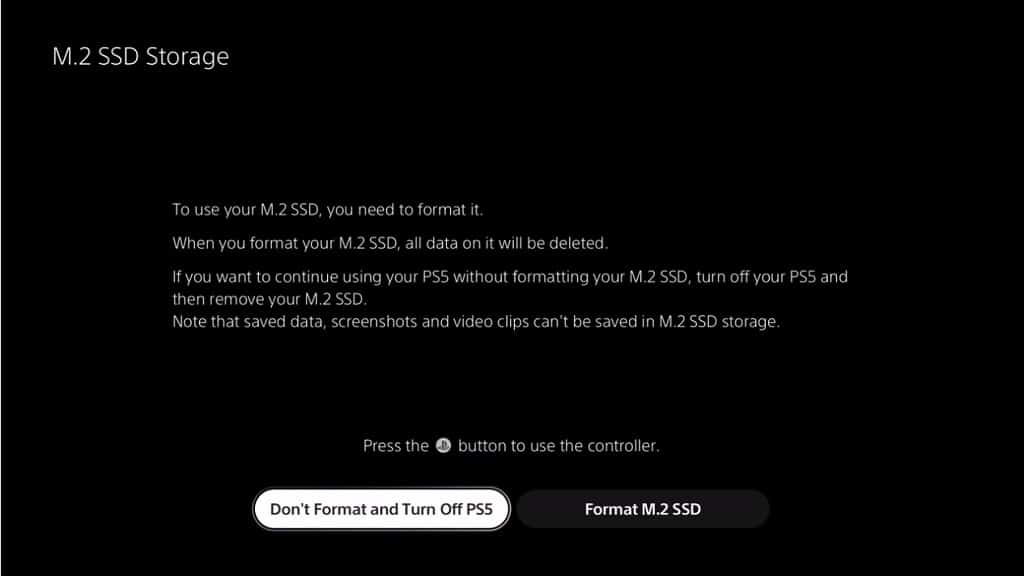The 980 Pro and FireCuda 530 are both M.2 2280 PCIe Gen 4.0 solid state drives. You can take a look at this comparison guide to see what the differences between these Samsung and Seagate SSDs.
Quick Summary
When it comes to maximum sequential reading, the FireCuda 530 is faster than the 980 Pro.
For maximum sequential writing, the 980 Pro has the speed advantage at 500 GB while the FireCuda 530 has the advantage at 1 TB and 2 TB.
As for maximum random reading, 980 Pro is faster at the 500 GB and 1 TB capacities. The 2 TB versions are the same in this speed category.
Last but not least, the 500 GB 980 Pro is faster than the 500 GB FireCuda 530 at maximum random writing. Otherwise, the 1 TB and 2 TB versions of both storage drives have the same top random write speeds.
Although both products have the same warranty coverage length, the FireCuda 530 has better endurance and reliability ratings.
You can see how the 980 Pro compares to the MP600 with this guide.
980 Pro vs. FireCuda 530 Comparison Chart
You can check out Seeking Tech’s comparison table for the 980 Pro and FireCuda 530 below.
| Samsung 980 Pro Solid State Drive | Seagate FireCuda 530 Solid State Drive | |
|---|---|---|
| Capacity Options | 250 GB 500 GB 1 TB 2 TB | 500 GB 1 TB 2 TB 4 TB |
| Model Numbers | 250 GB 980 Pro: MZ-V8P250BW 500 GB 980 Pro: MZ-V8P500BW 1 TB 980 Pro: MZ-V8P1T0BW 2 TB 980 Pro: MZ-V8P2T0BW | 500 GB FireCuda 530: ZP500GM30013 1 TB FireCuda 530: ZP1000GM30013 2 TB FireCuda 530: ZP2000GM30013 4 TB FireCuda 530: ZP4000GM30013 |
| NAND | 3-bit MLC Samsung V-NAND | 3D TLC |
| Interface | PCIe Gen 4.0 x4, NVMe 1.3c | PCIe Gen 4.0 ×4, NVMe 1.4 |
| Maximum Sequential Read Speed | 250 GB 980 Pro: Up to 6400 MB per second 500 GB 980 Pro: Up to 6900 MB per second 1 TB 980 Pro: Up to 7000 MB per second 2 TB 980 Pro: Up to 7000 MB per second | 500 GB FireCuda 530: Up to 7000 MB per second 1 TB FireCuda 530: Up to 7300 MB per second 2 TB FireCuda 530: Up to 7300 MB per second 4 TB FireCuda 530: Up to 7300 MB per second |
| Maximum Sequential Write Speed | 250 GB 980 Pro: Up to 2700 MB per second 500 GB 980 Pro: Up to 5000 MB per second 1 TB 980 Pro: Up to 5000 MB per second 2 TB 980 Pro: Up to 5100 MB per second | 500 GB FireCuda 530: Up to 3000 MB per second 1 TB FireCuda 530: Up to 6000 MB per second 2 TB FireCuda 530: Up to 6900 MB per second 4 TB FireCuda 530: Up to 6900 MB per second |
| Maximum Random Read Speed | 250 GB 980 Pro: Up to 500K IOPS 500 GB 980 Pro: Up to 800K IOPS 1 TB 980 Pro: Up Pro: Up to 1000K IOPS 2 TB 980 Pro: Up Pro: Up to 1000K IOPS | 500 GB FireCuda 530: Up to 400K IOPS 1 TB FireCuda 530: Up to 800K IOPS 2 TB FireCuda 530: Up to 1000K IOPS 4 TB FireCuda 530: Up to 1000K IOPS |
| Maximum Random Write Speed | 250 GB 980 Pro: Up to 600K IOPS 500 GB 980 Pro: Up to 1000K IOPS 1 TB 980 Pro: Up to 1000K IOPS 2 TB 980 Pro: Up to 1000K IOPS | 500 GB FireCuda 530: Up to 700K IOPS 1 TB FireCuda 530: Up to 1000K IOPS 2 TB FireCuda 530: Up to 1000K IOPS 4 TB FireCuda 530: Up to 1000K IOPS |
| Endurance | 250 GB 980 Pro: 150 TBW 500 GB 980 Pro: 300 TBW 1 TB 980 Pro: 600 TBW 2 TB 980 Pro: 1200 TBW | 500 GB FireCuda 530: 640 TBW 1 TB FireCuda 530: 1275 TBW 2 TB FireCuda 530: 2550 TBW 4 TB FireCuda 530: 5100 TBW |
| Reliability (MTBF) | 1,500,000 hours | 1,800,000 hours |
| Operating Temperature Range | 32°F to 158°F (or 0°C to 70°C) | 32°F to 158°F (or 0°C to 70°C) |
| Warranty | 5-year limited warranty | 5-year limited warranty |
| Pricing | Check price on Amazon.(#CommissionsEarned) | Check price on Amazon.(#CommissionsEarned) |
Capacity Options
When it comes to capacities, the 980 Pro is the only one to offer a 250 GB version while the FireCuda 530 is the only one to offer a 4 TB version.
You can check out the available capacity options for both products below:
980 Pro:
- 250 GB
- 500 GB
- 1 TB
- 2 TB
FireCuda 530:
- 500 GB
- 1 TB
- 2 TB
- 4 TB
Model Numbers
You can find the model number for each capacity of these storage products below:
- 250 GB 980 Pro: MZ-V8P250BW
- 500 GB 980 Pro: MZ-V8P500BW
- 1 TB 980 Pro: MZ-V8P1T0BW
- 2 TB 980 Pro: MZ-V8P2T0BW
- 500 GB FireCuda 530: ZP500GM30013
- 1 TB FireCuda 530: ZP1000GM30013
- 2 TB FireCuda 530: ZP2000GM30013
- 4 TB FireCuda 530: ZP4000GM30013
NAND
When it comes to NAND, the 980 Pro is equipped with 3-bit MLC Samsung V-NAND while the FireCuda 530 is equipped with 3D TLC.
Interface
As for the interface, the Samsung 980 Pro uses PCIe Gen 4.0 x4, NVMe 1.3c while the FireCuda 530 uses PCIe Gen 4.0 ×4, NVMe 1.4.
Maximum Sequential Read Speed
When you compare the same capacities, the 500 GB FireCuda 530 is 100 MB per second faster, or 1.45% faster, than the 500 GB 980 Pro at maximum sequential reading.
The 1 TB and 2 TB versions of the FireCuda 530 are 300 MB per second faster, or 4.29% faster, than the 1 TB and 2 TB versions of the 980 Pro.
You can check out the maximum sequential read speeds below:
- 250 GB 980 Pro: Up to 6400 MB per second
- 500 GB 980 Pro: Up to 6900 MB per second
- 1 TB 980 Pro: Up to 7000 MB per second
- 2 TB 980 Pro: Up to 7000 MB per second
- 500 GB FireCuda 530: Up to 7000 MB per second
- 1 TB FireCuda 530: Up to 7300 MB per second
- 2 TB FireCuda 530: Up to 7300 MB per second
- 4 TB FireCuda 530: Up to 7300 MB per second
Maximum Sequential Write Speed
As for maximum sequential writing, the 500 GB 980 Pro is 2000 MB per second faster, or 66.67% faster, than the 500 GB FireCuda 530.
On the other hand, the 1 TB FireCuda 530 is 1000 MB per second faster, or 20% faster, than the 1 TB 980 Pro.
The 2 TB FireCuda 530 is also 1800 MB per second faster, or 35.29% faster, than the 2 TB 980 Pro.
You can take a look at the maximum sequential write speed specifications below:
- 250 GB 980 Pro: Up to 2700 MB per second
- 500 GB 980 Pro: Up to 5000 MB per second
- 1 TB 980 Pro: Up to 5000 MB per second
- 2 TB 980 Pro: Up to 5100 MB per second
- 500 GB FireCuda 530: Up to 3000 MB per second
- 1 TB FireCuda 530: Up to 6000 MB per second
- 2 TB FireCuda 530: Up to 6900 MB per second
- 4 TB FireCuda 530: Up to 6900 MB per second
Maximum Random Read Speed
When it comes to maximum random reading, the 500 GB 980 Pro is 400K IOPS faster, or 100% faster, than the 500 GB FireCuda 530.
The 1 TB 980 Pro is 200K IOPS faster, or 25% faster, than the 1 TB FireCuda 530.
The 2 TB versions of the 980 Pro and FireCuda 530 have the same top speeds.
You can find the maximum random read speed specs below:
- 250 GB 980 Pro: Up to 500K IOPS
- 500 GB 980 Pro: Up to 800K IOPS
- 1 TB 980 Pro: Up Pro: Up to 1000K IOPS
- 2 TB 980 Pro: Up Pro: Up to 1000K IOPS
- 500 GB FireCuda 530: Up to 400K IOPS
- 1 TB FireCuda 530: Up to 800K IOPS
- 2 TB FireCuda 530: Up to 1000K IOPS
- 4 TB FireCuda 530: Up to 1000K IOPS
Maximum Random Write Speed
For maximum random writing, the 500 GB 980 Pro is 300K IOPS faster, or 42.86% faster, than the 500 GB FireCuda 530.
The 1 TB and 2 TB versions of both SSDs have the same top speeds in this category.
You can check out the maximum random write speed specifications below:
- 250 GB 980 Pro: Up to 600K IOPS
- 500 GB 980 Pro: Up to 1000K IOPS
- 1 TB 980 Pro: Up to 1000K IOPS
- 2 TB 980 Pro: Up to 1000K IOPS
- 500 GB FireCuda 530: Up to 700K IOPS
- 1 TB FireCuda 530: Up to 1000K IOPS
- 2 TB FireCuda 530: Up to 1000K IOPS
- 4 TB FireCuda 530: Up to 1000K IOPS
Endurance
When it comes to endurance, you can write 340 TB more data with the 500 GB FireCuda 530 than the 500 GB 980 Pro.
You can also write 675 TB more data with the 1 TB FireCuda 530 than the 1 TB 980 Pro.
Finally, you can write 1350 TB more data with the 2 TB FireCuda 530 than the 2 TB 980 Pro.
You can take a look at the endurance specs below:
- 250 GB 980 Pro: 150 TBW
- 500 GB 980 Pro: 300 TBW
- 1 TB 980 Pro: 600 TBW
- 2 TB 980 Pro: 1200 TBW
- 500 GB FireCuda 530: 640 TBW
- 1 TB FireCuda 530: 1275 TBW
- 2 TB FireCuda 530: 2550 TBW
- 4 TB FireCuda 530: 5100 TBW
Reliability (MTBF)
The FireCuda 530 also has a longer reliability rating than the 980 Pro.
You can find the Mean Time Between Failures for both SSDs below:
- 980 Pro: 1,500,000 hours
- FireCuda 530: 1,800,000 hours
Operating Temperature Range
These Samsung and SanDisk drives have the same operating temperature with a range from 32°F to 158°F (or 0°C to 70°C).
Warranty
The Seagate FireCuda 530 Solid State Drive and Samsung 980 Pro Solid State Drive each comes with a 5-year limited warranty.
Resources: