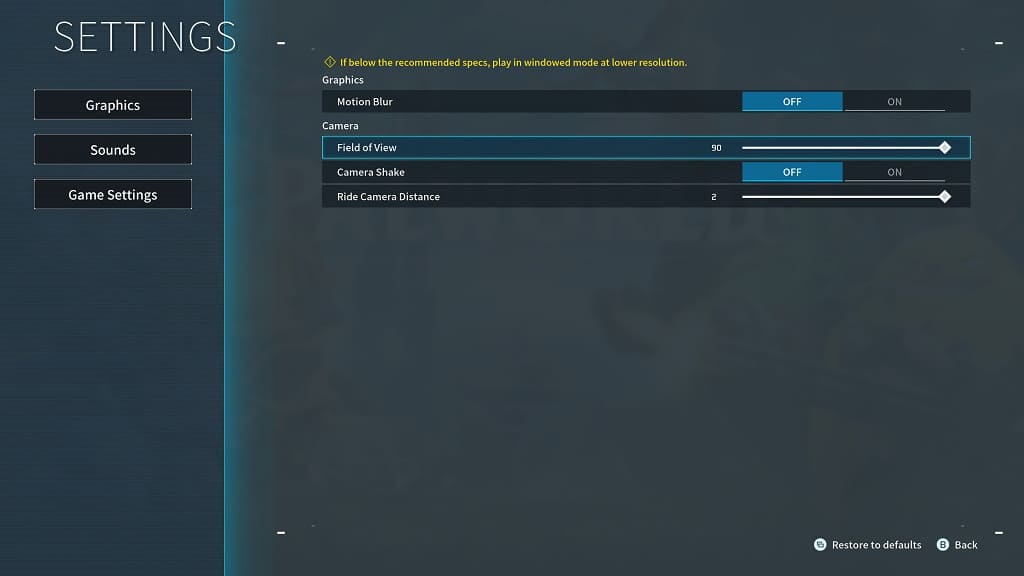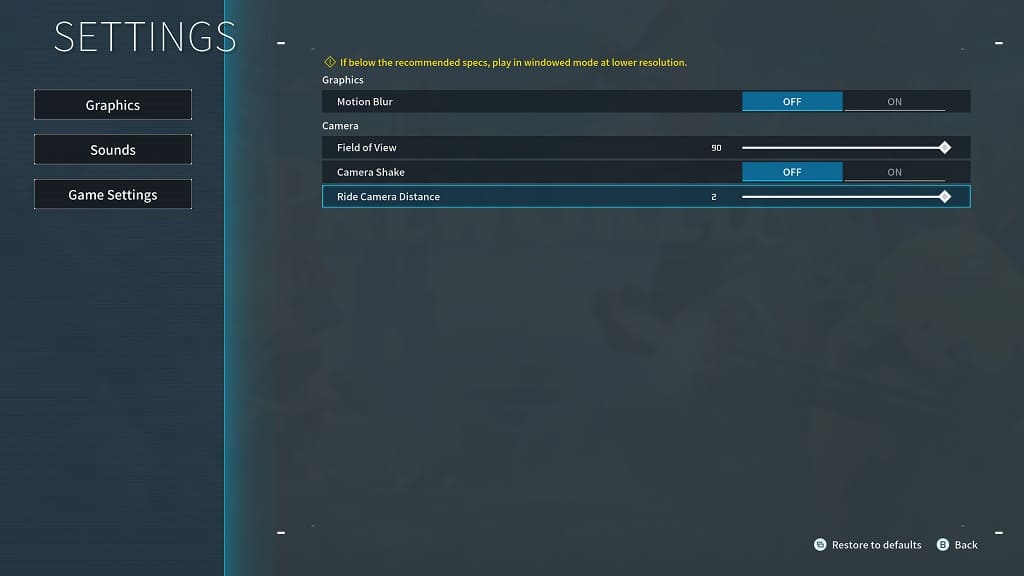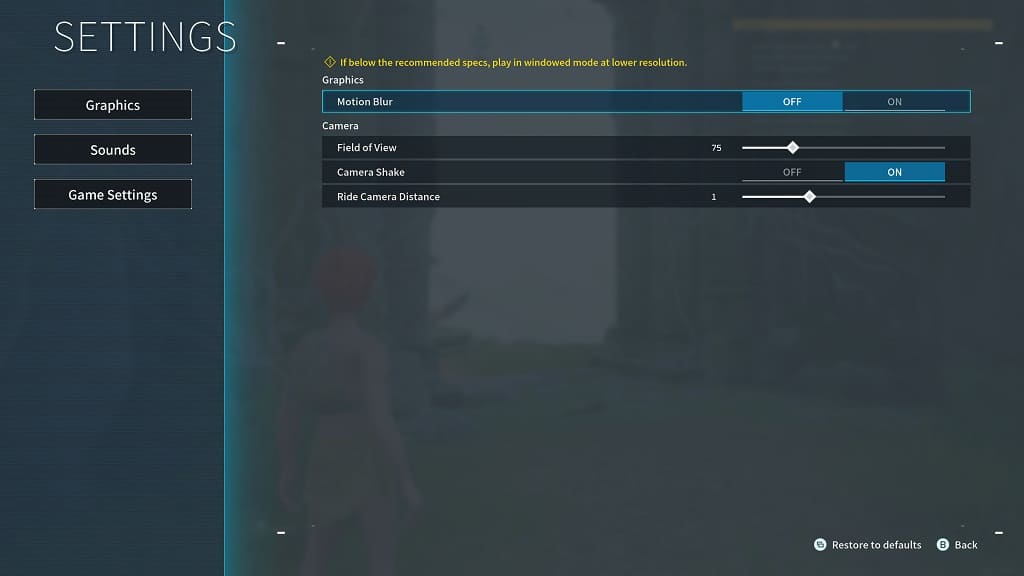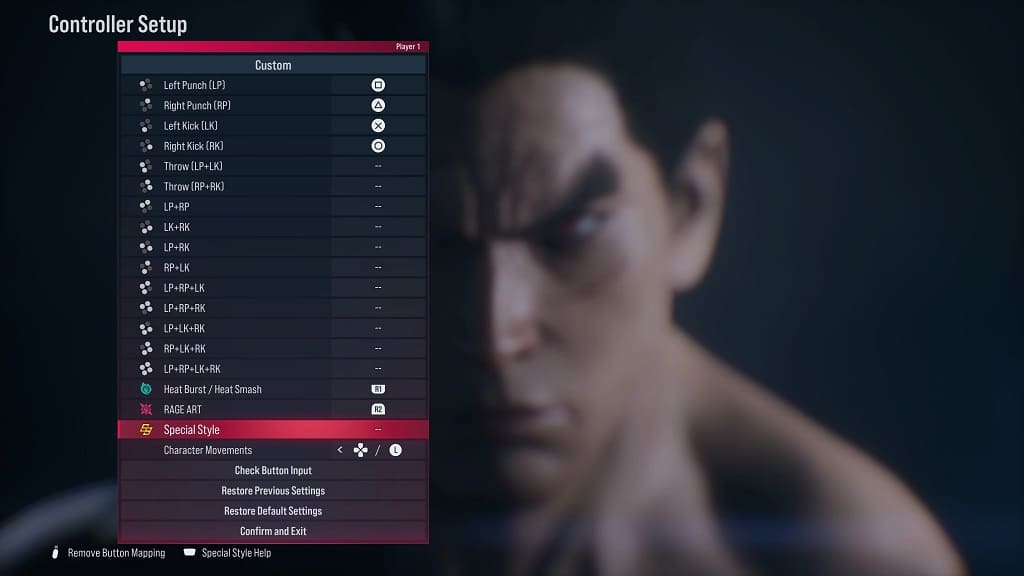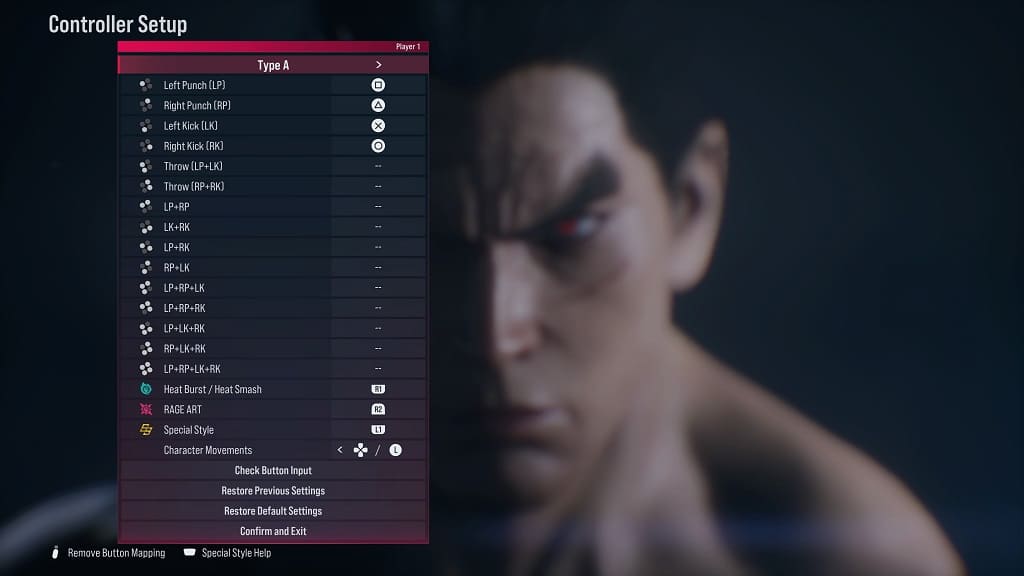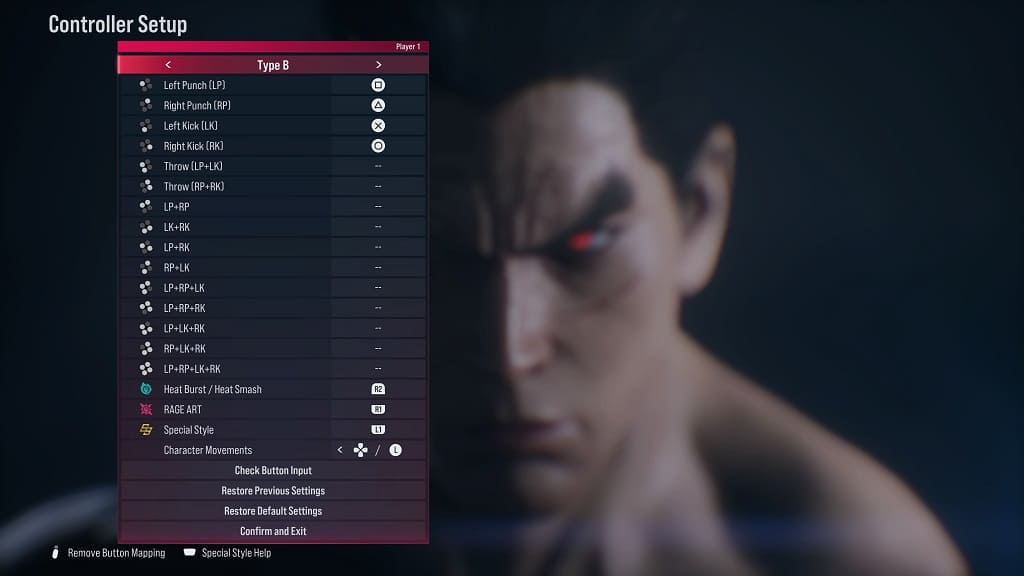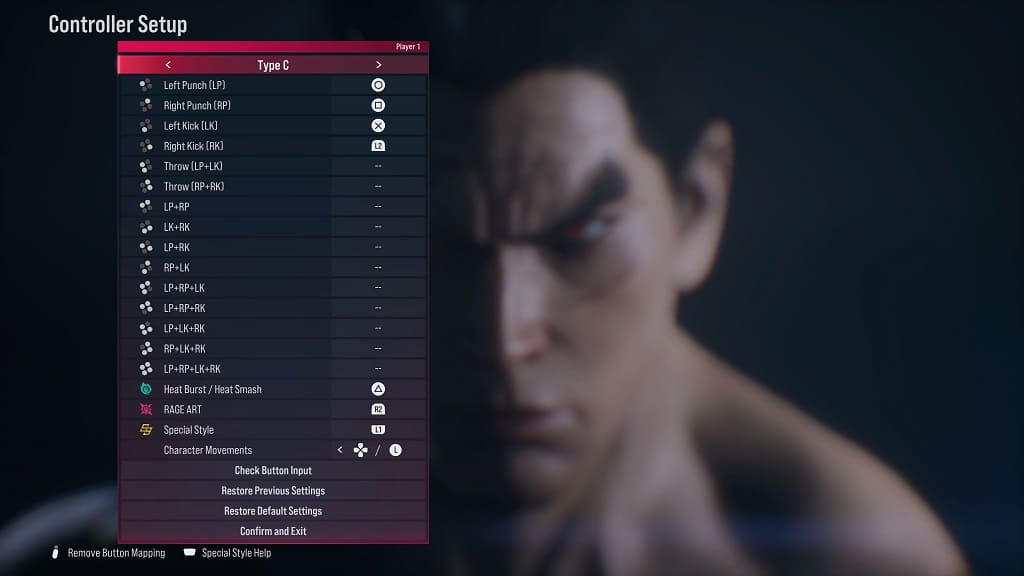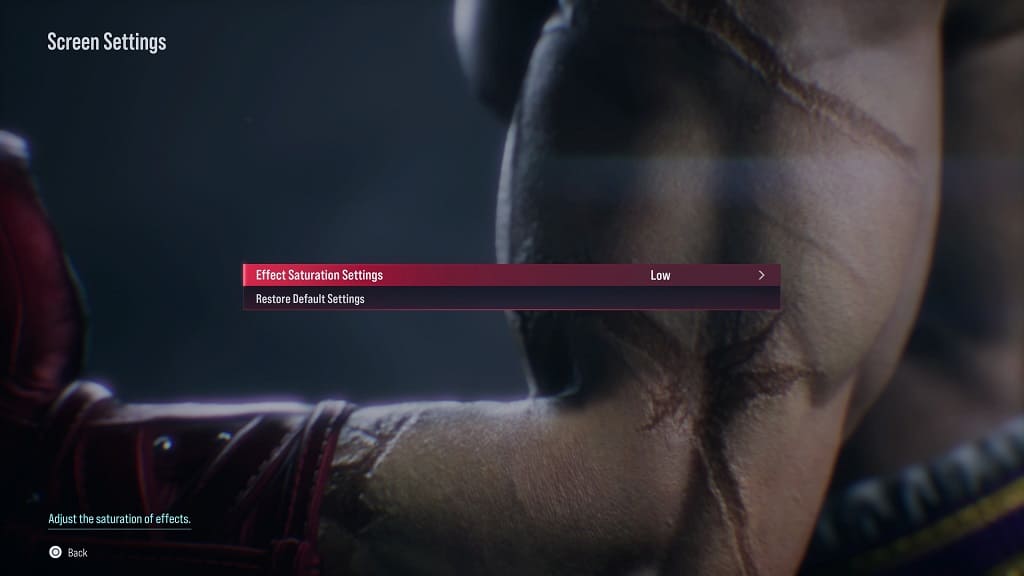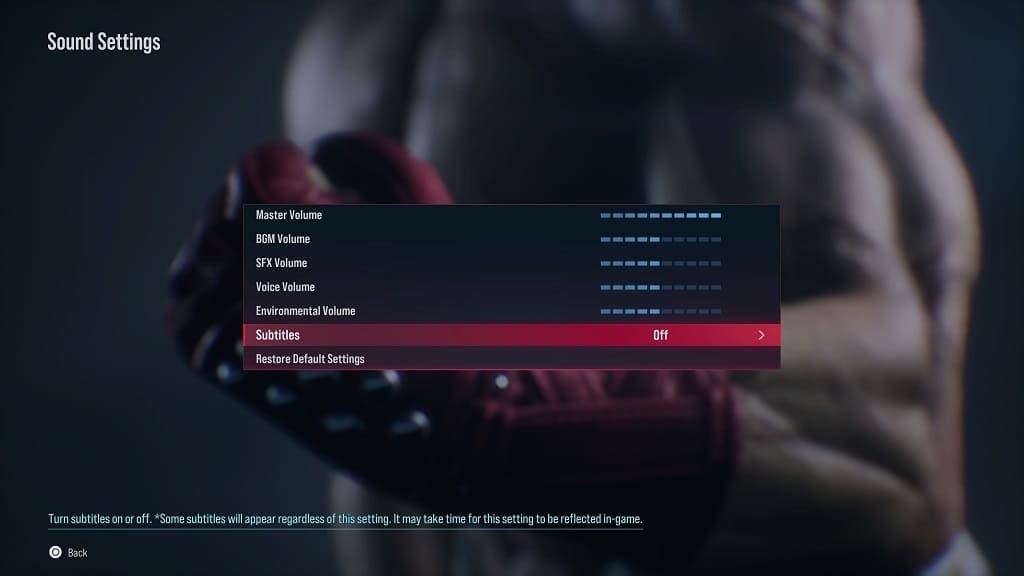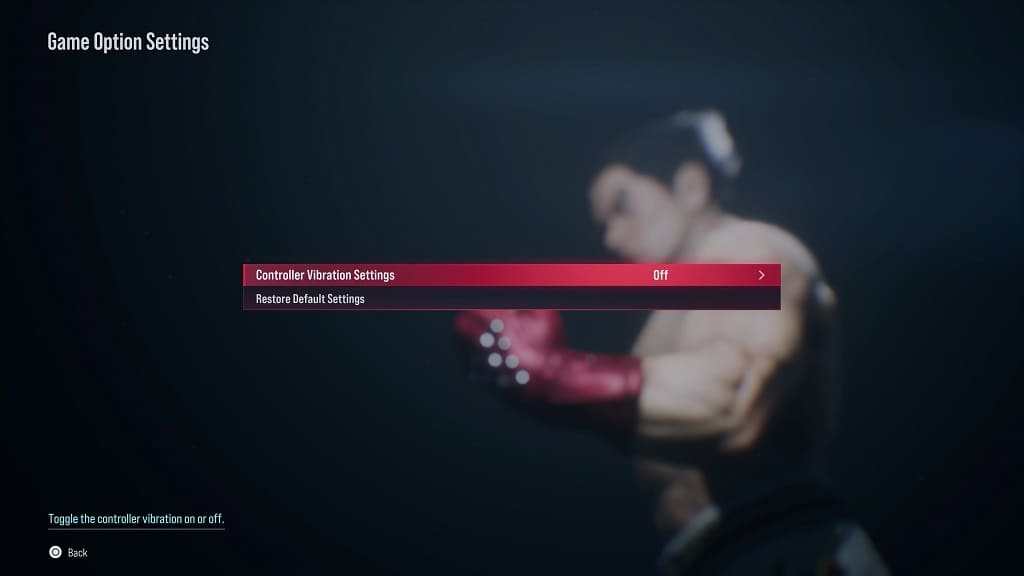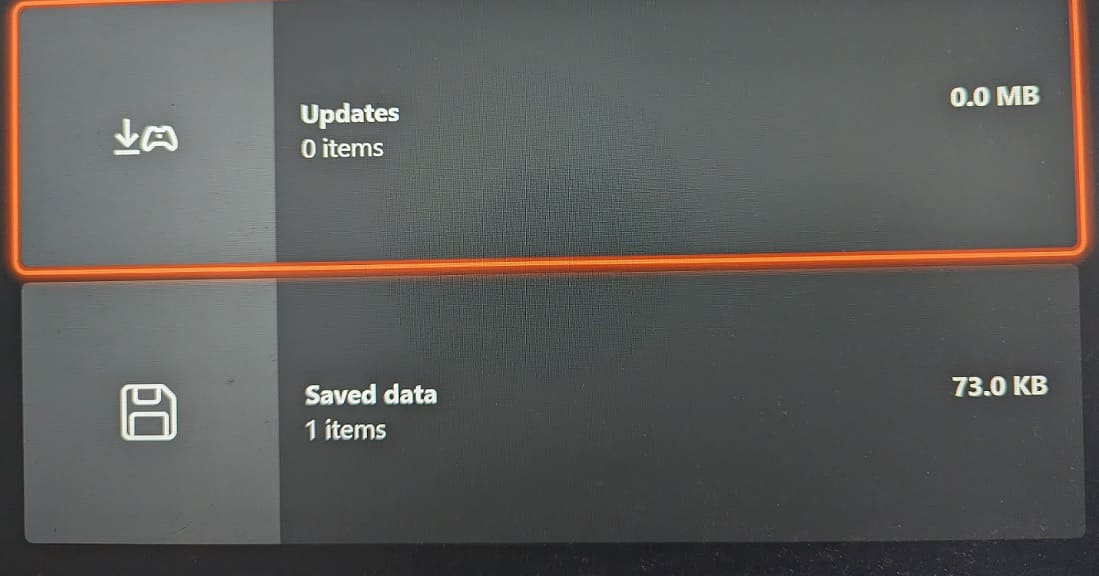In order to sprint in Palworld, you need to hold down on the run button. If you are playing the game with a controller, then you have to press down on left analog stick.
To see how you can change this function so that you can simply toggle run on and off with a press of a button, you can take a look at this tutorial from Seeking Tech.
1. To start off, you need to head over to the Settings menu. This can be done by selecting Options from either the title screen or pause screen.
2. In Settings, select Game Settings on the left column.
3. On the right side of the same screen, you should see the Toggle Sprint setting, which is set to Off.
Make sure it is set to On and then exit the Settings menu.
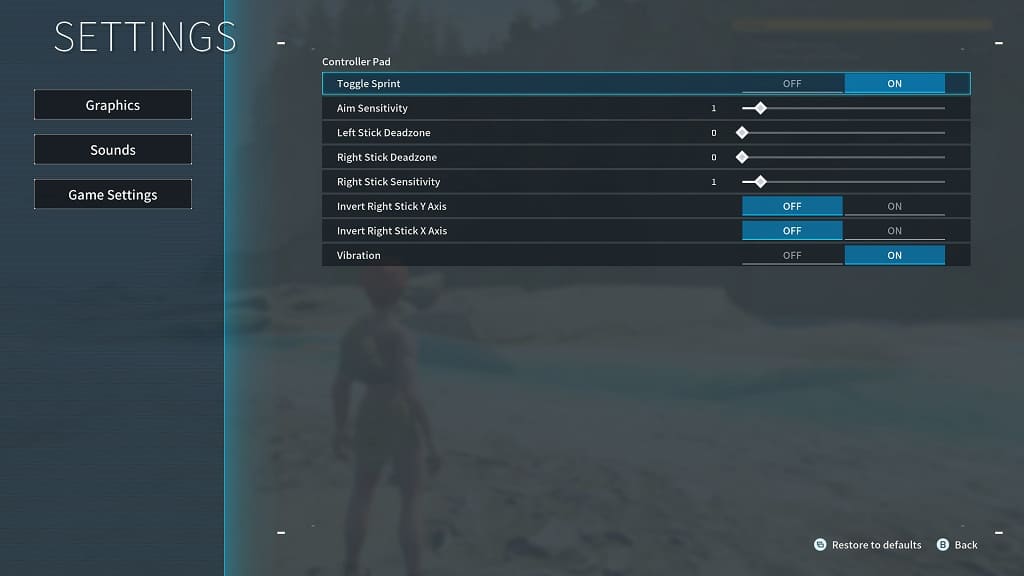
4. When asked if you want apply the new change, select Yes.
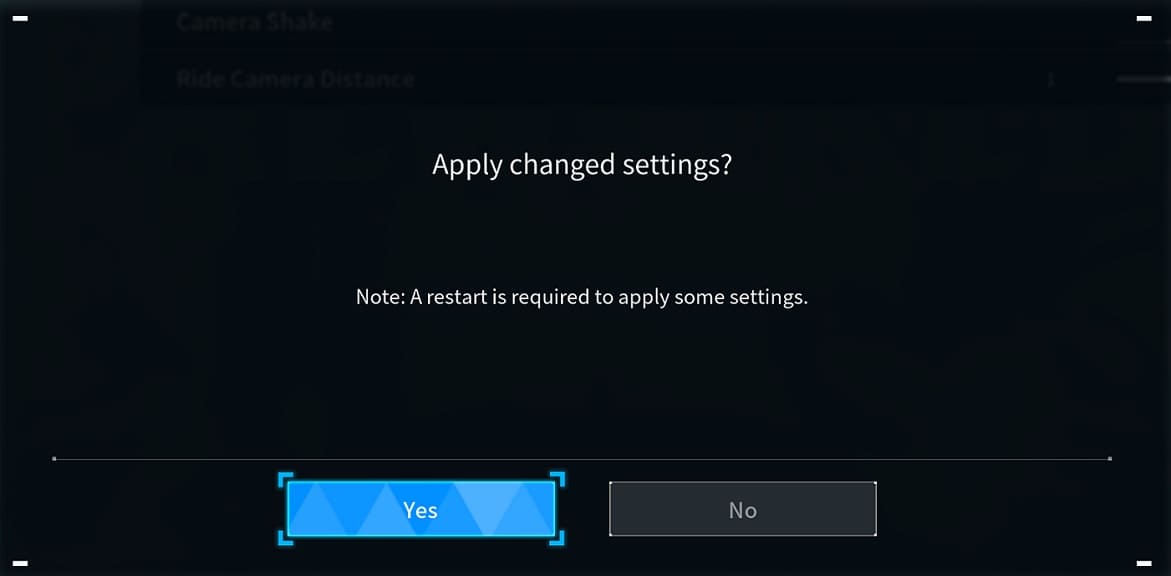
With Toggle Sprint enabled, you only need to press the run button to sprint. To walk, press the same button again.