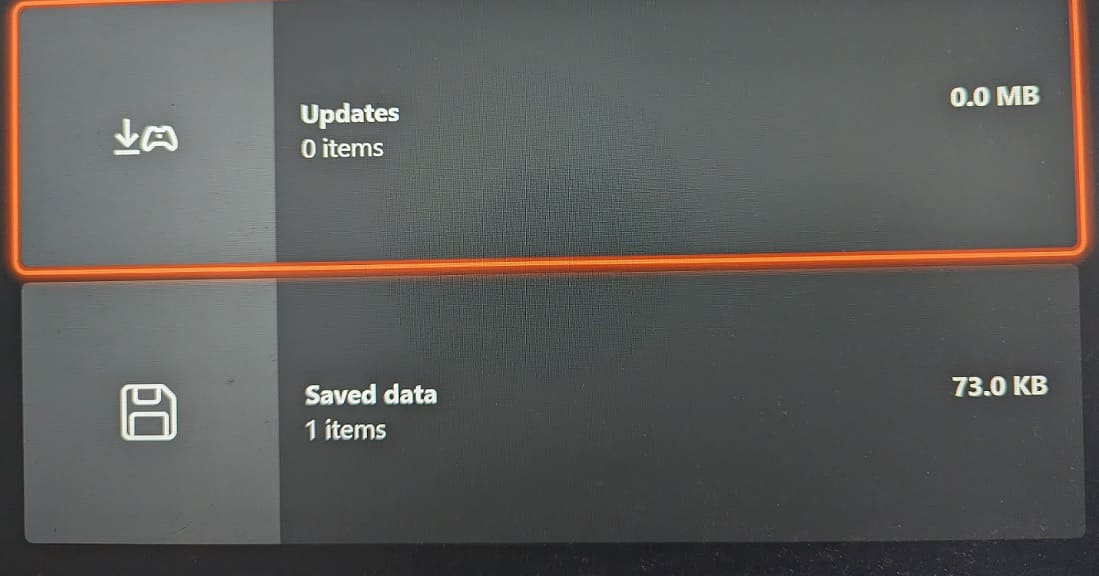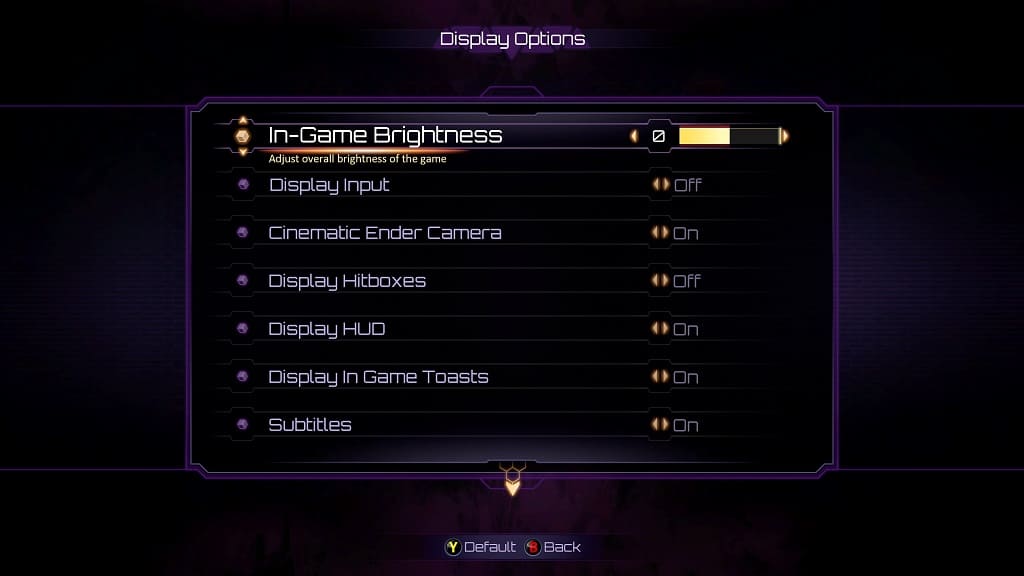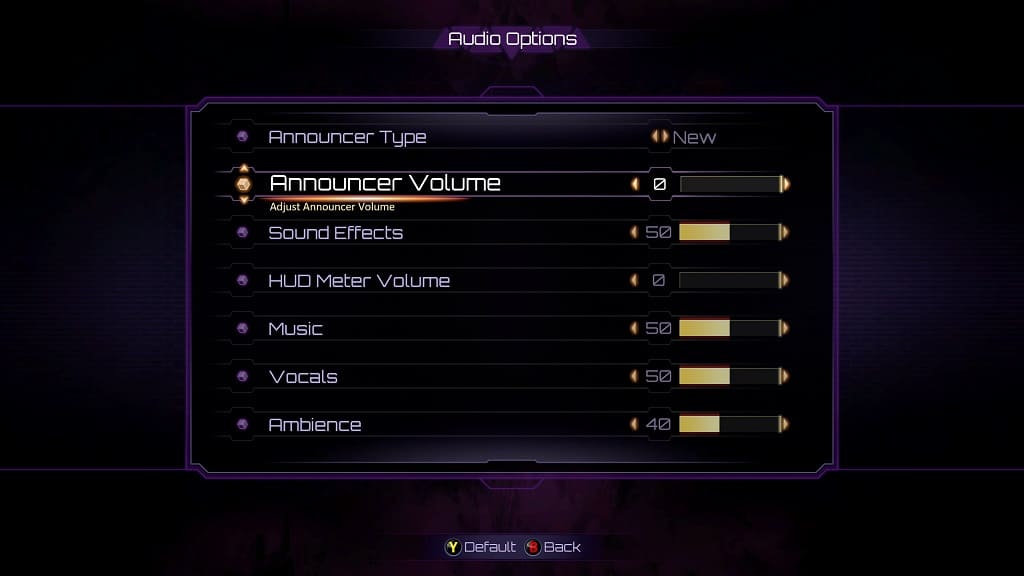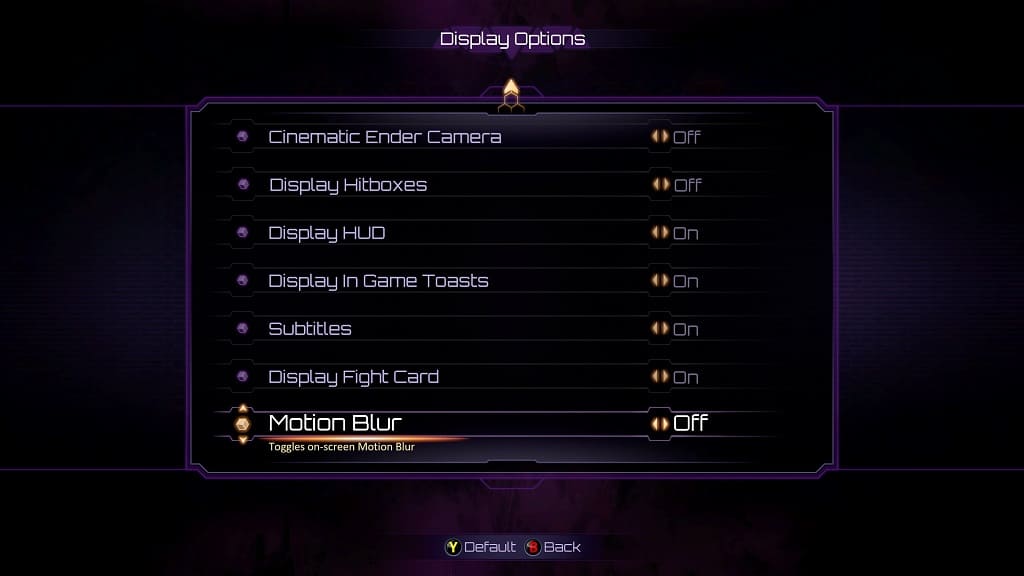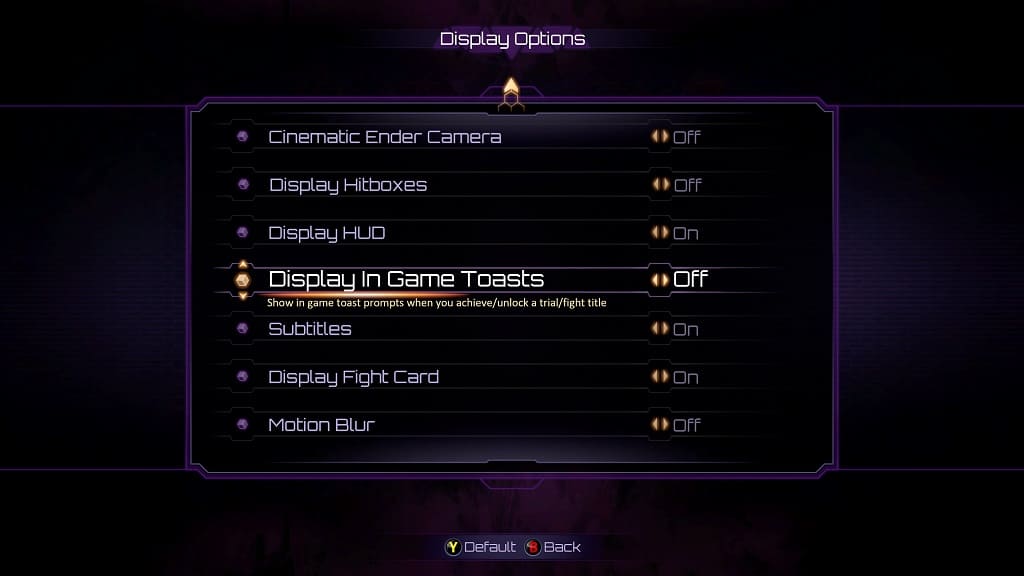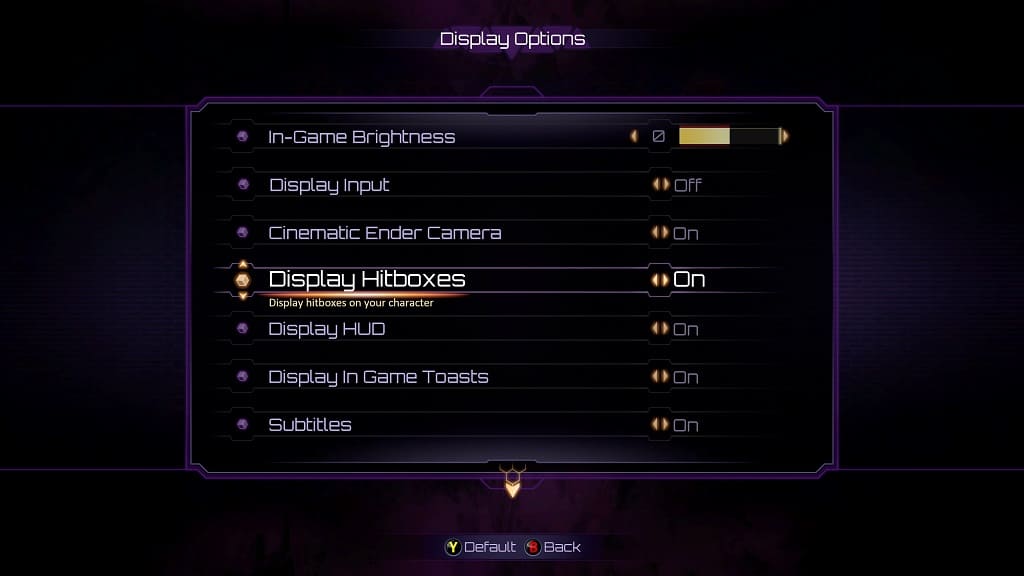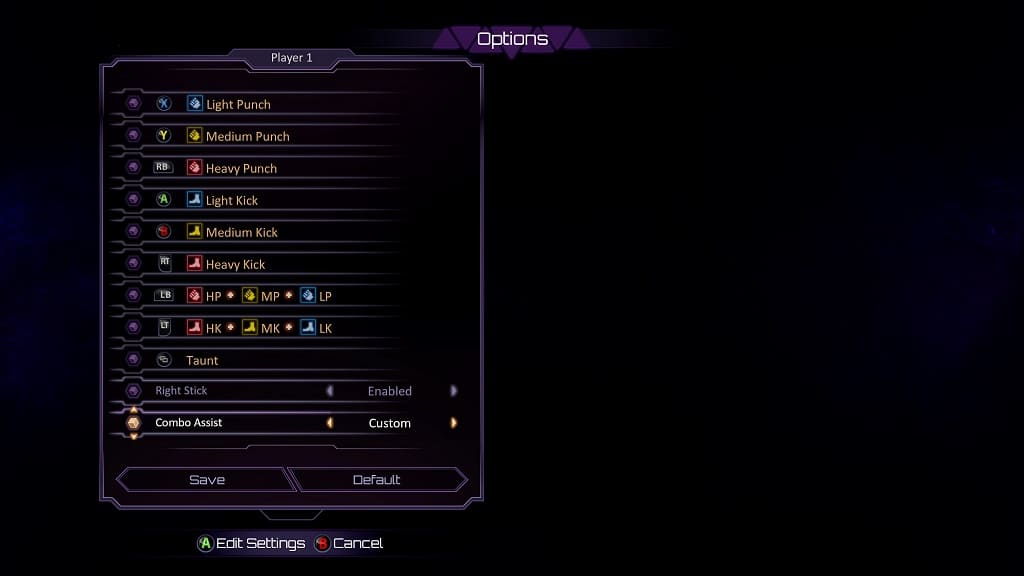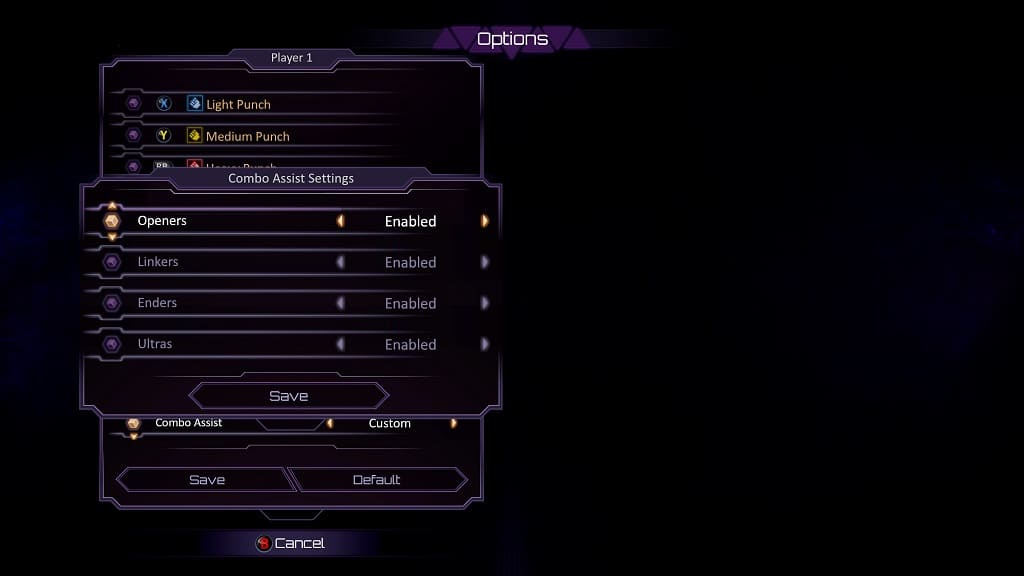You may notice that there is a bit of input lag while playing Killer Instinct: Anniversary Edition. To see how you can make this PC and Xbox fighting game more responsive, you can take a look at this guide from Seeking Tech.
1. To start off, you can try checking the settings of your television screen or monitor. Make sure that you have the picture mode set to Game Mode, Game Optimizer Mode or something similar as these are designed to reduce input latency.
2. If your screen supports Variable Refresh Rate, make sure you enable it on the screen as well as on your PC/Xbox. VRR should further reduce the input delay.
3. You can also try plugging in the controller into your PC or Xbox console. A wired controller should be faster and more stable than a wireless one.
4. If you can only use a wireless controller to play Killer Instinct: Anniversary Edition, then you should make sure that there aren’t any obstructions between the gamepad and the PC/console.
Other wireless devices nearby could also cause issues. If possible, try to move the controller closer to the gaming system.
5. Of course, you should make sure you have the latest patch downloaded for Killer Instinct: Anniversary Edition.