You may notice that some of the stages in Killer Instinct: Anniversary Edition look too dark while others appear to be too bright. To see how you can fix the brightness issues with this PC and Xbox fighting game, you can take a look at this Seeking Tech guide.
1. For the first step, you can use the brightness slider from within Killer Instinct: Anniversary Edition. In order to do so, open the Help & Options menu and then select Display.
From the Display Options screen, move the cursor to In-Game Brightness. This setting should have the following description:
Adjust overall brightness of the game.
The default value of the In-Game Brightness is 0. You will be able to change it anywhere from –10 to +10. Move the slider to the left to make the graphics darker or to the right if you want to make the visuals brighter.
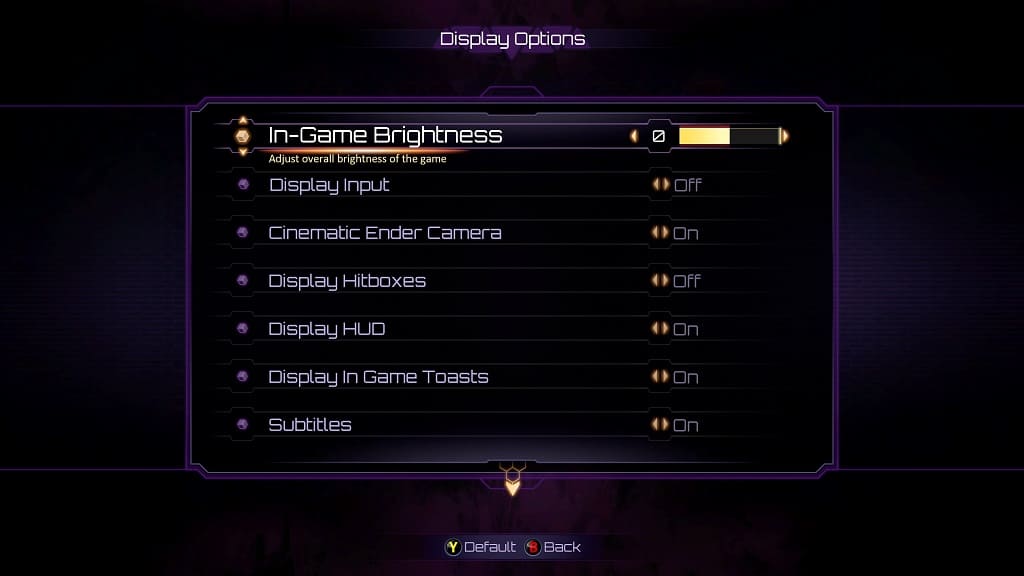
2. If the in-game brightness slider did not work, then you can try re-calibrating the HDR brightness output of your PC or console.
On Xbox, you can do so by going to Settings > General > TV & display options > Calibrate HDR for gaming.

3. You can also adjust the brightness and contrast sliders on your television’s or monitor’s settings menu.
4. Lastly, you can also try playing the fighting game in SDR. In order to do so, disable SDR on your PC/console as well as your TV/monitor.
