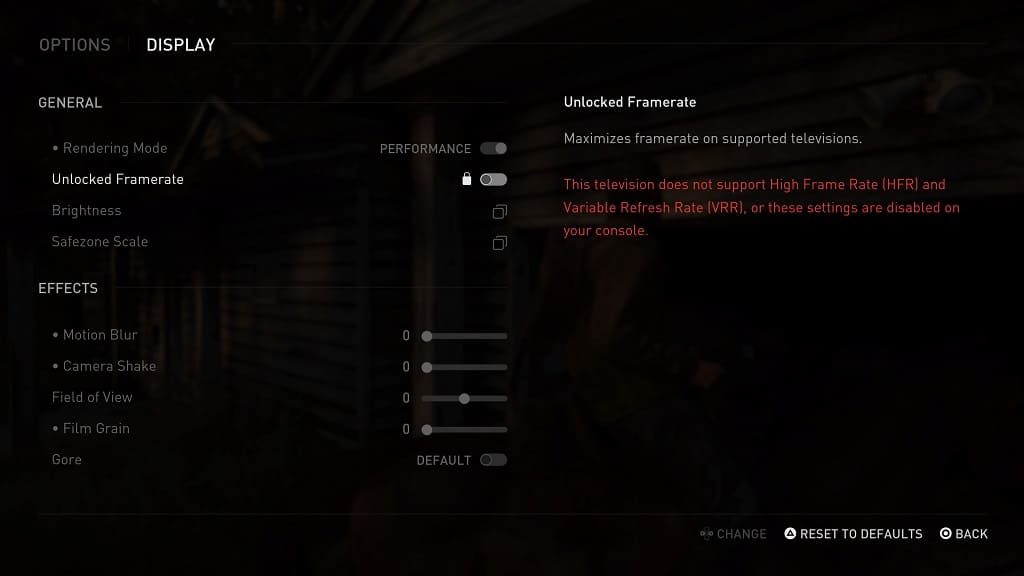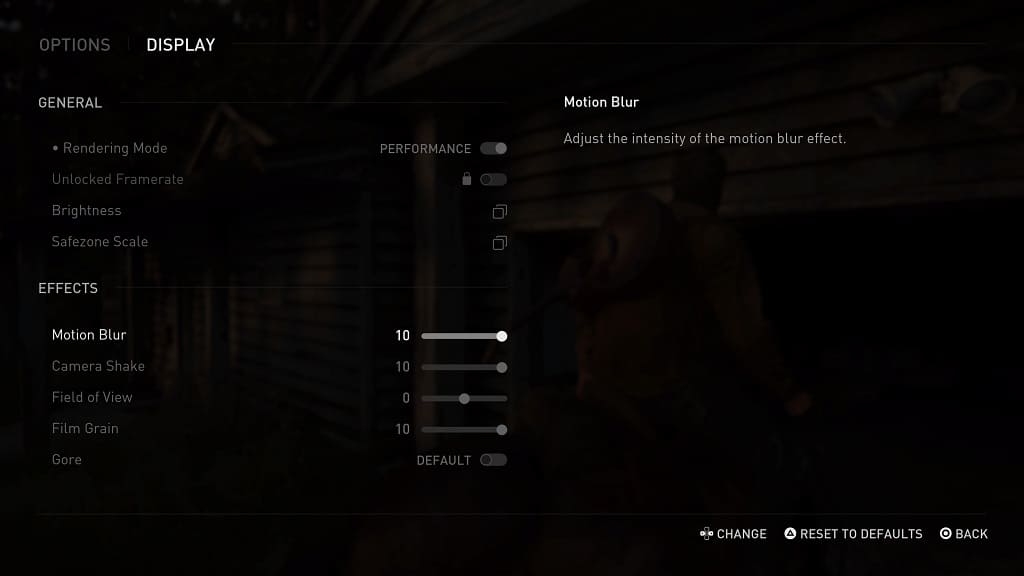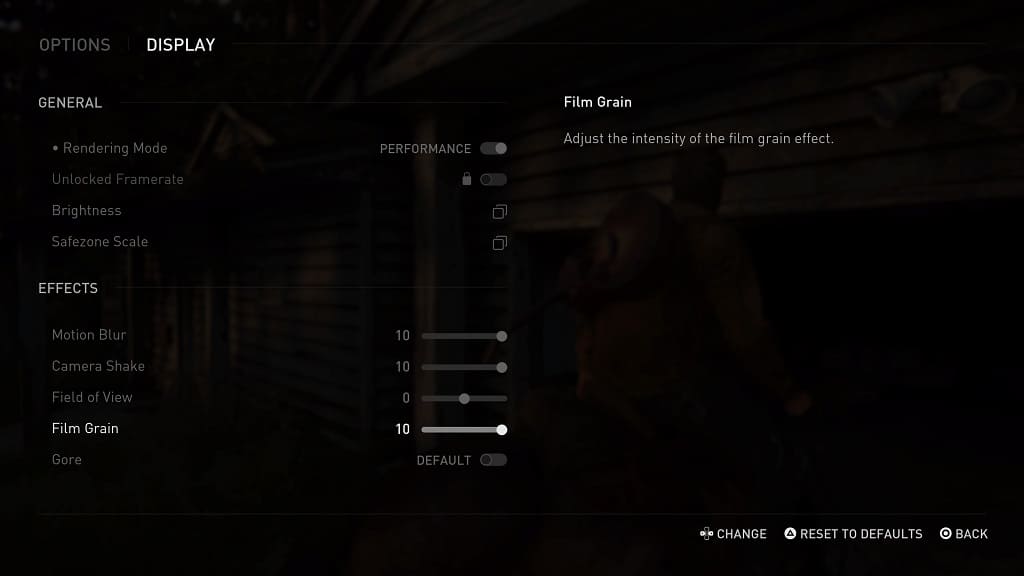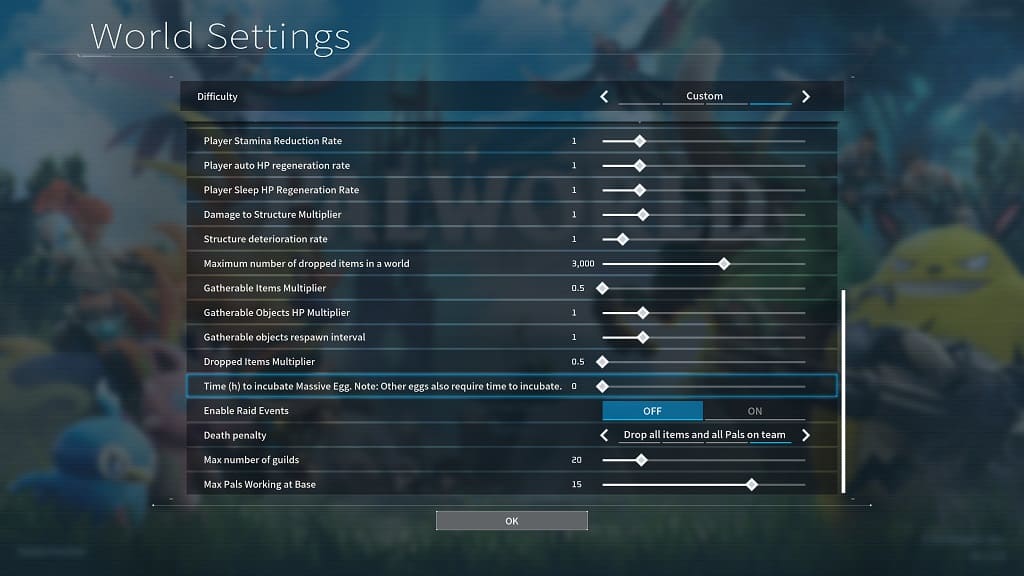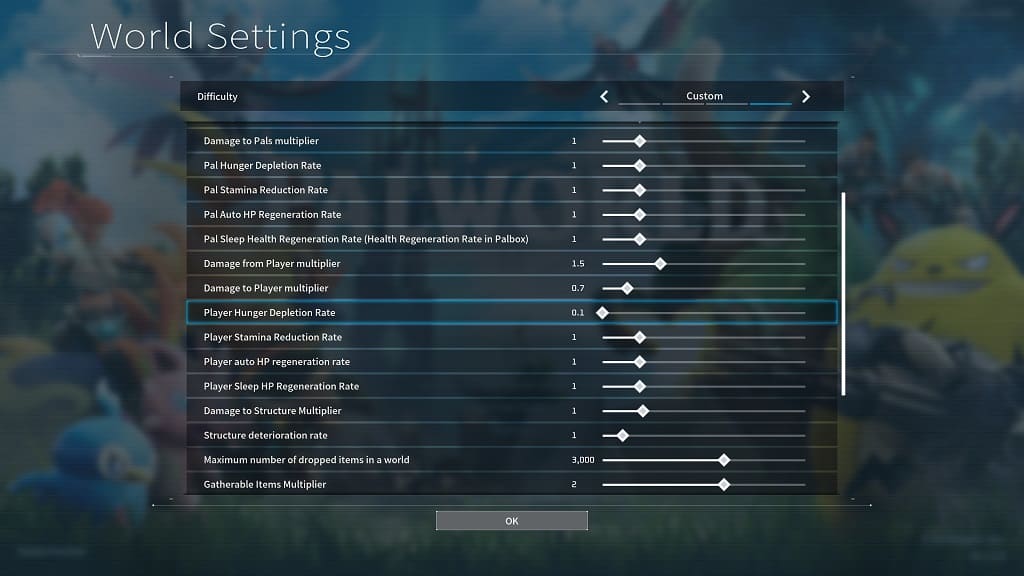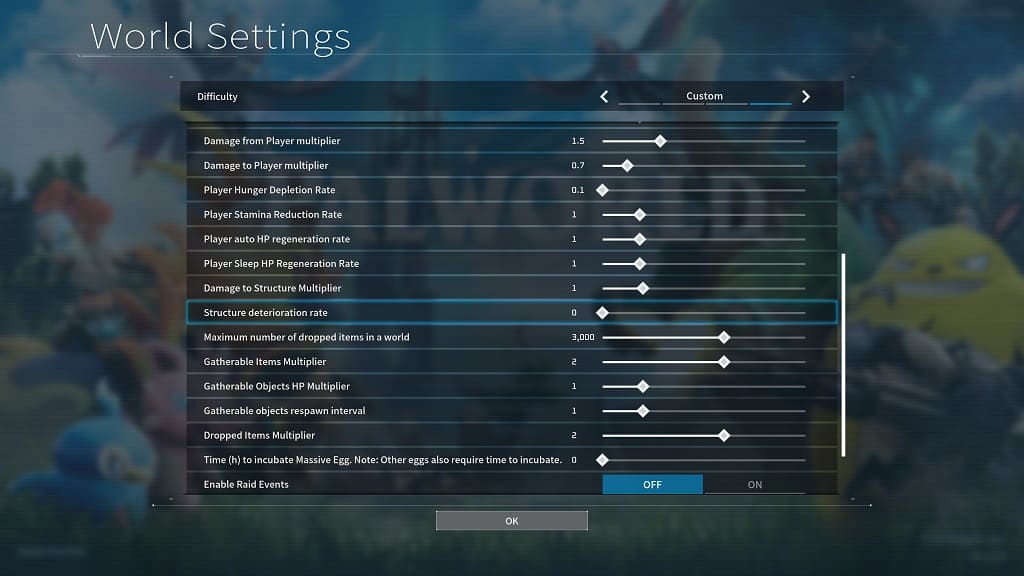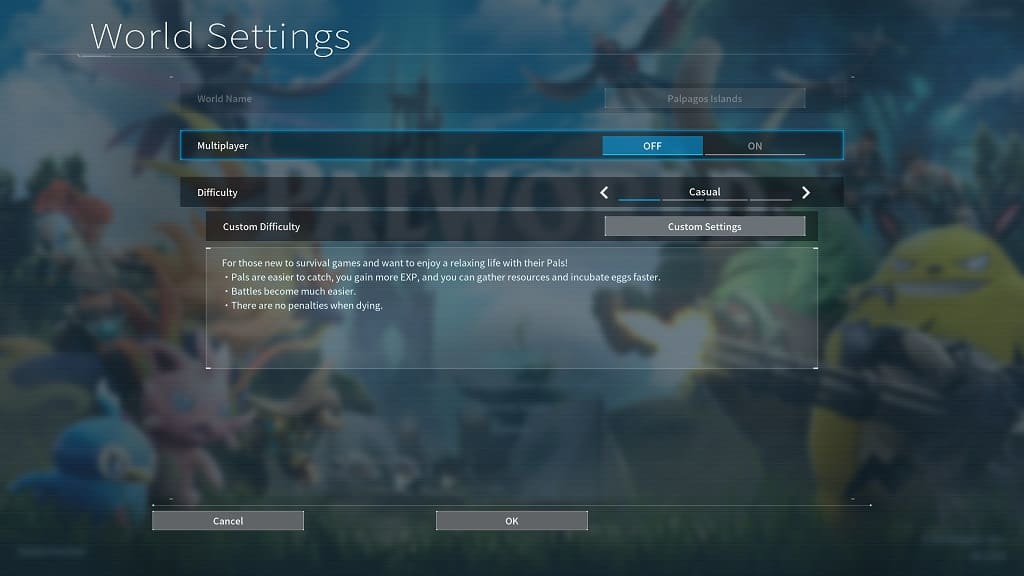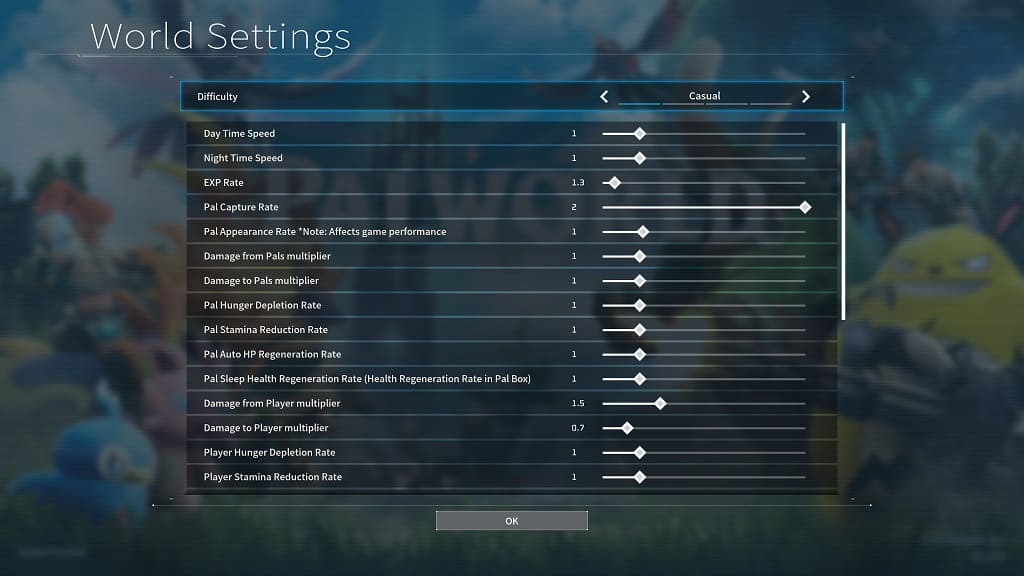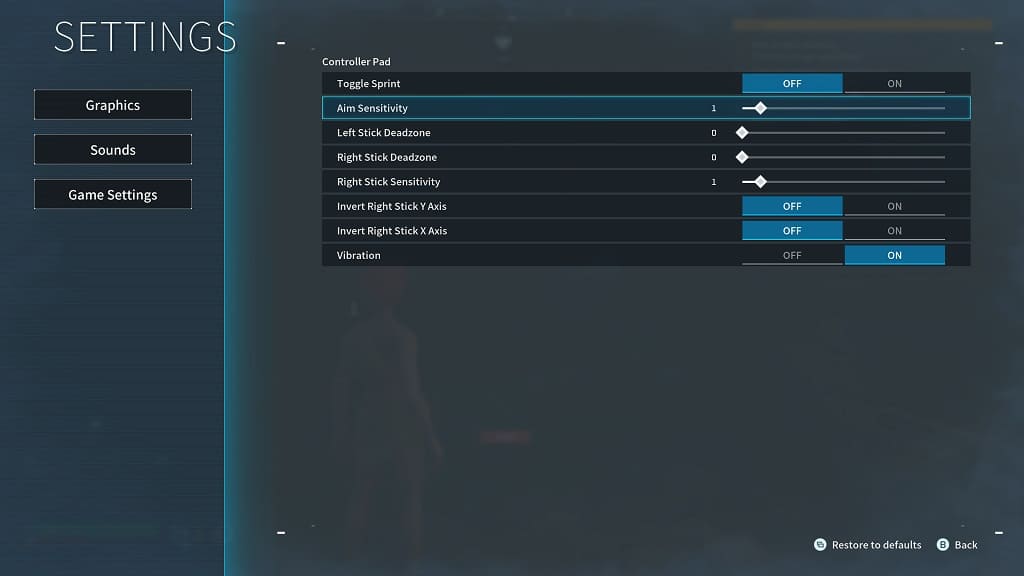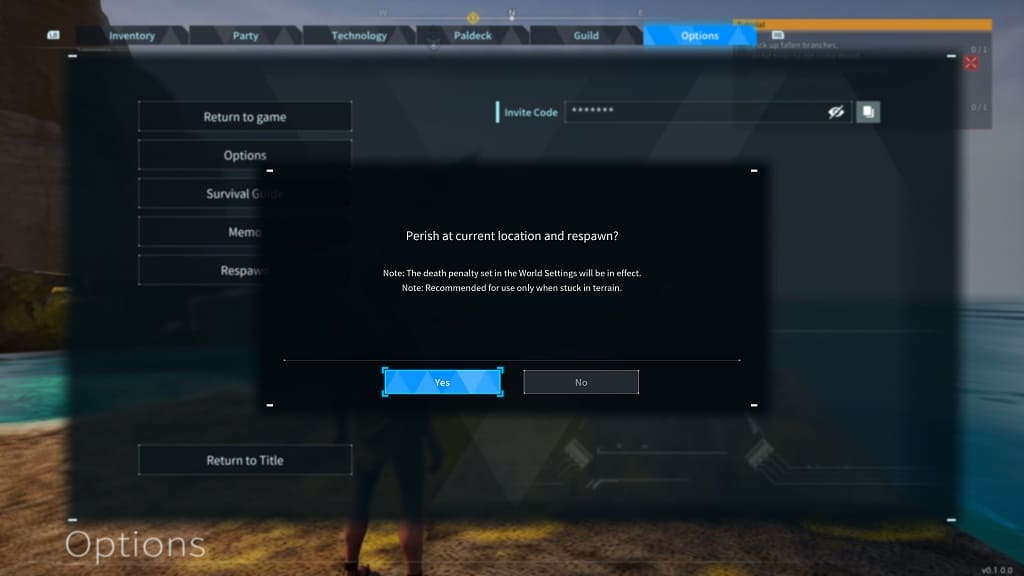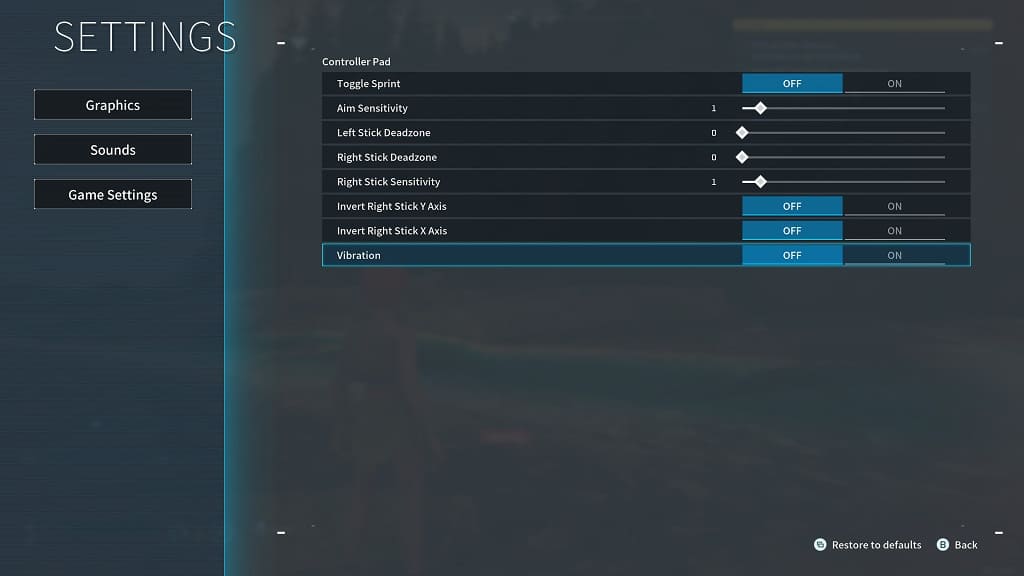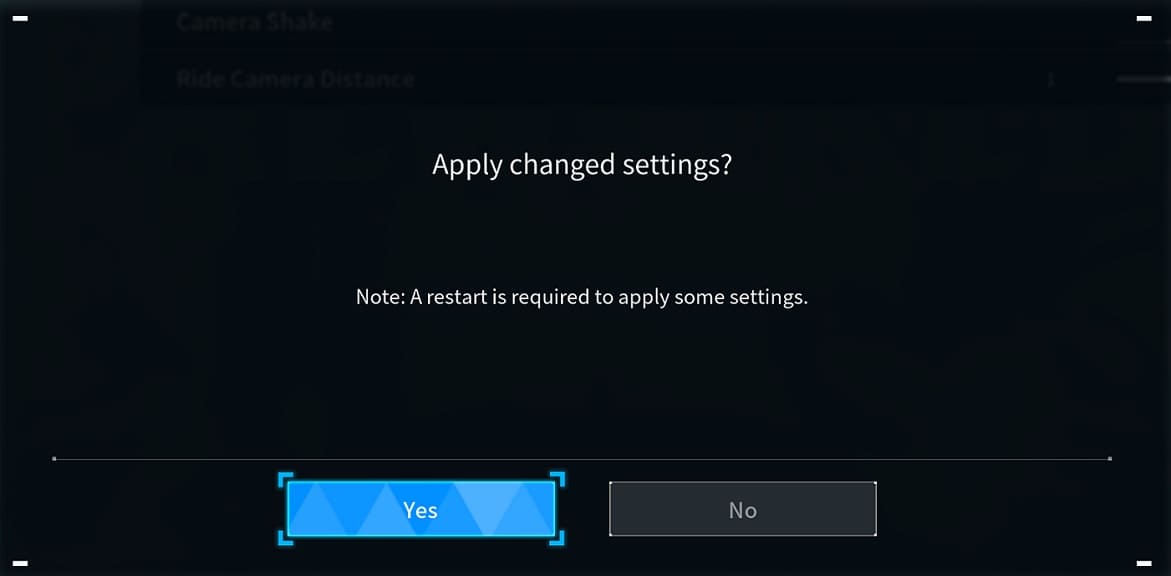In The Last of Us Part II Remastered, you will be able to unlock the maximum frame rate of the game. If this feature is locked out, then you can check out this troubleshooting article from Seeking Tech.
1. For the first step, you should check to see if your PS5 is properly connected to your TV or monitor. Make sure you are using the same HDMI 2.1 cable that came with your console.

You should also double check to see if it is plug into the correct HDMI port. Some screens come equipped with different versions of HDMI ports.
2. We also recommend that you connect your console directly to the screen. Using a HDMI splitter or pass-through device may end up breaking the support for High Frame Rate (HFR) or Variable Refresh Rate (VRR).
3. Furthermore, you should make sure that your television set or monitor supports 120 Hz fresh rate and Variable Refresh Rate.
4. If your screen supports the aforementioned features, then you should check its settings to see if you have then enabled.
5. On the PlayStation 5 console, go to Settings > Screen and Video > Video Output. Afterwards, make sure that the VRR and 120Hz Output settings are set to Automatic.
6. If you made any of the above changes, you made need to restart the game to see the Unlocked Framerate setting enabled.