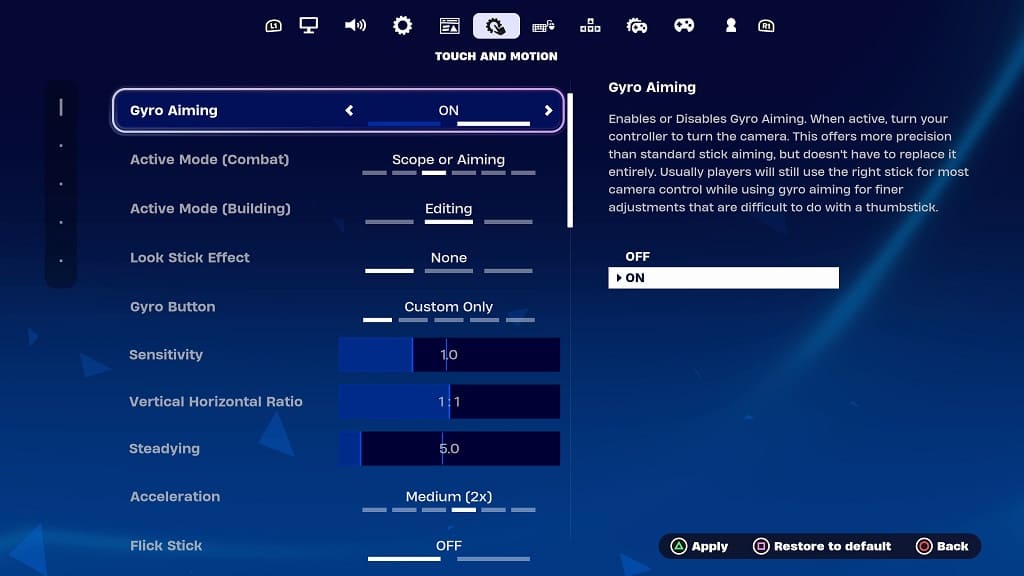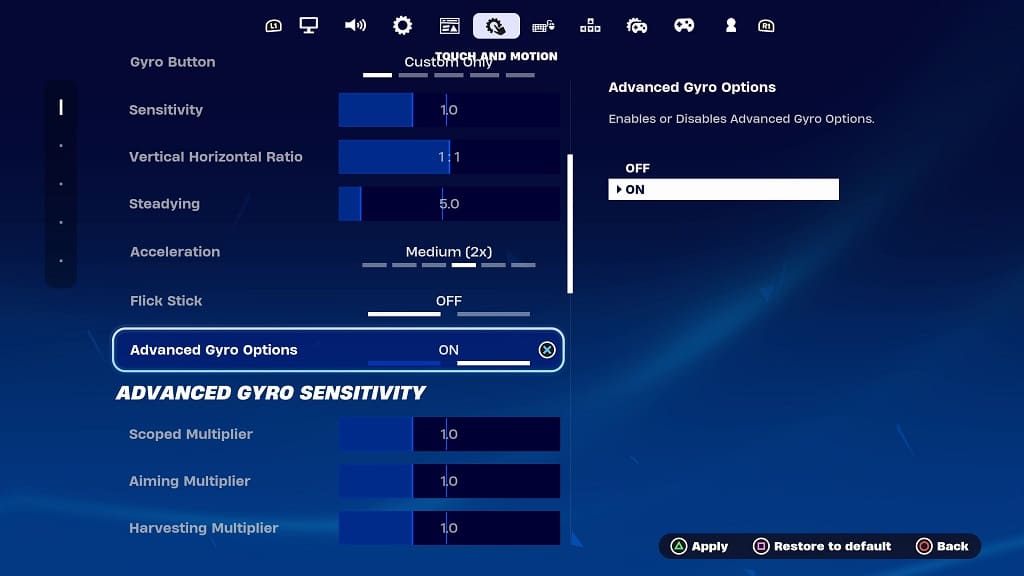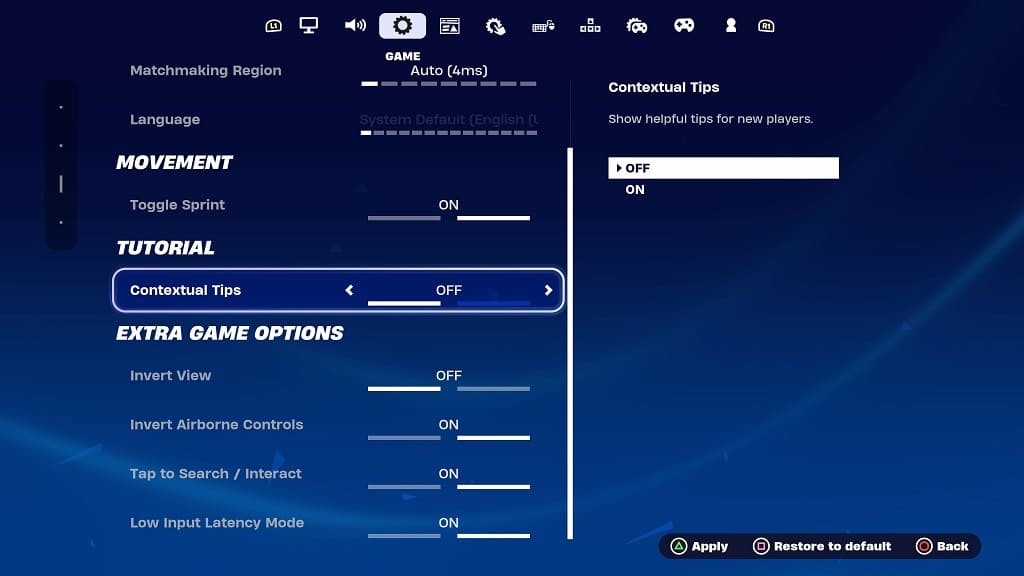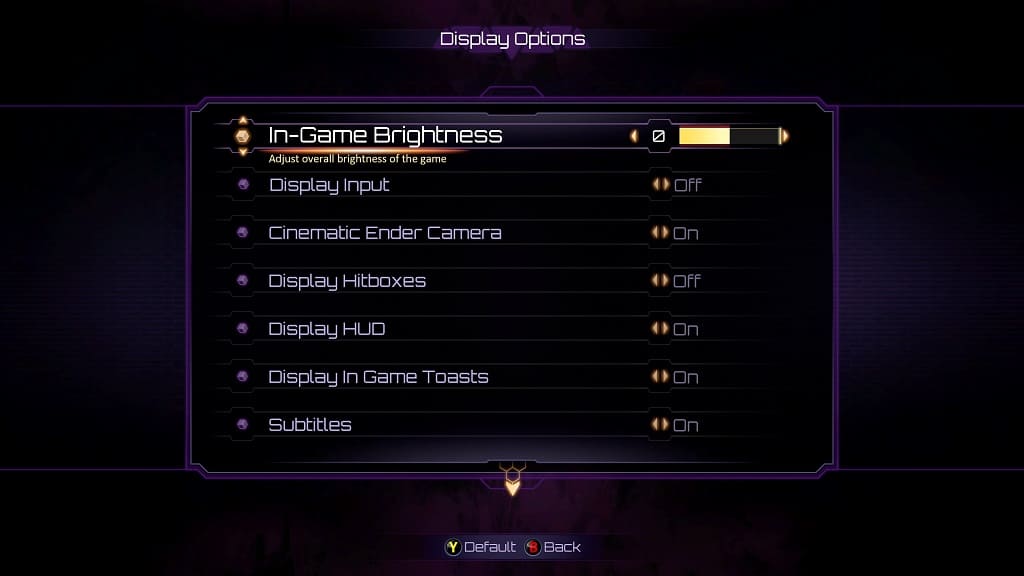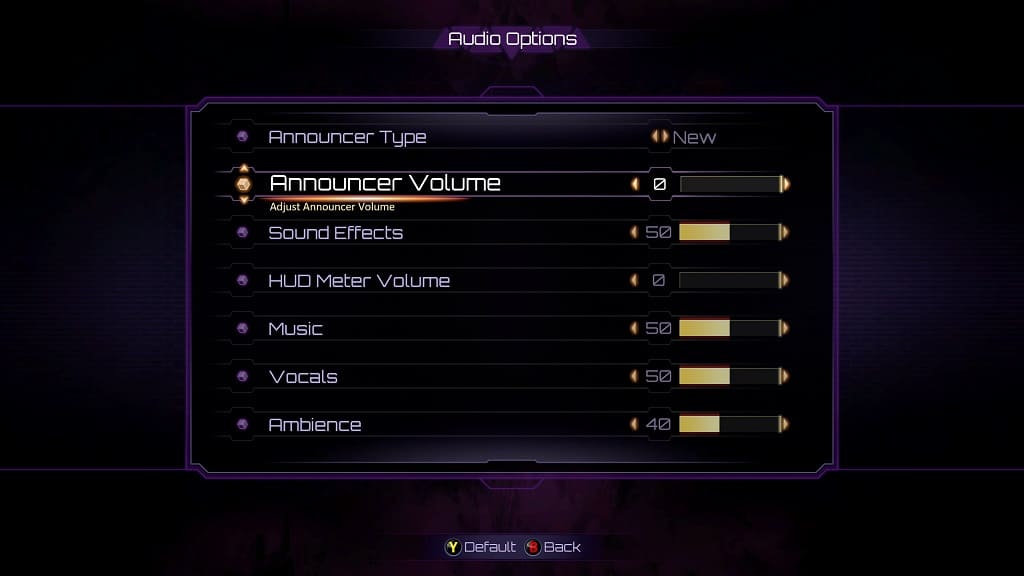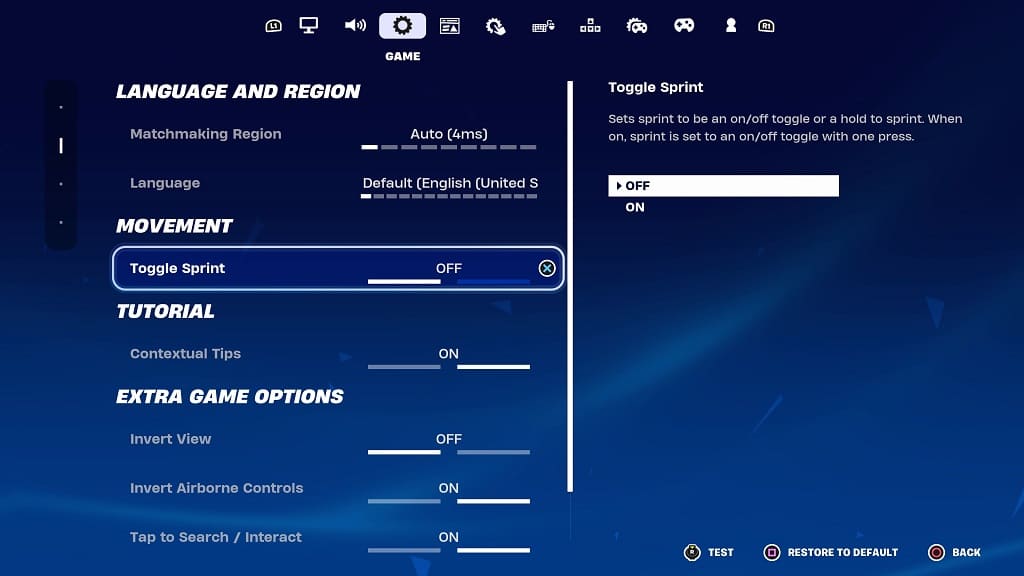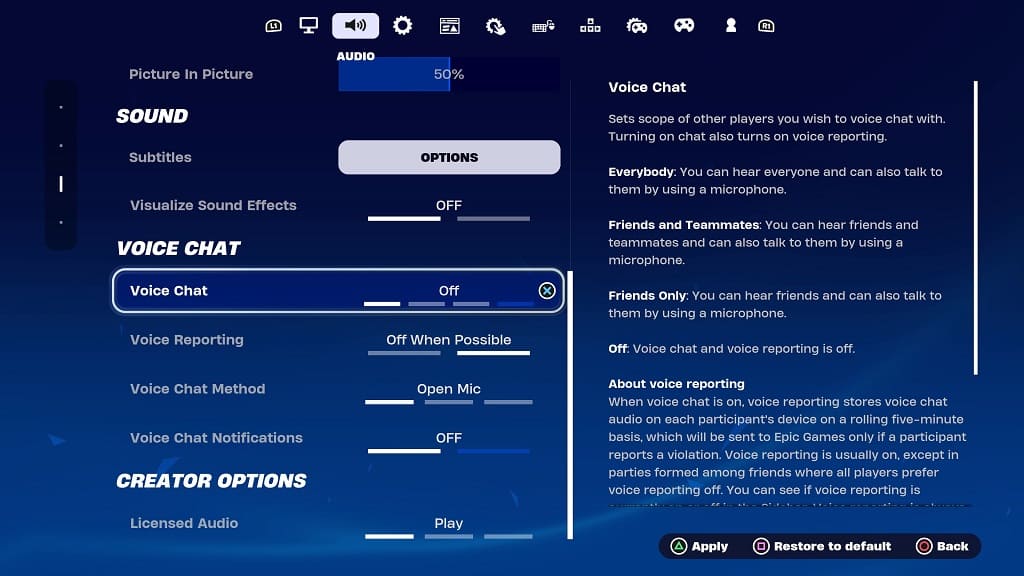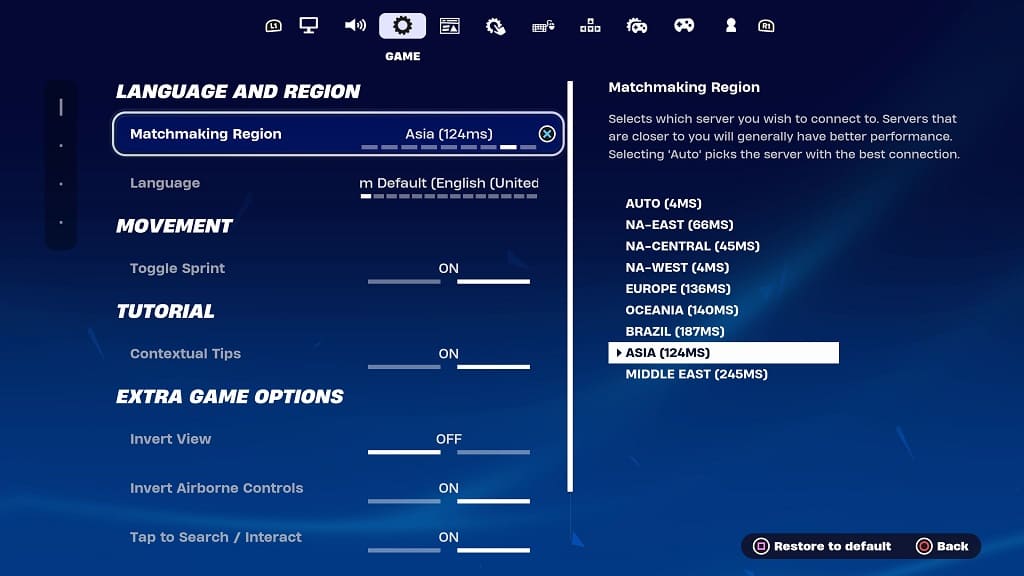When playing Lego Fortnite with a compatible controller, you will feel vibrations based on certain actions. To see how you can disable rumble in this multiplayer game, you can check out this tutorial from Seeking Tech.
1. For the first step, you need open the Settings menu from withing Lego Fortnite.
2. From there, you need to navigate over to the Controller tab.
For the uninformed, you can switch tabs by using the L1 and R1 buttons, LB and RB buttons or L and R buttons.
3. You should see the Vibration setting in the Controller tab. It should have the following description:
Turns controller vibration on/off.
Make sure that it is set to Off.
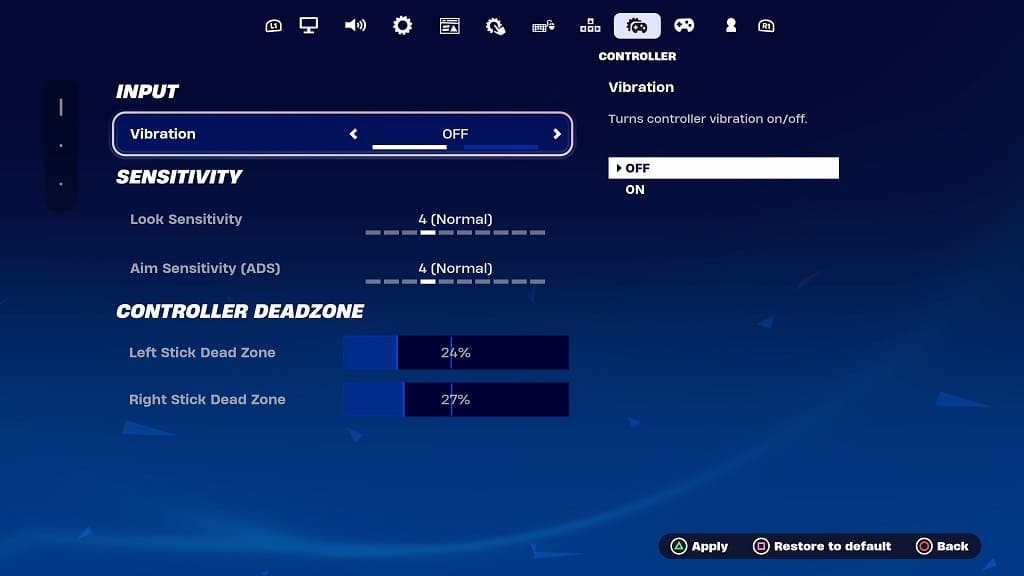
4. Afterwards apply the change. This can be done by pressing Triangle on PlayStation, Y on Xbox or X on Switch.