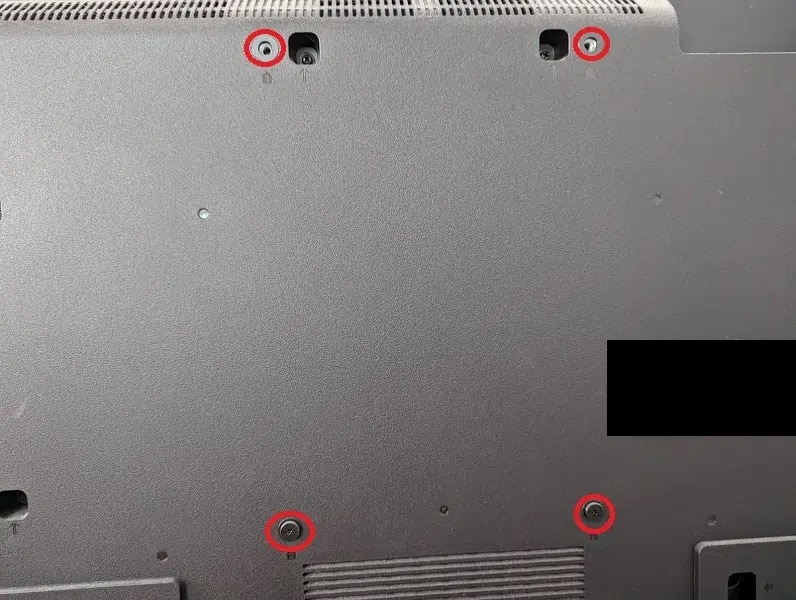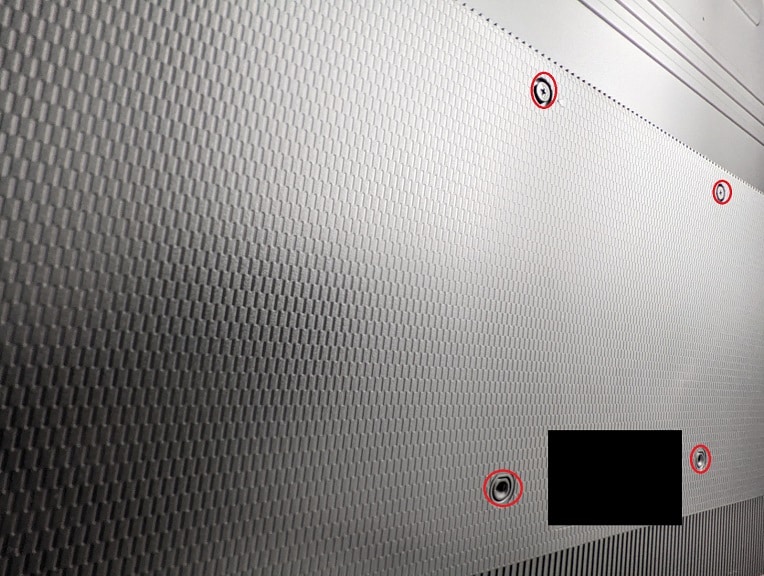In 2021, Samsung released the Neo version of the Odyssey G9. So, is this gaming monitor any good when it comes to displaying consoles games from the PlayStation 5, Xbox Series X, Xbox Series S, Nintendo Switch and other systems?
You can find out in this guide at Seeking Tech.
Quick Summary
The Samsung Odyssey Neo G9 is one of the best monitors for the PlayStation 5, Xbox Series X and Xbox Series S as it supports HDMI 2.1, 120 frames per second, HDR10 and Variable Refresh Rate.
When it comes to performance, the Odyssey Neo G9 is capable of outputting excellent contrast and really good HDR brightness in addition to providing extremely low input lag.
You can also check out our desk and wall mount guide for the Neo G9 with this link.
Native Resolution
The Samsung Odyssey Neo G9 is an ultrawide screen monitor with a native resolution of 5120 x 1440 with an aspect ratio of 32:9.
The PS3, PS4, PS4 Pro, PS5, Wii U, Switch, Xbox 360, Xbox One, Xbox One S, Xbox One X, Xbox Series S and Xbox Series X mainly use the 16:9 aspect ratio.
As a result, this monitor will display console games with horizontal black bars on half of the screen. Alternatively, you can use half to display another 16:9 images. You can also stretch out the 16:9 image to fit into the entire 32:9 screen.
Native Refresh Rate
The Odyssey Neo G9 has a native refresh rate of 240 Hz, which means that it is capable of playing up to 240 frames per second on PC.
When it comes to consoles, you can play games at up to 120 fps on the PlayStation 5, Xbox Series S and Xbox Series X.
The older HDMI consoles (PS3, PS4, PS4 Pro, Wii U, Switch, Xbox 360, Xbox One, Xbox One S and Xbox One X) will top out at 60 frames per second.
HDMI Ports
The Neo G9 comes with two HDMI 2.1 ports, which is supported by the PS5, Xbox Series S and Xbox Series X.
HDMI 2.1 is also compatible with older HDMI versions. So, you shouldn’t notice any issues when connecting your PS3, PS4, PS4 Pro, Wii U, Switch, Xbox 360, Xbox One, Xbox One S or Xbox One X to this gaming monitor.
Supported Resolutions and FPS for PS5
The PlayStation 5, as well as the PlayStation 5 Digital Edition, does not natively support 1440p. With that said, the Samsung Odyssey Neo G9 should be able to downscale the 4K video signal from the PS5 to 1440p.
You can find the supported frame rate and resolutions from Sony’s latest home console below:
- Up to 120 frames per second in 1080p
- Up to 120 frames per second in 1440p downscaled from 4K
Supported Resolutions and FPS for Xbox Series X and Xbox Series S
The Xbox Series S and Xbox Series X do natively support 1440p. As a result, you should be able to pick between native 1440p or 4K downscaled to 1440p when using the Neo G9.
You can check out a breakdown of the supported Xbox Series X/S frame rates and resolutions below:
- Up to 120 frames per second in 1080p
- Up to 120 frames per second in 1440p
- Up to 120 frames per second in 1440p downscaled from 4K
Contrast Ratios
According to tests done by RTINGS.com, the Odyssey Neo G9 has a really good contrast with a ratio of 2,866 to 1. With local dimming, the Odyssey Neo G9 has one of the best contrasts of any gaming monitors currently on the market with a ratio of 14,843 to 1.
Odyssey Neo G9’s HDR Brightness Levels
According to tests from RTINGS.com, the Samsung Odyssey Neo G9 is one of the best HDR monitors currently available as it can output 644 nits of brightness when playing an HDR-enabled videogame.
In other scenarios, this screen is also able to easily output above our recommended minimum of 500 nits if you want a good HDR experience.
You can take a look at the full tests results below (via RTINGS):
- HDR Real Scene Peak Brightness: 644 nits
- HDR Peak 2% Window: 1,030 nits
- HDR Peak 10% Window: 2,211 nits
- HDR Peak 25% Window: 897 nits
- HDR Peak 50% Window: 831 nits
- HDR Peak 100% Window: 630 nits
- HDR Sustained 2% Window: 1,014 nits
- HDR Sustained 10% Window: 1,004 nits
- HDR Sustained 25% Window: 890 nits
- HDR Sustained 50% Window: 824 nits
- HDR Sustained 100% Window: 629 nits
- HDR ABL: 0.026
FreeSync, G-Sync and Variable Refresh Rate Support
The Samsung Odyssey Neo G9 supports FreeSync, G-Sync and Variable Refresh Rate.
The only consoles that use Variable Refresh Rate is the Xbox Series X and Xbxo Series S. The PlayStation 5 should also get VRR support via an upcoming firmware update.
Variable Refresh Rate is designed for games that run at an unstable frame rate as it eliminates stutters and tearing.
Samsung Odyssey Neo G9’s Input Lag
As expected from a gaming monitor, the Odyssey Neo G9 has extremely low input lag.
According to tests done by RTINGS, the latency is just 2.9 ms at native resolution, 2.8 ms with Variable Refresh Rate enabled and 8.9 ms at native resolution at 60 Hz.
Samsung Odyssey Neo G9’s HDR Capabilities
The Neo G9 is compatible with the HDR10 format that is utilized by the PS4, PS4 Pro, PS5, Xbox One S, Xbox One X, Xbox Series S and Xbox Series X.
This Samsung monitor does not support Dolby Vision, which is used by the Xbox Series S and Xbox Series X.
You can find the full list of HDR features below:
- HDR10
- Local Dimming
- Wide Color Gamut
Is the Odyssey Neo G9 good for PS5, Xbox Series S and Xbox Series X?
The Samsung Odyssey Neo G9 is one of the better console gaming monitors as it supports HDMI 2.1, 120 Hz, HDR10 and Variable Refresh Rate.
The monitor also features a very good HDR brightness output in addition to very low input lag. With local dimming, you will get great contrast as well.
Is the Odyssey Neo G9 for Switch, PS4, and Xbox One?
Due to the aforementioned stellar contrasts and low input lag, the Odyssey Neo G9 should also be a great monitor for older gaming consoles such as the PS3, PS4, Wii U, Switch, Xbox 360 and Xbox One.
It should also be a great HDR monitor for playing HDR games running on the PS4, PS4 Pro, Xbox One S and Xbox One X.