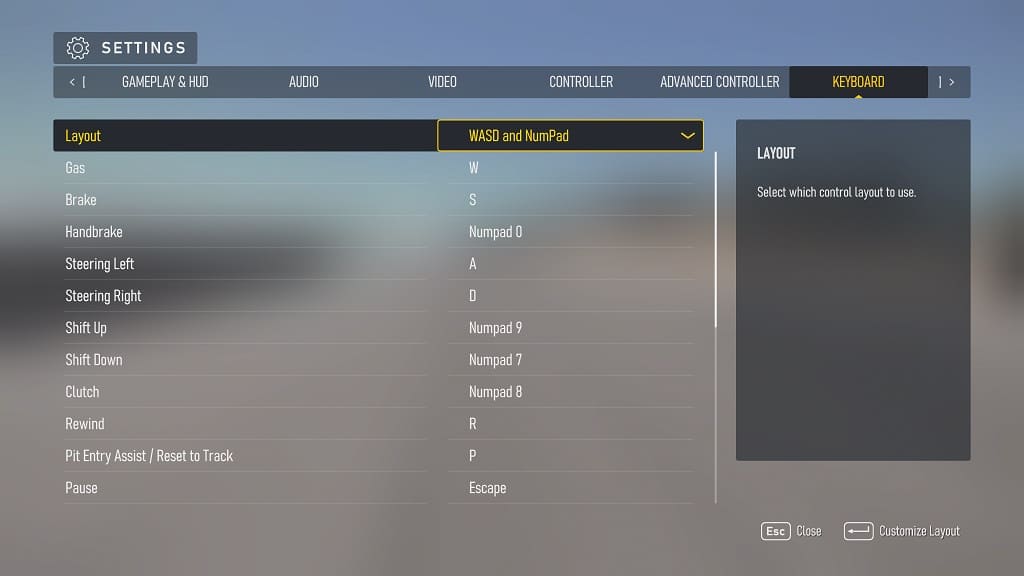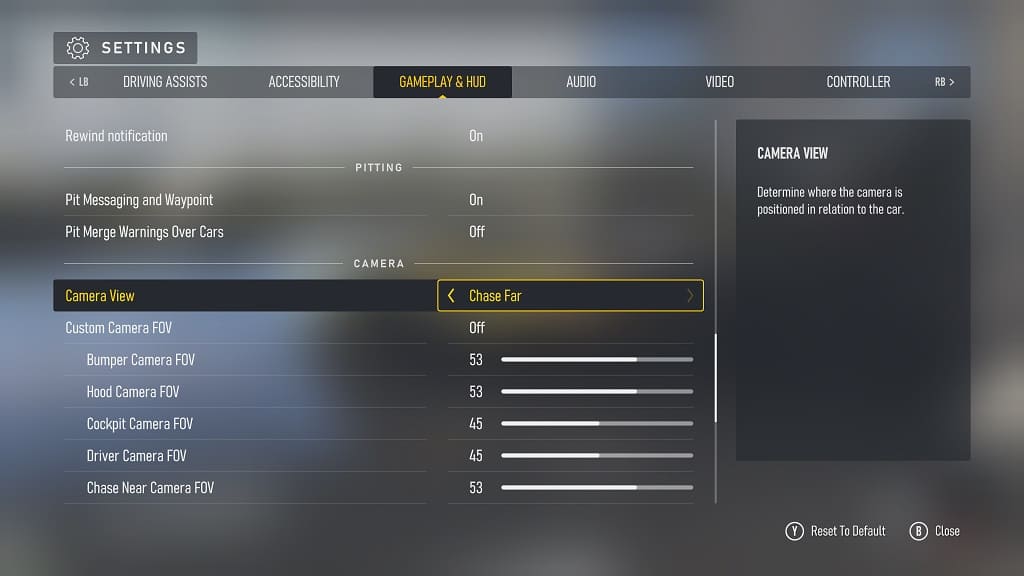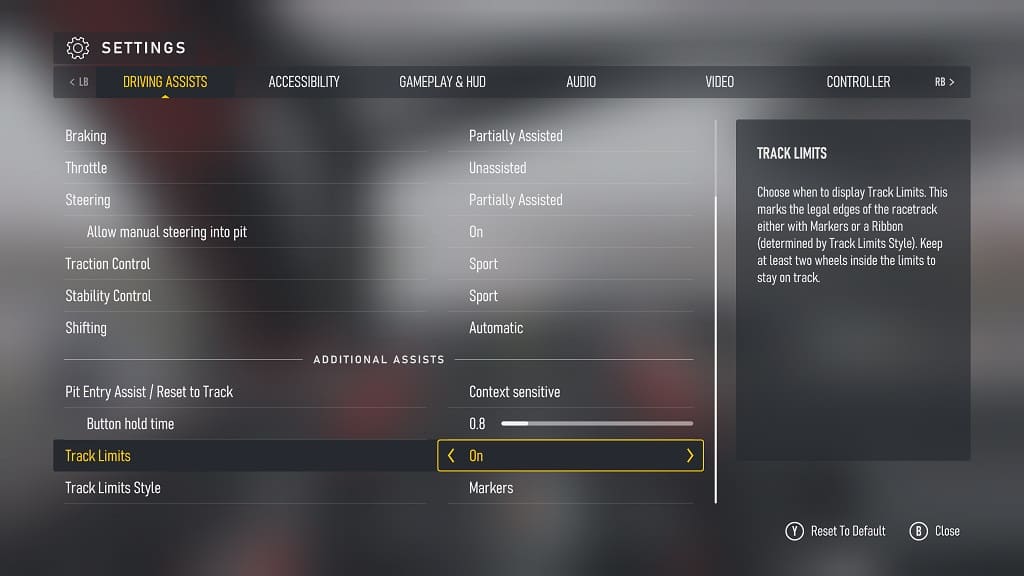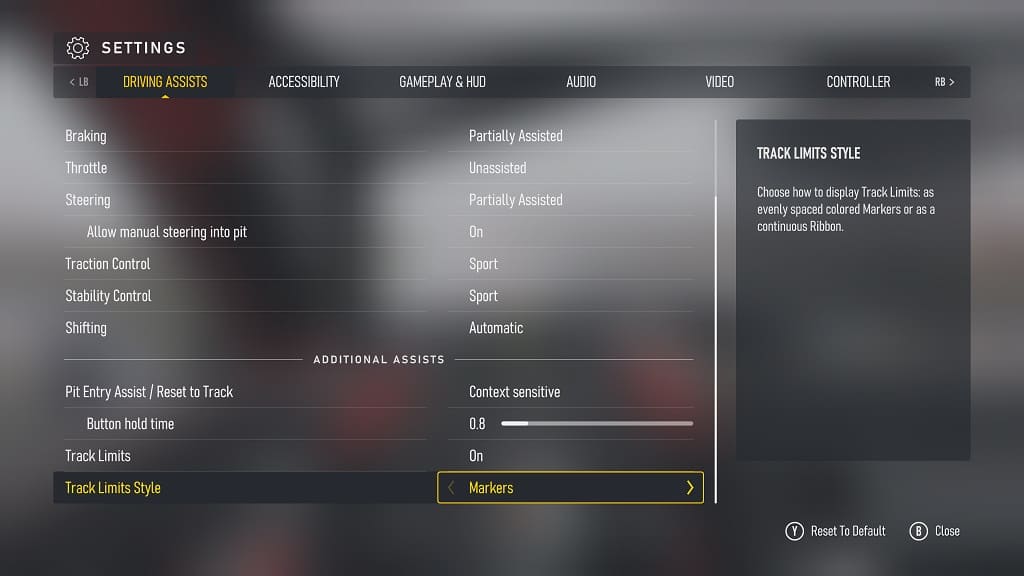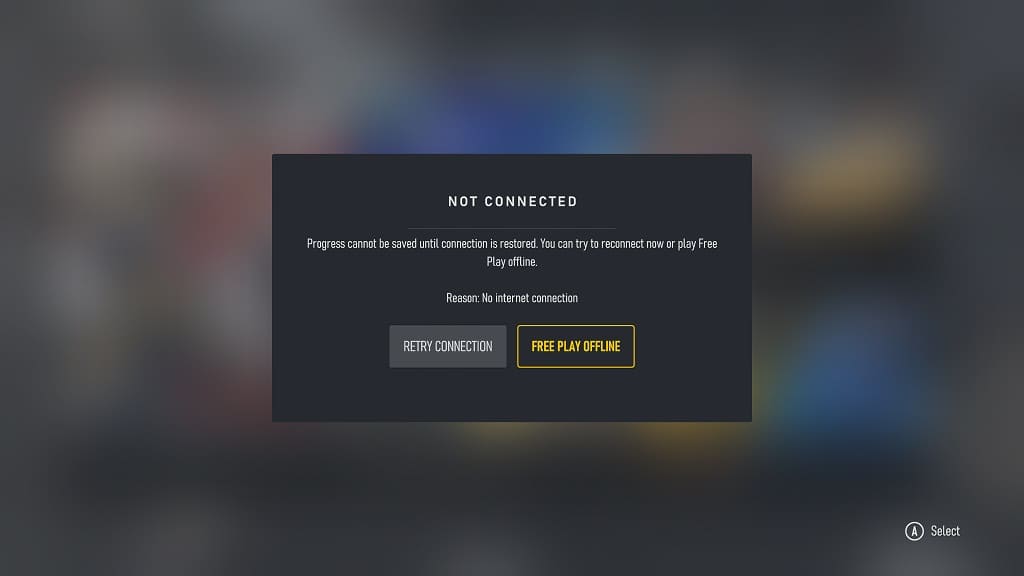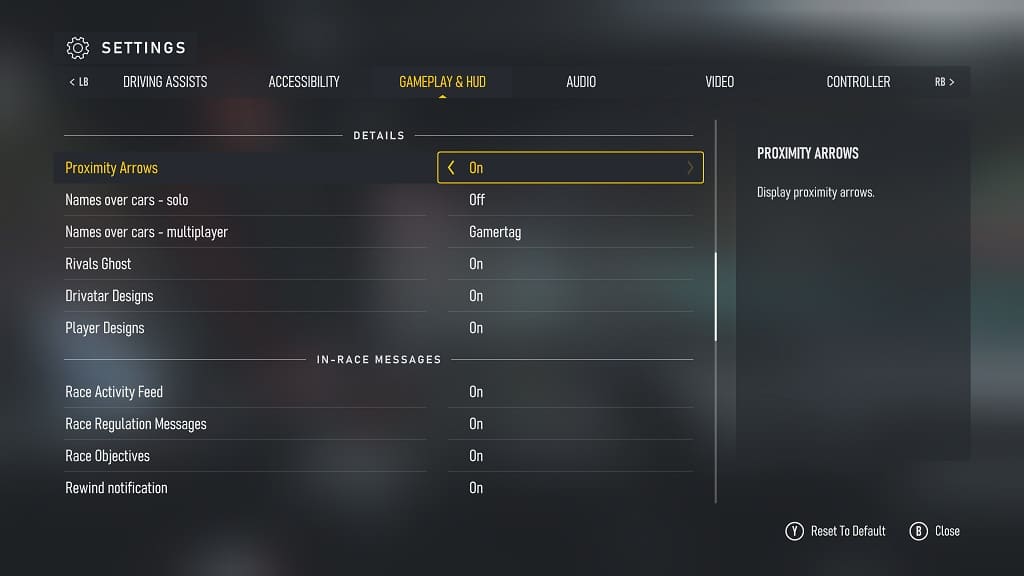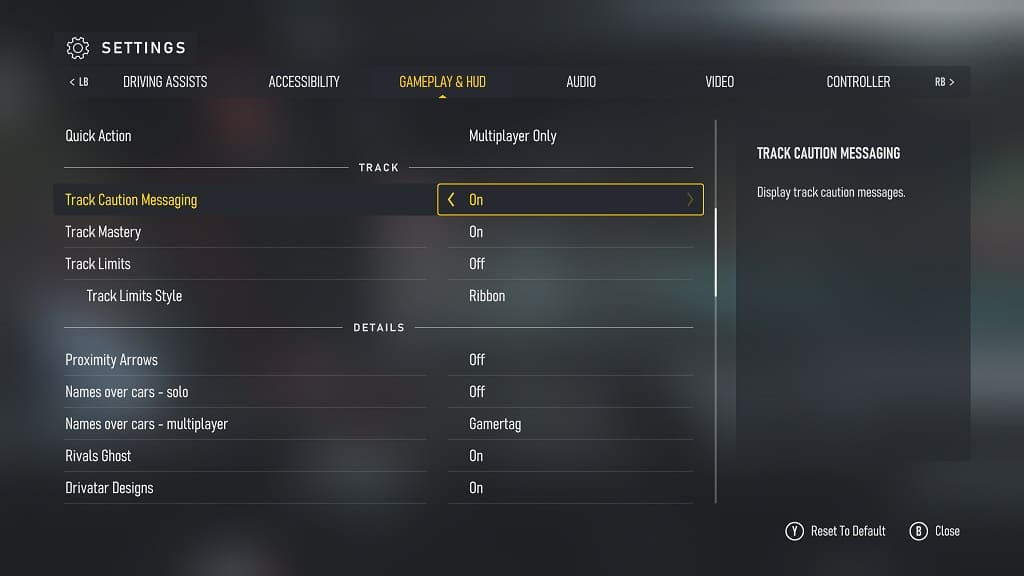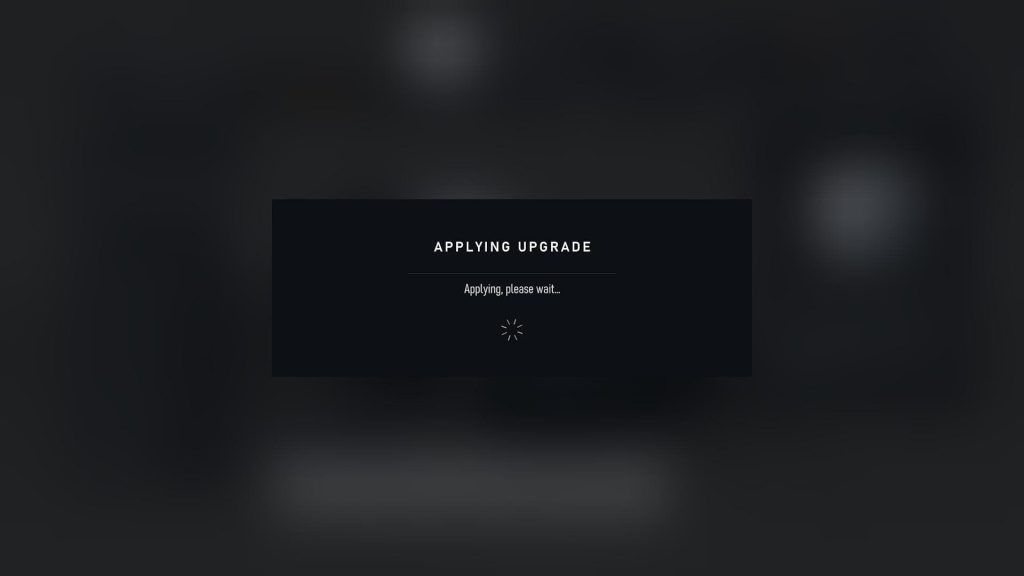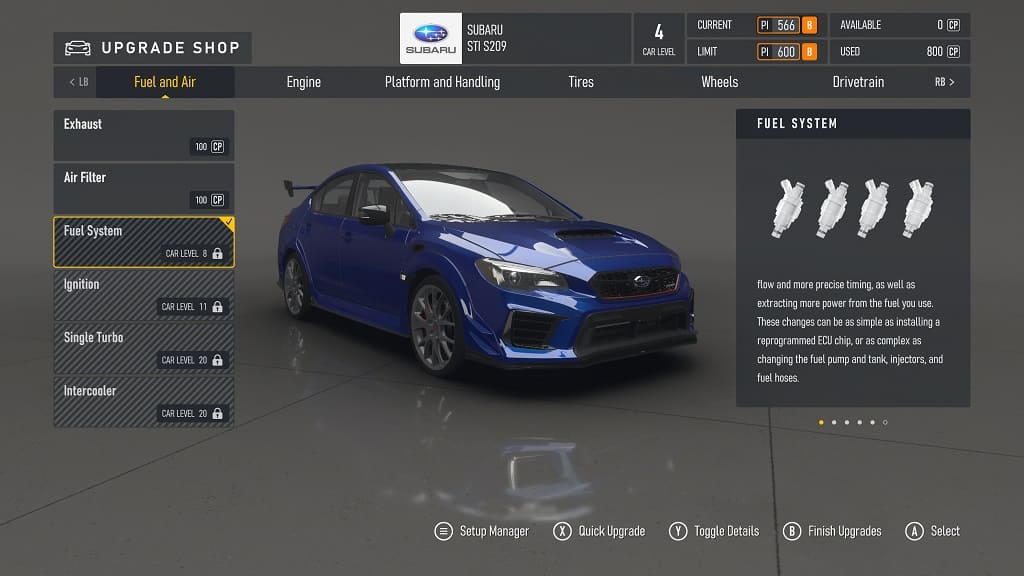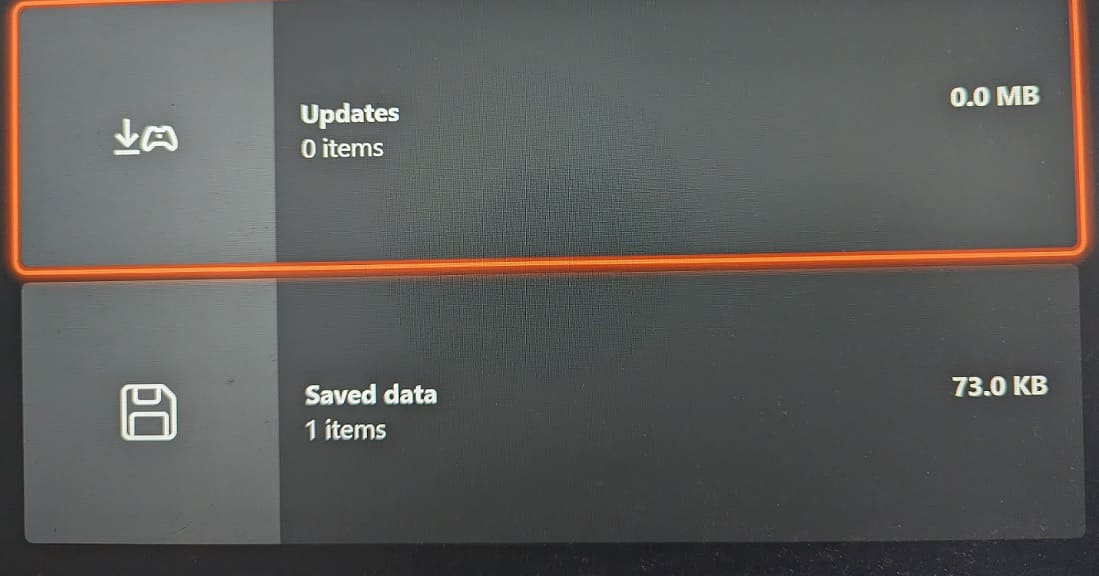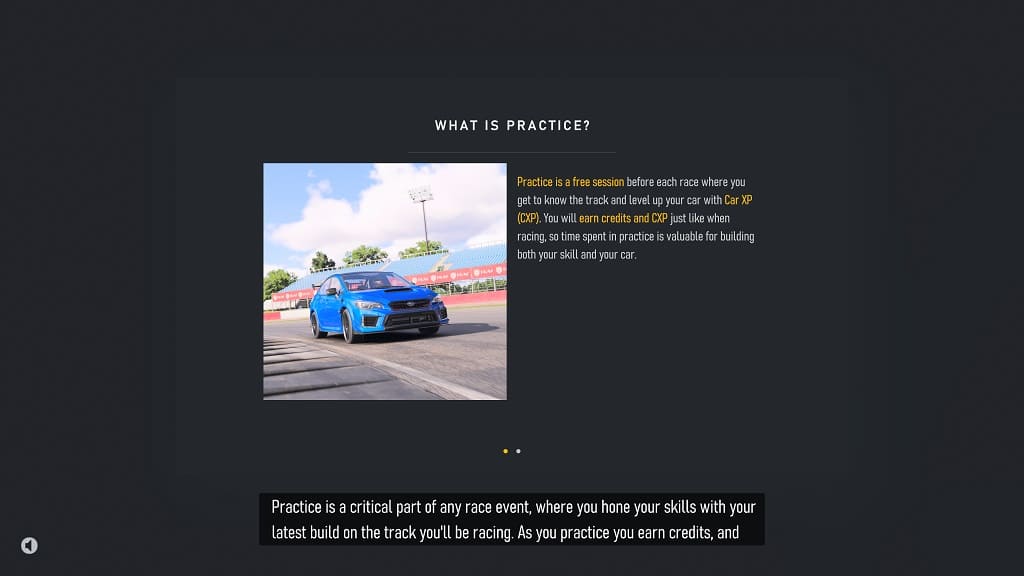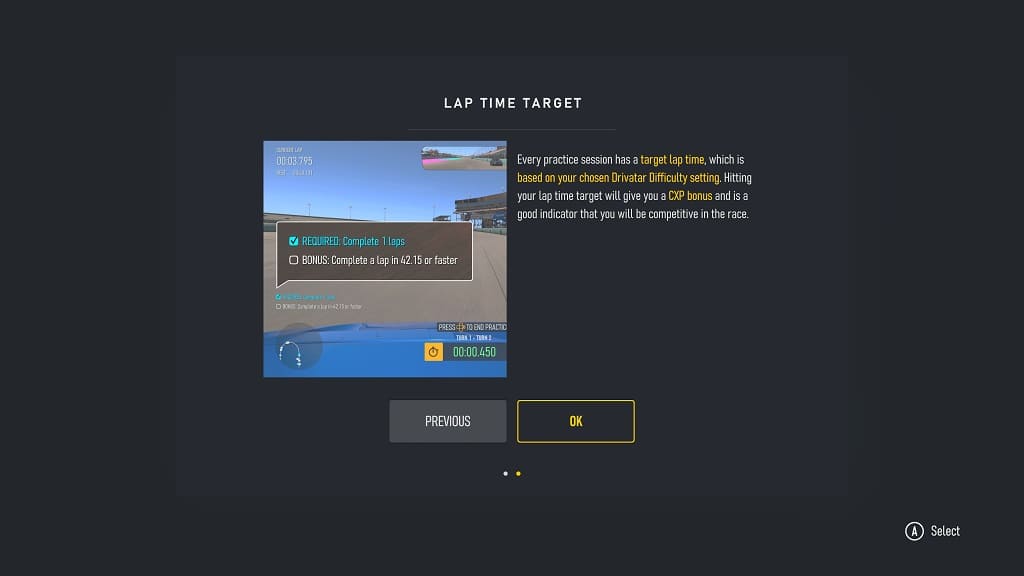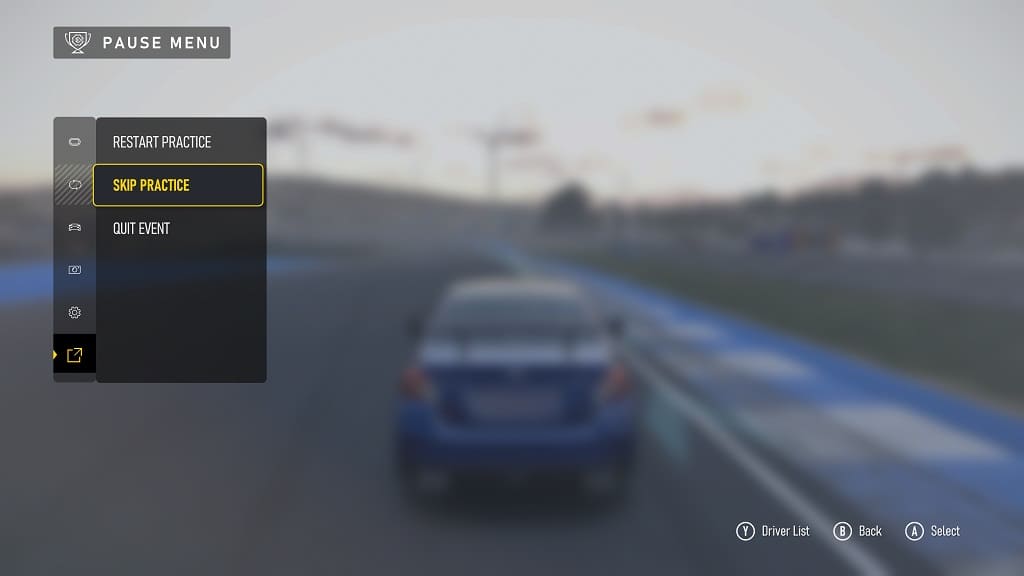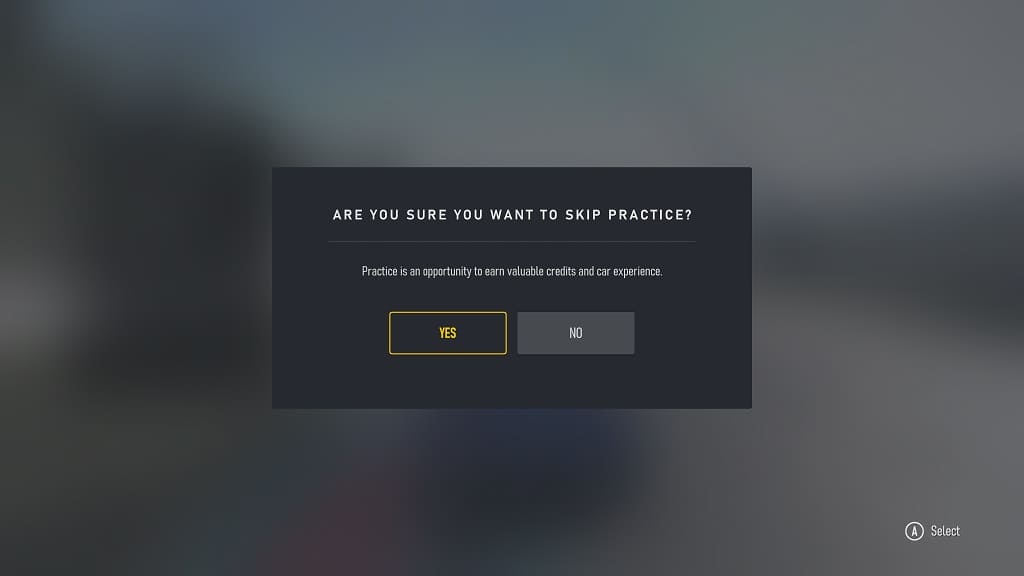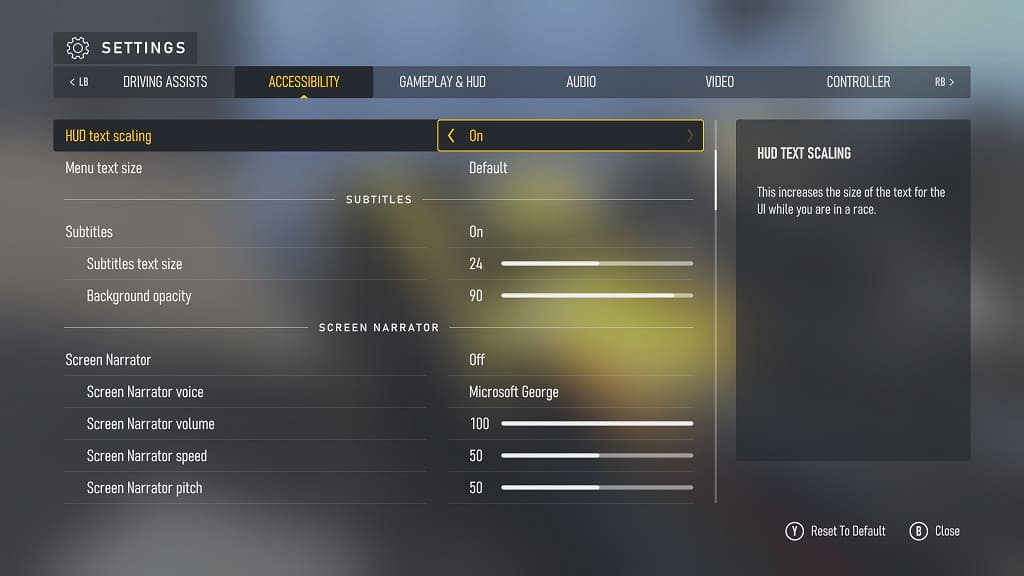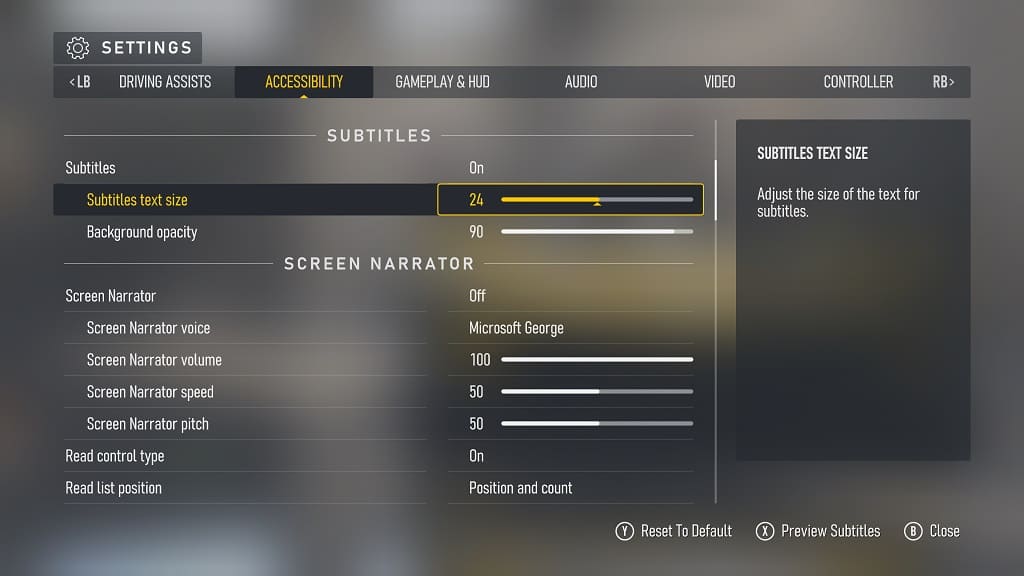You can adjust the field of view in Forza Motorsport. To find out how you can properly do so in this racing sim, you can take a look at this tutorial from Seeking Tech.
1. If you haven’t done so already, head into the Settings menu.
2. In Settings, press the RB buttons to switch tabs until you get to Gameplay & HUD.
3. From there, scroll down to the Camera section.
4. Make sure that the Custom Camera FOV setting is set to On.
5. Afterwards, you will be able to adjust the field of view angles with the following options:
- Bumper Camera FOV (Default Value: 53)
- Hood Camera FOV (Default Value: 53)
- Cockpit Camera FOV (Default Value: 45)
- Driver Camera FOV (Default Value: 45)
- Chase Near Camera FOV (Default Value: 53)
- Chase Far Camera FOV (Default Value: 53)
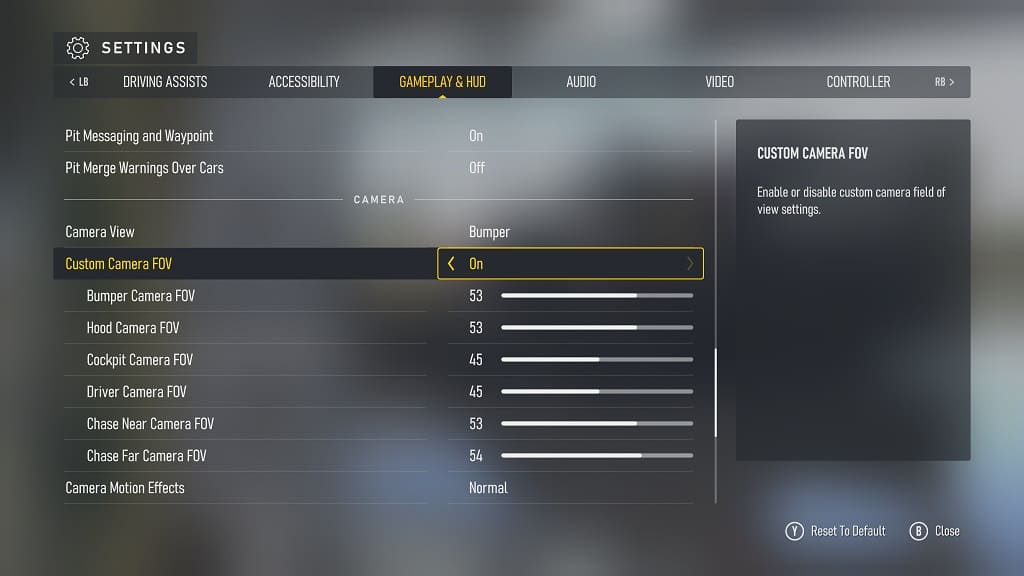
6 After changing the angle, exit the Settings menu. Make sure you select the Save option when the game asks if you want to save and apply the changes.
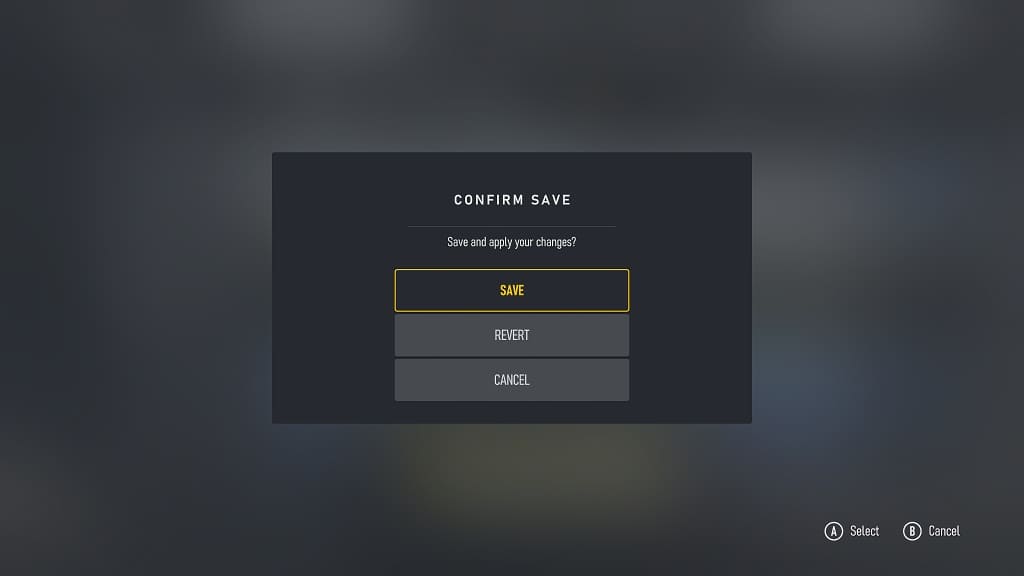
7. Test out the new field of view in the game. If you need to make additional adjustments, then you can go back to the Controls section in the Settings > Gameplay & HUD screen.