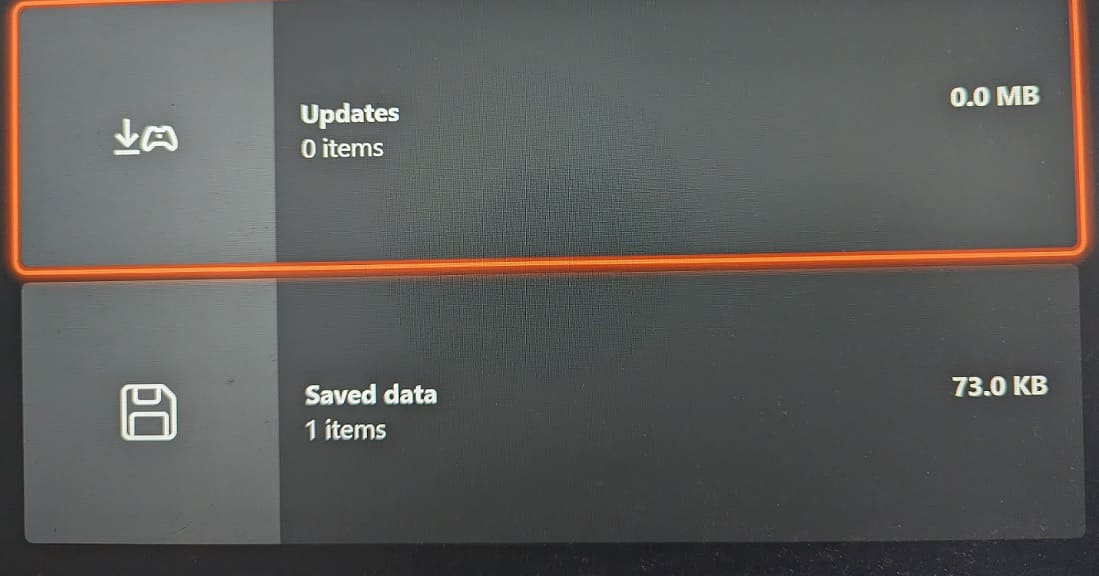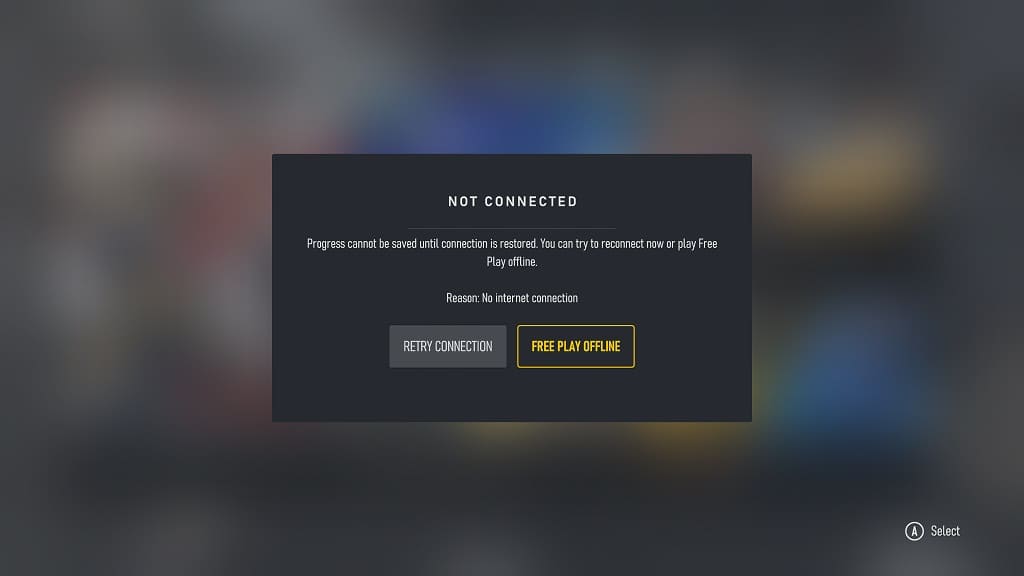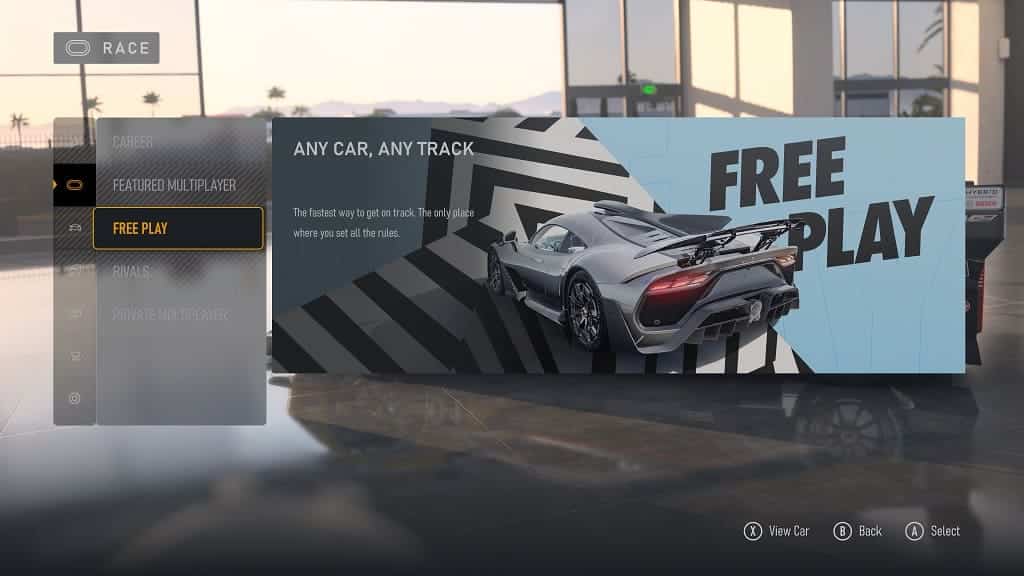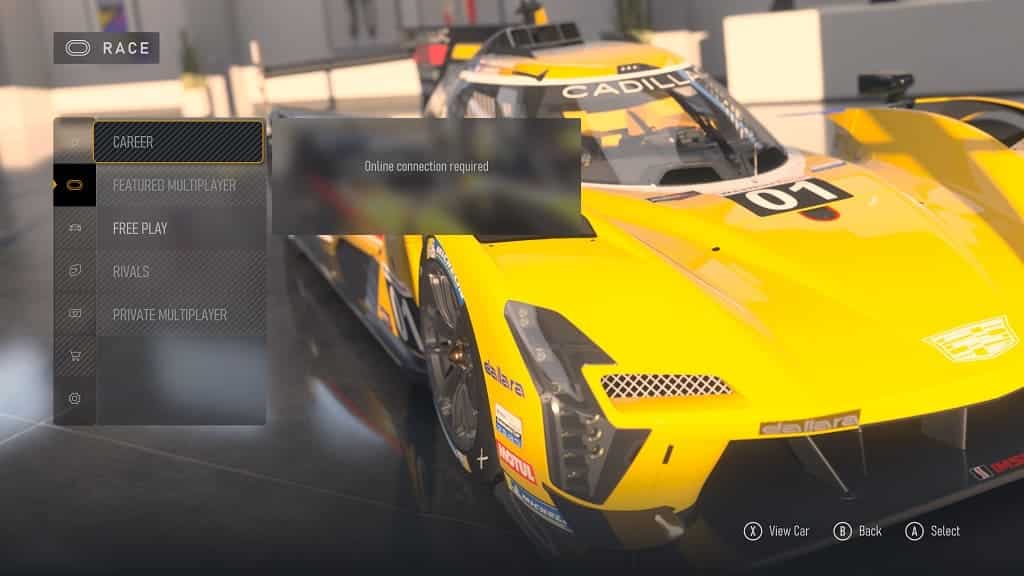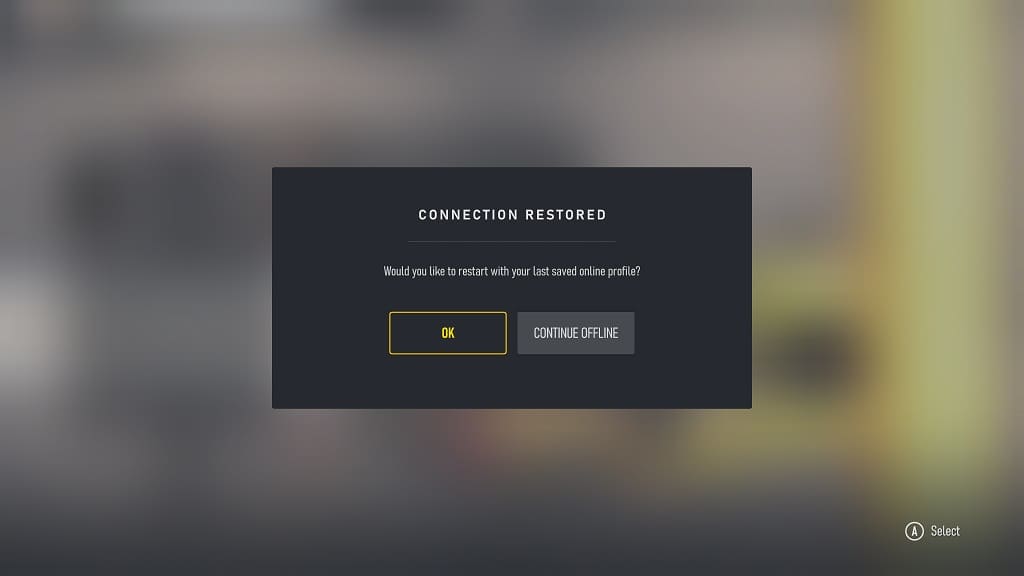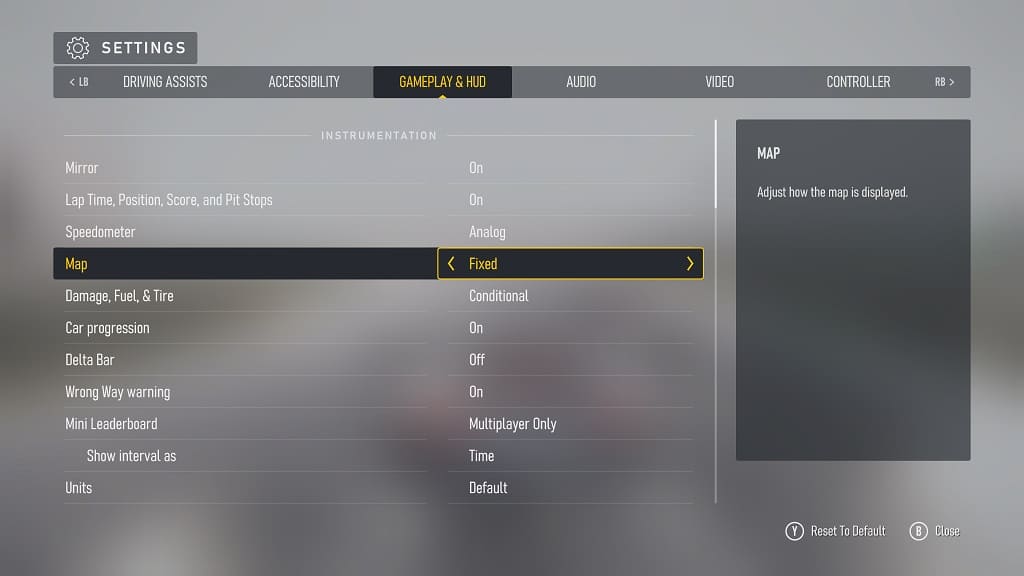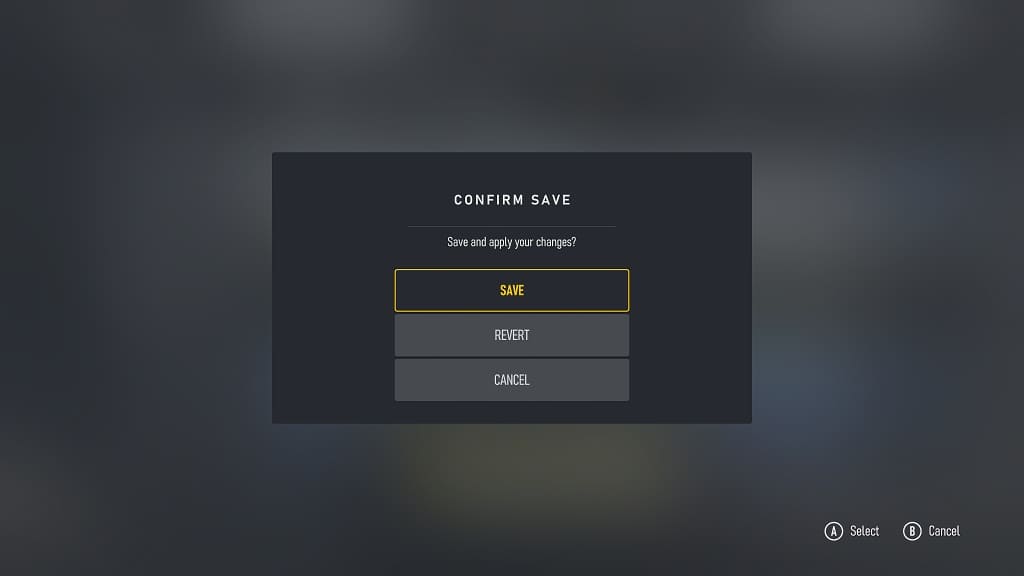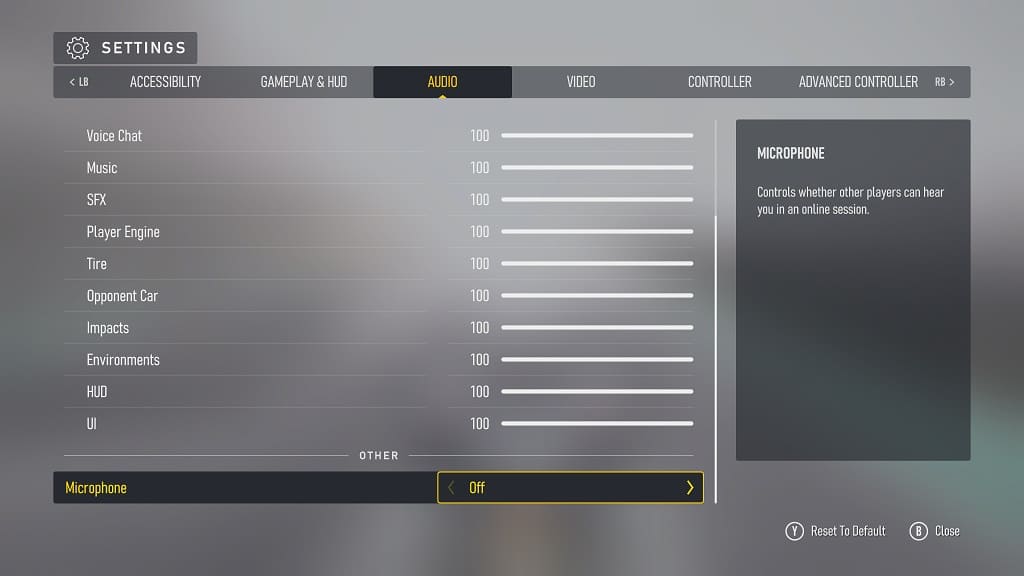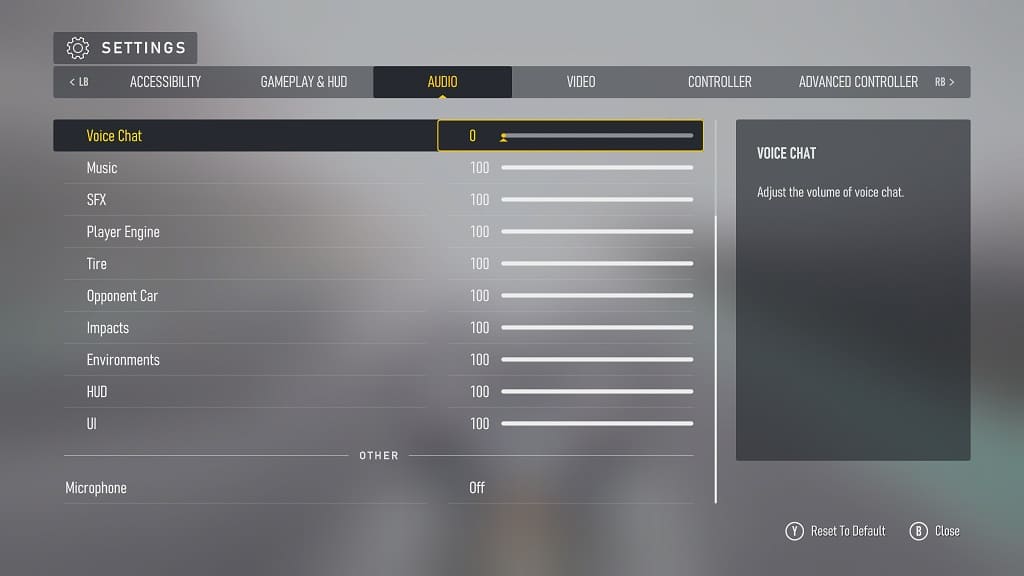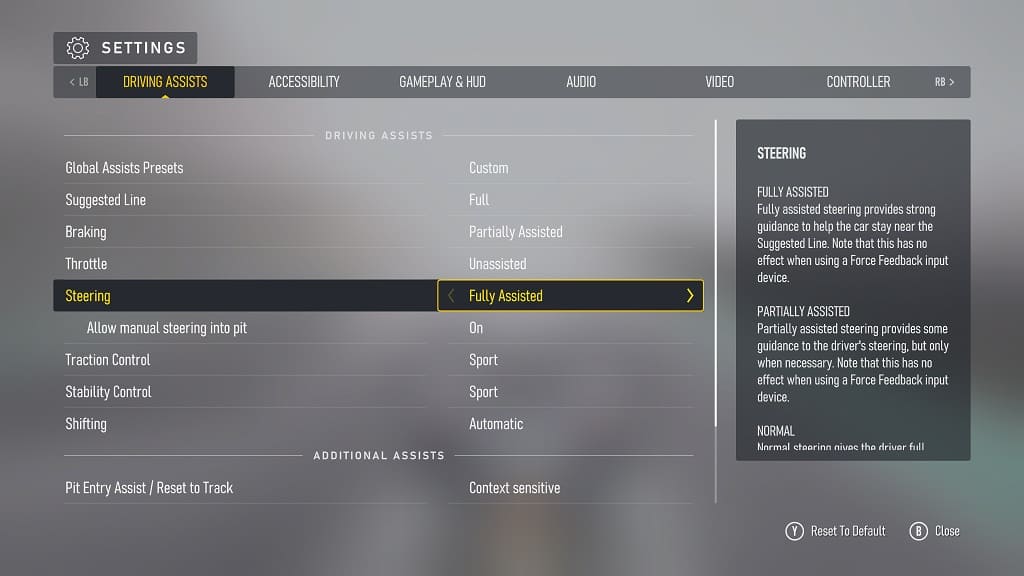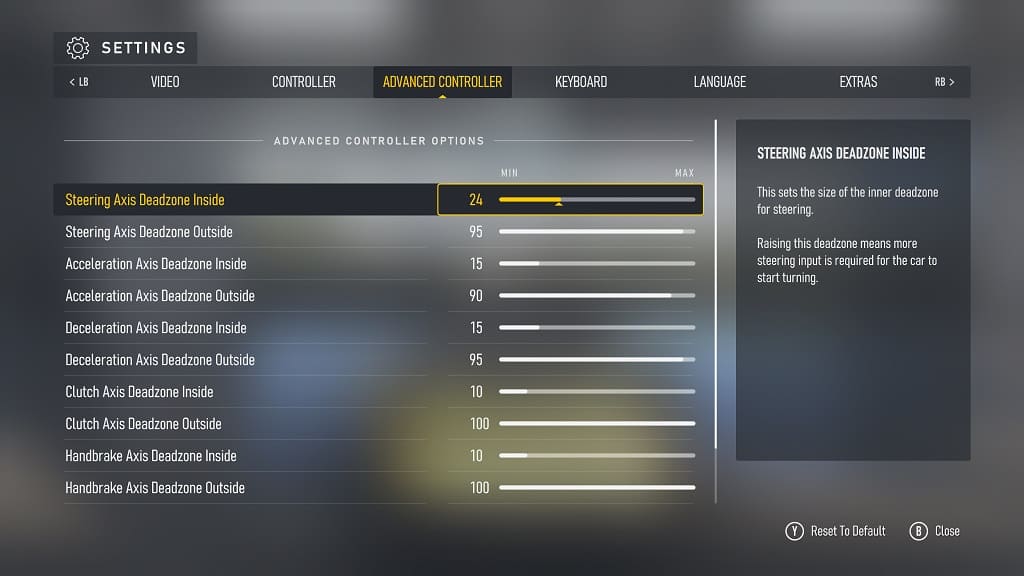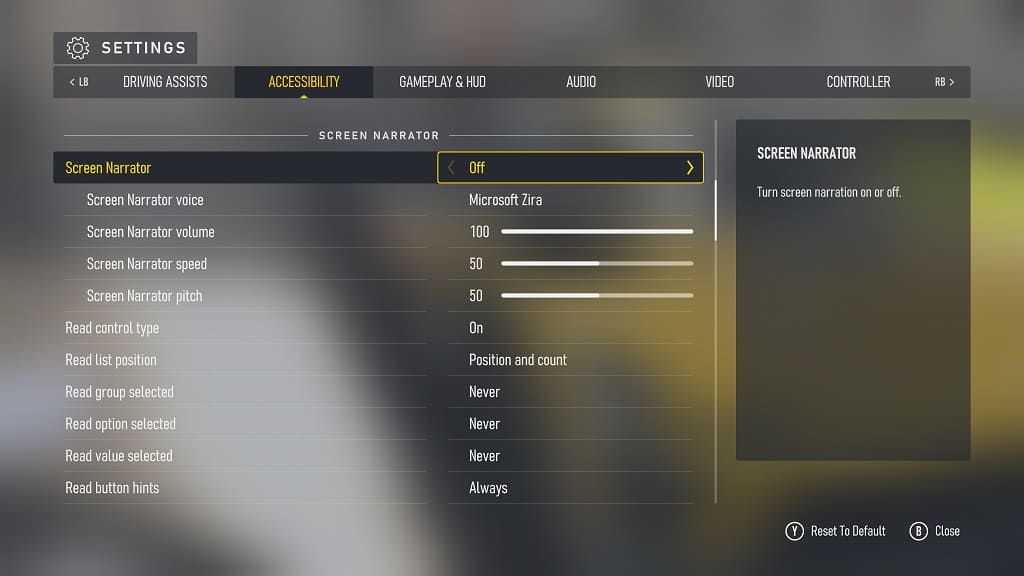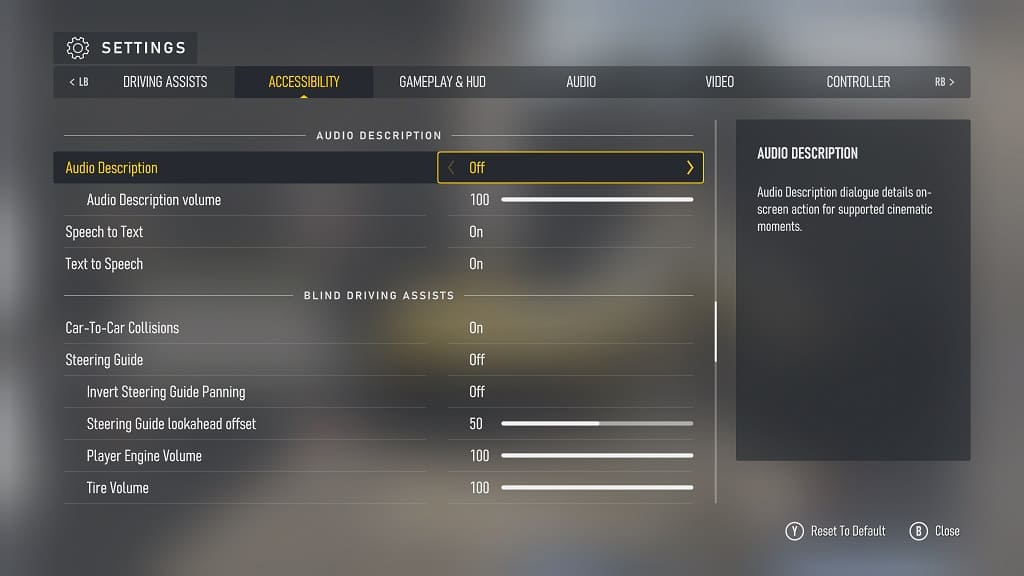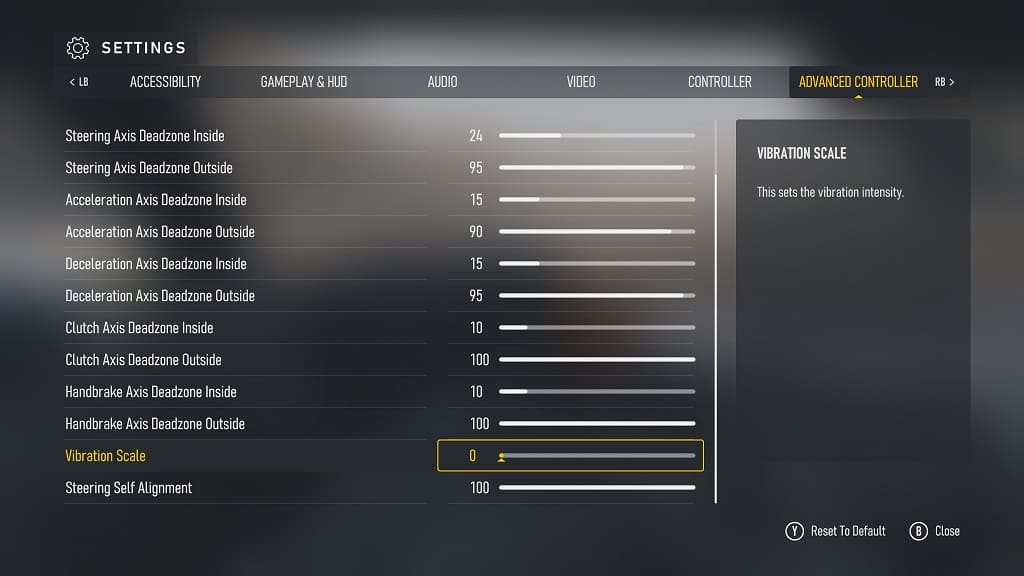When playing Forza Motorsport on your Xbox Series X or Xbox Series S, you may notice that the graphics may seem a little bit dull or washed out.
To see how you can fix this HDR issue for this racing simulator, you can take a look at this troubleshooting article from Seeking Tech.
1. For the first potential fix, we recommend that you restart Forza Motorsport. At launch, there is a glitch that washes out the graphics any time you open the Settings menu and then return to playing the game.
In order to quit, press the Xbox button to open the guide menu. Once you get there, move the cursor down to the Forza Motorsport icon and then press the Menu button. Finally, select the Quit option from the pop-up menu. You can then open the game again to get a fresh reboot.
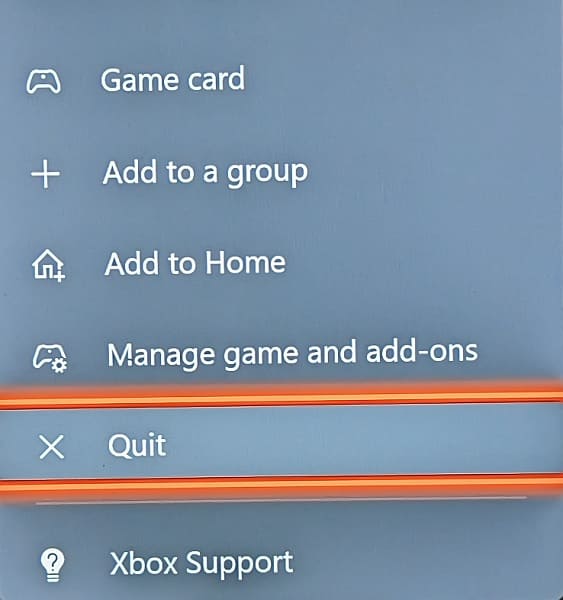
2. If restarting did not help fix your color display issue, then you should make sure that you have the HDR brightness output properly calibrated on your Xbox.
In order to do so, open the Settings menu of your console. From there, select General > TV & display options > Calibrate HDR for games. Afterwards, follow the on-screen instructions for proper calibration.

3. You can also use the in-game brightness settings by doing the following:
- Open the Settings menu in Forza Motorsport.
- Switch over to the Video tab.
- In the Video tab, you will be able to adjust the Brightness and HDR brightness levels. Use the two boxes above the sliders for guidelines.
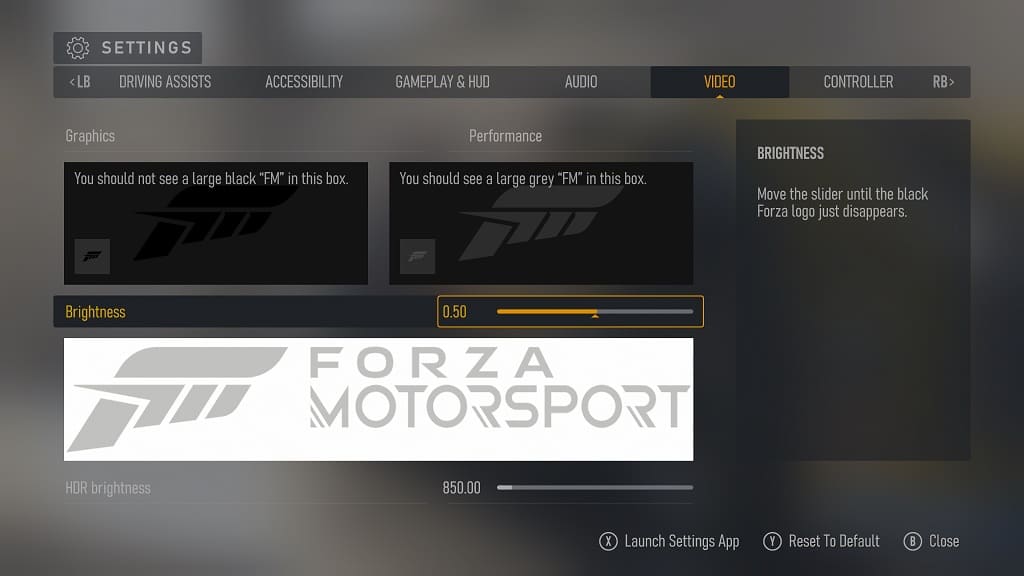
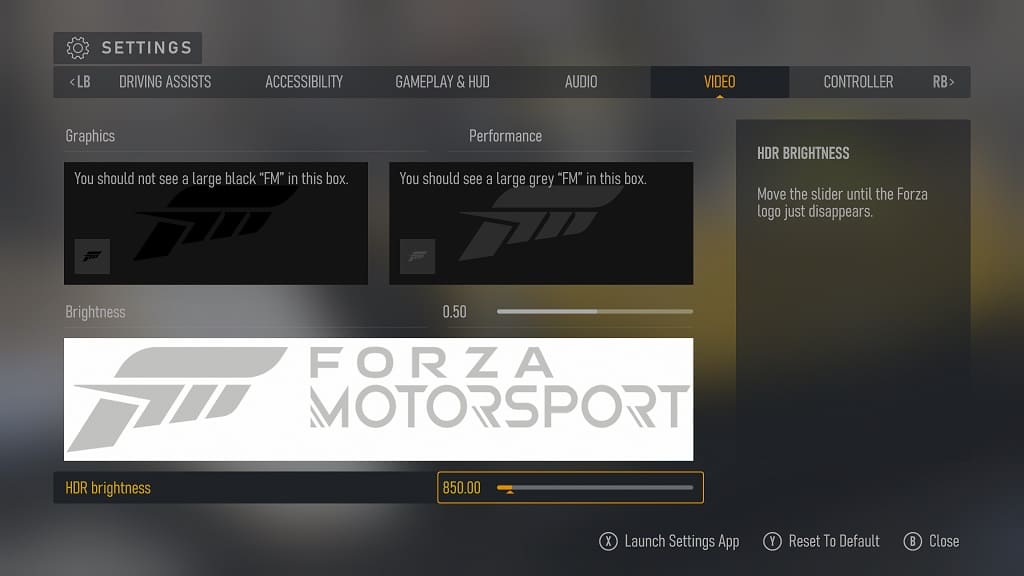
- Exit the Settings menu and save your changes.
- Restart the game to prevent the washed-out glitch.
4. You can also try adjusting the settings of your television set or monitor. If possible, try to toggle on and off HGiG or a similar auto HDR settings. You can try adjusting the brightness, contrast and other picture settings as well.
5. Of course, you should also make sure that you have the latest patch installed for Forza Motorsport as a new update may fix the HDR issues.