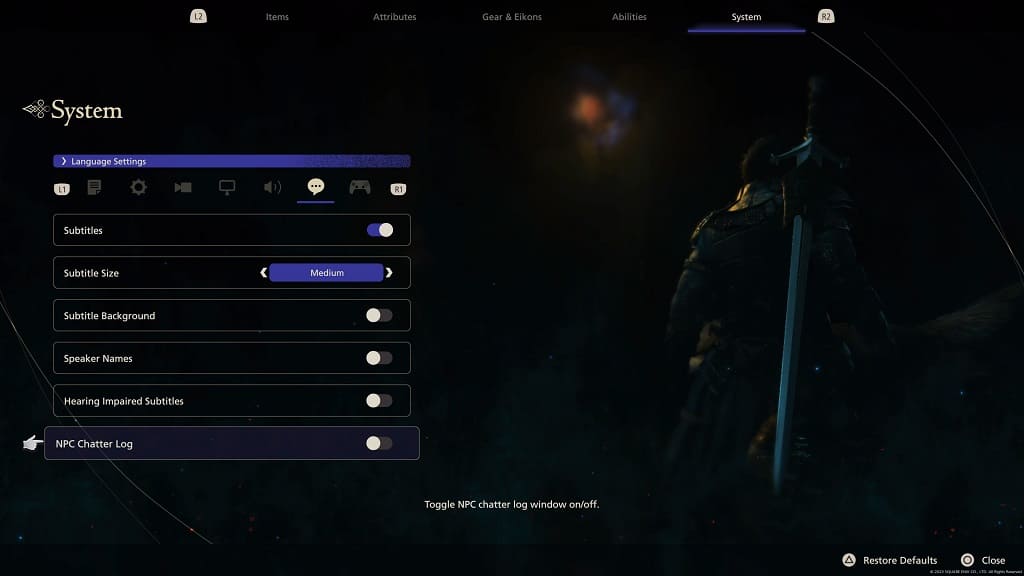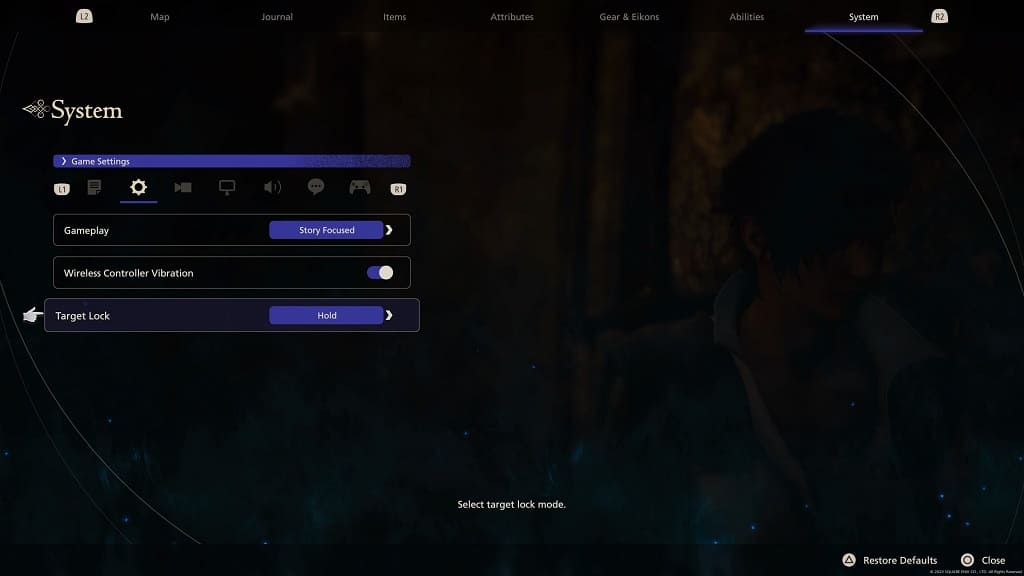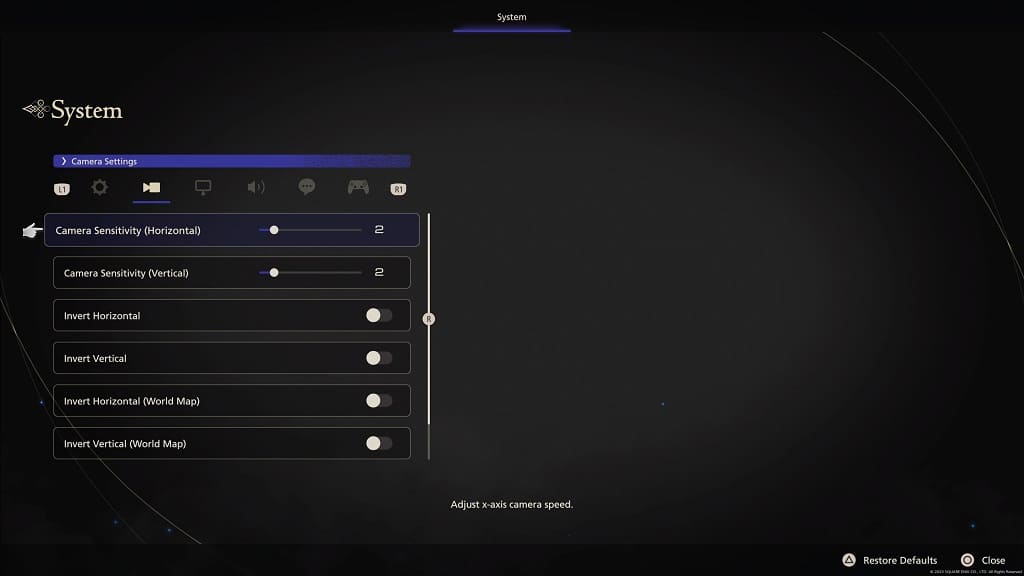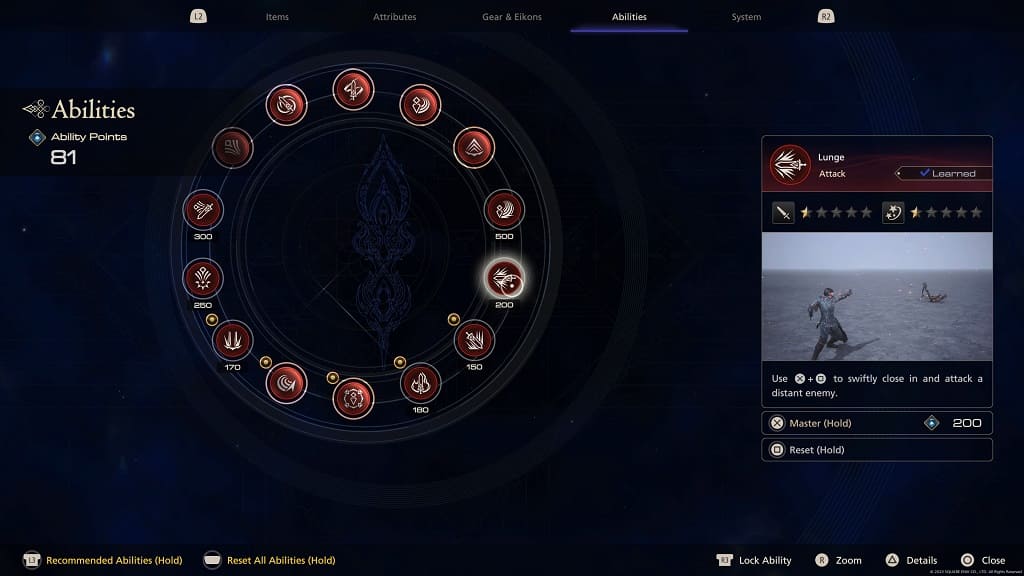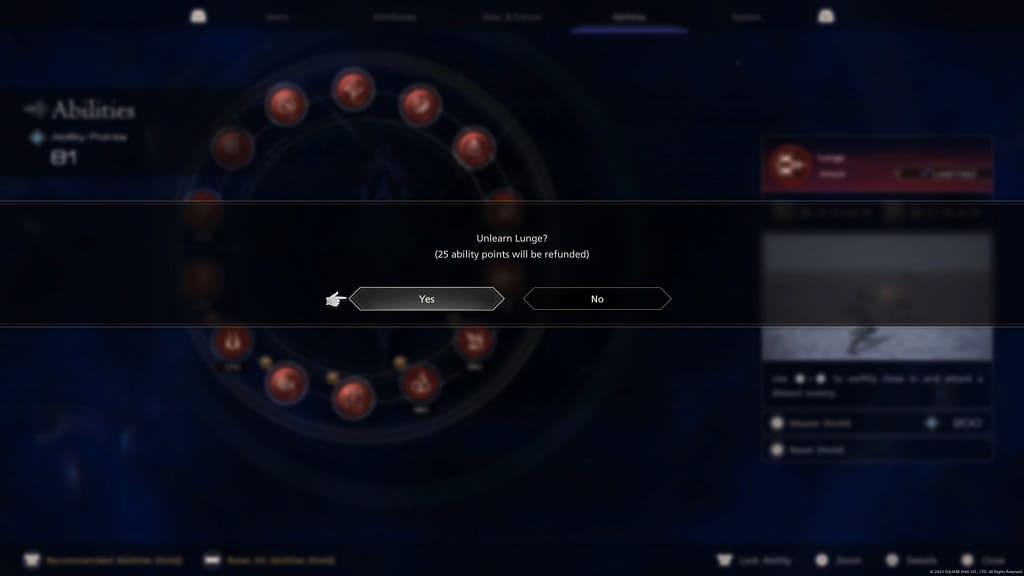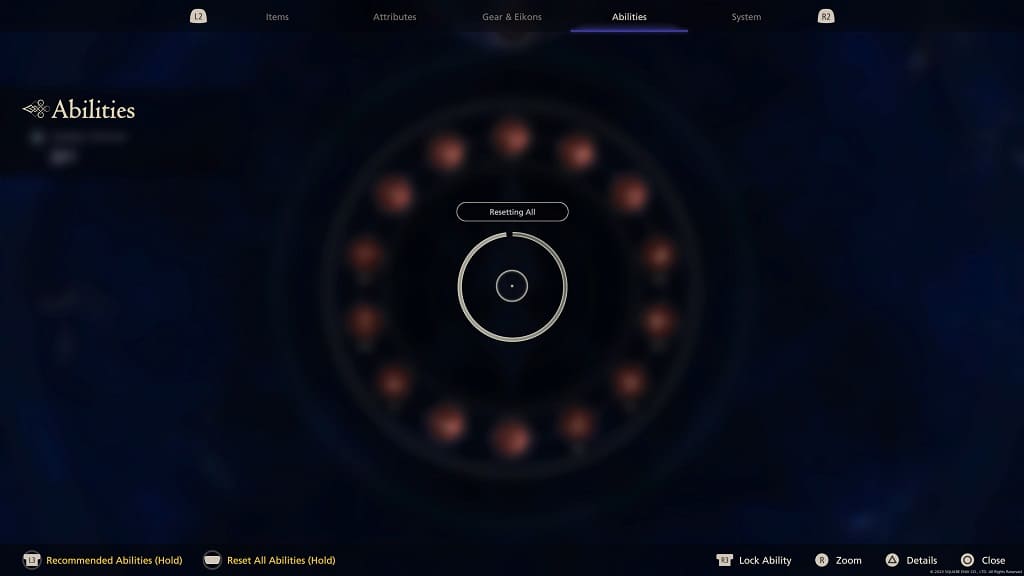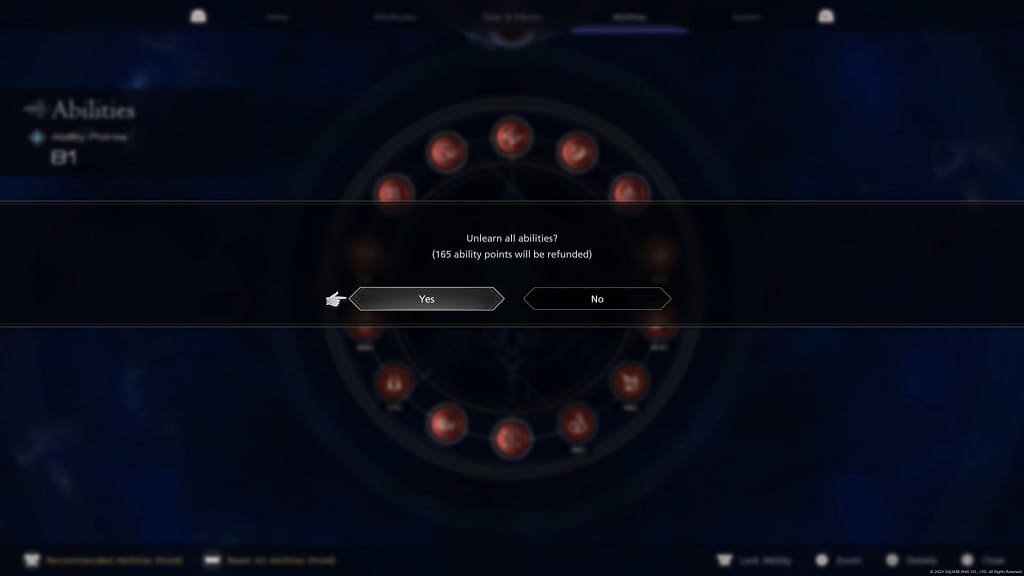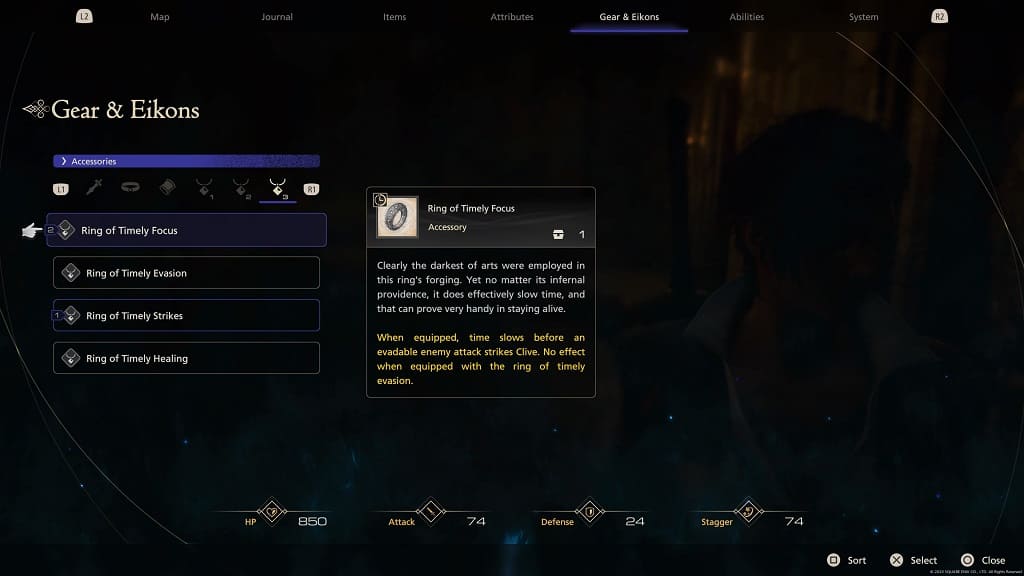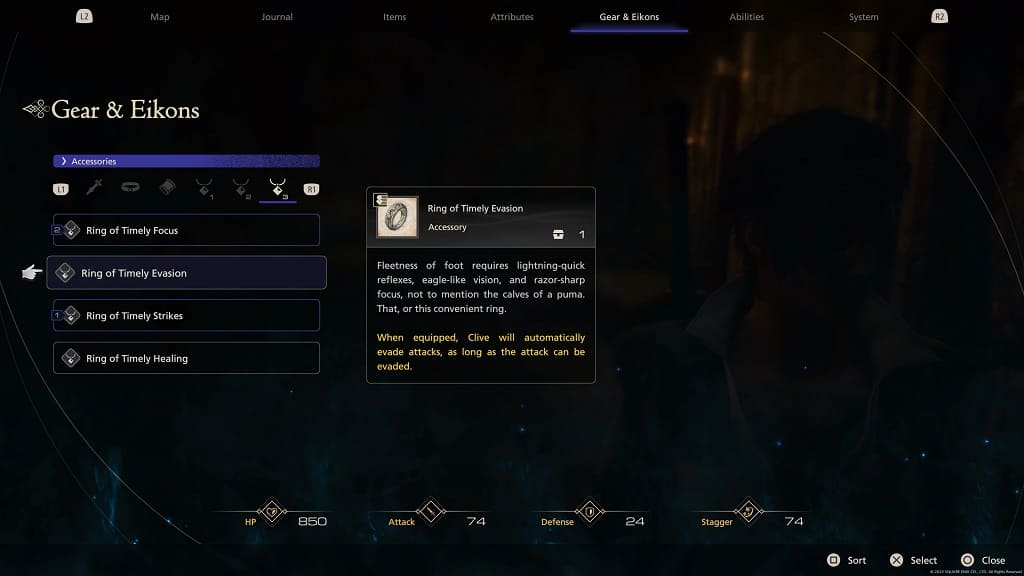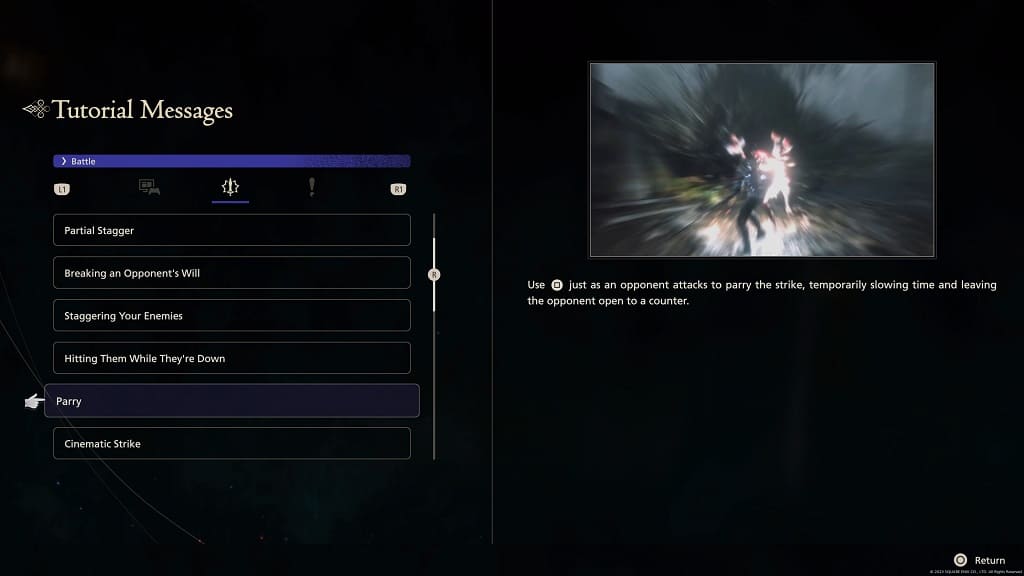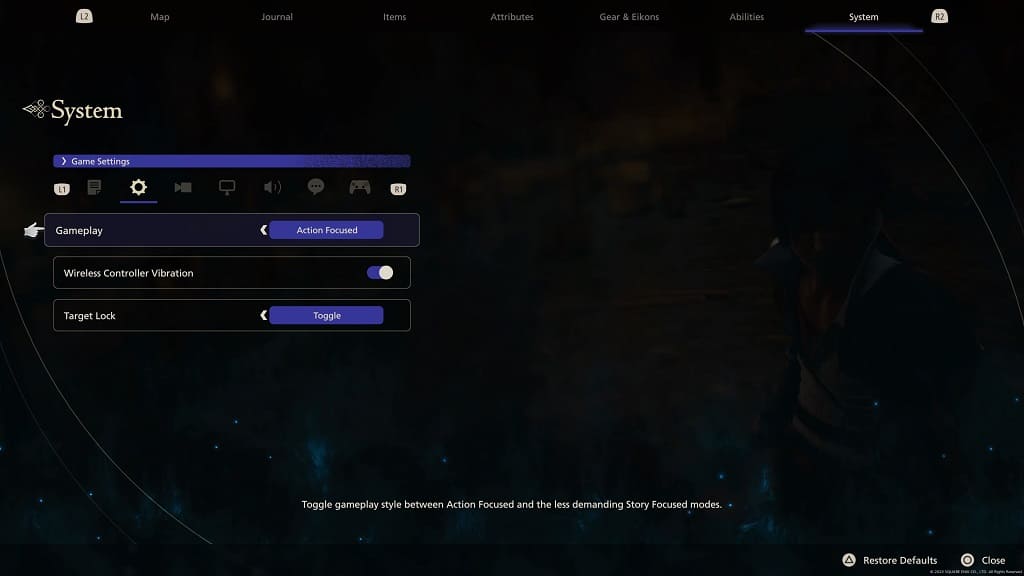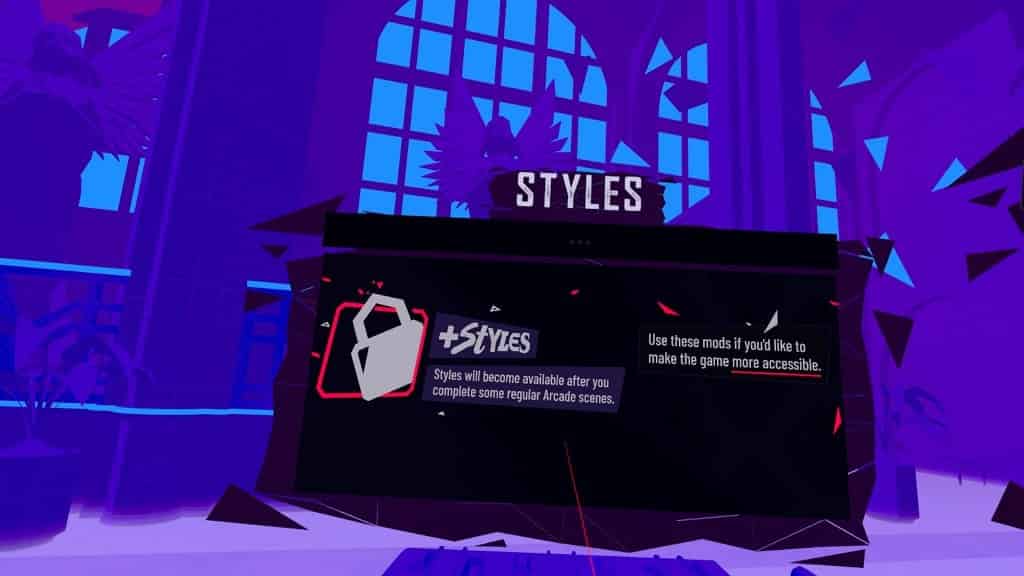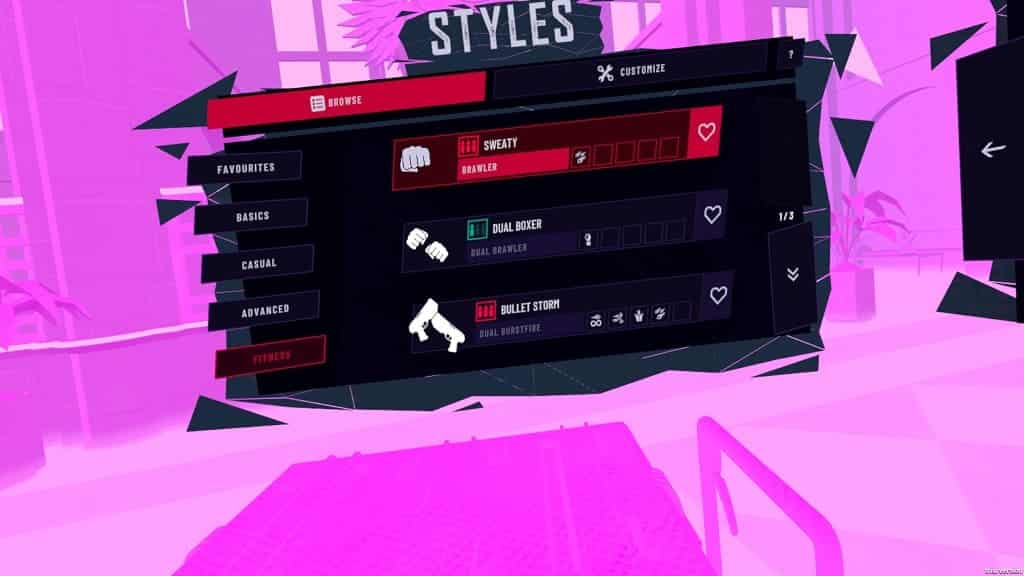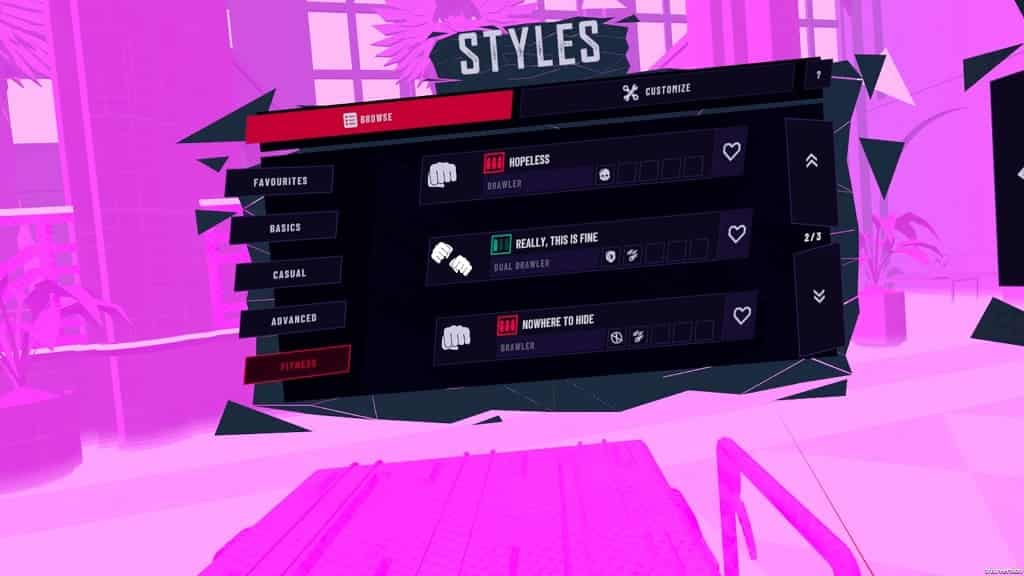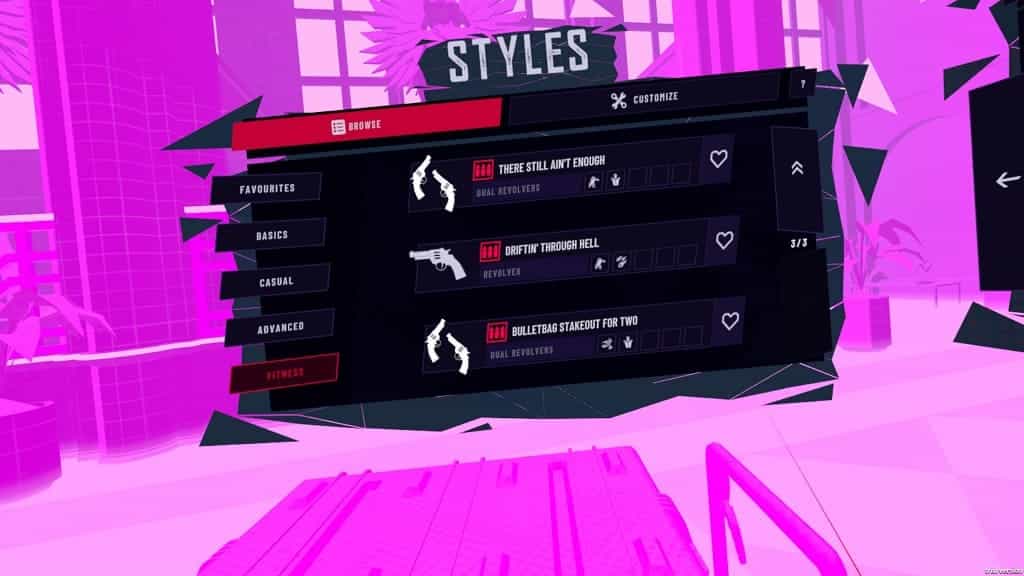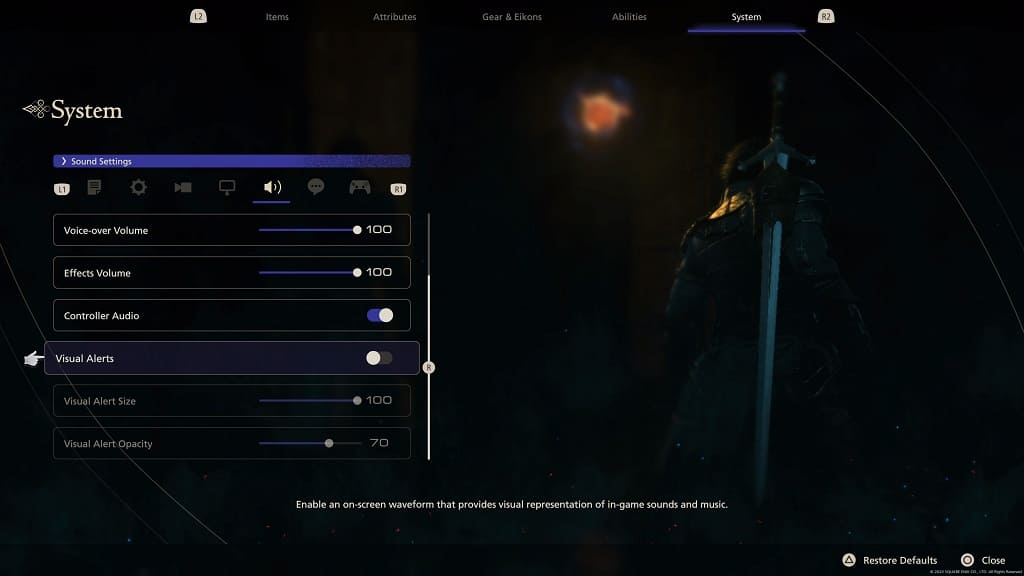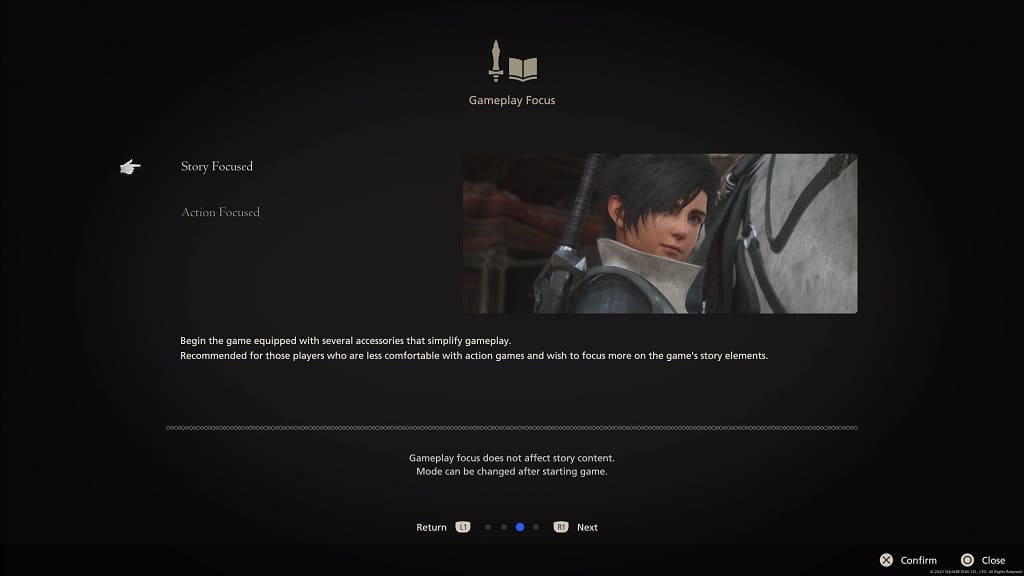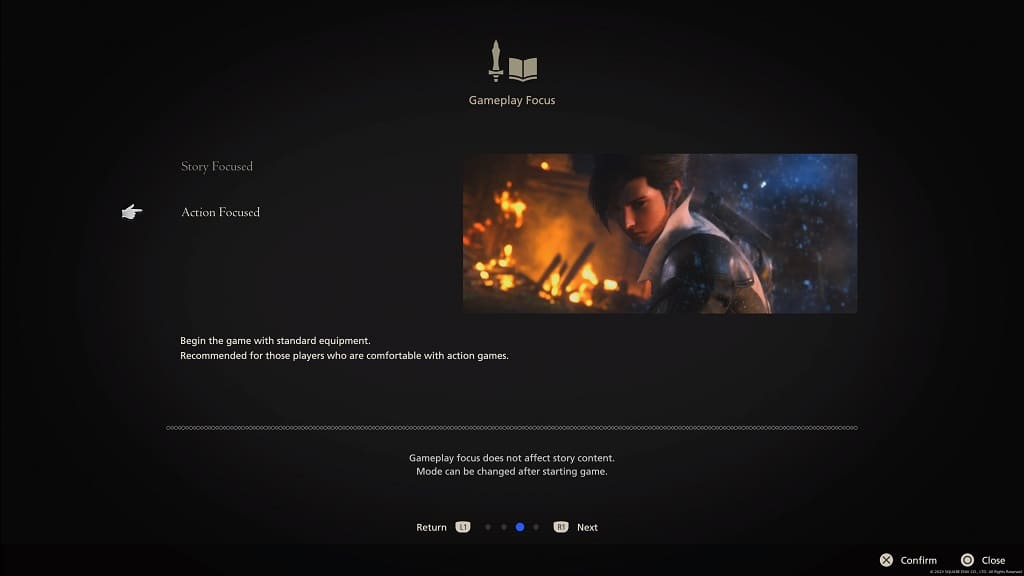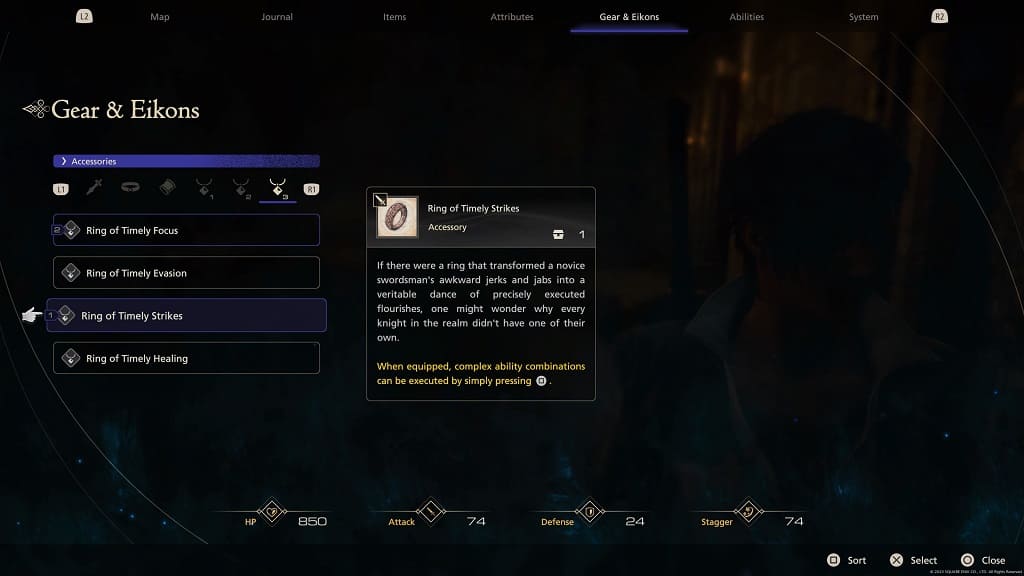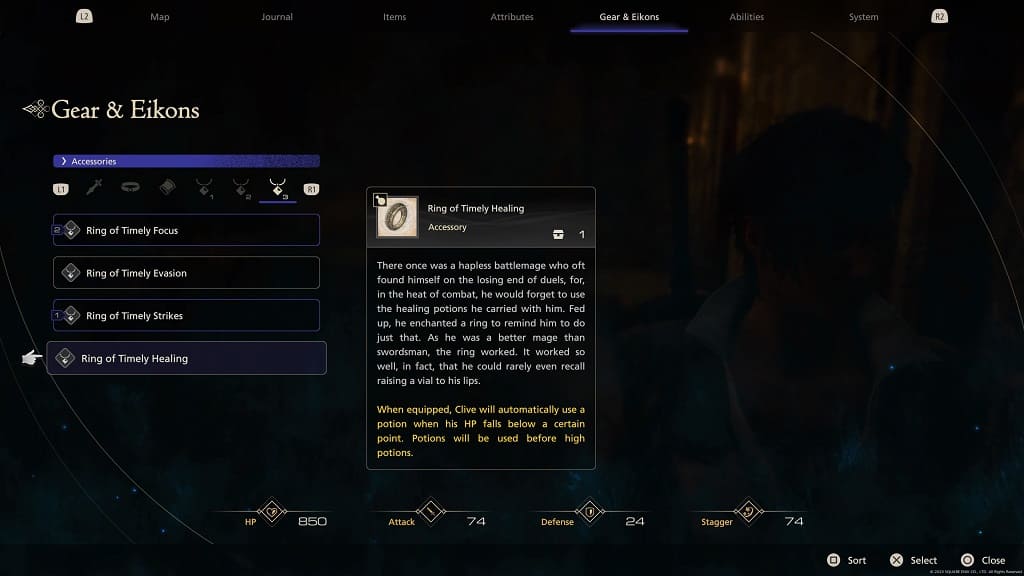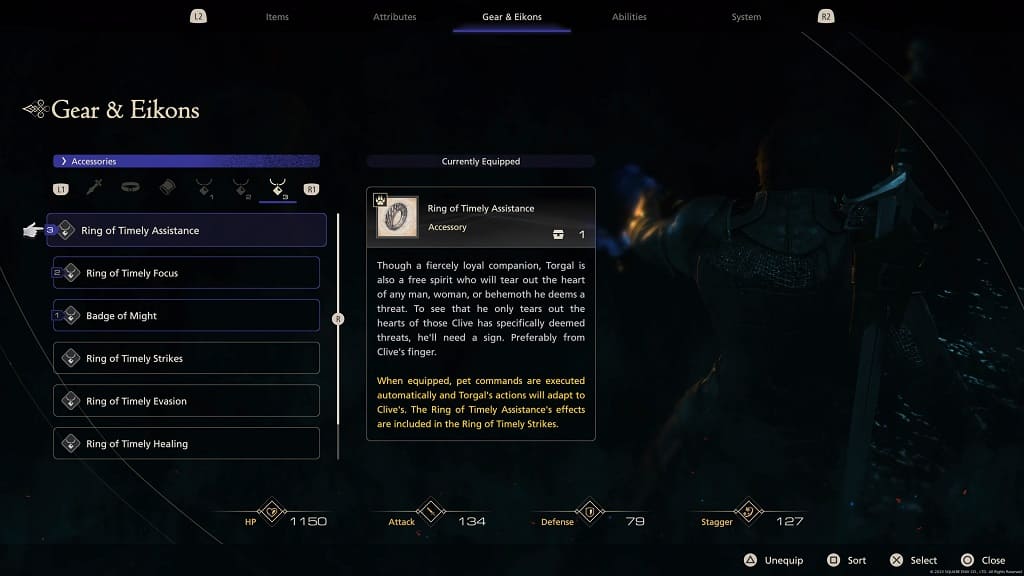If you really want to work up a good sweat while playing Pistol Whip with the PlayStation VR2, then you can check out this guide to see which style you should be using.
1. To start off, make sure you unlock the Styles menu. To find out how you can do so, you can check out this tutorial.
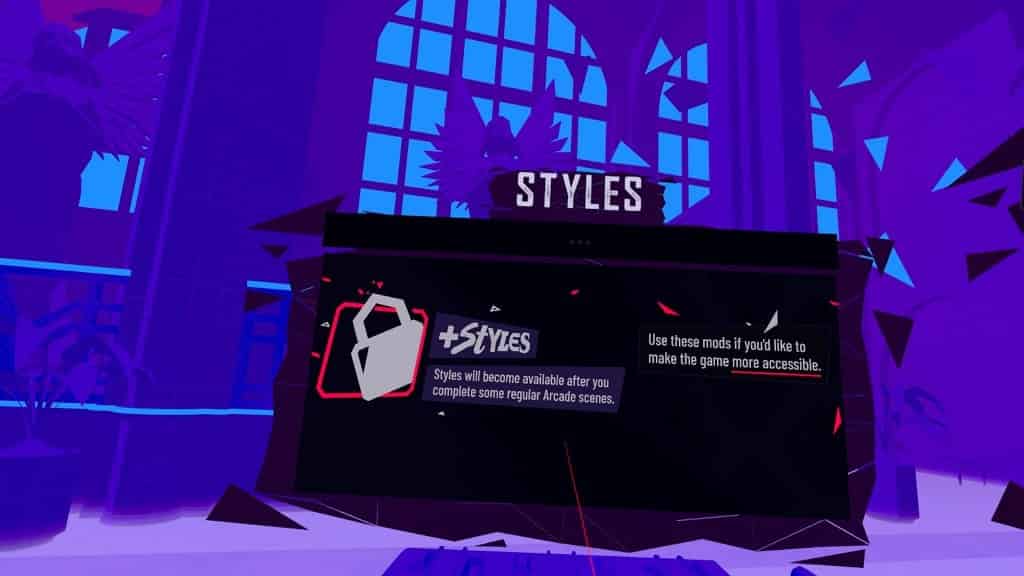
2. Once you have styles unlocked, go to the Arcade or Party Mode.
3. In the level selection menu, move your head to the left to find the Styles menu.
4. From there, we recommend that you select the Browse tab on the top left side.
5. You should then select Fitness to find the following list of workout style presets:
Sweaty Style Preset
- Weapon Preset: One Handed Brawler
- Modifiers: Bullet Hell
The Sweaty preset increases the number of bullets while limiting your attacks to one-handed punches.
Dual Boxer Style Preset
- Weapon Preset: Dual Brawler
- Modifiers: Big Head
This Dual Boxer preset limits you to melee attacks on both hands. With that said, the head size of your targets will be increased.
Bulletstorm Style Preset
- Weapon Preset: Dual Burstfires
- Modifiers: Bottomless, Vengeance, Heavies and Bullet Hell
The Bulletstorm Style Preset gives you two Burstfire weapons with no lead to reload. You should expect to see a lot of bullets due to increase enemy fire rate, ricochets and heavily armored targets.
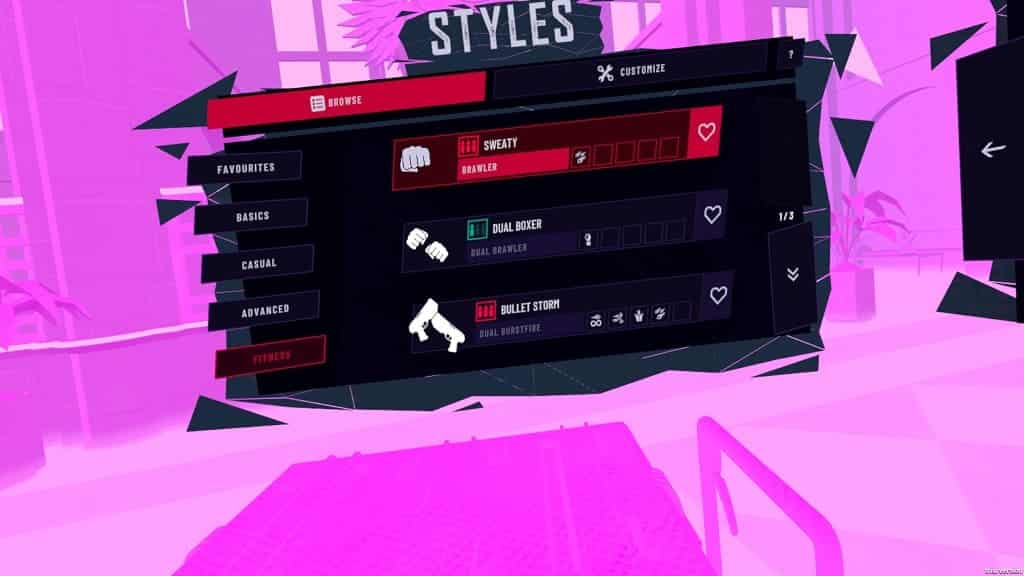
Hopeless Style Preset
- Weapon Preset: One Handed Brawler
- Modifiers: Reckless
The Hopeless Style Preset gives you no armor and only a one-handed melee attack.
Really, This is Fine Style Preset
- Weapon Preset: Dual Brawler
- Modifiers: Bulletproof and Bullet Hell
The “Really, This is Fine” makes you invincible while also making the enemies fire more bullets. You can only use punching attacks with both hands with this mode.
Nowhere to Hide Style Preset
- Weapon Preset: One Handed Brawler
- Modifiers: Unobstructed and Bullet Hell
The Nowhere to Hide removes all the obstacles from the game while also increasing enemy fire rate. You can only attack by punching with one hand.
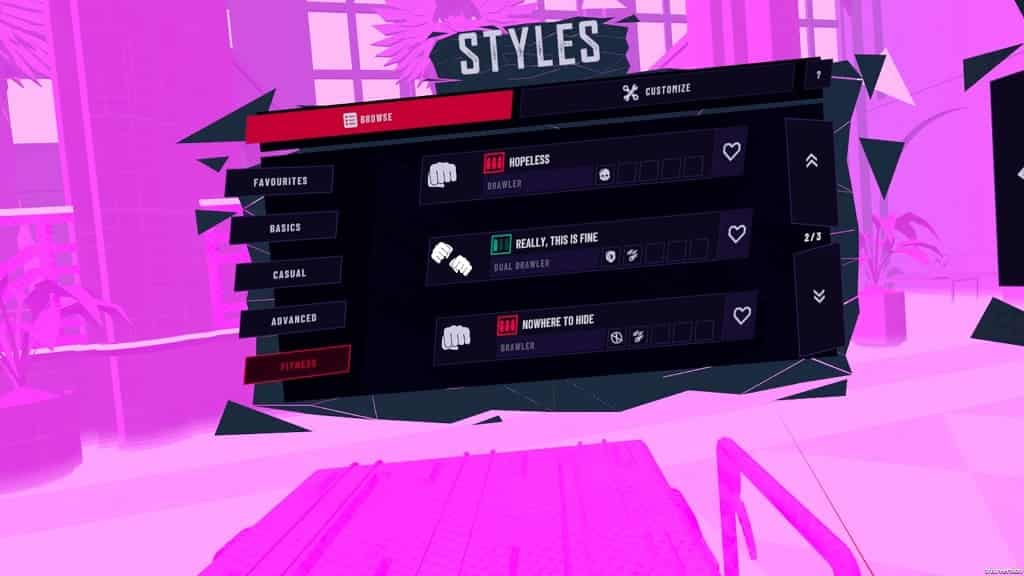
There Still Ain’t Enough Style Preset
- Weapon Preset: Dual Revolvers
- Modifiers: Scavenger and Heavies
The There Still Ain’t Enough preset gives you two revolvers to counter the heavily armored targets. In order to reload, you need to successfully pistol whip a target.
Driftin’ Through Hell Style Preset
- Weapon Preset: One Handed Revolver
- Modifiers: Scavenger and Bullet Hell
The Driftin’ Through Hell limits your to using one revolver. This will also increase the enemy fire rate as well as limit reloading to successful pistol whips.
Bulletbag Stakeout for Two Style Preset
- Weapon Preset: Dual Revolvers
- Modifiers: Vengeance and Heavies
The Bulletbag Stakeout for Two preset gives to two revolvers. However, the targets receive extra armor while bullets will ricochet.
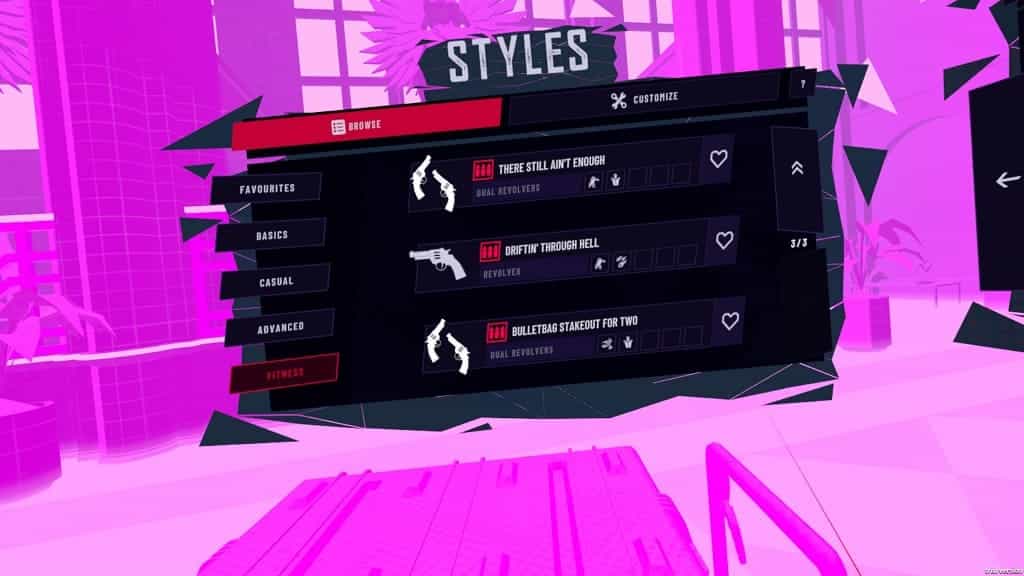
6. Select a preset you want to try from the Fitness menu.
7. Once you are done, we recommend that you select Customize.
8. From the Customize menu, you should see a list of modifiers that you can add or subtract from the preset.
We highly recommend that you select the Bulletproof. Otherwise, the stage can come to an abrupt and premature end if you took too much damage from bullets and/or obstacles.
If you find that the bullets are coming at you too fast, then you can try enabling the Low Velocity mod from this menu as well.
9. Once you are done setting everything up, look back to the right and then start a level. The preset and/or modifiers you previously set should now be activated in the stage.