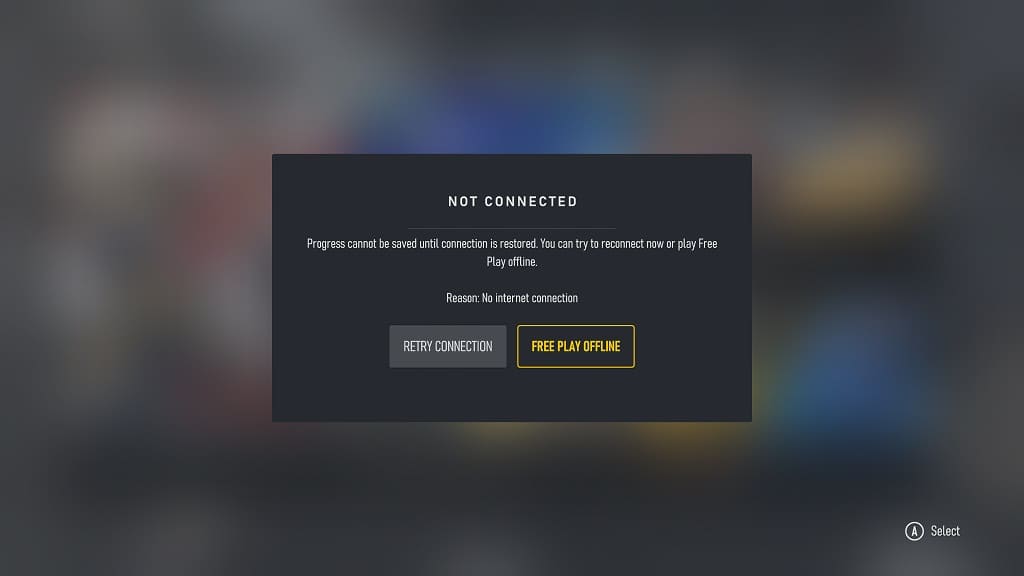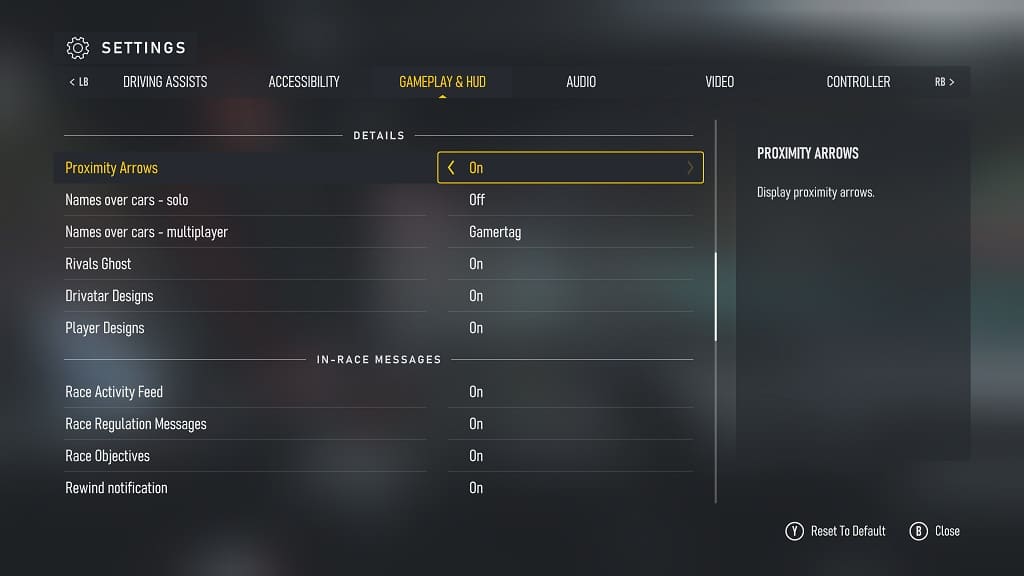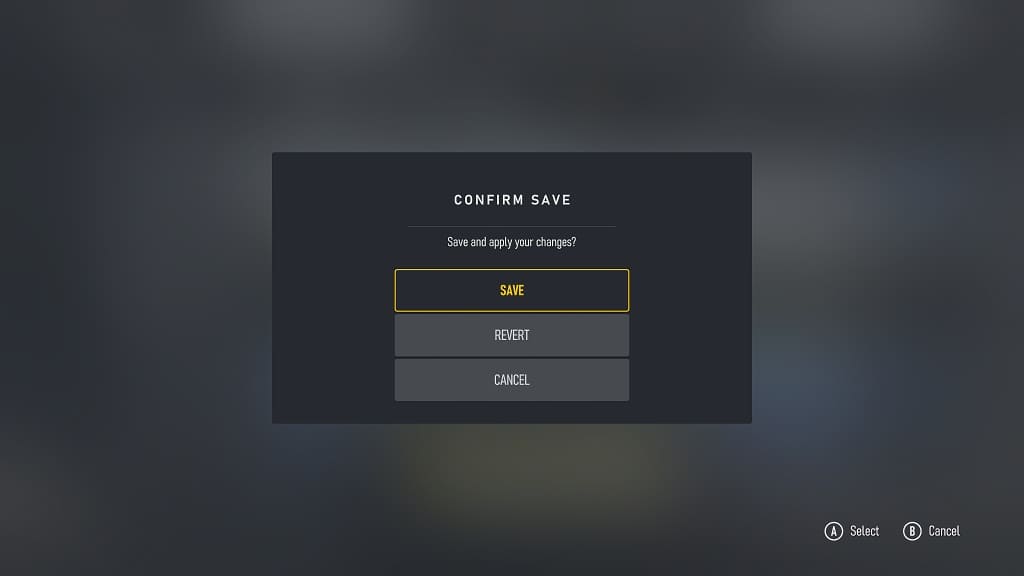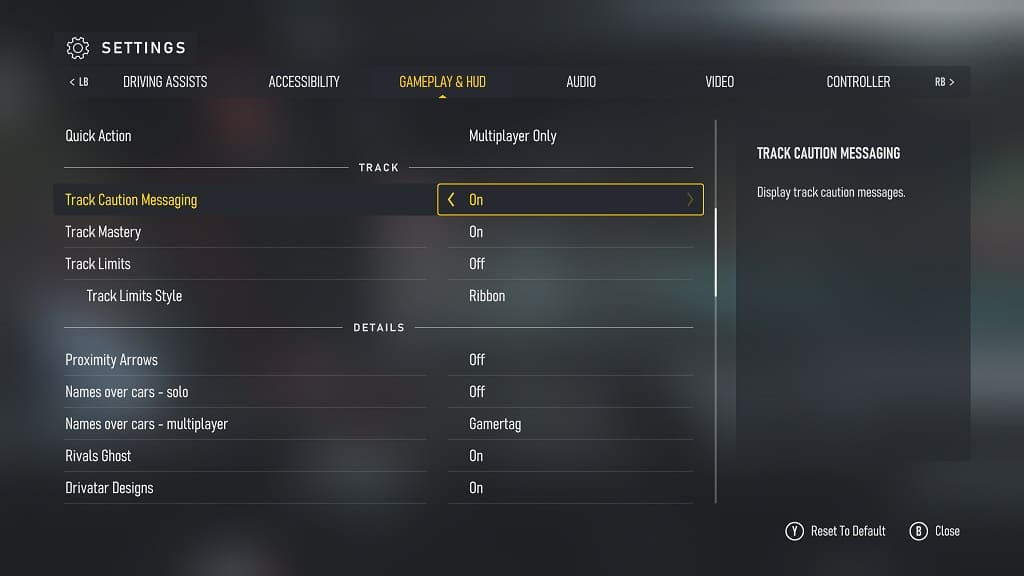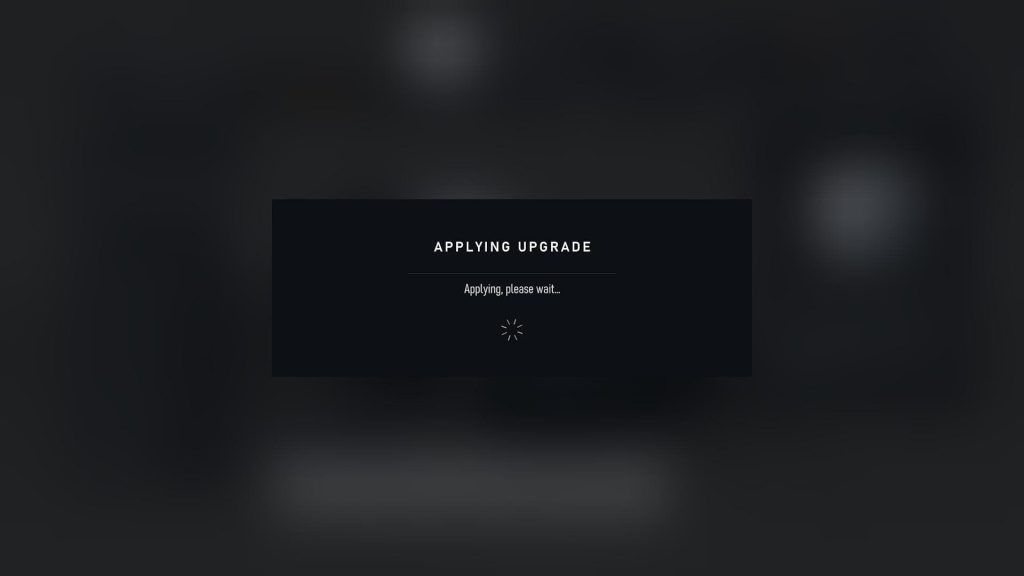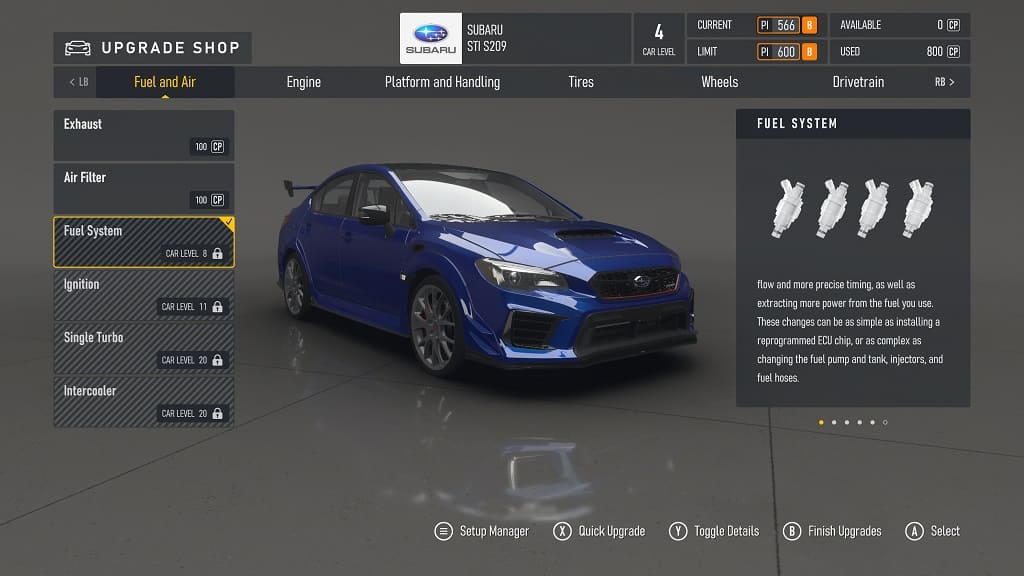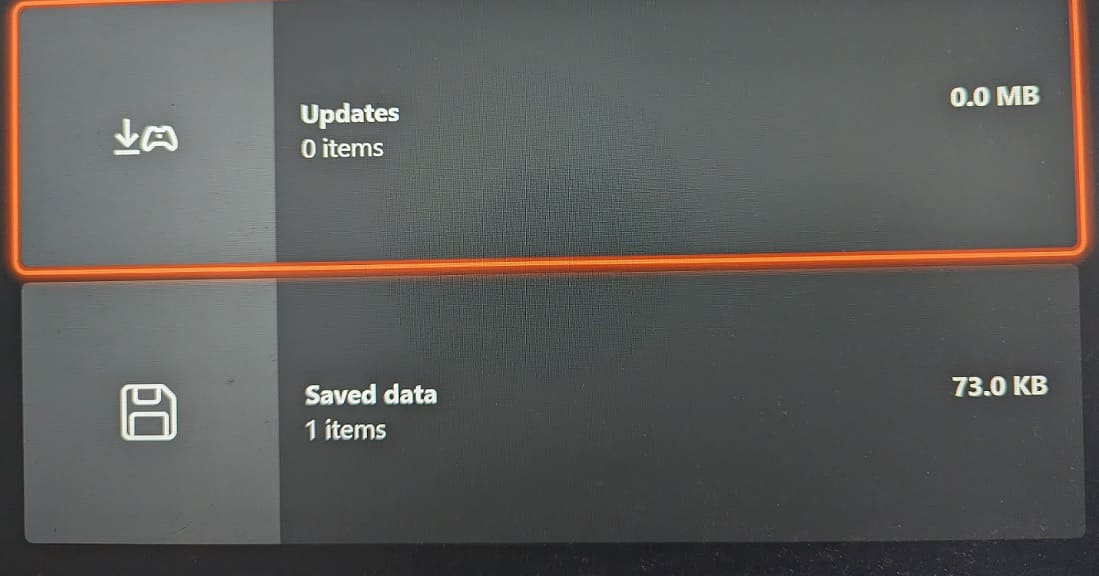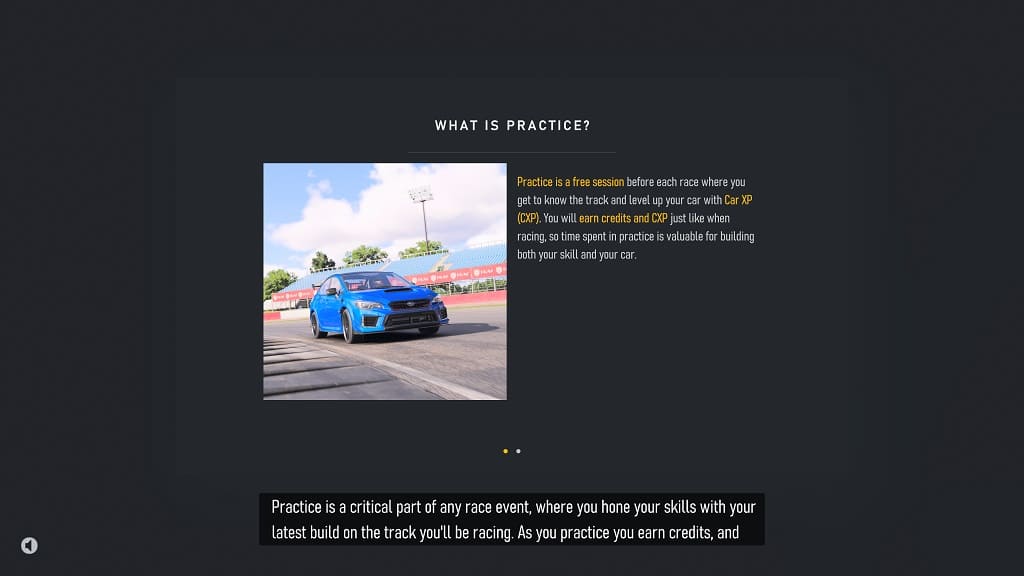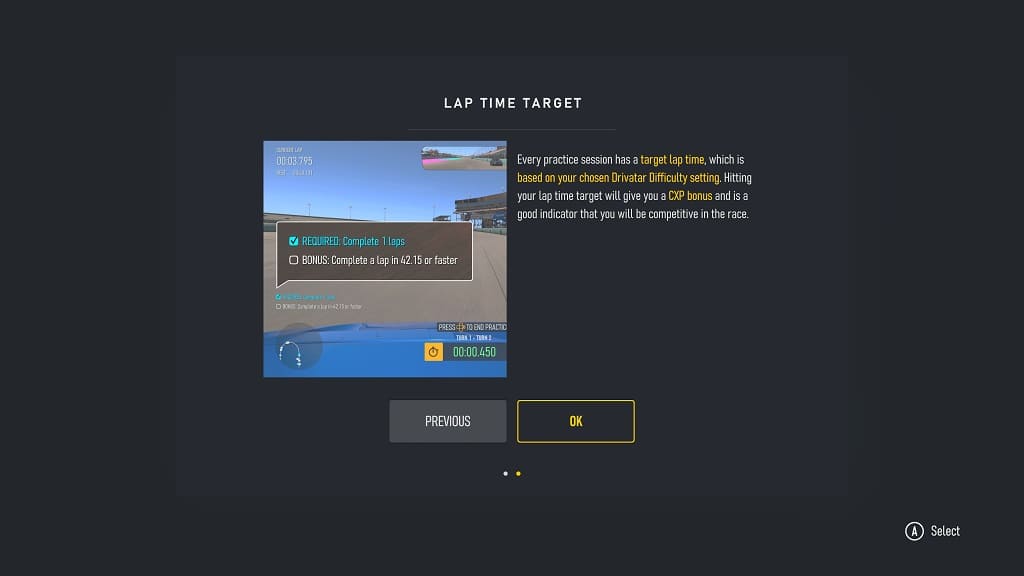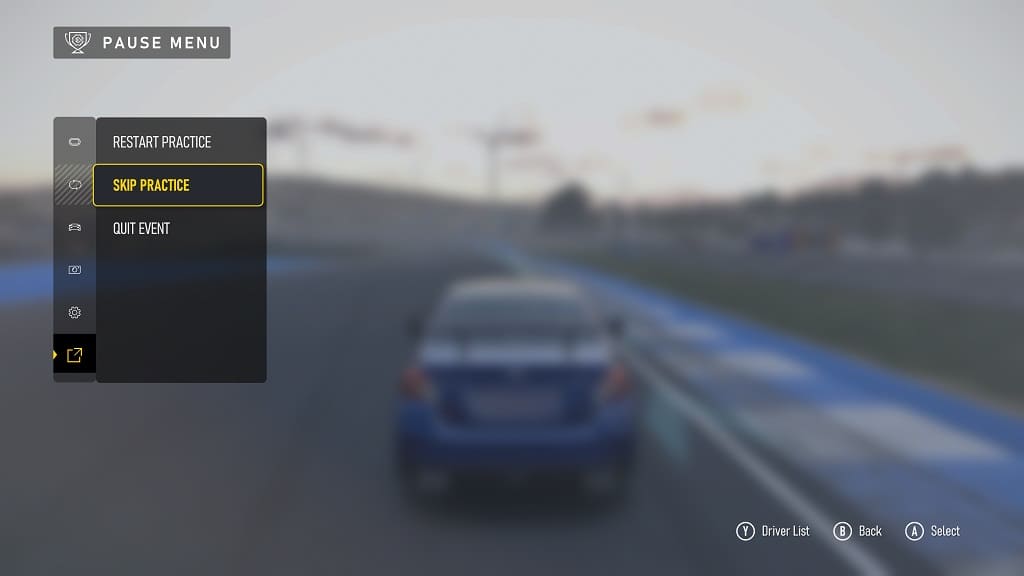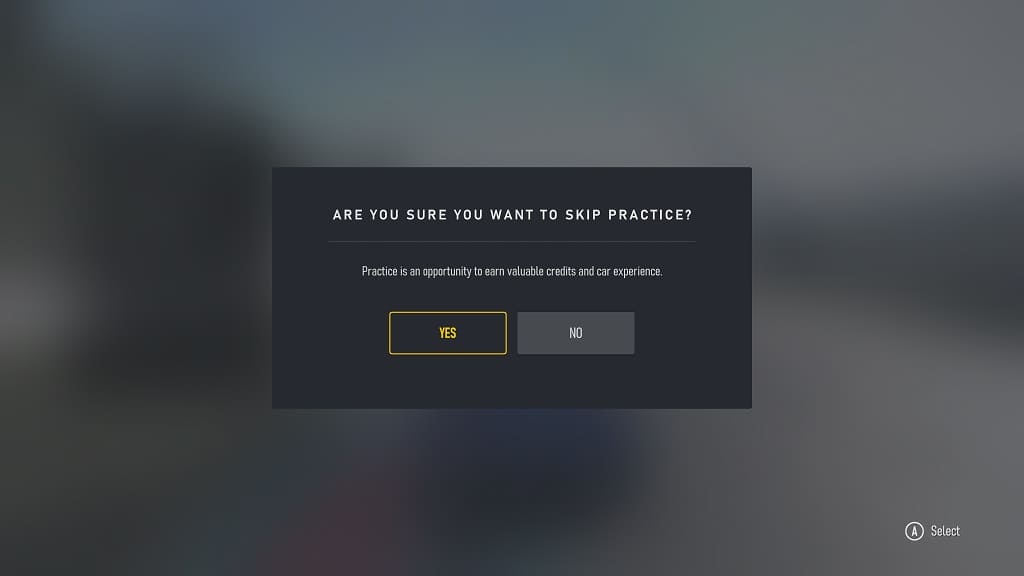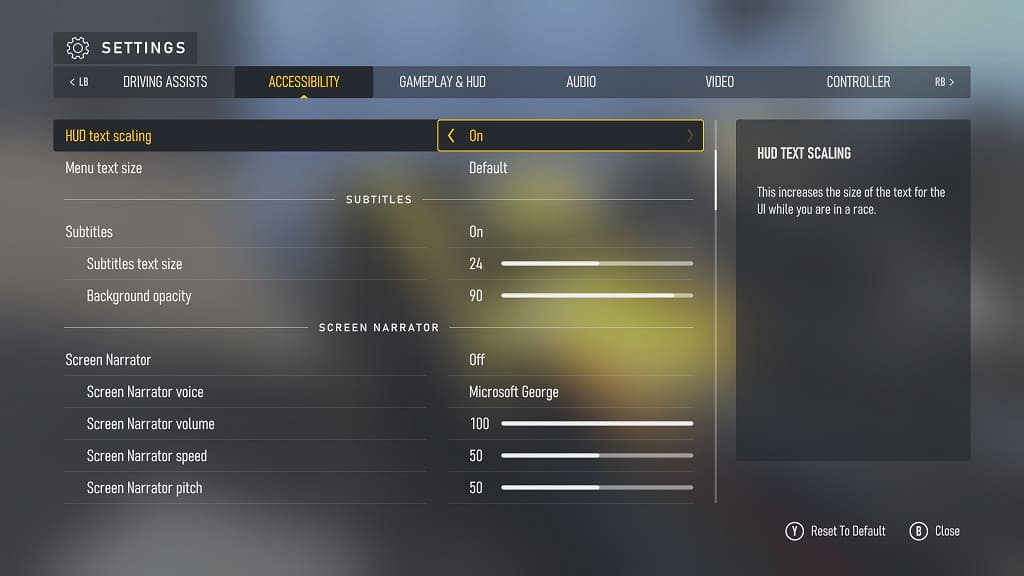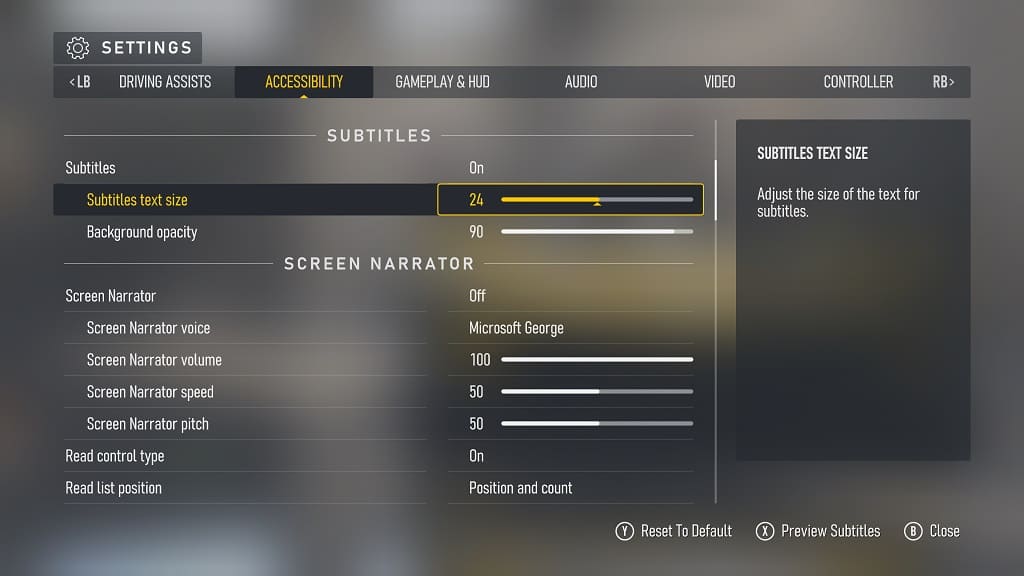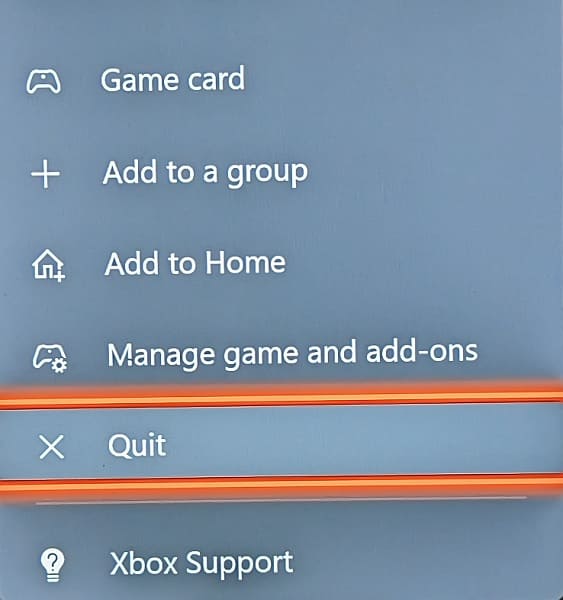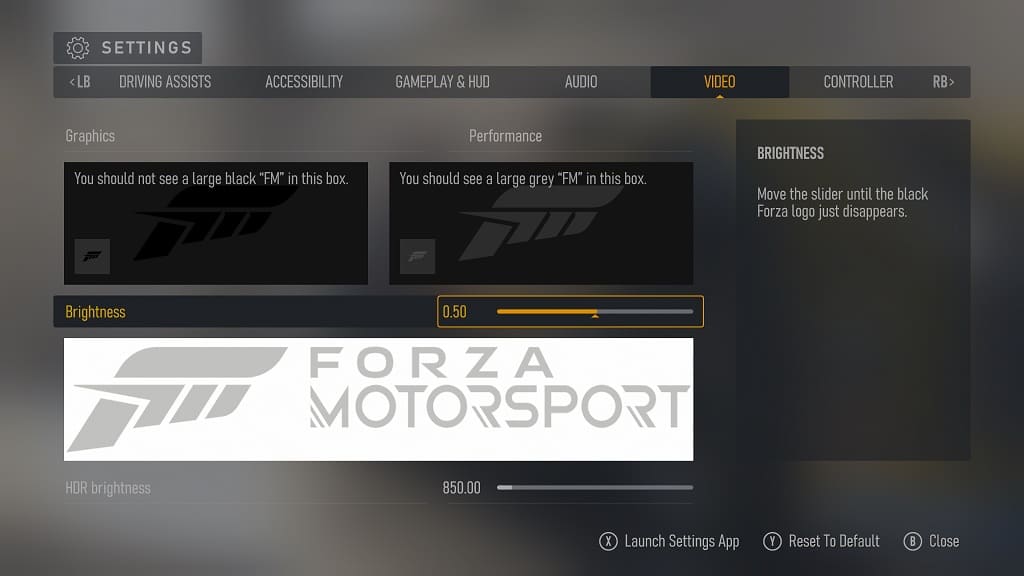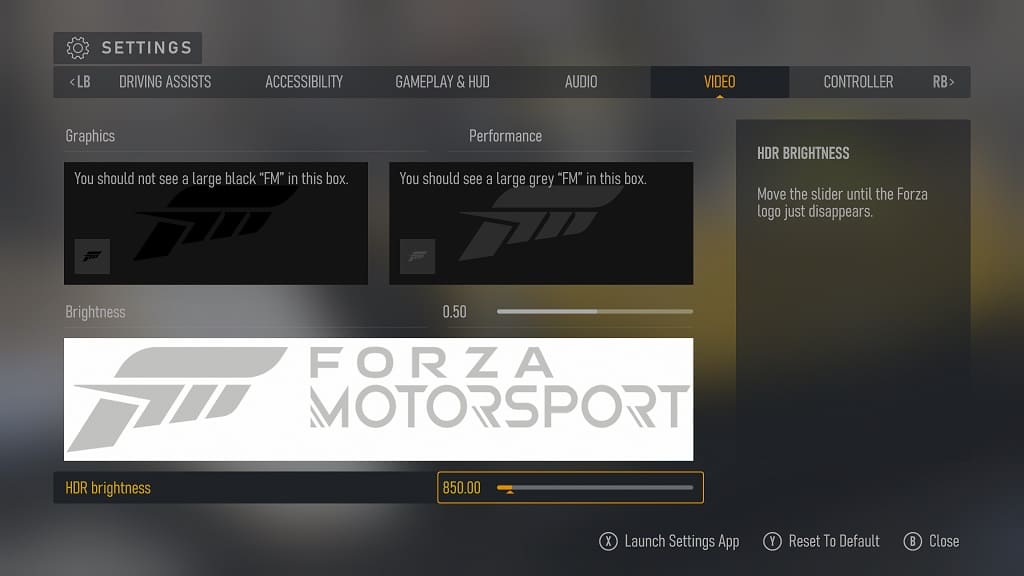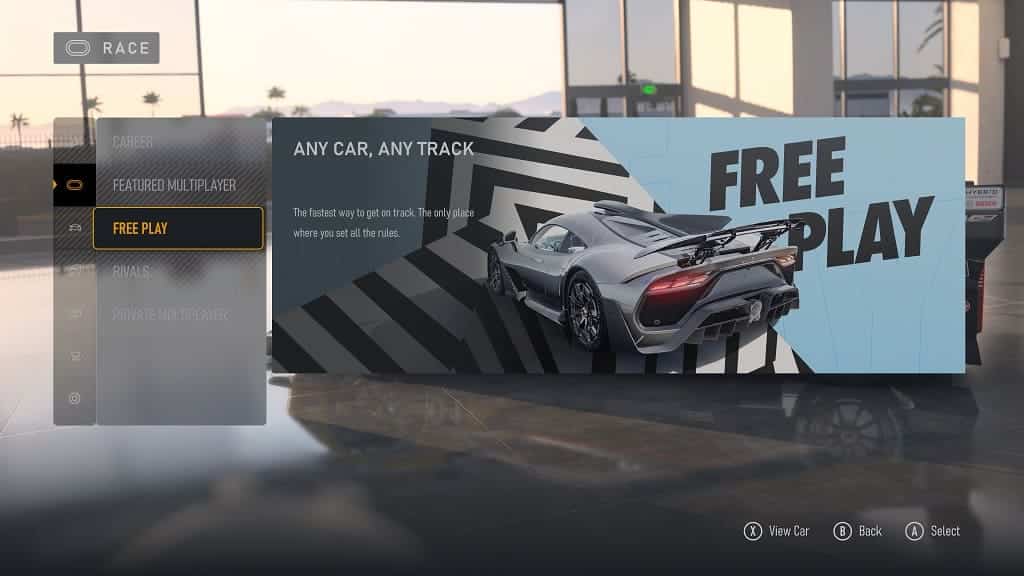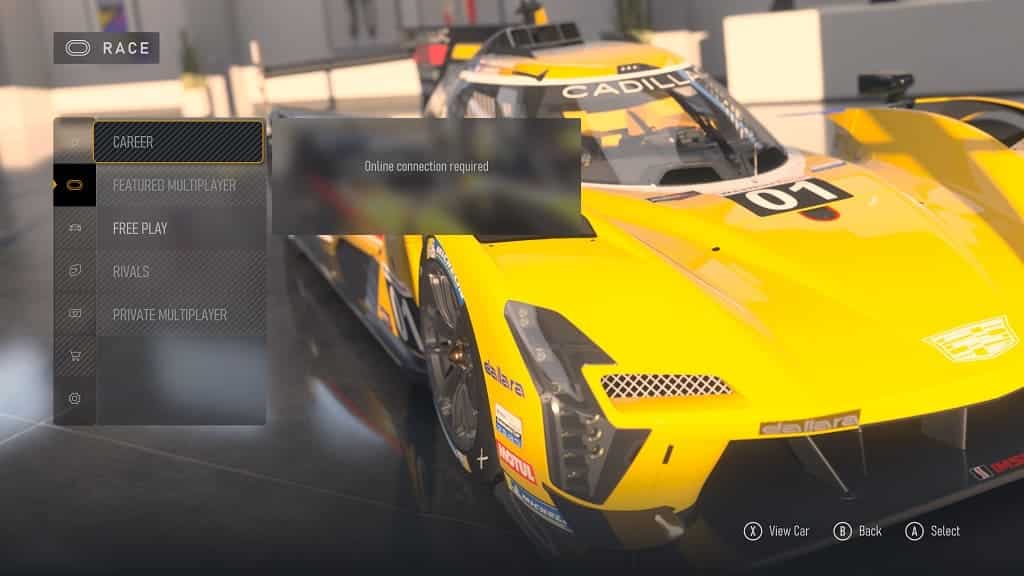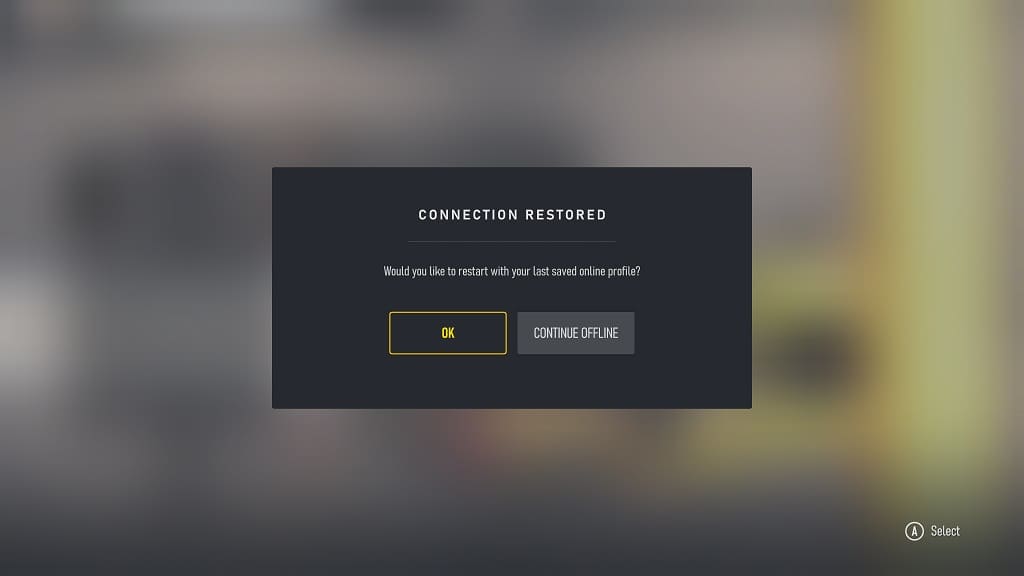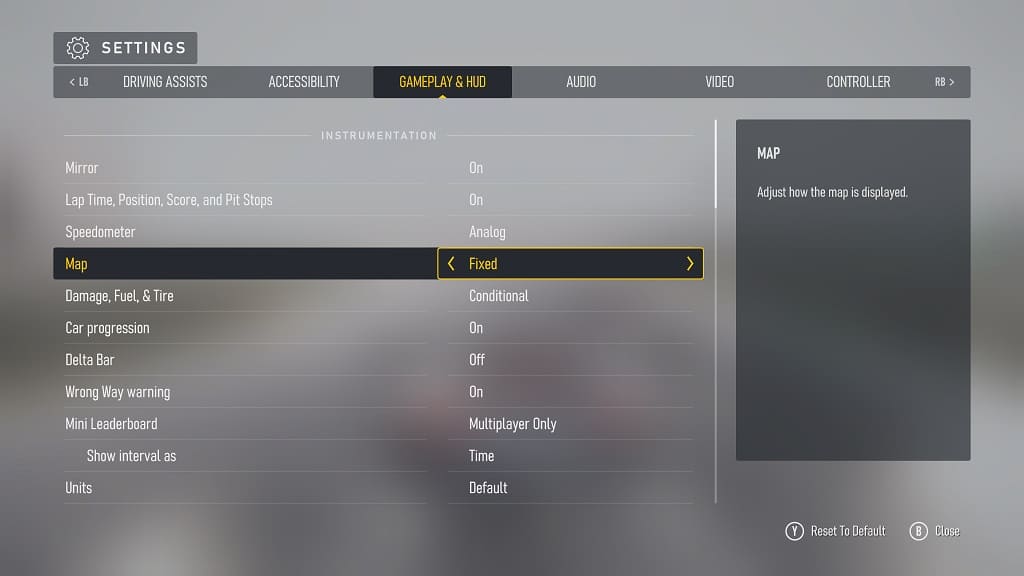If you keep driving off track in Forza Motorsport, then you can check out this guide at Seeking Tech to see how you can make the out of bounds areas more obvious.
1. First off, you need to head over to the Settings menu if you aren’t there already.
2. You should be viewing the Driving Assists tab when you open the Settings menu. If you aren’t then you need to switch over to it by using the LB and RB buttons if you are using a controller or racing wheel with Xbox buttons.
3. Next, you need to scroll down to the Additional Assists section and then move the cursor to Track Limits. It should show the following description:
Choose when to display Track Limits. This marks the legal edges of the racetrack with either Markers or a Ribbon (determined by Track Limits Style). Keep at least two wheels inside the limits to stay on track.
4. Make sure you set Track Limits to On.
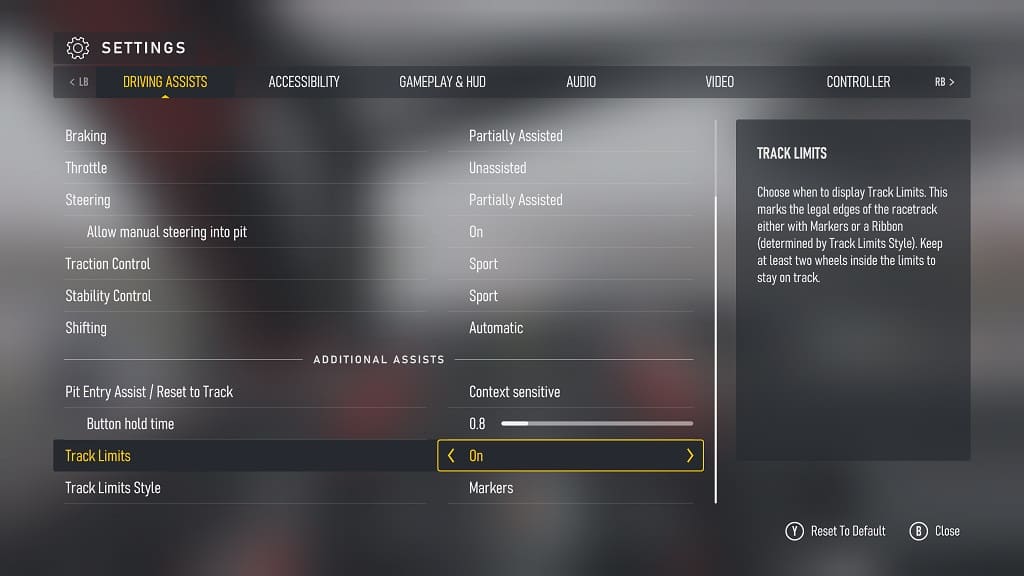
5. Next, you can move the cursor down to Track Limits Style. You will be able to switch between Markers or Ribbon.
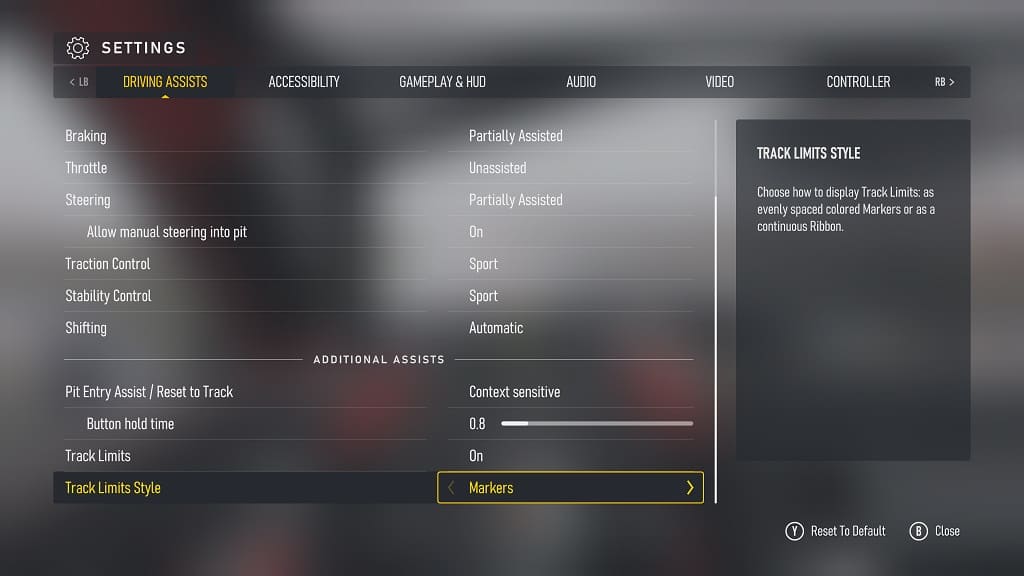
Markers will place spaced out indicators throughout the borders while a Ribbon will continuously show the outer limits of the track.
Once you are done changing the track limit settings, back out of the Settings menu. Make sure you select Save when asked if you want to save and apply the changes.