When you deal damage to your enemies in Diablo 4, you will see a number pop up indicating how much you are hurting them. If you find that this feature is too distracting, then you can take a look at this tutorial to see how you can disable it.
1. If you want to turn off damage numbers, then the first step you need to take is to head over to the Options menu in Diablo IV.
If you have loaded into your save file, then you need to press down on the touch pad on PS4/PS5 or the View button on Xbox in order to open the Map Screen. On the Map Screen, use the L1/R1 button on PlayStation or LB/RB button on Xbox One/Series to move to the Game tab. Afterwards, select Options.
If you are still in the main menu, then you need to press the Options button on PlayStation or Menu button on Xbox to open Game Menu. From there, head over to Options.
2. From the Options menu, you need to first move over to the Gameplay tab. You can change tabs by using the L1/R1 or LB/RB buttons.
3. Once you get to the Gameplay tab, move the cursor to the Show Damage Number settings, which should have the following description:
Enabled: All damage dealt by the player is displayed as floating numbers on screen.
Disabled: Hides all damage numbers.
4. By default, this setting is enabled. To turn it off, make sure that it is not selected in the Gameplay tab of the Options menu.
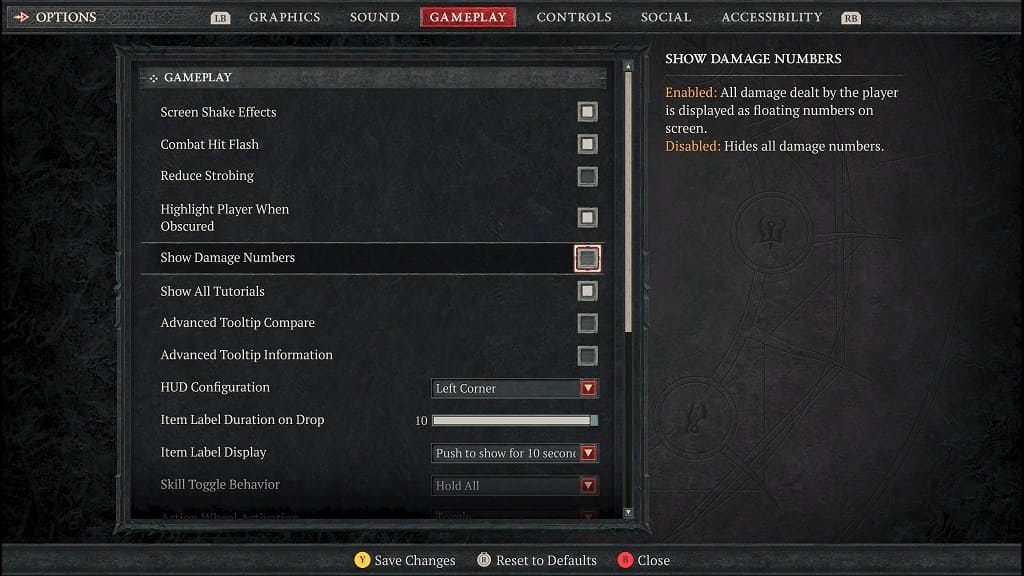
5. Once you deselected Show Damage Number, press the Triangle or Y button to save and apply the change.
When you start fighting in Diablo 4 again, you should no longer see any numbers appear on the screen after you dealt damage to your targeted enemies.
