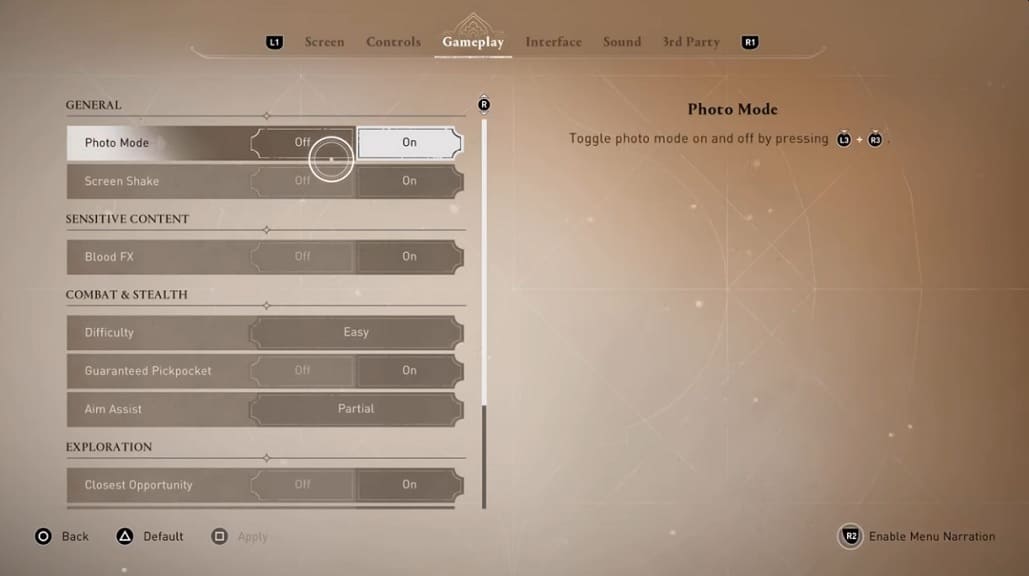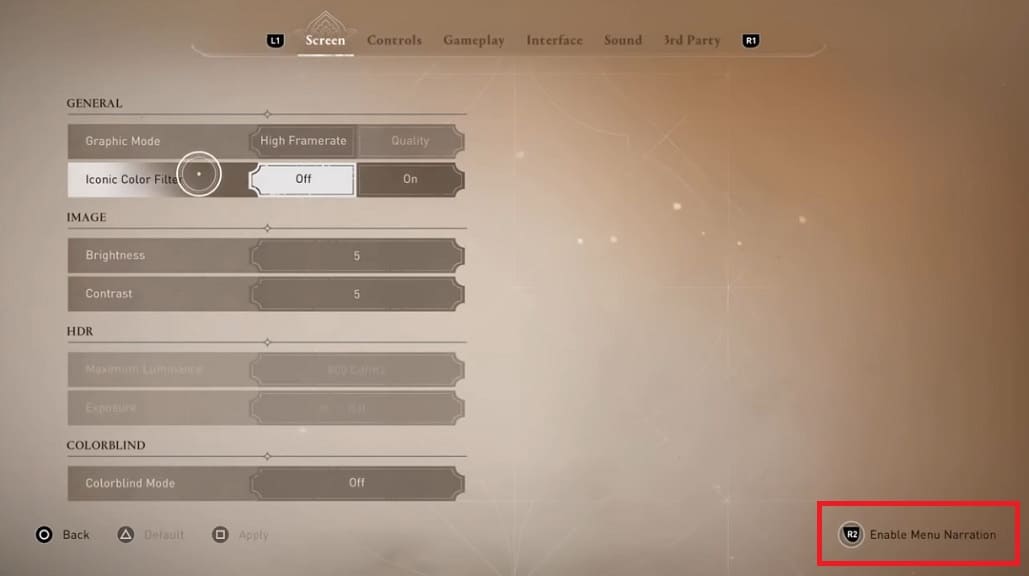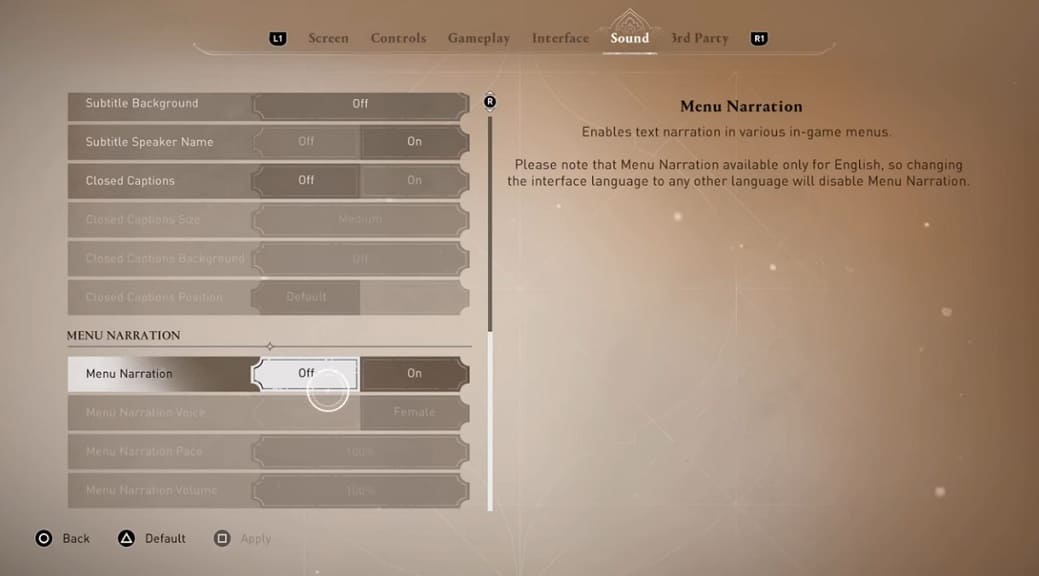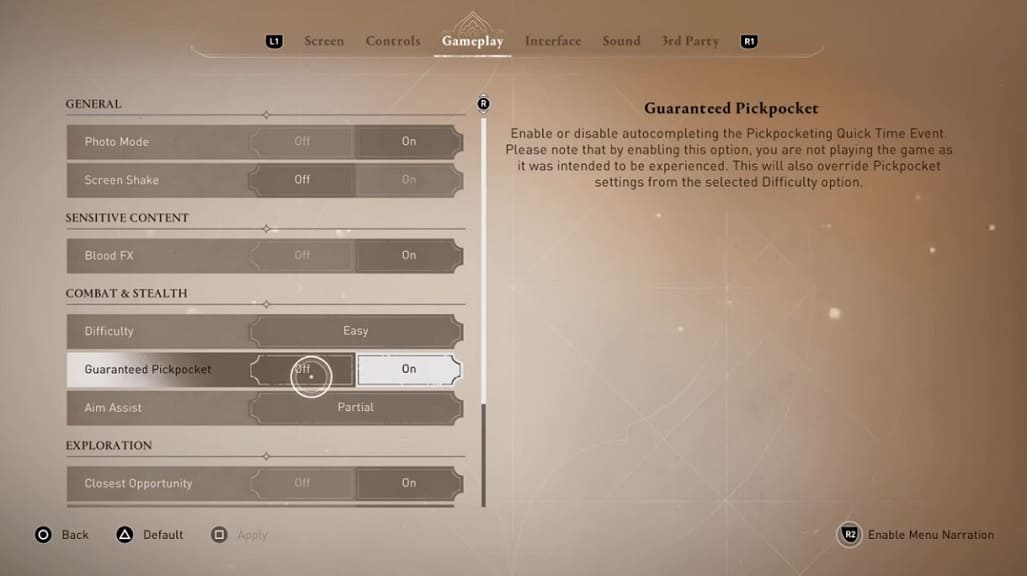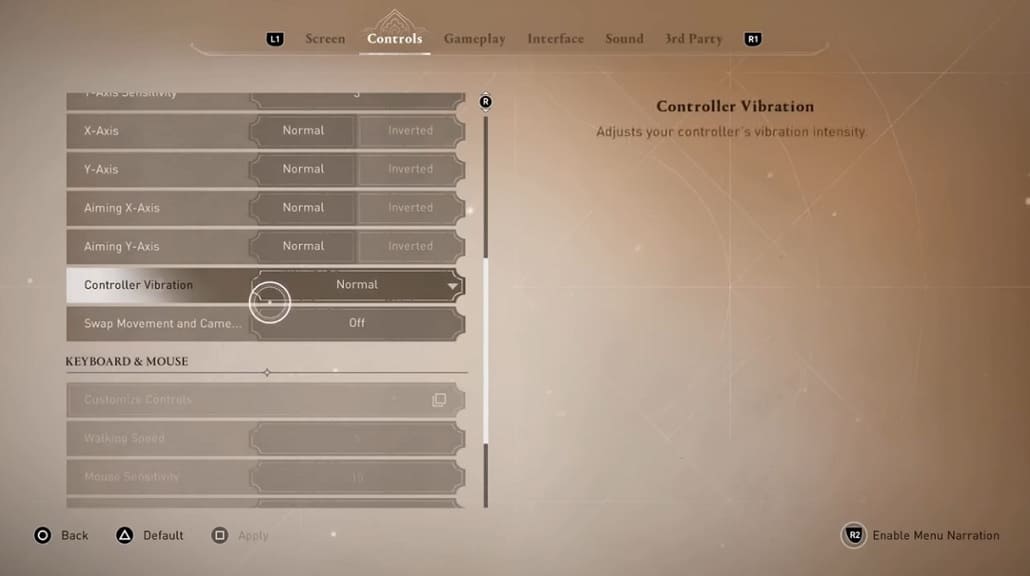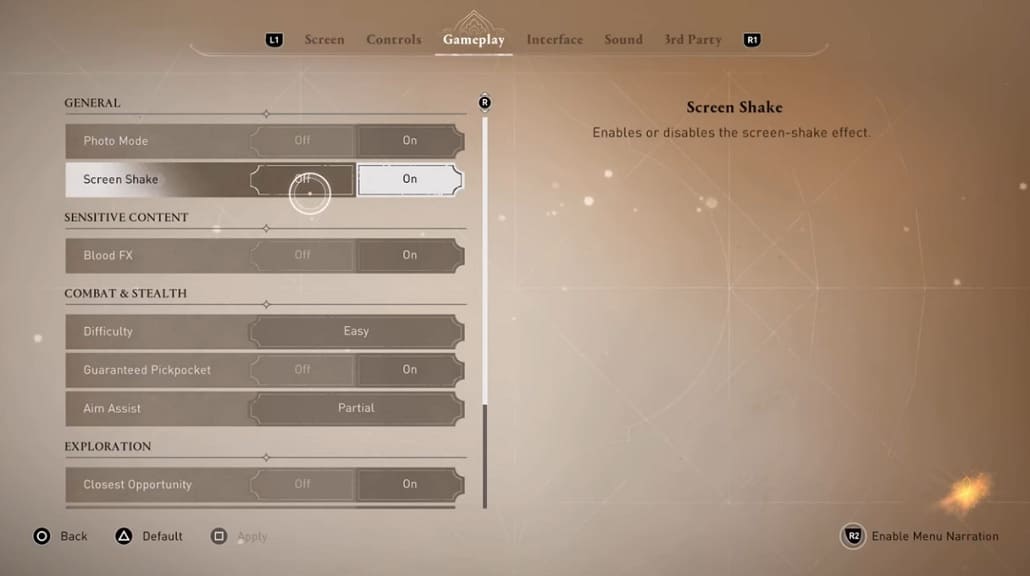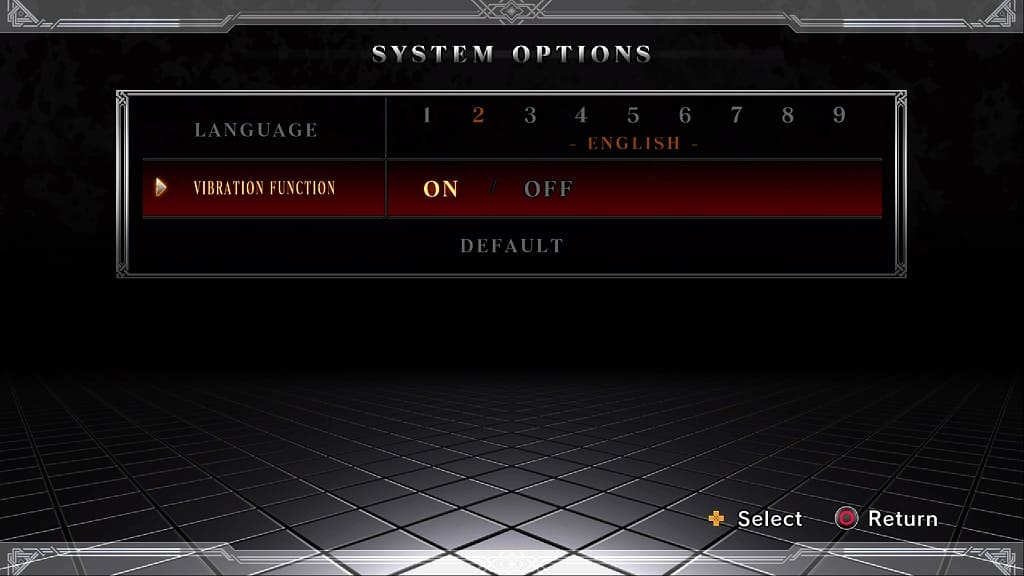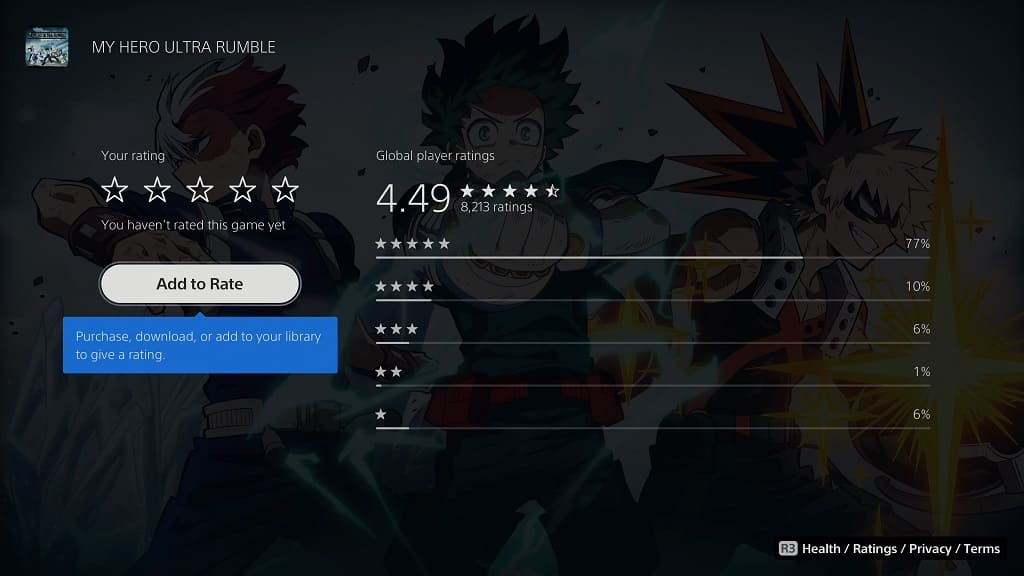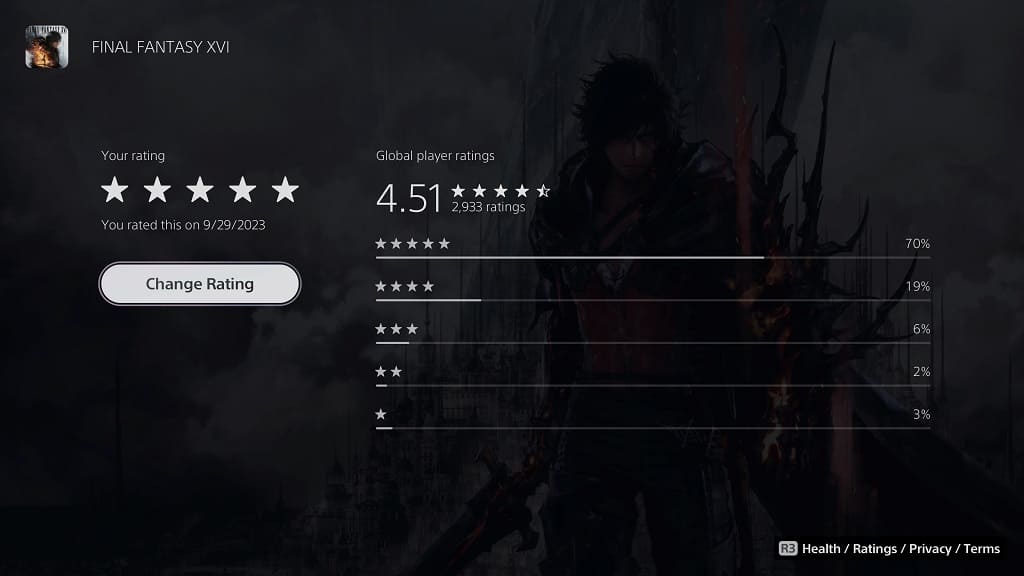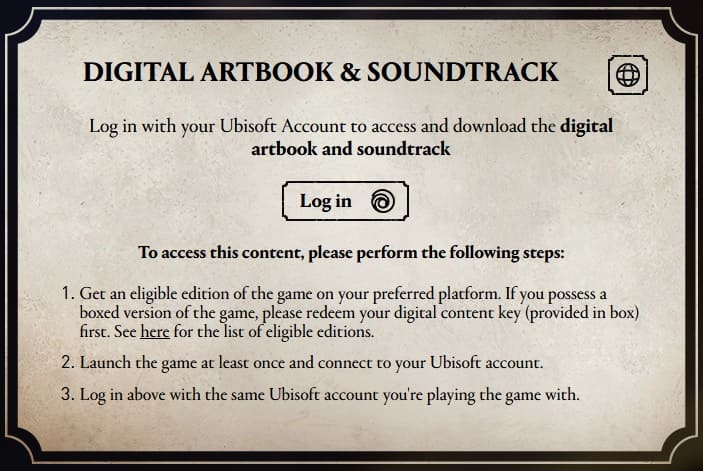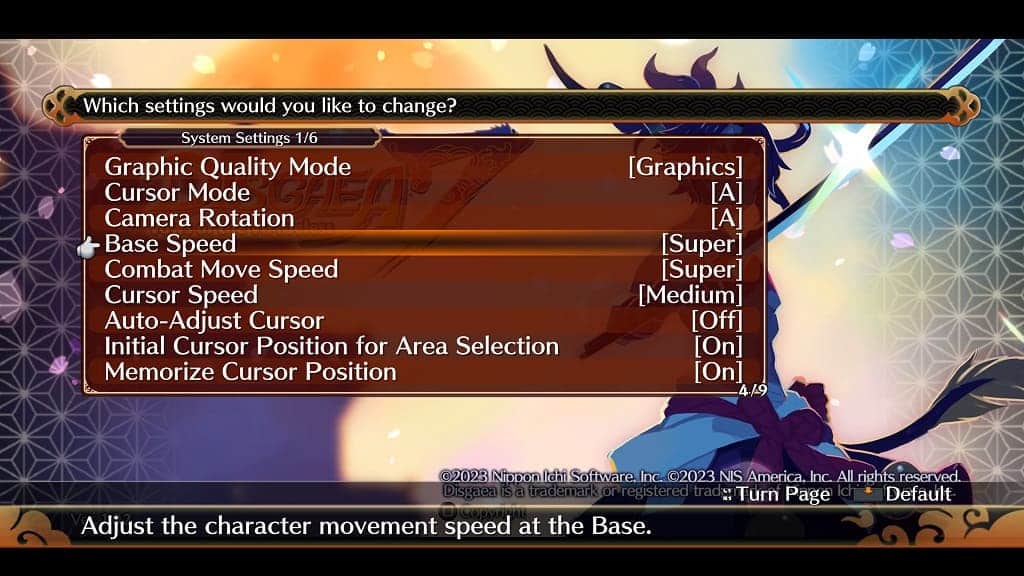You may notice that Assassin’s Creed Mirage may look too dark in some areas, too bright in others or appears to be generally washed out. To see how you can fix the HDR and brightness issues with this PS4, PS5, Xbox One, Xbox Series S and Xbox Series X open-world title, you can take a look at this troubleshooting article from Seeking Tech.
1. If you are playing the game in HDR, then you could try toggling the automatic HDR feature if you enabled it on your console.
To do so on the PS5, go to Settings > Screen and Video > Video Output > HDR.
On Xbox Series X and Xbox Series S, head over to Settings > General > TV & display options > Video modes.
If you have Auto HDR enabled previously, then you can try turning off this feature or vice versa to see if doing so fixes the brightness issues in Assassin’s Creed Mirage.
2. If you have Dynamic Tone Mapping, HGiG or another similar setting on your TV that will convert the picture into HDR, then you can try toggling it on and off as well.
3. You can also try adjusting the brightness and contrast levels on your TV or monitor. We also suggest increasing the black levels on the screen’s settings menu if possible if the game appears to be too dark to see.
4 Moreover, you should make sure that the HDR output is properly calibrated on your console.
On the PS4, you need to go to Settings> Sound and Screen > Video Output Settings > Adjust HDR.
For the PS5, go to Settings > Screen and Video > Video Output > Adjust HDR.

On Xbox, you need to select Settings > General > TV & display options > Calibrate HDR for games.

5. If the HDR still does not look quite right, then you can use the in-game brightness output settings. You can find the following adjustable options from the Screen tab in the Options menu:
- Brightness
- Contrast
- Maximum Luminous
- Exposure
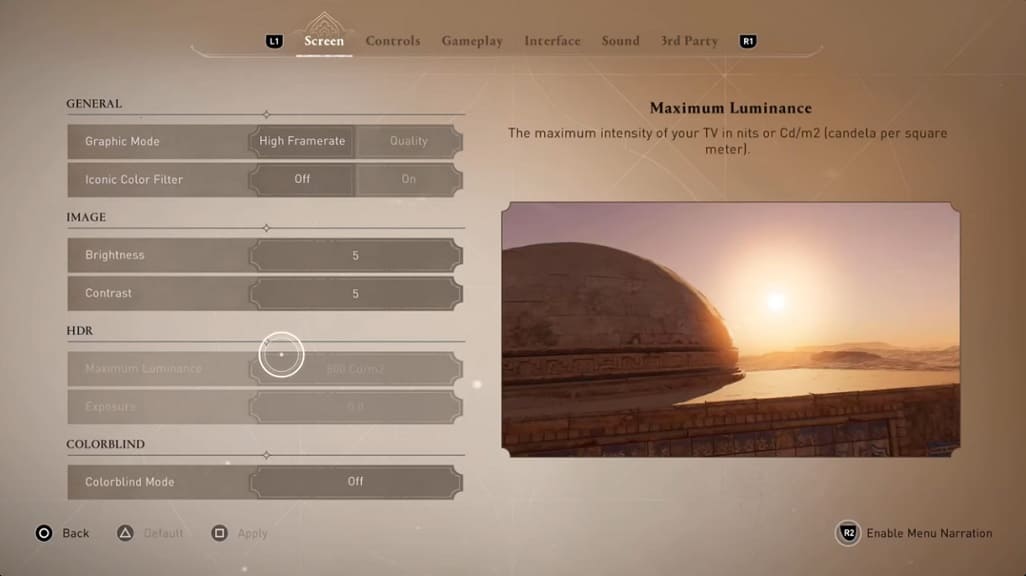
Play around with these settings until the brightness appears to be just right. You may need to re-adjust these when moving from a dark environment to a bright environment or vice versa.
6. You should also make sure that you have the latest patch downloaded for Mirage as a new update may improve the lighting in the game without you having to make any additional adjustments.