You can use the Xbox Elite Wireless Controller Series 2 to gain the upper hand in Street Fighter 6. To see which settings you should use for the premium gamepad when playing this fighting game, you can check out this guide from Seeking Tech.
P1, P2, P3 and P4 Button Assignments
There are additional actions that you can assign to the back paddles of your Xbox Elite Wireless Controller Series 2.
If you are using the Classic control type, then you will have the following default button layout:
- X Button: Light Punch
- Y Button: Medium Punch
- RB Button: Heavy Punch
- A Button: Light Kick
- B Button: Medium Kick
- RT Button: Heavy Kick
- LT Button: Medium Punch and Medium Kick
- LB Button: Heavy Punch and Heavy Kick
The following actions can also be assigned if you are using Classic controls:
- Light Punch and Light Kick
- Light Punch and Medium Punch
- Light Punch and Heavy Punch
- Medium Punch and Heavy Punch
- Light Punch, Medium Punch and Heavy Punch
- Light Kick and Medium Kick
- Light Kick and Heavy Kick
- Medium Kick and Heavy Kick
- Light Kick, Medium Kick and Heavy Kick
- Taunt
- Simultaneous Input Assistance
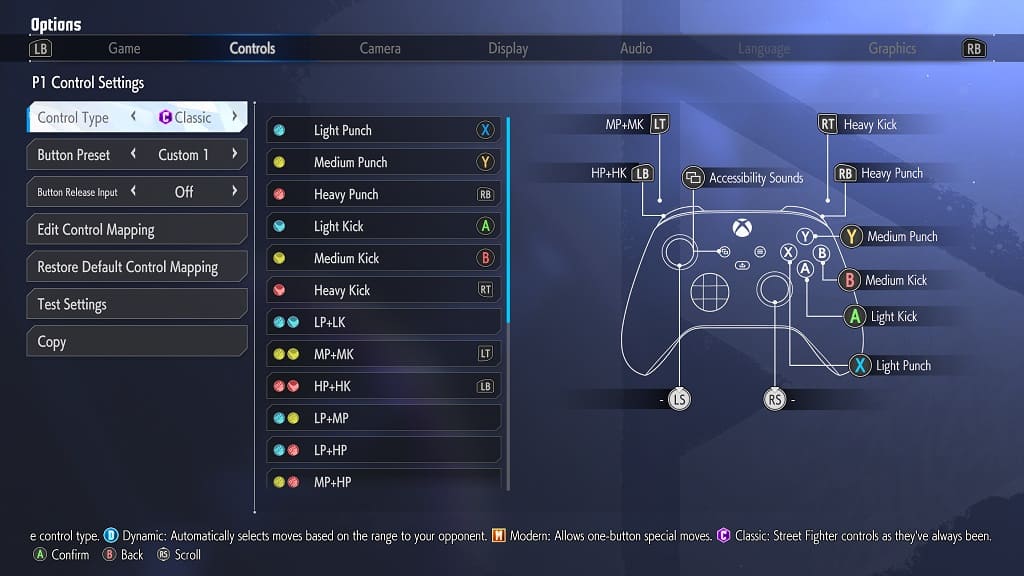 The Classic control type unlocks more move and higher damage potential when compared to the Modern control type. You can find the Modern button layout, which is the default setting for Street Fighter VI, below:
The Classic control type unlocks more move and higher damage potential when compared to the Modern control type. You can find the Modern button layout, which is the default setting for Street Fighter VI, below:
- X Button: Light Attack
- A Button: Medium Attack
- B Button: Heavy Attack
- Y Button: Special Move
- RB Button: Dive Parry
- LB Button: Drive Impact
- RT Button: Assist
- LT Button: Light and Medium
You can also add the following actions if you are using the Modern control type:
- Light and Heavy Attack
- Medium and Heavy Attack
- Light, Medium and Heavy Attack
- Heavy and Special Move
- Taunt
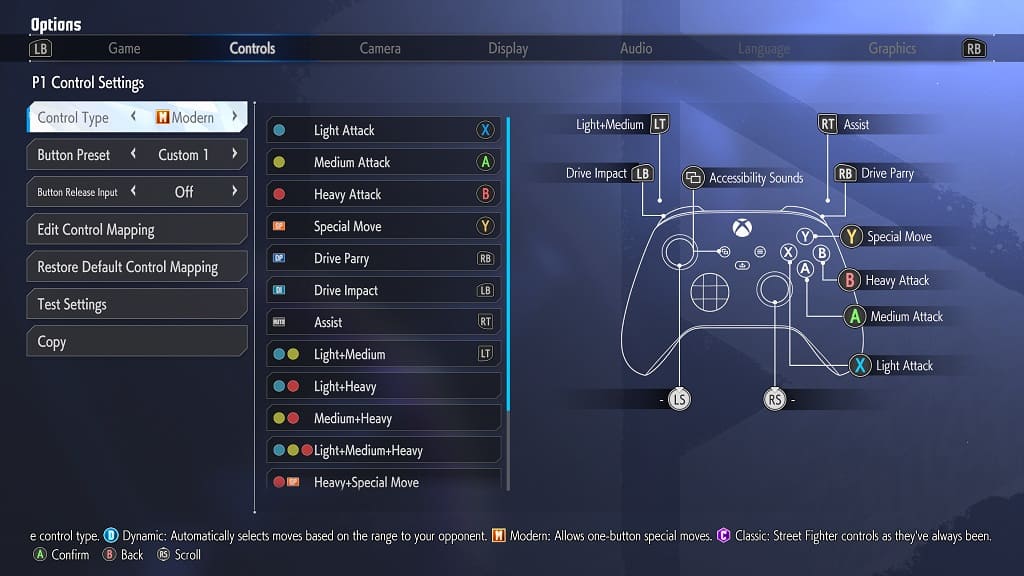
We recommend assign any of the actions that you used most often to the Left Analog Button and Right Analog Button from the Controls tab in the Options menu. You can then use the Mapping menu to set the Left Analog Button to P3 or P4 and the Right Analog Button to P1 or P2.
You can assign which ever back paddles you didn’t previously use to any other buttons. If you don’t feel like using the LT or RT buttons to pull off certain attacks, for example, then you can assign these actions to the two remaining back paddles.
While Street Fighter 6 also features a Dynamic control type, you won’t be able to add any additional actions to it.
Trigger Locks
If you still want to use the LT and RT buttons, then we recommend that pull the trigger lock sliders located on the backside of the Xbox Elite Wireless Controller Series 2 all the way down. By doing so, the game will be able to register the input for these triggers much quicker.
You can further customize the deadzones of these buttons from the Triggers menu of the gamepad.
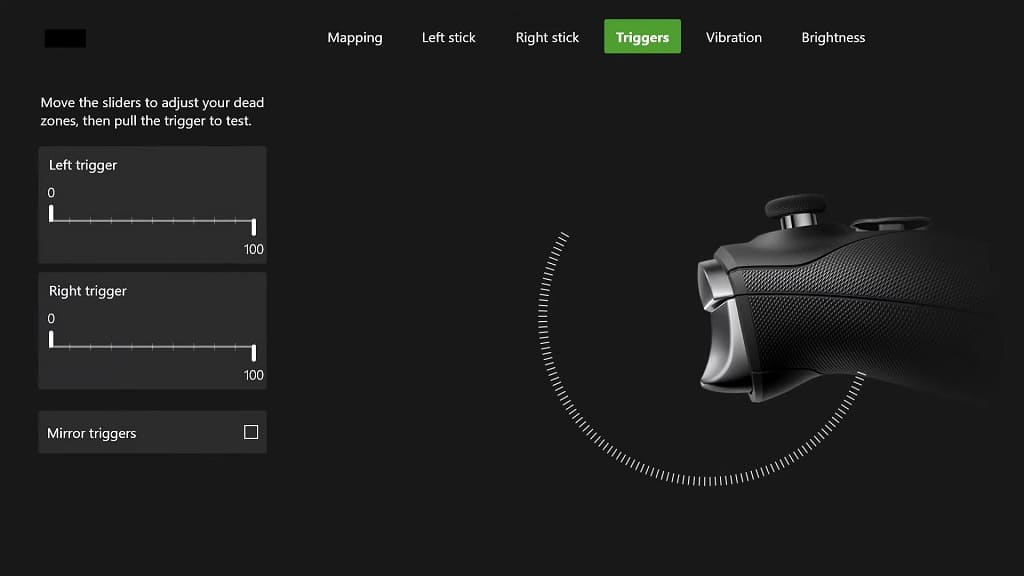
Stick Deadzones
If you are using the left analog for movement inputs, then you may want to use the Left Stick menu of the Xbox Elite Wireless Controller Series 2 to adjust the pad’s deadzone. This can be helpful if the game isn’t recognizing the analog movements.
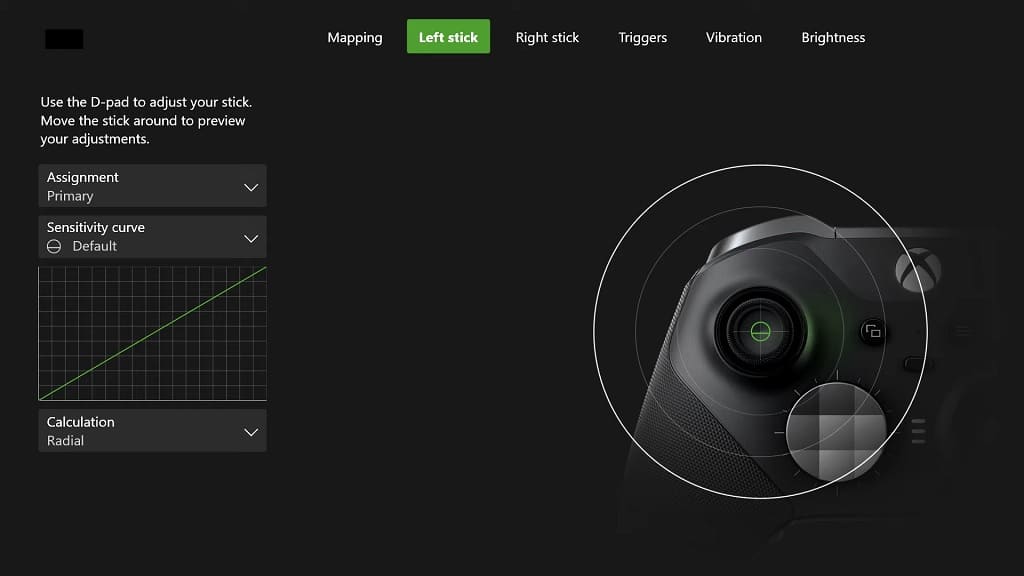
Wired Connection
Last but not least, we recommend that you plug in the Xbox Elite Wireless Controller Series 2 to your Xbox Series X or Xbox Series S. By doing so, the communication will be done through the USB cable, which should result in less input lag when compared using the same controller over a wireless connection.
