You can turn on simultaneous input assistance when playing Street Fighter 6 when using the Classic control type. To find out how can enable the feature for this fighting game, you can take a look at this tutorial from Seeking Tech.
What is simultaneous input assistance?
You can read the official description for this feature below:
If you hold this input while inputting a Special Move or Unique Attack command, it will register as if you pressed all three kick or punch buttons together.
So, if you press the simultaneous input assistance button and a punch button together, it will register as if you are pressing the light, medium and heavy punch buttons at the same time. If you press the simultaneous input assistance button and a kick button together, then it will register as if you are pressing the light, medium and heavy kick buttons at the same time.
This feature may be helpful if you have a hard time pulling off some of the special moves and/or unique attacks with the Classic control type.
How to turn on simultaneous input assistance
In order to enable simultaneous input assistance in SF6, you need to take the following steps:
1. Go to the Mode Select menu. You won’t be able to turn this feature on from the Options menu from the pause screen in the middle of a match. Therefore, you have to exit back out all the way to the main menu.
2. From the Mode Select screen, press the Options button if you are playing with a PlayStation controller layout or Menu button if you are playing with an Xbox controller layout to open the Multi Menu.
3. Head into Options from the Multi Menu.
4. After getting to the Options menu, press L1/R1 on the PlayStation controller or LB/RB on the Xbox controller to switch to the Controls tab.
5. In the Controls tab, select either Player 1 Side Control Settings (Battle) if you prefer starting out the match on the left side of the screen or Player 2 Side Control Settings (Battle) if you prefer starting on the right side.
6. In the P1 Control Settings or P2 Control Settings screen, you first need to make sure that the Control Type is set to Classic.
This is because the simultaneous input assistance function isn’t available if you are playing with the Modern or Dynamic control type.
7. Afterwards, scroll down and then select Edit Control Mapping.
8. Scroll down the list of configurable actions until the cursor gets to Simultaneous Input Assistance.
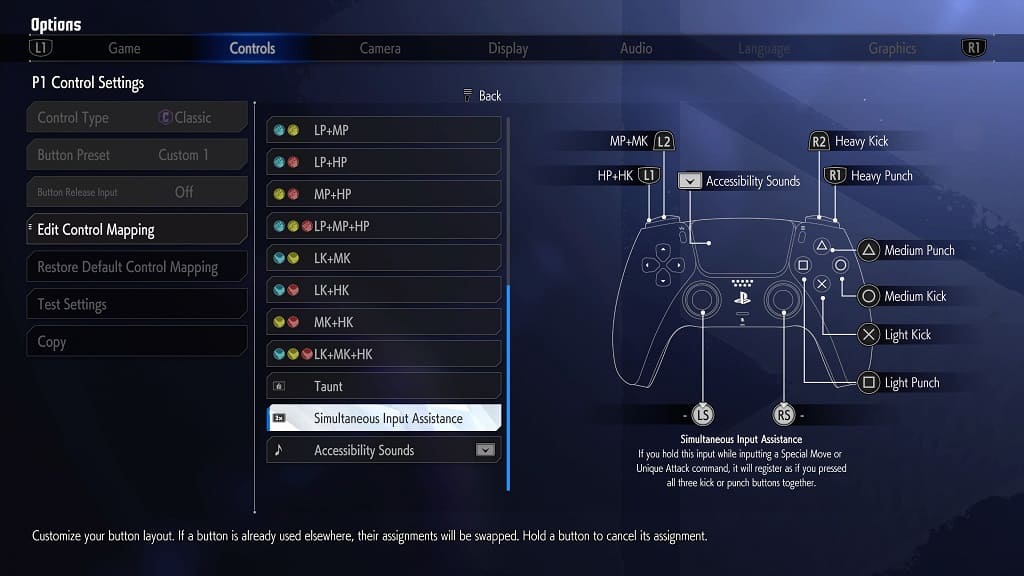
9. Press a button you want to assign this action to.
10. Once you are done, press the Options button on the PlayStation controller or Menu button on the Xbox controller to back out of the Edit Control Mapping section.
11. You should get a Confirmation notification asking if you want to save your changes. Here, you need to select Yes in order to save and apply the simultaneous input assistance feature.
To use this function in a match, you can press the simultaneous input assistance button and the kick/punch button at the same time. Alternatively, you can also hold the simultaneous input assistance button and then press the kick/punch button.
