In MLB The Show 23, you can choose between the Casual, Simulation or Competitive gameplay styles. So, what are the main differences between these three modes? You can find out in this comparison guide at Seeking Tech.
What is the Casual gameplay style?
The Casual gameplay style is designed for players who are new to the series and/or would like to pick-up and play without needing to learn any complicated mechanics. It has the following description:
- “An easier, fun, pick-up and play experience with an emphasis on learning the game.”
What is the Simulation gameplay style?
The Simulation gameplay style is for players who are looking to an authentic experience as player and team statistics matter when it comes to determining the outcome. This setting has the following description:
- “Authentic MLB experience that plays true to the player and team rating.”
What is the Competitive gameplay style?
The Competitive gameplay style places the emphasis on user inputs. Therefore, the timing of your button presses matters. You can find its description below:
- “User input reigns supreme. Our online head-to-head default.”
If you are planning to play MLB The Show 23 in Diamond Dynasty and/or Online Play, then the gameplay style is automatically set to Competitive. If you want a consistent experience between all the available game modes, then we recommend that you use the Competitive play style.
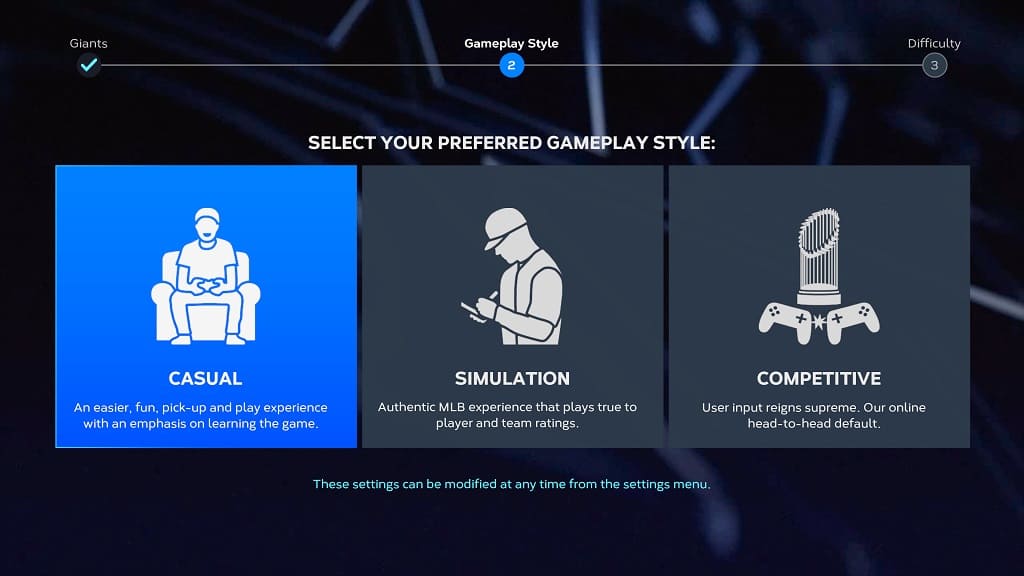
How to change gameplay styles in MLB The Show 23
In order to change gameplay styles in MLB The Show 23, you need to take the following steps:
1. First off, you need to head to the Settings menu from either the main menu or in-game pause menu.
2. From Settings, you need to select Gameplay.
3. In the Gameplay section, make sure you are in the General tab. You can use the shoulder buttons on the controller in order to switch tabs if you need to.
4. After getting to the General tab, move the cursor to Gameplay Style.
5. You can then use the left directional button, right directional button or left analog stick in order to switch between the different gameplay styles.
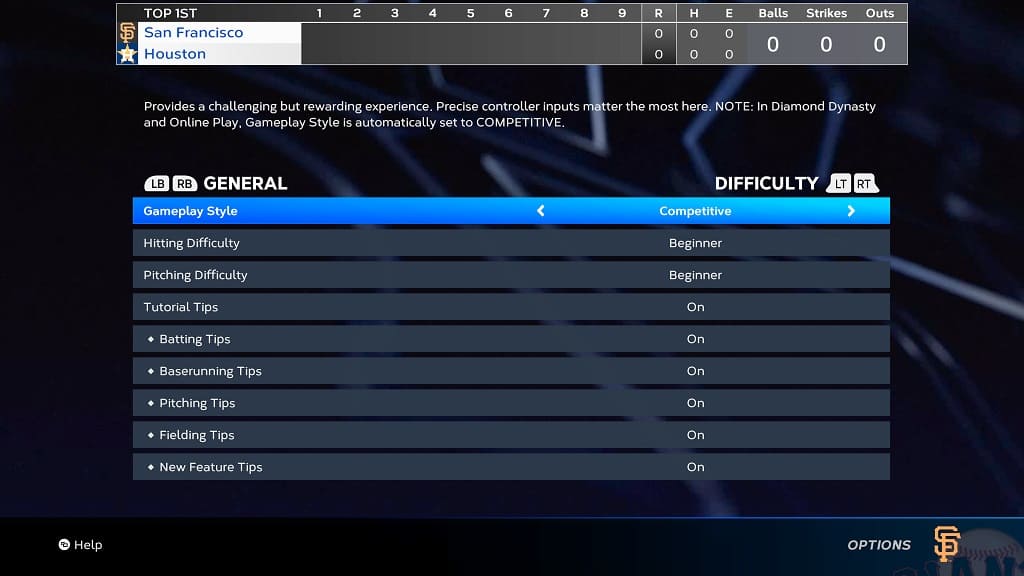
6. Once you have changed the gameplay style, press the B or circle button.
7. You should see a message saying that the settings configurations have been modified. Here, you need to select Apply Changes in order to confirm the change in gameplay style.
The next time you play a game in MLB The Show 23, you should be able to notice the new gameplay style you previously selected.
