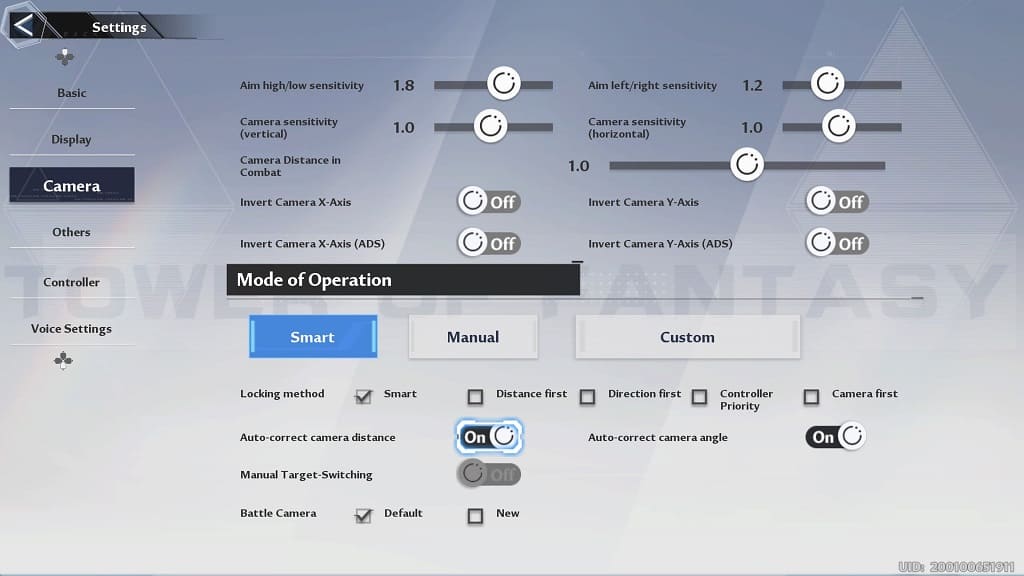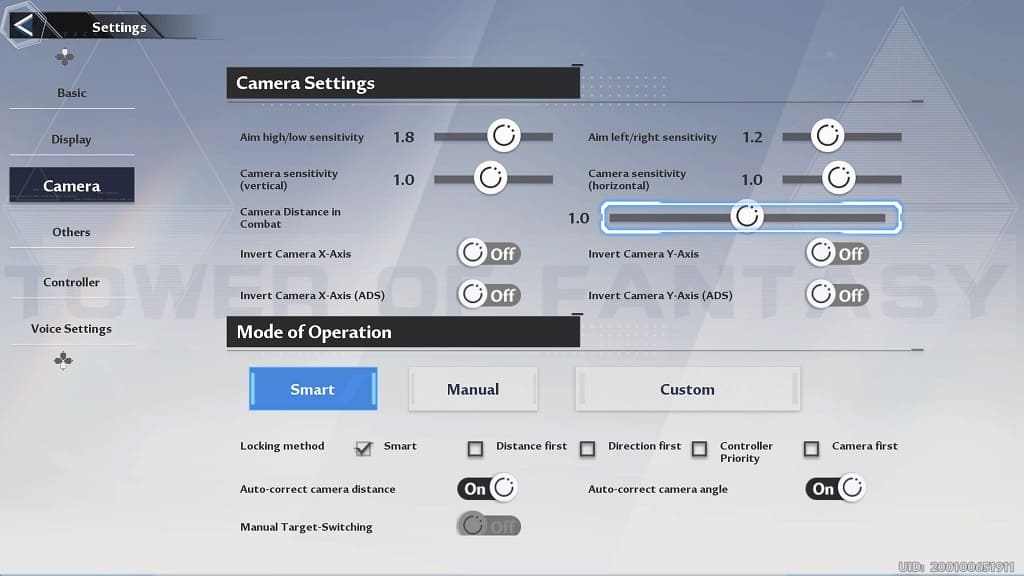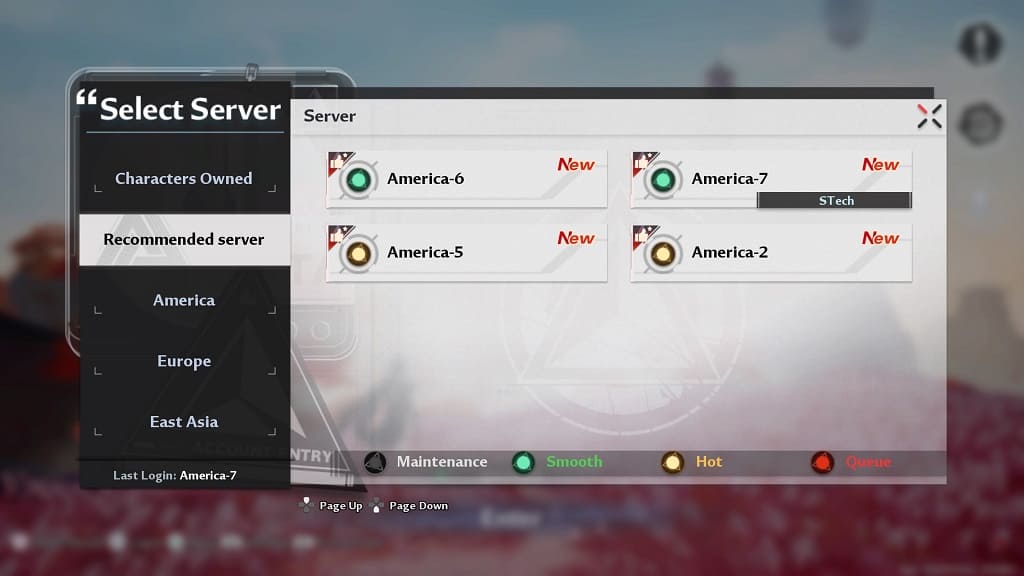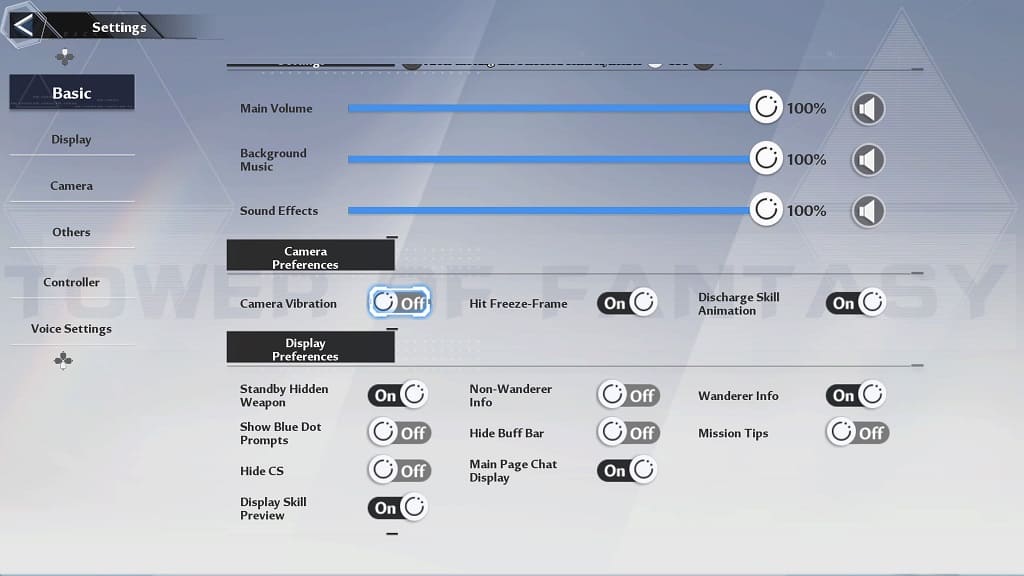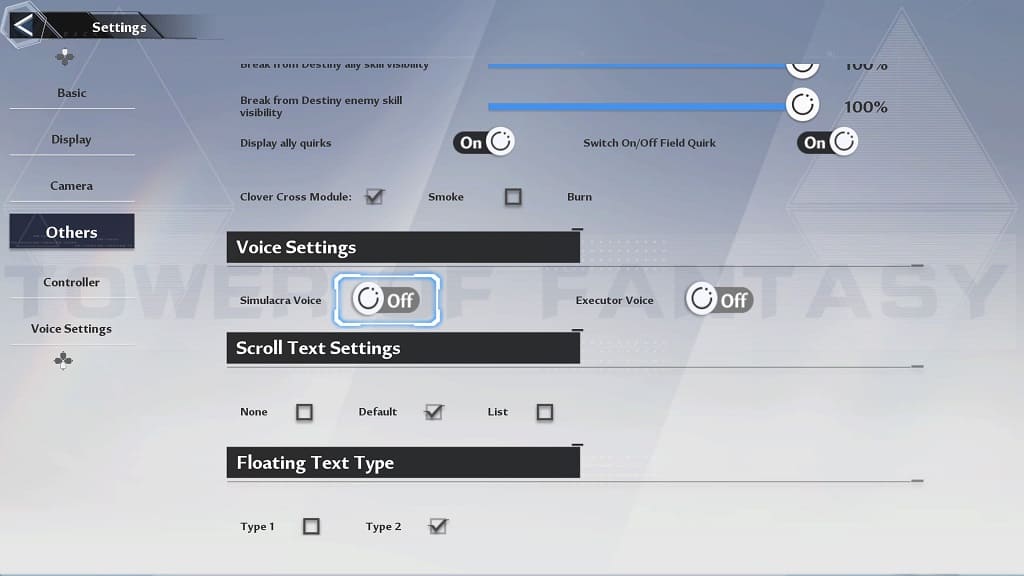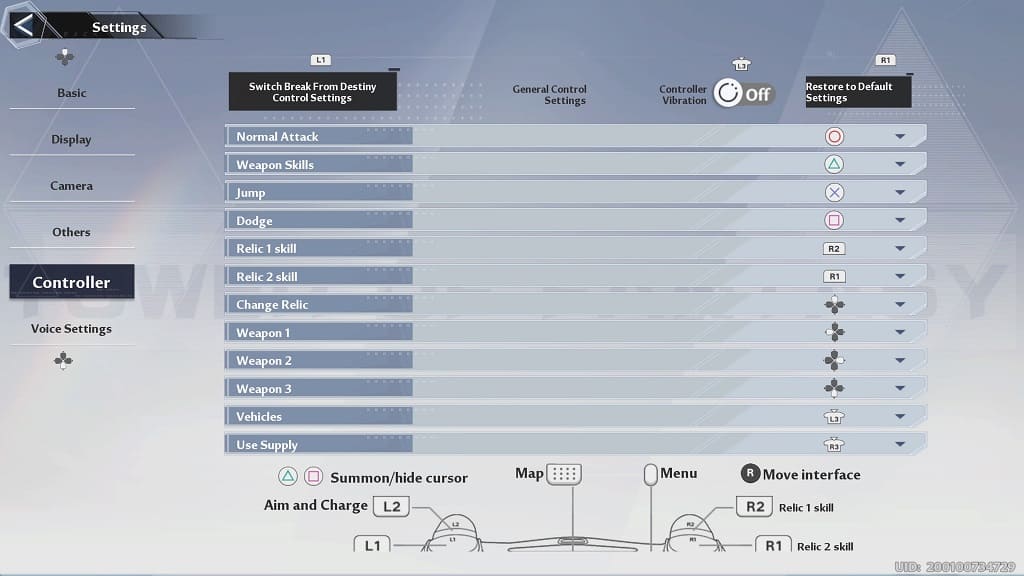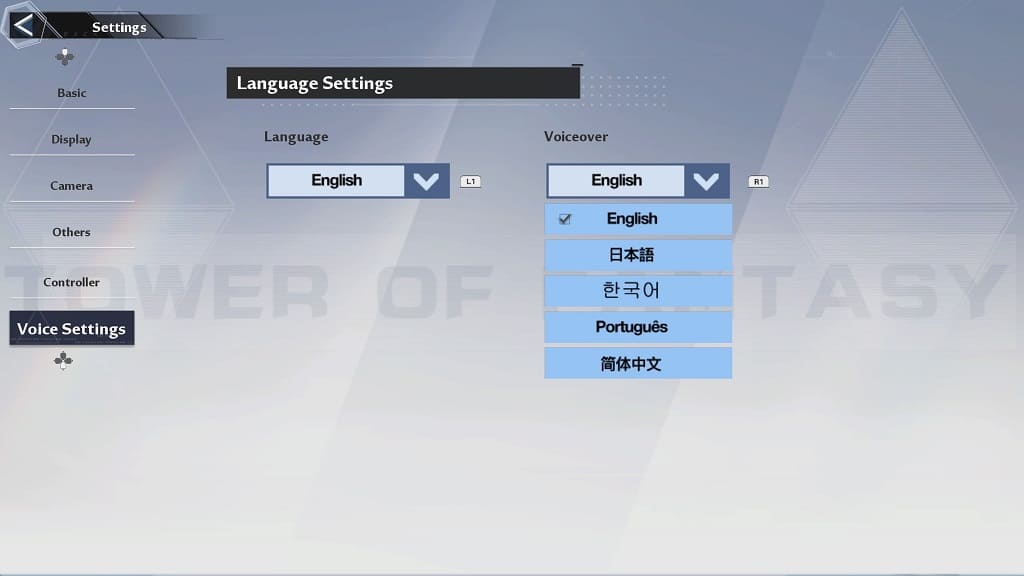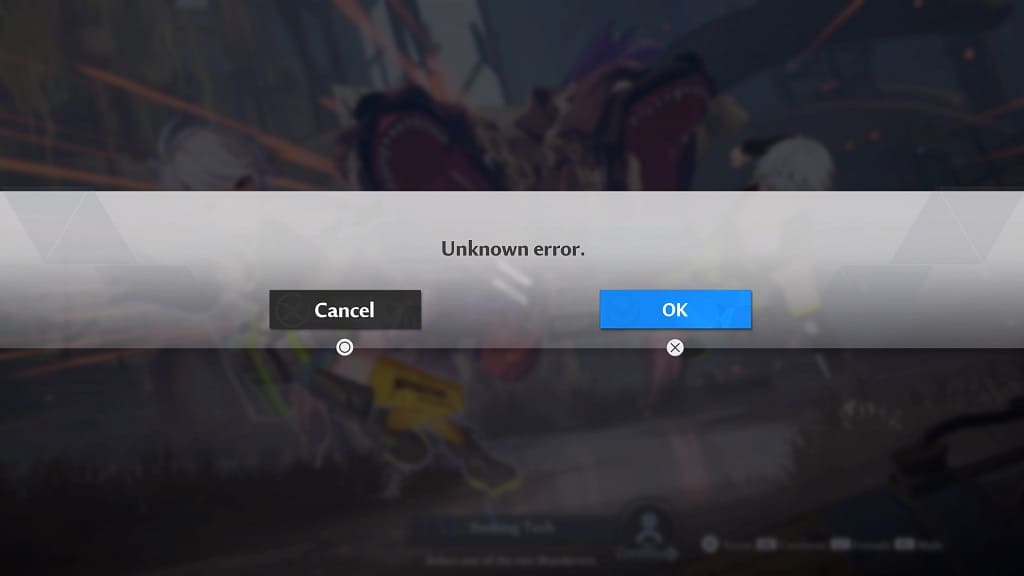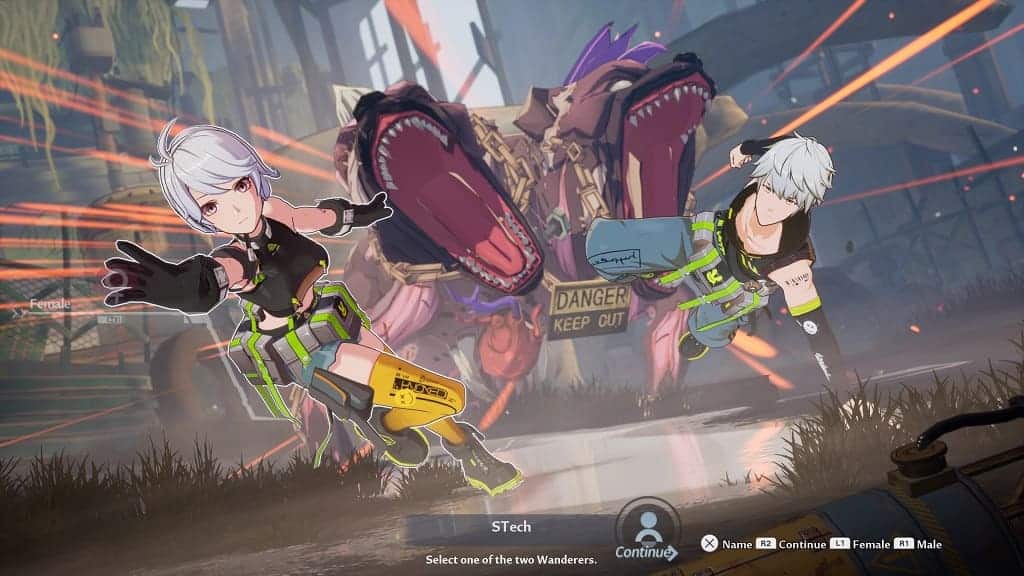The PlayStation 5 version of Tower of Fantasy can be played at up to 120 frames per second. To find out how you can set up this performance mode for the online role-playing game, you can check out this guide from Seeking Tech.
1. To start off, make sure you are playing the PlayStation 5 version of Tower of Fantasy. You can check by moving the menu cursor over to the game’s icon on the console’s home menu.
If it is the PS4 version, then you need to delete it and then download the PS5 version from the PlayStation Store.
2. You should also check to see if you have 120 Hz enabled on your console.
In order to do so, head to the Settings menu of your PlayStation 5 and then make your way to Screen and Video > Video Output > 120 Hz. In the pop-up menu, make sure that Automatic is selected for the 120 Hz setting.
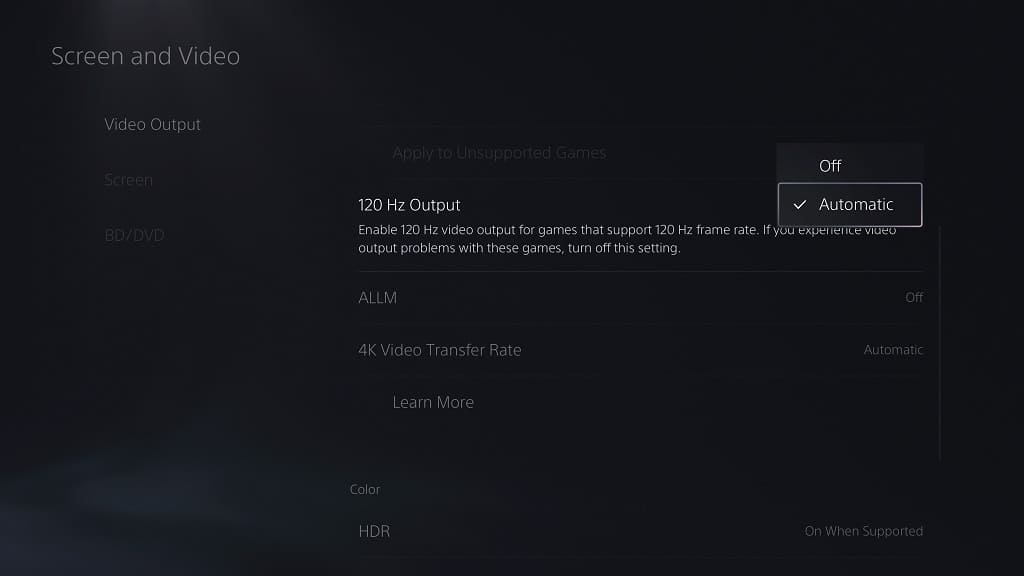
If your television set also supports Variable Refresh Rate, then we suggest setting VRR to Automatic from the same Settings > Screen and Video > Video Output menu.
3. Once you have everything set up, open the game and then head over to its Settings menu.
4. From the Settings screen in Tower of Fantasy, use the directional pad to change tabs until you get to Display.
5. In the Display tab, use the left analog stick to select FPS from the Screen Settings section.
6. Finally, select 120 from the drop-down window.
You should now be able to play Tower of Fantasy at a maximum 120 frames per second.