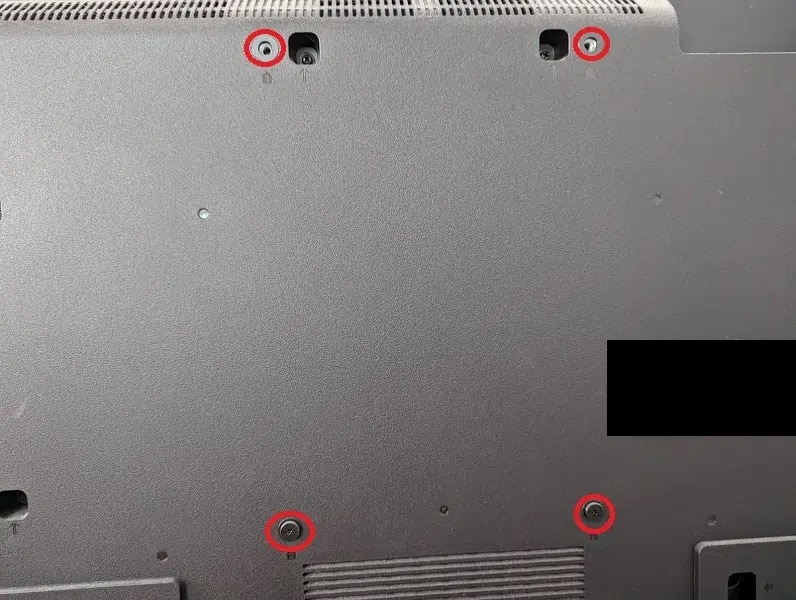If you purchased the 2023 TCL Q6, also known as the Q650G, then you can check out this Seeking Tech article to see what settings you should be using to get the most out of your PlayStation 5, Xbox Series X or Xbox Series S console.
Supported PS5 Features
With the TCL Q650G, you will be able to play games at up to 120 Hz in both 1080p and 1440p. However, the refresh rate is limited to 60 Hz at the 4K resolution.
When it comes to Sony’s console, this television set is also capable of HDR10, Auto Low Latency Mode as well as Variable Refresh Rate starting at 48 Hz.
Supported Xbox Series X and Xbox Series S Features
The Q650G can also display Xbox Series X and Xbox Series S games at up to 120 frames per second in 1080p and 1440p. At 4K, the maximum frame rate drops to 60 fps.
In terms of other Xbox features, this QLED is capable of HDR10 and Dolby Vision. However, HDR will automatically set the resolution to 4K and resolution to 1080p.
While the two Xbox consoles support VRR at 40 Hz, it won’t kick in with this TV unless a minimum of 48 Hz is reached.
How to set up the TCL Q650G for console gaming
To get the most out of the Q650G when it comes to playing videogames, we suggest that you do the following:
1. Connect your console to any of the three HDMI ports of the television if you haven’t done so already.
This TCL TV features HDMI 2.0 ports; so, you should make sure to use the HDMI 2.1 cable that came with your PS5 or Xbox Series X. For the Xbox Series S, you should use the HDMI 2.0 cable that came bundled with the console.

2. Next, press the gear button on the Q650G remote to open the Settings menu. From there, make sure that Picture Mode is set to Game.
3. Afterwards, head over to the Inputs menu of the TV. Once you get there, make sure that Auto Low Latency Mode and Variable Refresh Rate are both enabled.
4. You should be done setting up your TV. On the console side, however, you need to head over to its Settings menu.
Once you are there on your PS5, head over to Screen and Video > Video Output. From there, we recommend that you set the resolution to 2160p, which is 4K. While the frame rate will be limited to 60 fps, a vast majority of games do not support 120 Hz.
Of course, you could always go back to this screen to set the resolution to 1080p or 1440p and then the 120 Hz option to Automatic if you want to play games with that support the 120 Hz mode.
Next, you need to make sure to set HDR to On When Supported as well as the following settings to Automatic:
- ALLM
- 4K Transfer Rate
- Deep Color Output
- RGB Range
Afterwards, select Adjust HDR to open the HDR brightness calibration menu. Follow the text directions over the next three screens to sync the HDR output of the PS5 to the Q650G.
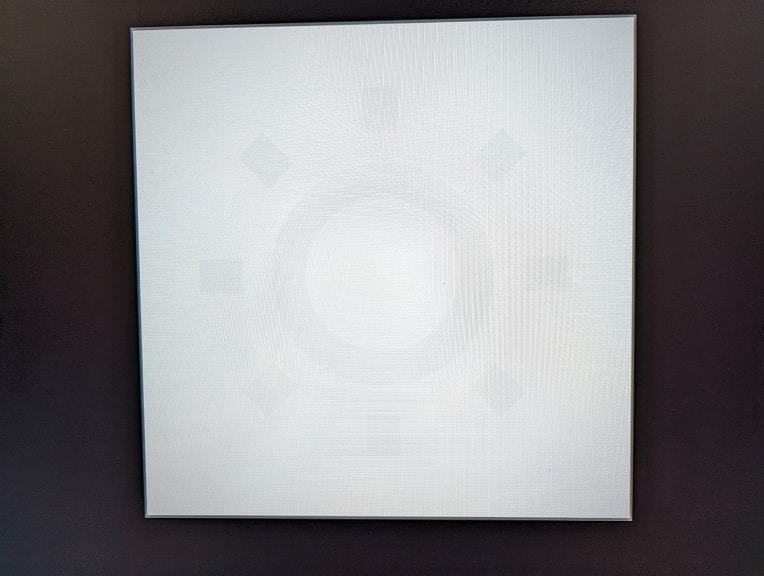
On the Xbox Series X and Xbox Series S, you need to go to General > TV & display options > Video modes.
From there, enable the following:
- Allow auto low-latency mode
- Allow 4K
- Allow HDR10
- Allow Dolby Vision
- Allow Dolby Vision for Gaming
Next, return to the Settings > General > TV & display options. Since a lot of Xbox Series X and Xbox Series S games run at 60 Hz, we recommend that you leave Resolution to 4K UHD and Refresh Rate to 60 Hz.
If you want to play a game that supports 120 Hz, then you can return here to change Resolution to either 1080p or 1440p as well as Refresh Rate to 120 Hz.
Finally select Calibrate HDR for Gaming. Over the next several screens, you need to follow the directions to sync the HDR brightness output of the Xbox to the TCL Q650G.
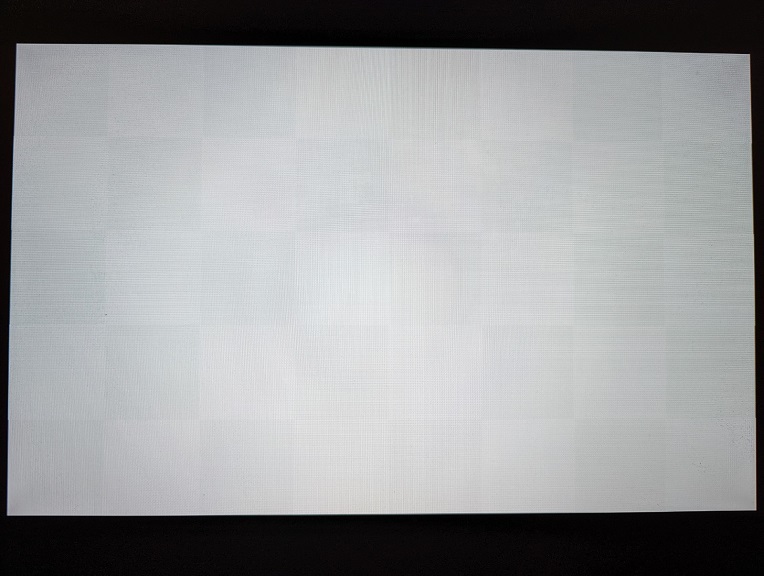
You should now be fully set up.