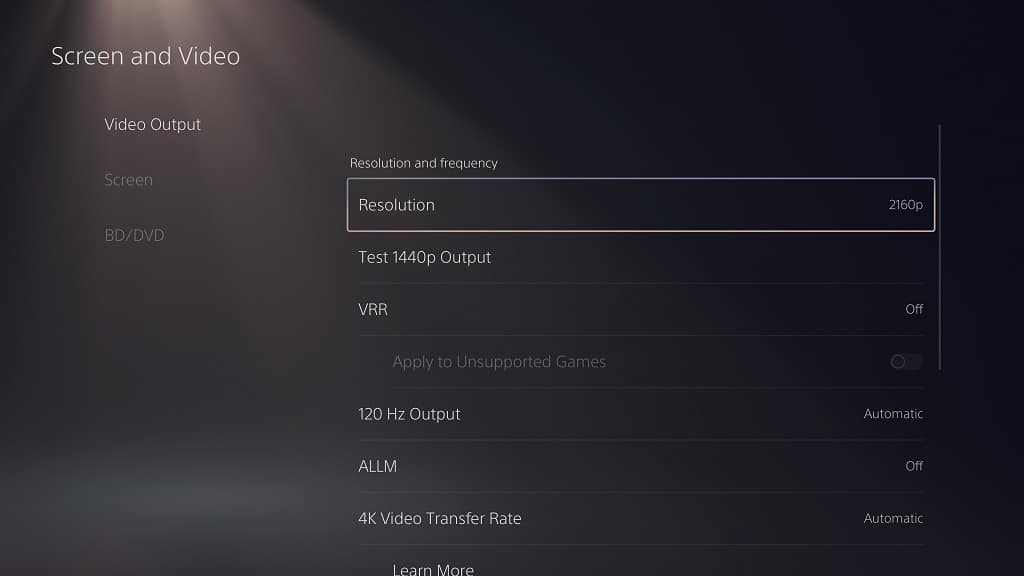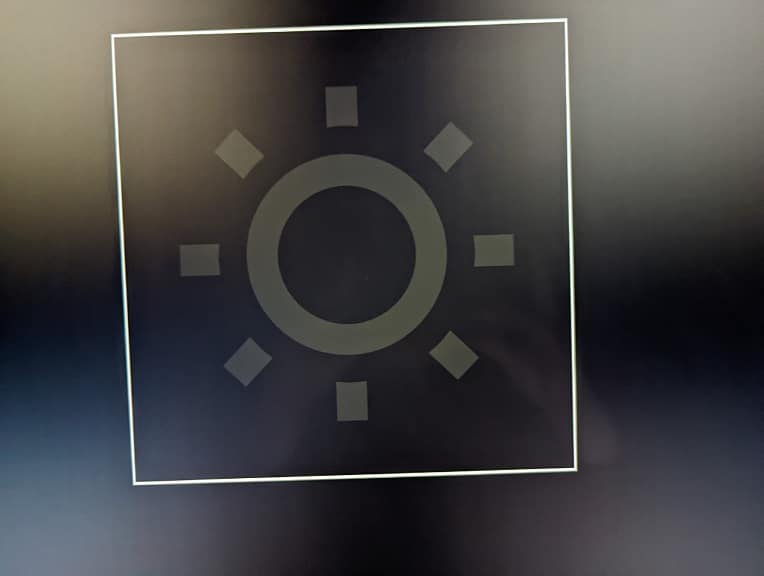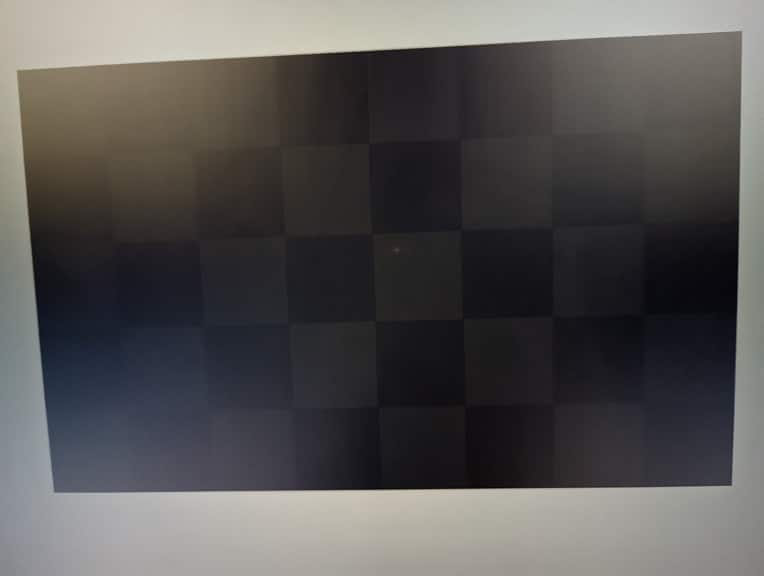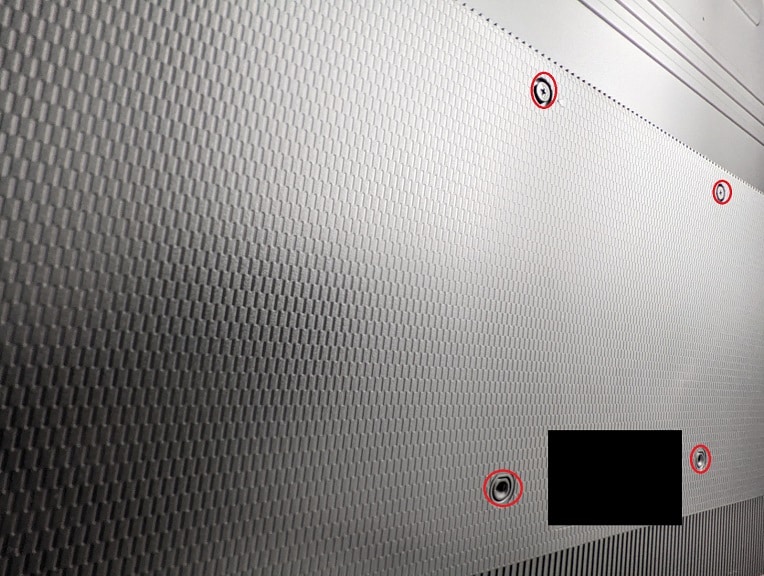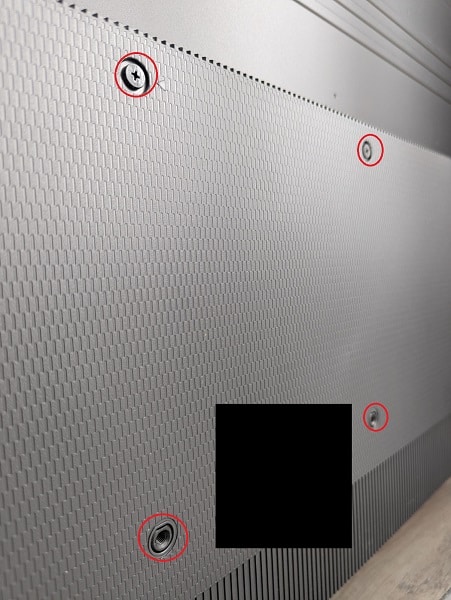The BRAVIA XR X93L or X93LC is a 2023 Mini LED television set. If you have this Sony TV and would like to install it on a wall in your home, then you can check out this guide from Seeking Tech.
X93L Screen Sizes
This article should cover all screen size options of the X93L or X93LC. You can find the model number for each below:
- Sony BRAVIA XR 65” Class X93L Mini LED 4K HDR Google TV (Model Number: XR-65X93L or XR-65X93CL)
- Sony BRAVIA XR 75” Class X93L Mini LED 4K HDR Google TV (Model Number: XR-75X93L or XR-75X93CL)
- Sony BRAVIA XR85” Class X93L Mini LED 4K HDR Google TV (Model Number: XR-85X93L)
X93L Dimensions (without Stand)
Dimensions without Stand (in inches):
- 65” X93L: 56.9 inches x 32.9 inches x 2.4 inches
- 75” X93L: 65.8 inches x 37.9 inches x 2.3 inches
- 85” X93L: 74.4 inches x 42.9 inches x 2.3 inches
Dimensions without Stand (in millimeters):
- 65” X93L: 1443 mm x 835 mm x 60 mm
- 75” X93L: 1667 mm x 961 mm x 56 mm
- 85” X93L: 1889 mm x 1086 mm x 56 mm
Dimensions without Stand (in centimeters):
- 65” X93L: 144.3 cm x 83.5 cm x 6.0 cm
- 75” X93L: 166.7 cm x 96.1 cm x 5.6 cm
- 85” X93L: 188.9 cm x 108.6 cm x 5.6 cm
X93L Weight (without Stand)
Weight without Stand (in pounds):
- 65” X93L: 70.8 lbs.
- 75” X93L: 94.1 lbs.
- 85” X93L: 117.2 lbs.
Weight without Stand (in kilograms):
- 65” X93L: 32.1 kg
- 75” X93L: 42.7 kg
- 85” X93L: 53.2 kg
X93L VESA Mounting Pattern
If you look at the back of your X93L, then you should see four screw holes that you need to attach the wall mount to the television set. The horizontal and vertical distances of these holes are referred to as the VESA Mounting Pattern.

You can find the measurements below:
- 65” X93L: 300 mm x 300 mm
- 75” X93L: 300 mm x 300 mm
- 85” X93L: 400 mm x 400 mm
What wall mounts are compatible with the Sony X93L and X93LC?
When picking a suitable mounting bracket for the Sony X93L/ X93LC, you should make sure that it able to fit the VESA Mounting Pattern of your screen size. The 65-inch and 75-inch models use the same 300 mm x 300 mm pattern while 85-inch version uses the 400 mm x 400 mm pattern.
The same mount should also be strong enough to hold the weight of the X93L, which can weigh as much as 117.2 pounds or 53.2 kg.
For specific fixed, tilting or full motion wall mount recommendations, you can check out this buyer’s guide.
Resources: