If you got yourself the Sony X93L or X93CL, then you can check out this optimization guide from Seeking Tech to see how you can set it up to get the most out of playing PlayStation 5, Xbox Series X and Xbox Series S games.
Supported PS5 Features
With the Sony X93L, you will be able to play PS5 games at up to 120 frames per second in 1080p or 4K. 120 Hz is not supported at 1440p resolution.
This TV can also display games with Auto Low Latency Mode, HDR10 and Variable Refresh Rate.
Xbox Series X and Xbox Series S Features
When it comes to the Xbox Series X and S, the X93L can also play games from these consoles at up to 120 fps at the 1080p and 4K resolutions but not 1440p. The screen also supports Auto Low Latency Mode, HDR10 and Variable Refresh Rate.
When it comes to Dolby Vision, this Sony set and only display this HDR format at 60 Hz, so the games will be limited to 60 Hz.
How to set up the X93L for gaming
In order to properly set up the X93L for the PS5, Series X and Series S, we recommend that you do the following:
1. If you haven’t done so already, connect your console to the HDMI port of your TV.
The PlayStation 5 and Xbox Series X comes with a HDMI 2.1 cable; therefore, you need to use it to connect to either HDMI Port #3 or HDMI Port #4 of the X93L.
The Xbox Series S comes with an HDMI 2.0 cable; so, you can connect to any of the four HDMI ports. Alternatively, you can use a HDMI 2.1 cable with the Series S and then connect the system to either HDMI Port #3 or HDMI Port #4.
2. Next, head into the HDMI Signal Format menu from the settings of the X93L. From there, select the HDMI port that is connected to your console.
For the PS5, make sure that the format is set to Enhanced Format (VRR).
For the Xbox Series X and Xbox Series S, you can change the format to Enhanced Format (Dolby Vision) if you want to play games that support this HDR format. However, you will be limited to a maximum frame rate of 60 fps. For 120 fps, you need to set the format to Enhanced Format (VRR) instead.
Only a few Series X and Series S games support Dolby Vision. Therefore, we recommend setting the format to Enhanced Format (VRR) as the default option. If you want to try out Dolby Vision in a supported game or want to watch a Dolby Vision video, then you can switch over to Enhanced Format (Dolby Vision).
3. Next, head over to the Picture menu of your Sony television. From there, make sure that Picture Mode is set to Game as well as Auto Picture Mode to On.
By doing so, you should have lower input lag while also activating Auto Low Latency Mode and Variable Refresh Rate.
4. Afterwards, head into the Settings menu on your console.
For the PS5, go to Screen and Video > Video Output. In that menu, make sure that the resolution is set to 2160p, HDR is set to On When Supported and the following settings is set to Automatic:
- VRR
- 120 Hz
- ALLM
- 4K Transfer Rate
- Deep Color Output
- RGB Range
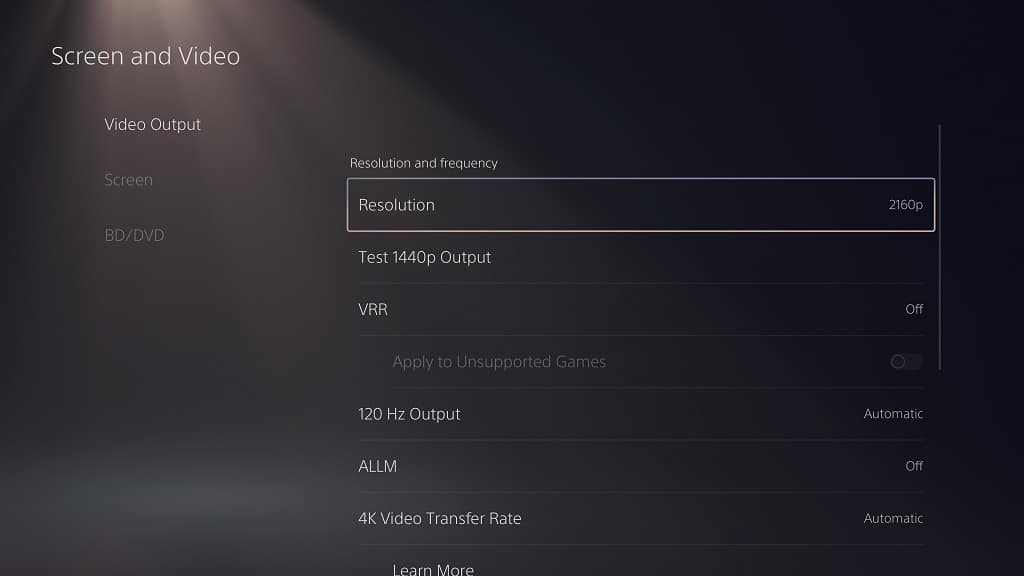
Afterwards, select Adjust HDR and then follow the on-screen directions to calibrate the HDR brightness output to match the capabilities of the X93L.
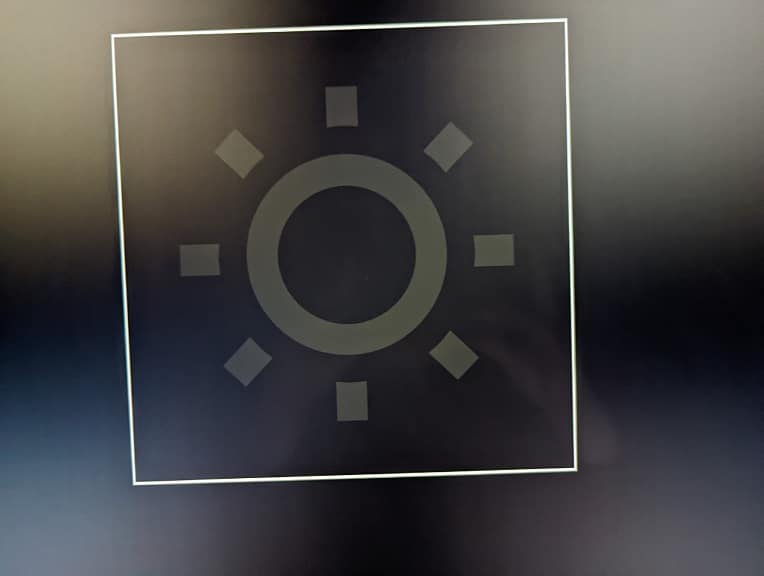
If you have the Series X or Series S, then you need to open the Settings app and then navigate to General > TV & Display Options. From there, make sure that Resolution is set to 4K UHD and then select Video modes. On the next screen, make sure you select the following:
- Allow Auto-Low Latency Mode
- Allow Variable Refresh Rate
- Allow 4K
- Allow HDR10
If you want to watch movies and/or play games in Dolby Vision as well, then you should also make sure that Allow Dolby Vision and Allow Dolby Vision for Gaming are selected as well.

Next, you need to return to the General > TV & Display Options menu, where you can then select Calibrate HDR for Gaming. Follow the on-screen directions to calibrate the HDR output to match the X93L.
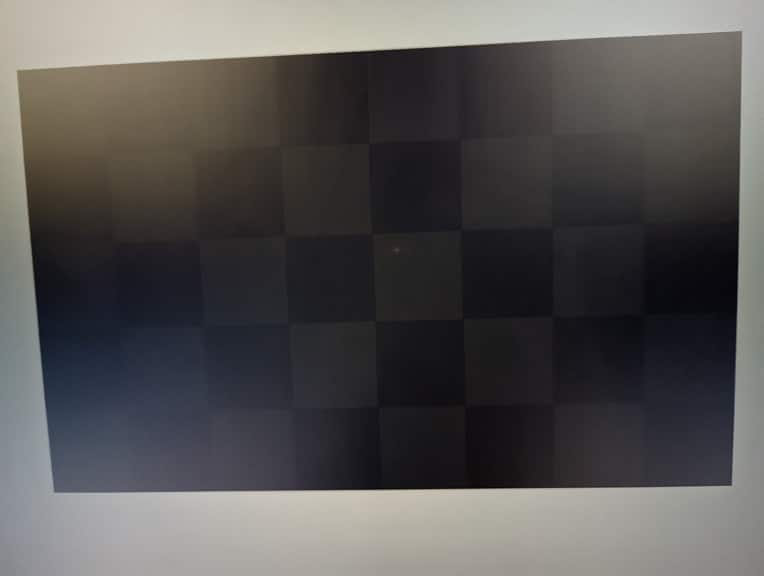
You should now be done setting up your Sony Mini LED for the gaming console.
