If you purchased the Sony X77L model, which has a Costco variant that is called X77CL, then you can check out this guide from Seeking Tech to see how you can properly set up your LED to get the most out of playing videogames on your PlayStation 5, Xbox Series X and/or Xbox Series S.
Compatible PS5 Features
The X77L is extremely limited when it comes to supported PS5 features. The entry level television is capable of displaying games at 60 Hz with HDR10 and Auto Low Latency Mode.
It is not capable of 120 Hz refresh rate or Variable Refresh Rate.
Compatible Xbox Series X and Xbox Series S Features
The X77L also does the bare minimum when it comes to displaying games from the Xbox Series X or Xbox Series S console. The screen supports 60 frames per second, HDR10 and ALLM.
The TV can’t output at 120 Hz, doesn’t use VRR and won’t be able to display content in Dolby Vision format.
How to optimize the X77L/X77CL for gaming
In order to properly set up the Sony X77L for gaming, we suggest that you do the following:
1. When connecting your console, make sure you use HDMI Port #3 as it is the only one that is capable of Auto Low Latency Mode.
You should also make sure that you use the HDMI 2.1 cable that came included with your PS5 or Xbox Series X. If you have an Xbox Series S, then you can use the HDMI 2.0 cable that came included with the console.

2. For the next step, press the wench button on your television remote and then go to Settings > Channels & Inputs > External inputs > HDMI signal format.
From there, select HDMI 3 eARC/ARC and then select Enhanced format (ALLM). You should find the following description:
Displays images from 4K supported devices with priority on image quality. Supports Auto Low Latency Mode (ALLM) when connecting to game consoles.
3. Turn on your console if you haven’t done so already. Using the TV remote, open the Settings menu of the screen and then go to Display & Sound > Picture mode. Make sure that the picture mode is set to Game in order to reduce the input lag.
4. You then need to pick up your game controller and navigate over to the Settings menu of your console.
For the PlayStation 5, navigate over to Screen and Video > Video Output. Afterwards, make sure that do the following:
- Set Resolution to 2160p
- Set ALLM to Automatic
- Set 4K Transfer Rate to Automatic
- Set HDR to On When Supported
- Set Deep Color Output to Automatic
- Set RGB Range to Automatic
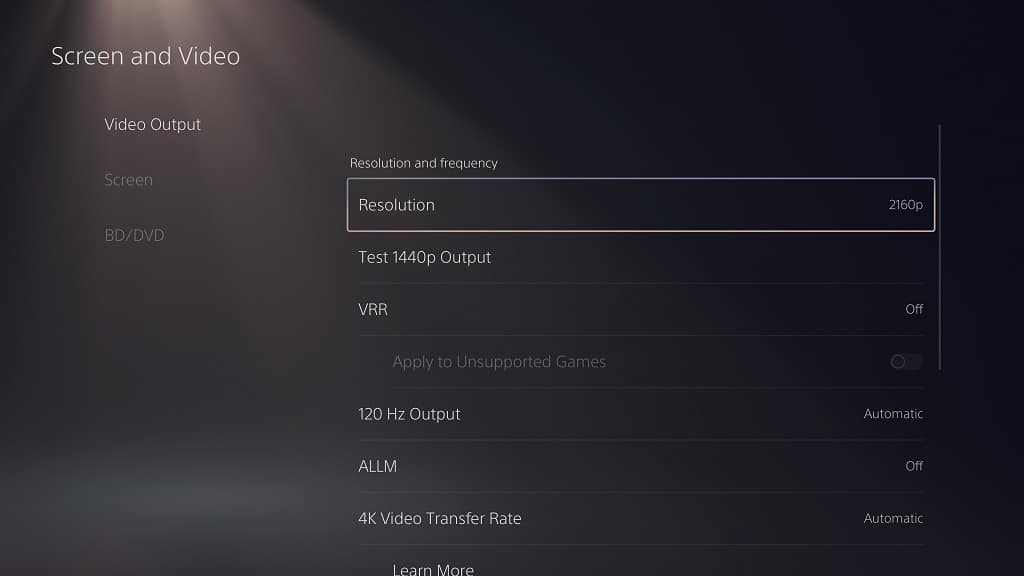
You should then select the Adjust HDR option. This will open a new menu with instructions telling you how to calibrate the brightness output for your X77L.
If you have the Xbox Series X or Xbox Series S, open the Settings app and then select General > TV & display options > Video modes. You should then check to see if the following options are selected:
- Allow auto low-latency mode
- Allow 4K
- Allow HDR10

Afterwards, head back to the General > TV & display options and then make sure that the Resolution is set to 4K UHD.
Finally, select the “Calibrate HDR for gaming” option to open up a new menu where you should follow the directions to help sync up the HDR brightness output with Sony’s LED screen.
The Sony X77L should now be properly set up to display PS5, Xbox Series X or Xbox Series S games to the best of its capabilities.
