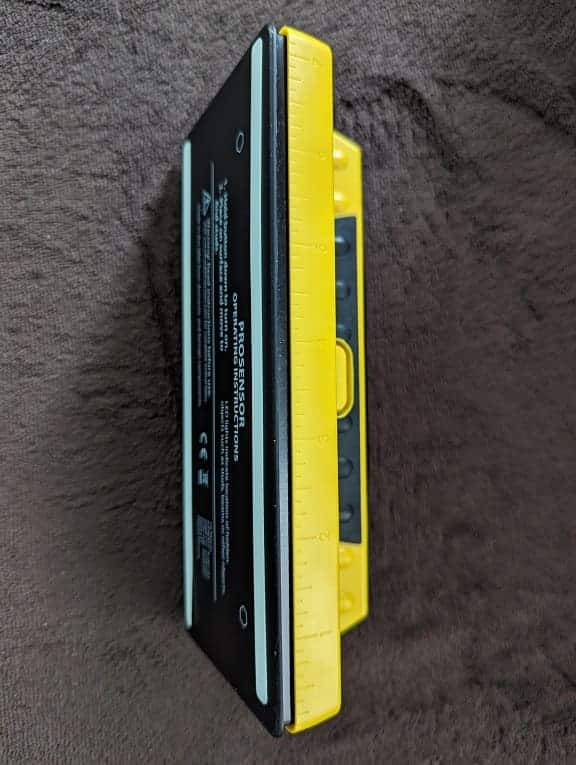If you got the Samsung QN85C or QN85CD, then you can check out this guide at Seeking Tech to see what setting you should be using to get the most out of playing video games on your PlayStation 5, Xbox Series X and/or Xbox Series S console.
Supported PS5 Features
With the QN85C, you will be able to play PS5 games at up to 120 frames per second to go along with Variable Refresh Rate (from 48 Hz to 60 Hz or 120 Hz). Also supported are HDR10 and Auto Low Latency Mode.
Supported Xbox Series X and Xbox Series S Features
The QN85C is capable of displaying Series X and Series S games at up to 120 frames per second with VRR (from 40 Hz to 60 Hz or 120 Hz). This TV also supports HDR10 (but not Dolby Vision) as well as ALLM.
How to optimize the QN85C for gaming
For the best settings when it comes to gaming on your Samsung QN85C QLED, we recommend that you take the following steps:
1. If you haven’t done so already, connect your console to the HDMI port of your television set. All four HDMI ports are version 2.1; so, you can use any of them for the connection.
The PS5 and Xbox Series X both come with a HDMI 2.1 cable. Make sure you use them for the connection if you want to unlock the full video transfer bandwidth.

Since the HDMI cable that came with the Xbox Series S is 2.0, the bandwidth will be more limited. This should be fine since the games running on this lower spec console most likely won’t take advantage of the extra bandwidth. With that said, you could still get your own HDMI 2.1 cable for the Series S as well.
2. After connecting the console, open the Settings menu of your Samsung QLED and then navigate over to Connection > External Device Manager > Input Signal Plus.
From there, select the HDMI port that is connected to your console and then make sure that Input Signal Plus is enabled for it. This should turn on HDR10 support.
3. Go back to the Settings menu of the QN85C and then head over to Connection > Game Mode Settings. From there, make sure you have Game Mode enabled.
By doing so, you should enable Auto Low Latency Mode and Variable Refresh Rate along with reducing the input lag.
4. There are other features in the Game Mode Settings menu that we suggest that you leave alone for now. In the future, you can go back here to play with the following on a game-by-game basis:
- Dynamic Black Equalizer
- Game Motion Plus
- Blur Reduction
- Judder Reduction
- LED Clear Motion
- Clear Motion
Dynamic Black Equalizer may help you see better in darker environments. The motion features may make the game appear to run smoother although they come at a cost of higher input latency.
5. Next, you need to make your way to the Settings menu of your game console.
On the PlayStation 5, head towards Screen and Video > Video Output. Once you get there, set Resolution to 2160p, HDR to On When Supported as well as the following settings to Automatic:
- VRR
- 120 Hz
- ALLM
- 4K Transfer Rate
- Deep Color Output
- RGB Range
For the two Xbox consoles, head over to General > TV & display options > Video modes. On this screen, make sure that the following is selected:
- Allow Auto-Low Latency Mode
- Allow Variable Refresh Rate
- Allow 4K
- Allow HDR10
Go back to the General > TV & display options and then make sure that Resolution is set to 4K UHD and Refresh Rate is set to 120 Hz.
6. One final step is to calibrate the HDR output of your console to optimize it for the Samsung QN85C.
To do so on the PlayStation 5, open its Settings menu and then select Screen and Video > Video Output > Adjust HDR.

On the Xbox Series X and S, navigate over to Settings > General > TV & display options > Calibrate HDR for gaming.

Follow the steps that appear over the next three screens to set up your HDR brightness output.
You should now be done setting up your QN85C for the PS5, Series X and/or Series S.