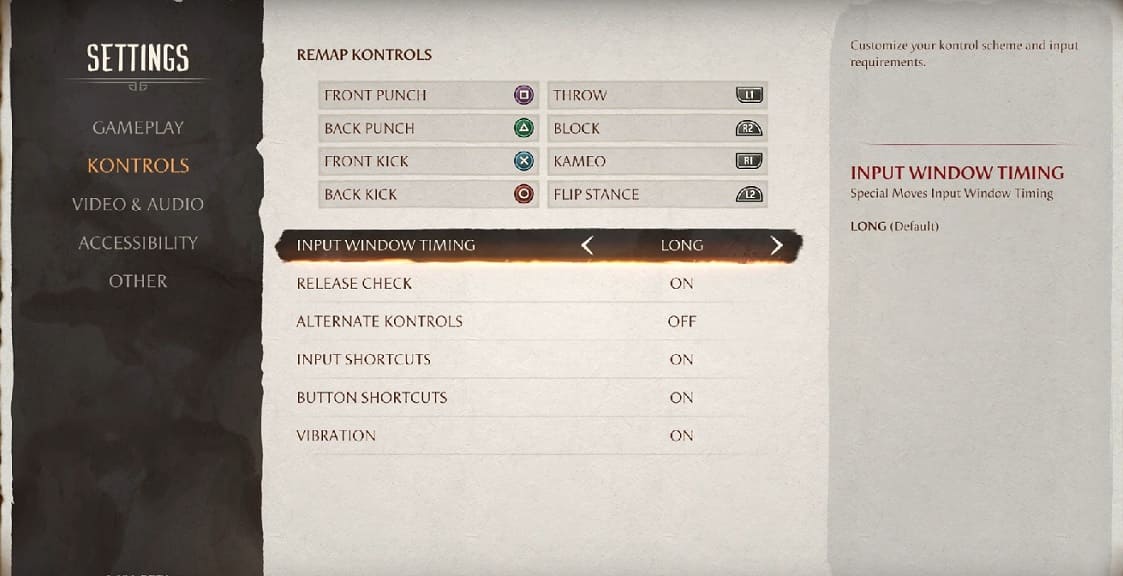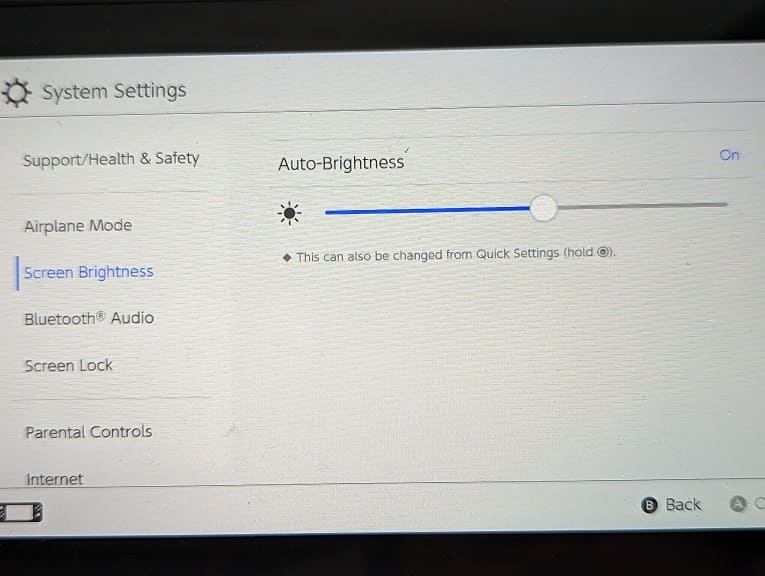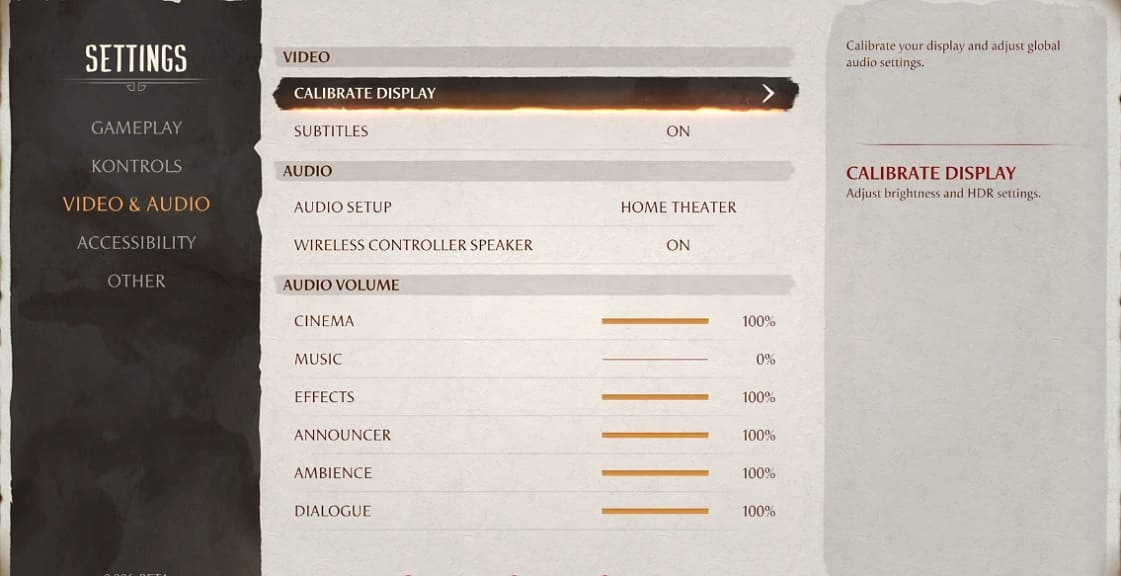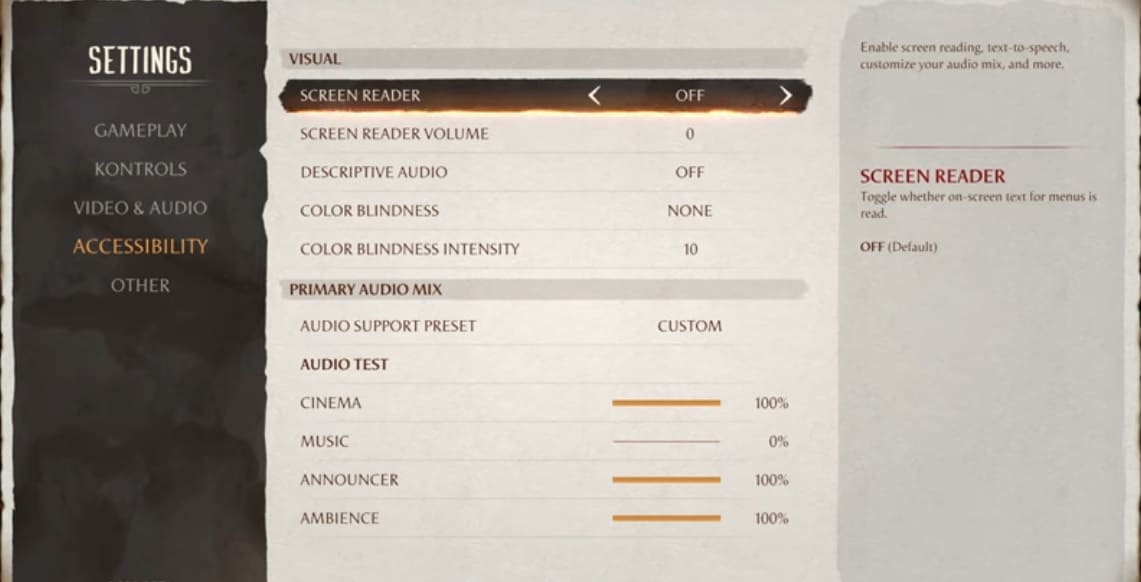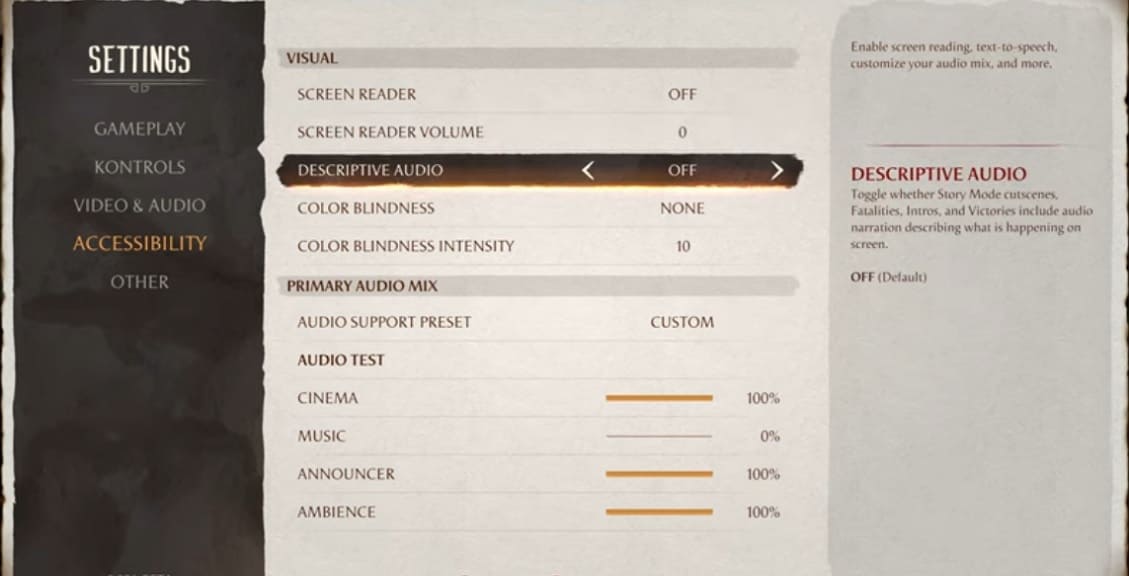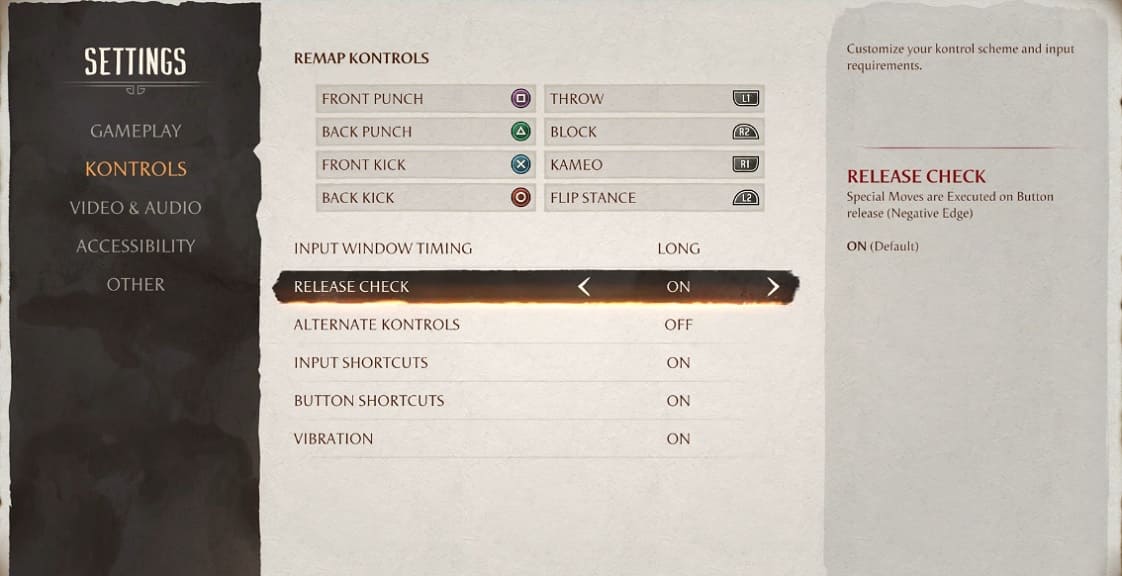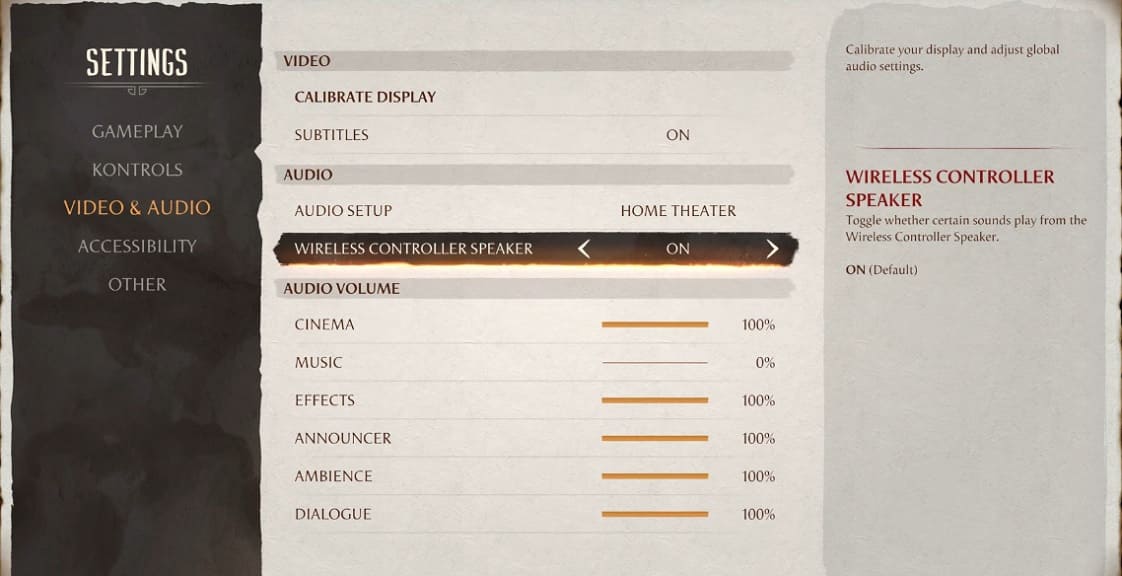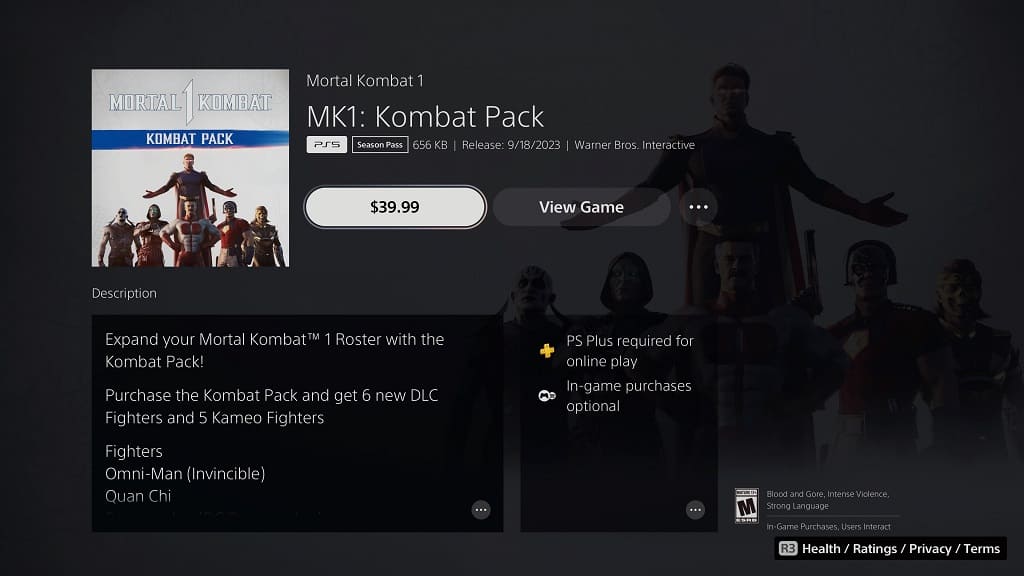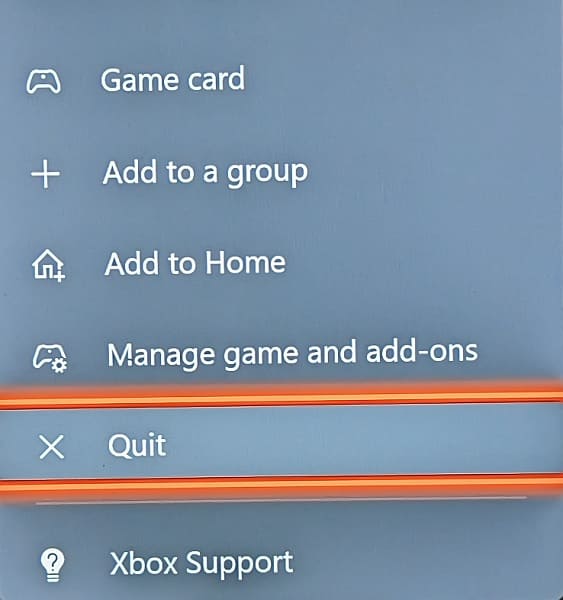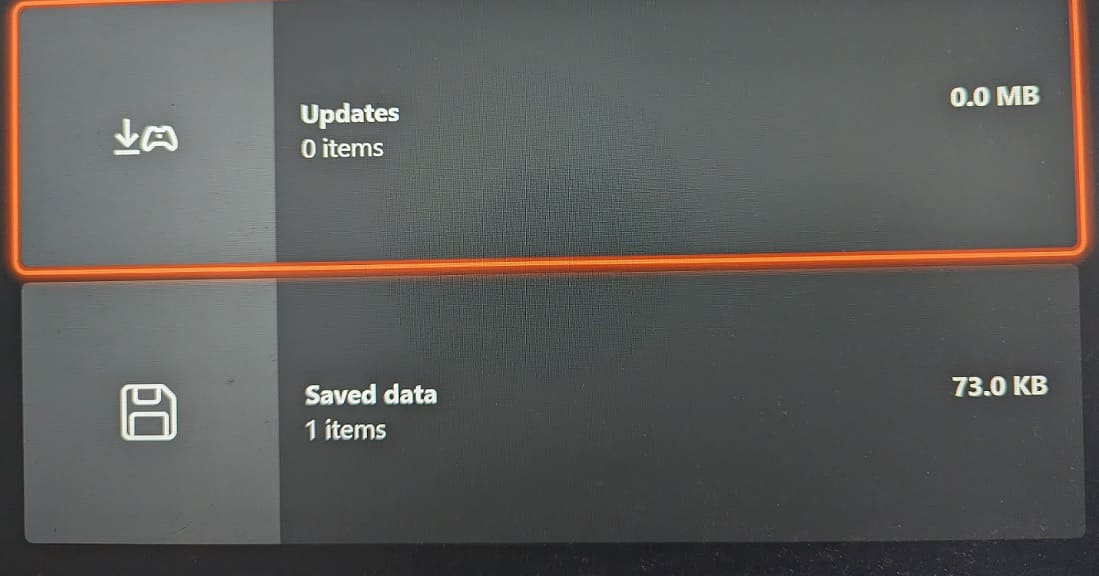When playing online in Mortal Kombat 1, you may end up getting disconnected from your match with the following error message appearing on the screen:
The game session has desynchronized.
To see how you can potentially fix these disconnection issues in this fighting game, you can take a look at this troubleshooting article from Seeking Tech.
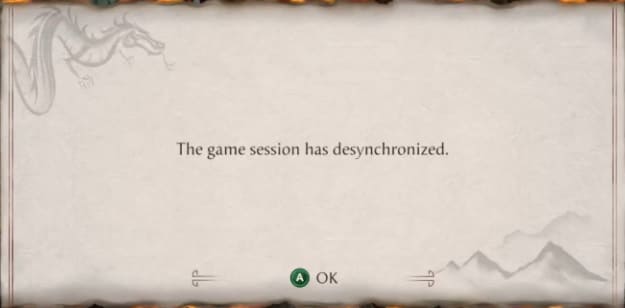
1. For the first step we suggest taking a look at your internet connection. We recommend doing the following:
- Pause and downloads or streams that may have concurrently running on the same network.
- If possible, try to use a wired Ethernet connection instead of Wi-Fi.
- If you can only use Wi-Fi, then you should make sure that the Wi-Fi signal is strong enough.
- Power cycle your home networking equipment by turning the devices off, waiting for several minutes and then turning them back on again.
Having a faster internet connection without any congestion may help get rid of most of the desynchronization errors.
2. Make sure you have the latest patch installed for Mortal Kombat 1 if you haven’t done so already.
3. There could also be an issue with the servers. If there are, you will learn about it through the official social media channels for Mortal Kombat, such as its Twitter page.
When it comes to sever problems, you most likely need to wait until the development team fixes the issues before you can play online again without disconnections.
4. If you are playing the game on Steam, then the “game session has desynchronized” pops up frequently in the following scenarios:
- Playing ranked matches.
- Selecting rematch.
In these cases, we recommend that you avoid playing ranked matches as well as selecting the Rematch option at the conclusion of the match until there is a new server-side fix and/or patch to install for Mortal Kombat 1.
As a temporary solution, you can try playing online matches with another Steam account to see if doing so will fix the desynchronization.