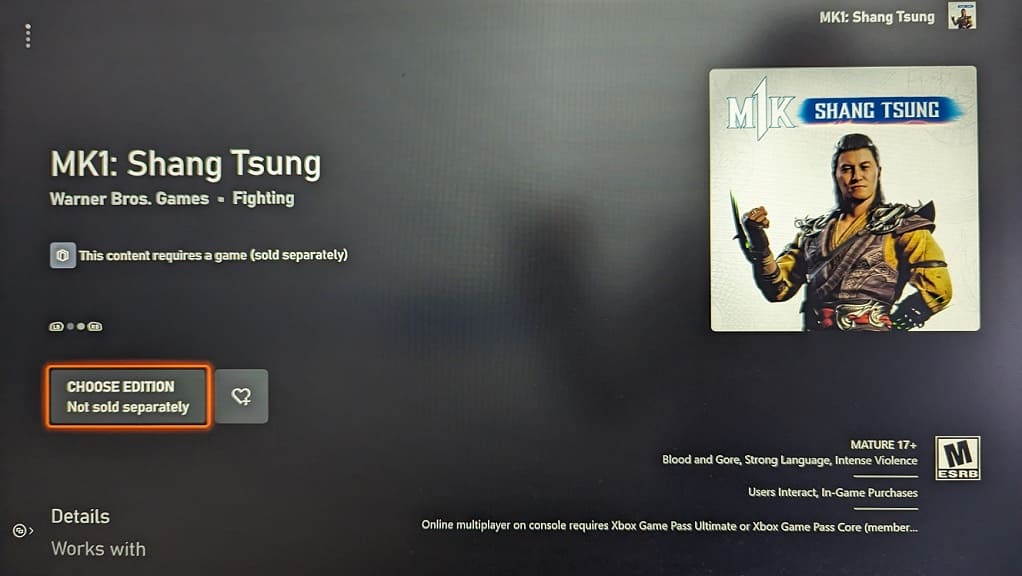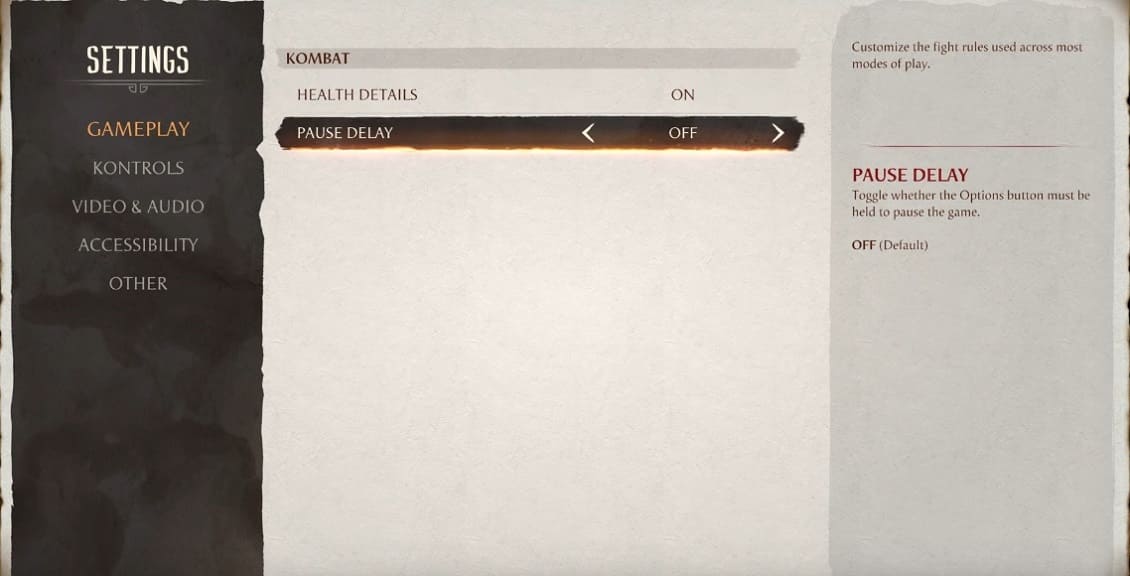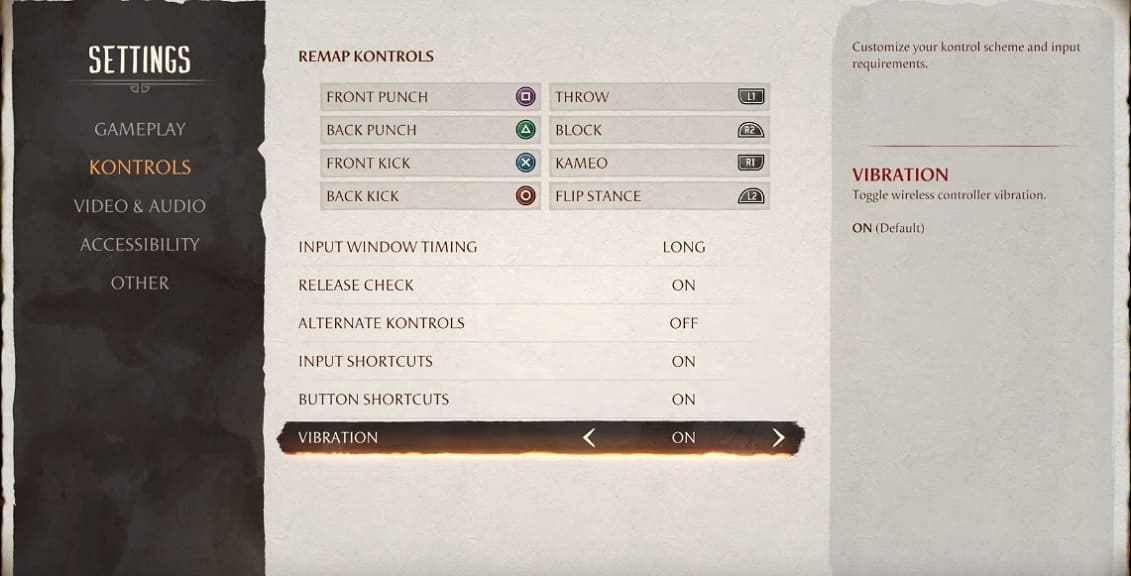Just like the previous installments in the series, Mortal Kombat 1 features microtransactions. To see what these optional purchases are, you can take a look at this article at Seeking Tech.
About Dragon Krystals
The virtual currency in Mortal Kombat 1 is called Dragon Krystals. You can use these to purchase cosmetic items such as skins, palettes and gear.
How much does Dragon Krystals cost?
In the United States region, you can purchase Dragon Krystals in four bundles. You can find the pricing for each below:
- 500 Dragon Krystals: $4.99 (which is around $0.0100 per every Dragon Krystal)
- 1250 Dragon Krystals: $9.99 (which is around $0.0080 per every Dragon Krystal)
- 2700 Dragon Krystals: $19.99 (which is around $0.0074 per every Dragon Krystal)
- 5900 Dragon Krystals: $39.99 (which is around $0.0068 per every Dragon Krystal)
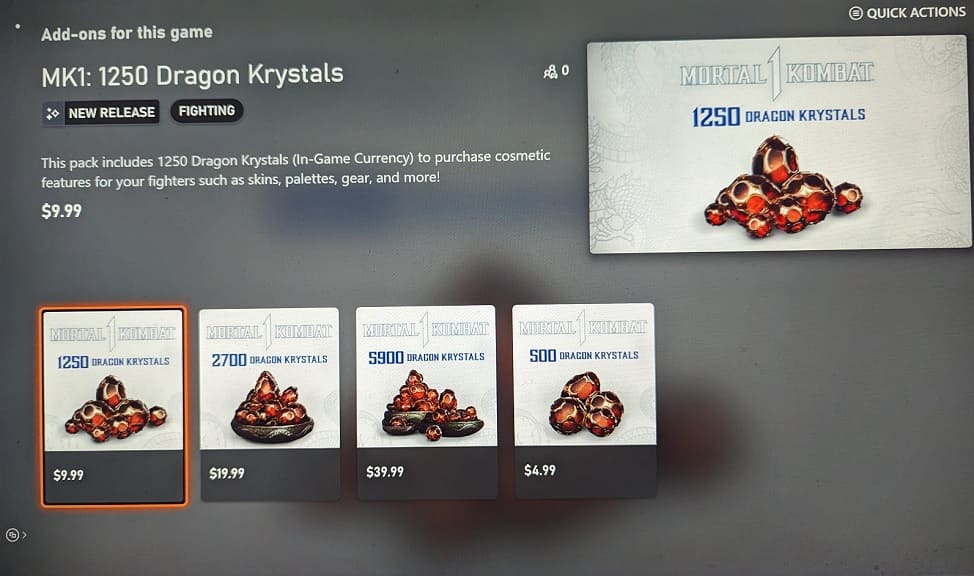
As you can see above, you will get more value if you decide to purchase the more expensive microtransaction bundle.
Mortal Kombat 1 Premium and Kollector’s Editions
If you purchase the premium or collector’s edition of Mortal Kombat 1, then you will get Dragon Krystals as part of the bundle.
For the Mortal Kombat 1 Premium Edition, 1250 Dragon Krystals (which is a $9.99 value) is included. The digital version of this edition should include the virtual currency when you download and install the game. If you got a physical copy, then you need to redeem the voucher that came included in the game box.
If you got the physical-only Mortal Kombat 1 Kollector’s Edition, then you will get 2700 Dragon Krystals (which has a value of $19.99). Make sure you redeem the voucher that came with the collector’s box in order to add the virtual currency to your profile in the game.