By default, controller vibration is enabled in the PlayStation 4 and PlayStation 5 versions of Tower of Fantasy. If you find that the haptic feedback is too distracting, then you can check out this guide to see how you are able to turn it off.
1. To start off, you need to navigate over to the Settings menu. If you haven’t loaded into your character, then you can do so from the main menu.
If you are already playing the online game, then you need to press the Options button on the DualSense or DualShock 4 controller and then select Settings from the pop-up menu (you have to use the directional pad to navigate this menu).
2. Inside of Settings, use the directional pad to change tabs on the left side until you get to Controller.
3. On the right side of the same screen, you should see the Controller Vibration option at the top. By default, this is set to On.
To disable this feature, you have to press the L3 button, which is down by pushing down on the left analog stick of the controller until you feel and heard a click.
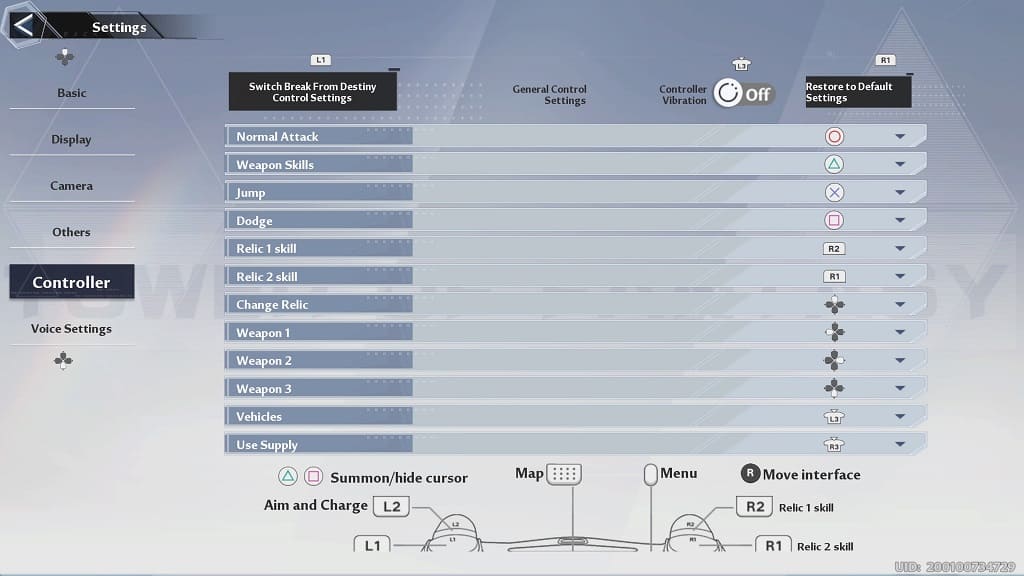
4. With the Controller Vibration option set to Off, you can exit out of the Settings menu.
You should no longer feel any rumble when playing Tower of Fantasy.
