If you bought the 2023 Samsung QLED Q60C television set, then you can check out this guide from Seeking Tech to see which settings you should be using in order to get the most out of PlayStation 5, Xbox Series X and Xbox Series S games.
This guide should cover all screen sizes of the Q60C. The TV is available as a 32-inch, 43-inch, 50-inch, 55-inch, 65-inch, 70-inch, 75-inch or 85-inch set.
Supported PlayStation 5, Xbox Series X and Xbox Series S features
With the Q60C, you will be able to play PS5, Xbox Series X and Xbox Series S games at up to 60 frames per second in 4K resolution. The auto low latency modes for these consoles are also supported.
You won’t be able to take advantage of 120 fps or Variable Refresh Rate. For the Xbox consoles, Dolby Vision support is missing as well.
Recommended Settings
1. If you haven’t done so already, make sure that you connect your PS5, Xbox Series X or Xbox Series S console to your Q60C.
You should use the HDMI 2.1 cable that came with the PlayStation 5 or Series X. For the Series S, you should use the HDMI 2.0 cable that came with the console.

2. Open the Setting menu of your Q60C and then head over to External Device Manager.
Once you get there, go to Input Signal Plus and then make sure that it is enabled for the HDMI port that is connected to the game console.
3. Return to the External Device Manager and then go to Game Mode Settings. From there, make sure you have Game Mode enabled.
With this picture setting turned on, you will lower the input lag when playing videogames on the Samsung QLED screen.
4. Next, you need to check if you have the right settings enabled on your game console.
On the PlayStation 5 or PlayStation 5 Digital Edition, open the system’s Settings menu and then head over to Screen and Video > Video Output. From there, you need to set the following options to Automatic:
- ALLM
- 4K Transfer Rate
- Deep Color Output
- RGB Range
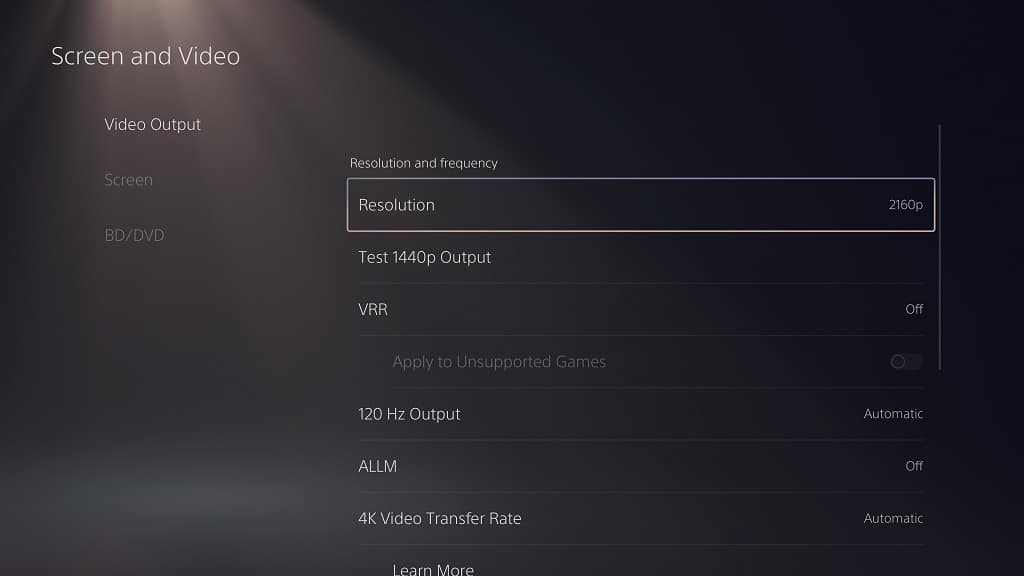
If you have an Xbox Series X or Xbox Series S, then you need to navigate over to the console’s Settings menu and the go to General > TV & Display Options > Video modes. From there, you need to enable the following:
- Allow Auto-Low Latency Mode
- Allow 4K
- Allow HDR10

5. You then need to optimize the HDR brightness output of your console.
On the PS5, you can do so by going to Settings > Screen and Video > Video Output > Adjust HDR.

For both the Series X and Series S, you need to head over to Settings > General > TV & display options > Calibrate HDR for gaming.

6. You should be done setting up your Q60C for your consoles. However, you may want to head over to Game Motion Plus Settings menu on your TV. From there, you can add motion interpolation, which may help some games look smoother.
You can use Judder Reduction for games with a maximum frame rate of 30 fps. You can also add black frame insertion by using the LCD Clear Motion feature.
