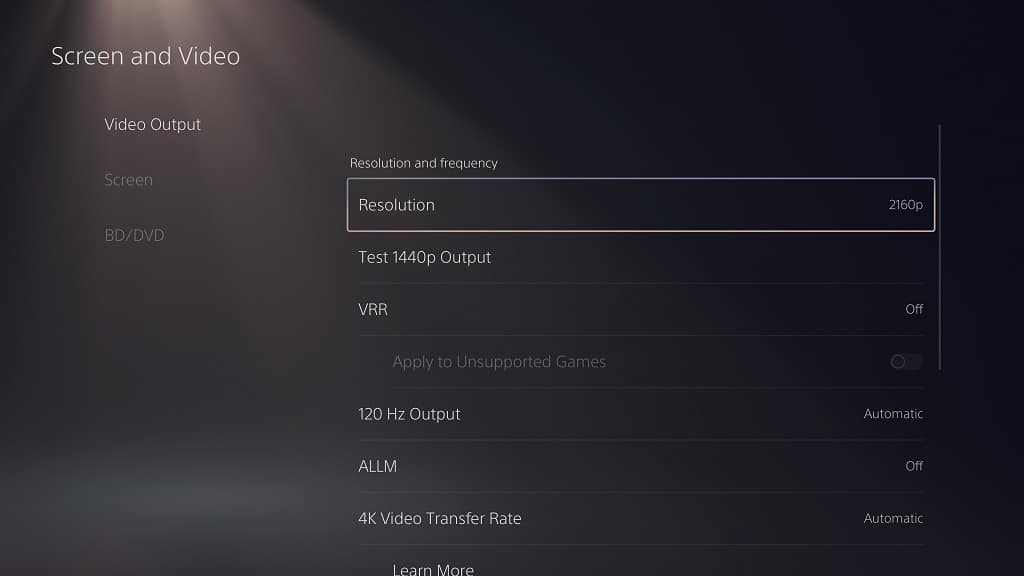If you bought the 2023 Samsung Q60C and would like to put it up on a wall, then you can check out this guide at Seeking Tech.
Screen Sizes
This article will cover the following model numbers of the Q60C:
32″:
- QN32Q60CAF
- QN32Q60CAFXZA
43″:
- QN43Q60CAF
- QN43Q60CAFXZA
50″:
- QN50Q60CAF
- QN50Q60CAFXZA
55″:
- QN55Q60CAF
- QN55Q60CAFXZA
65″:
- QN65Q60CAF
- QN65Q60CAFXZA
70″:
- QN70Q60CAF
- QN70Q60CAFXZA
75″:
- QN75Q60CAF
- QN75Q60CAFXZA
85″:
- QN85Q60CAF
- QN85Q60CAFXZA
Q60C Dimensions (without Stand)
Dimensions without Stand (in inches):
- 32″ Q60C: 28.6 inches x 16.8 inches x 1.2 inch
- 43″ Q60C: 38.0 inches x 22.0 inches x 1.0 inch
- 50″ Q60C: 44.0 inches x 25.4 inches x 1.0 inch
- 55″ Q60C: 48.5 inches x 27.9 inches x 1.0 inch
- 65″ Q60C: 57.1 inches x 32.7 inches x 1.0 inch
- 70″ Q60C: 61.4 inches x 35.5 inches x 1.0 inch
- 75″ Q60C: 66.0 inches x 37.8 inches x 1.0 inch
- 85″ Q60C: 74.8 inches x 42.7 inches x 1.1 inch
Dimensions without Stand (in millimeters):
- 32″ Q60C: 726 mm x 427 mm x 30.5 mm
- 43″ Q60C: 965 mm x 559 mm x 25 mm
- 50″ Q60C: 1118 mm x 645 mm x 25 mm
- 55″ Q60C: 1232 mm x 709 mm x 25 mm
- 65″ Q60C: 1450 mm x 831 mm x 25 mm
- 70″ Q60C: 1560 mm x 902 mm x 25 mm
- 75″ Q60C: 1676 mm x 960 mm x 25 mm
- 85″ Q60C: 1900 mm x 1085 mm x 25 mm
Dimensions without Stand (in centimeters):
- 32″ Q60C: 72.6 cm x 42.7 cm x 3.1 cm
- 43″ Q60C: 96.5 cm x 55.9 cm x 2.5 cm
- 50″ Q60C: 111.8 cm x 64.5 cm x 2.5 cm
- 55″ Q60C: 123.2 cm x 70.9 cm x 2.5 cm
- 65″ Q60C: 145.0 cm x 83.1 cm x 2.5 cm
- 70″ Q60C: 156.0 cm x 90.2 cm x 2.5 cm
- 75″ Q60C: 167.6 cm x 96.0 cm x 2.5 cm
- 85″ Q60C: 190.0 cm x 108.5 cm x 2.5 cm
Q60C Weight (without Stand)
Weight without Stand (in pounds):
- 32″ Q60C: 11.7 lbs.
- 43″ Q60C: 18.5 lbs.
- 50″ Q60C: 25.4 lbs.
- 55″ Q60C: 34.2 lbs.
- 65″ Q60C: 46.1 lbs.
- 70″ Q60C: 62.8 lbs.
- 75″ Q60C: 69.2 lbs.
- 85″ Q60C: 91.5 lbs.
Weight without Stand (in kilograms):
- 32″ Q60C: 5.3 kg
- 43″ Q60C: 8.4 kg
- 50″ Q60C: 11.5 kg
- 55″ Q60C: 15.5 kg
- 65″ Q60C: 21.0 kg
- 70″ Q60C: 28.5 kg
- 75″ Q60C: 31.4 kg
- 85″ Q60C: 41.5 kg
Q60C VESA Mounting Pattern
In order to install the wall mount to your TV, you need to use the four mounting screw holes located on the back of your Q60C. The vertical and horizontal distances between these screws are known as the VESA Mounting Pattern.
You can find the pattern for each screen size below:
- 32″ Q60C: 100 mm x 100 mm
- 43″ Q60C: 200 mm x 200 mm
- 50″ Q60C: 200 mm x 200 mm
- 55″ Q60C: 200 mm x 200 mm
- 65″ Q60C: 400 mm x 300 mm
- 70″ Q60C: 400 mm x 300 mm
- 75″ Q60C: 400 mm x 400 mm
- 85″ Q60C: 600 mm x 400 mm
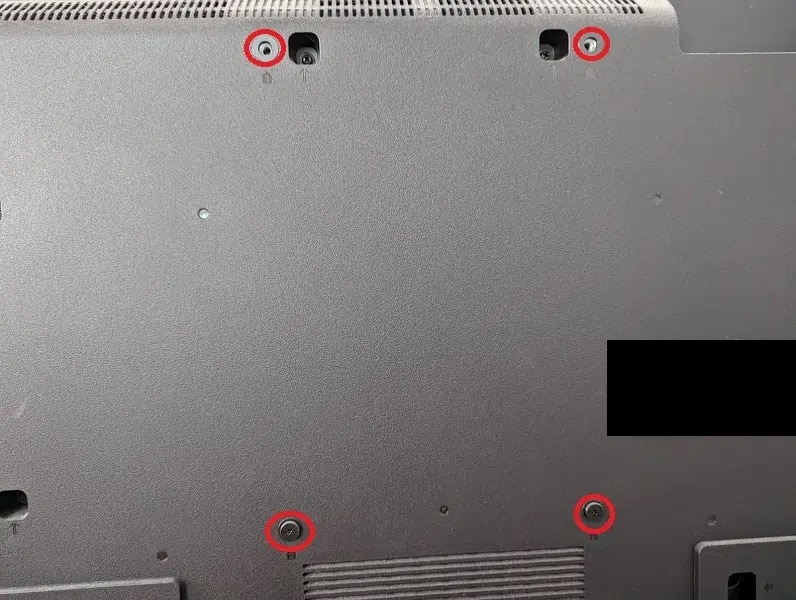
Q60C Mounting Screw Type
When it comes to the mounting screw type, Samsung recommends that you use the M4 with a length between 19 mm to 22 mm for the 32” Q60C.
For the bigger versions of this TV model, the company suggests using the M8 screw type with a length between 11 mm to 13 mm.
What wall mounts are compatible with the Samsung Q60C?
For a wall mount to be compatible with the Q60C, it must match the VESA Mounting Pattern on the back of the television set.
The 32-inch screen size features a 100 mm x 100 mm pattern. The 43-inch, 50-inch and 55-inch versions all use 200 mm x 200 mm. If you have a 65-inch or 70-inch set, then you have to use a mount that is compatible with 400 mm x 300 mm. The 75-inch model has a 400 mm x 400 mm pattern while the 84-inch screen size options utilizes the 600 mm x 400 mm pattern.
The same wall mount should also be strong enough to hold the weight of the television set. The Q60C series can weigh as much as 91.5 lbs. or 41.5 kg.
If you are looking for specific fixed, tilting or full motion wall mount recommendations for your Q60C, then you can check out this post.