Lies of P features motion blurring by default. If you find that this visual effect to be causing issues with your eyes in this action role-playing game, then you can take a look at this Seeking Tech guide to see how you can disable it.
1. For the first step, you need to open up the Settings menu, which can be done by selecting the “Settings” option from the main menu.
If you have already loaded into the game, then you first need to open the in-game menu. You can do so by pressing the Options button on the DualSense/DualShock 4 or Menu button on Xbox One/Xbox Series controller. Afterwards, use directional pad of the controller to move over to the Settings section.
2. Inside of the Settings menu, you should be in the Gameplay tab by default.
If you are viewing another tab, then you can use the L1 and R1 buttons on PlayStation or LB or RB buttons on Xbox to switch tabs until you get there.
3. On the Gameplay tab, move the cursor down to Motion Blur, which should have the following description:
- “Sets the motion blur.”
4. By default, this setting is set to On. You can switch it to Off by selecting it.
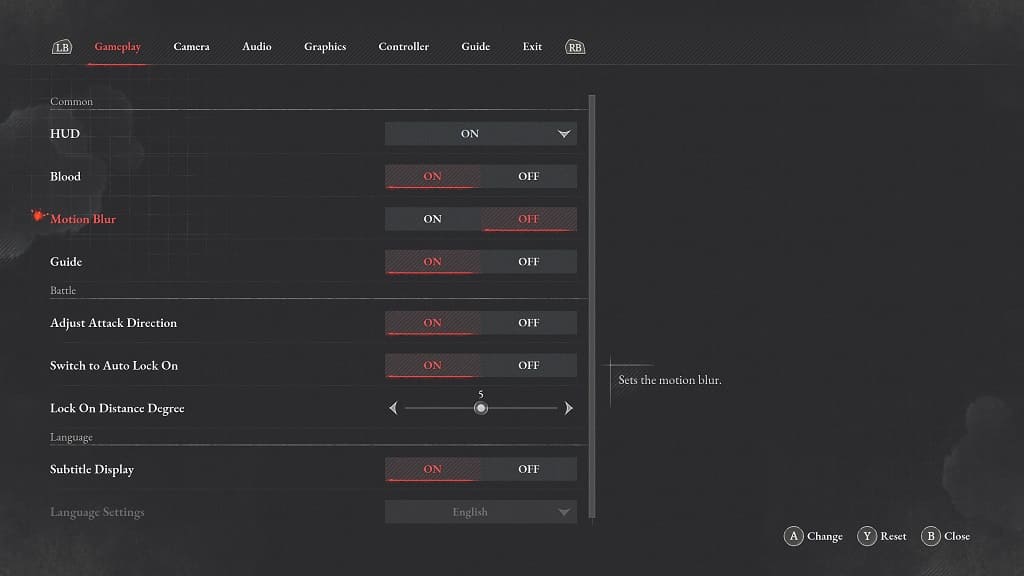
5. Once you are done disabling the motion blur, exit out of the Settings menu and then return to your game.
When you play Lies of P again, you should no longer notice any blurring effects when you are moving around.
