During certain actions in Exoprimal, the camera will shake. If this visual feature is giving you a migraine, making you feel nauseous and/or causing you to become too distracted, then you can check out this tutorial from Seeking Tech to see how you can reduce this motion or turn it off completely.
1. To start off, make sure you aren’t in the middle of combat as you can’t completely pause in this game.
2. Once you are in a safe zone, bring up the Options menu.
If you are playing the game with a PlayStation controller, then you can do so by pressing the Options button. If you are playing with the Xbox controller, then you need to press the Menu button.
3. Next, move the cursor with the left analog stick and then select Settings from the Options menu.
4. Once you get to the Settings menu, use the L1 and R1 buttons or LB and RB buttons to change section until you get to Display.
5. From the Display section, use the L2 and R2 buttons or LT and RT buttons to change tabs until you get to Accessibility.
6. After getting to the Accessibility tab, move the menu cursor over to Camera Shake. This setting should have the following description:
Adjust the strength of camera shake.
7. The Default option will show the strongest camera movements.
Use the left and right directional pad buttons, or select the left or right arrows with the menu cursor, to change Camera Shake to either Reduce or Off.
The Reduce option will reduce the camera shake effect. You may want to try this out first to see if you are more comfortable with the lesser movement.
The Off option will completely disable camera shake.
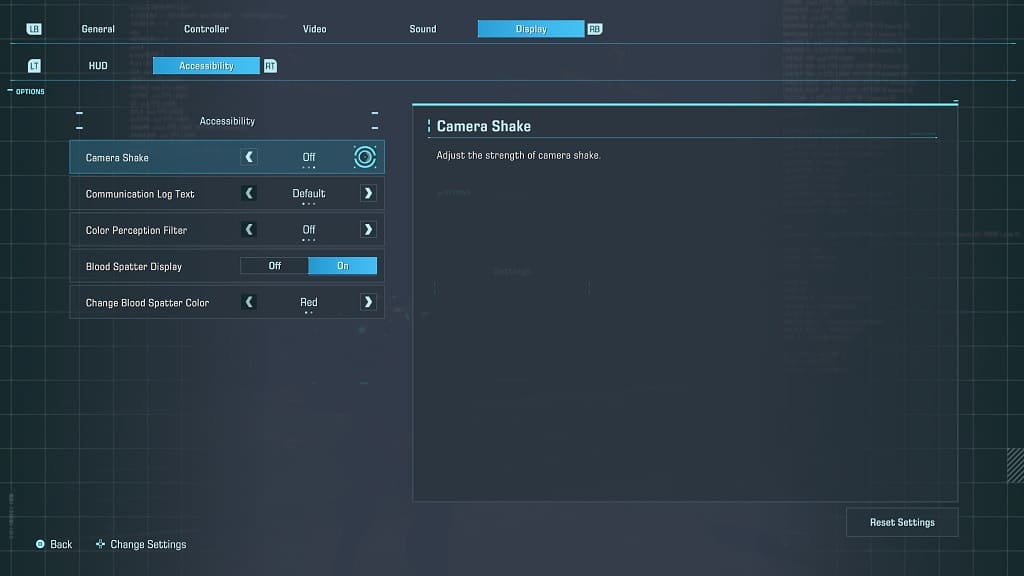
8. After making your choice, you can exit out of the Settings menu.
You should notice the camera shake changes once you return to your game.
