When you take damage in Exoprimal, you should see red spikes occur on the top and bottom sides of the screen as well as arrows pointing out where the damage comes from.
If you find that this visual effect to be too distracting during combat, then you can take a look at this tutorial at Seeking Tech to see how you can change or disable it.
1. For the first step, you need to make your way towards the Settings menu.
To do so, you first need to open the Options menu, which can be done by pressing the Options button on the DualSense and DualSense 4 or the Menu button on the Xbox One or Xbox Series controller.
2. From the small pop-up Options menu, you then need to select Settings.
3. Inside of the Settings menu, use the L1 and R1 buttons on the PlayStation gamepad or the LB and RB buttons on the Xbox gamepad to change sections until you get to Display.
4. Once you get to the Display section, move the cursor with the left analog stick to Damage Indicator Display. This setting should show the following description:
Toggle damage indicator display when taking damage.
5. By default, the Damage Indicator Display setting is set to Display All. You will be able to use the arrows next to it to change to any of the following:
- The Damage Only option will only show the red spikes appearing on the top and bottom when you take damage.
- The Direction Only option will only show the arrows indicators when you take damage.
- The Hide All option will not show any of the spike or arrow damage indicators.
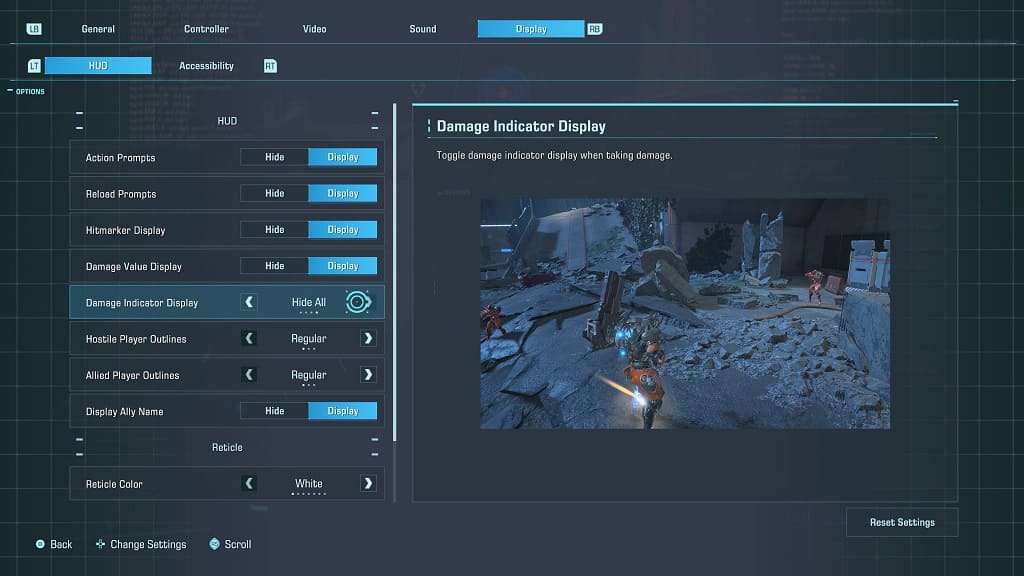
6. Once you are done, you need to exit the Settings menu and then return to your game.
If you disable all of the damage indicators, then your screen should remain clean looking the next time you take damage in Exoprimal.
